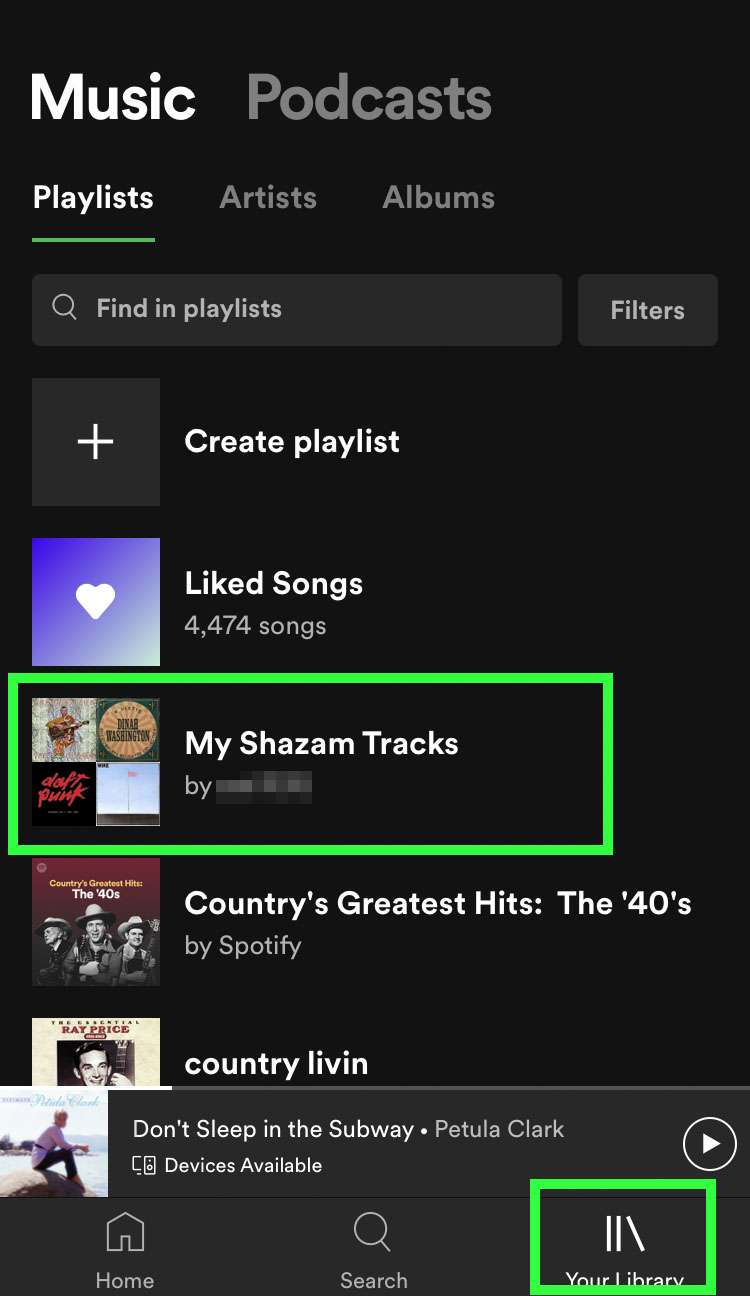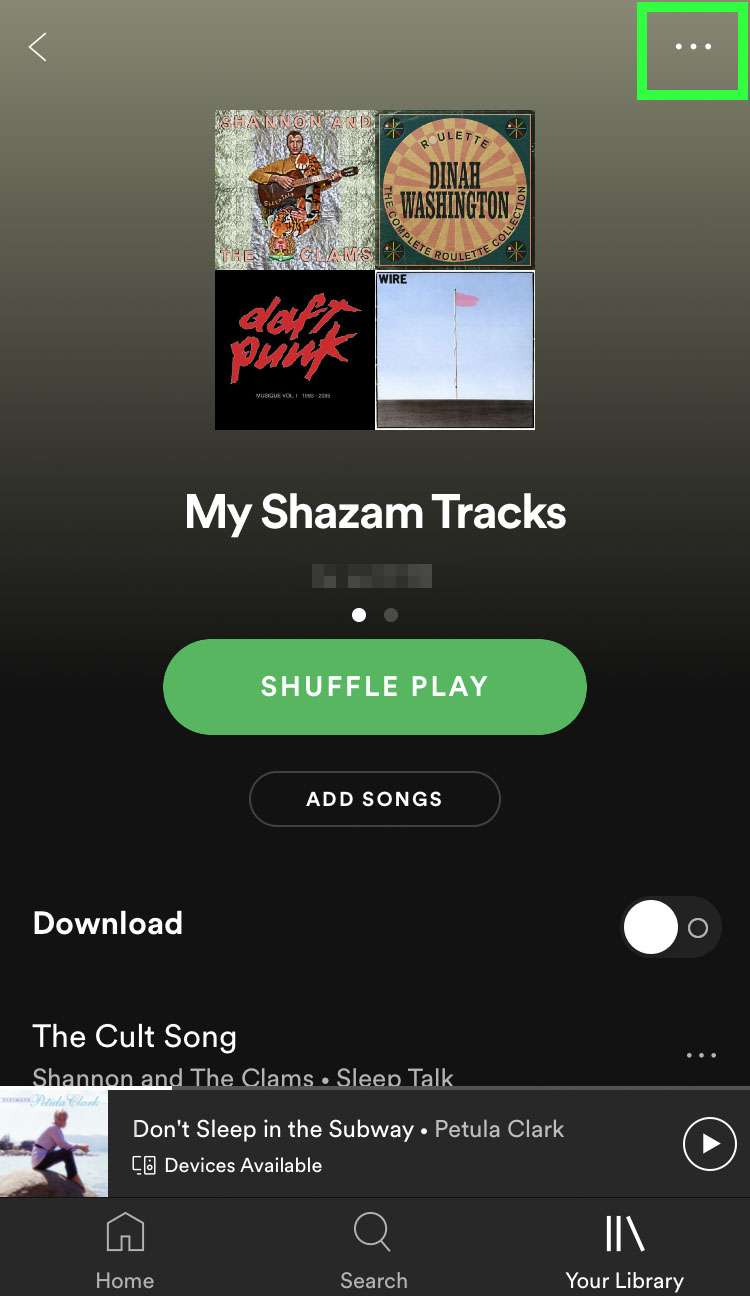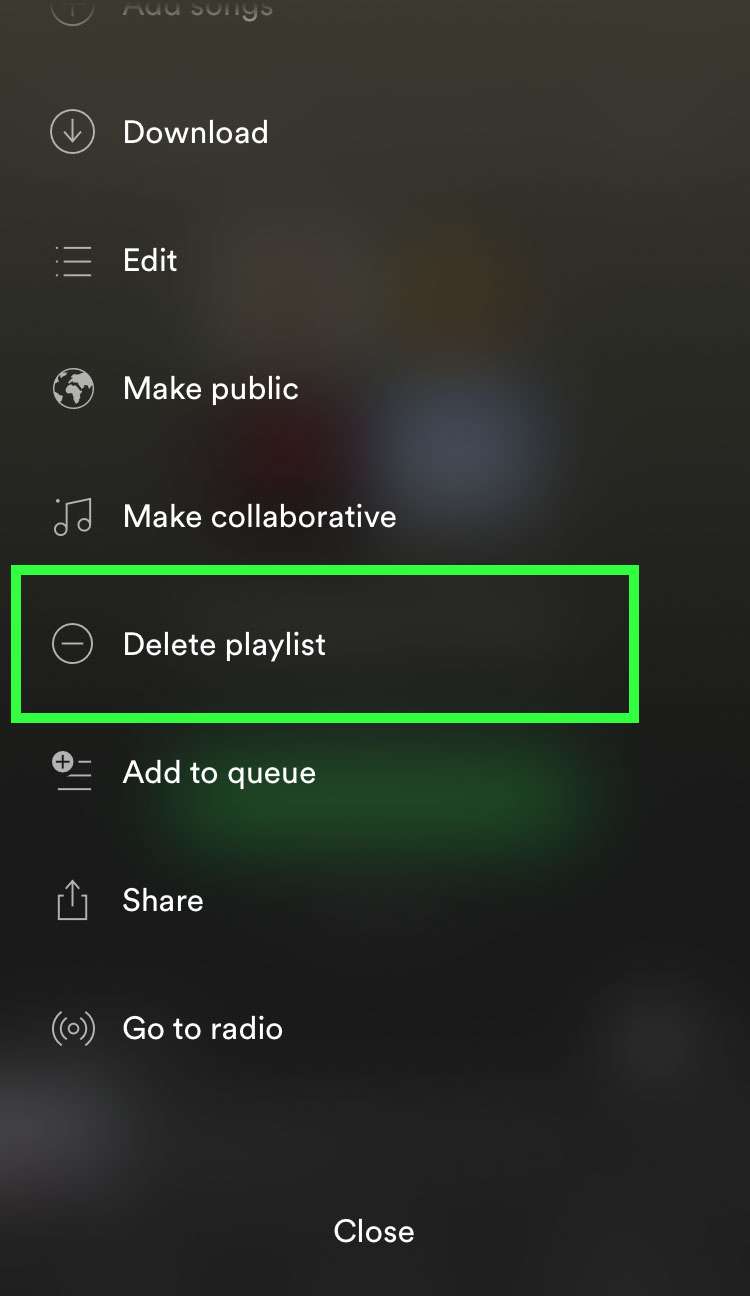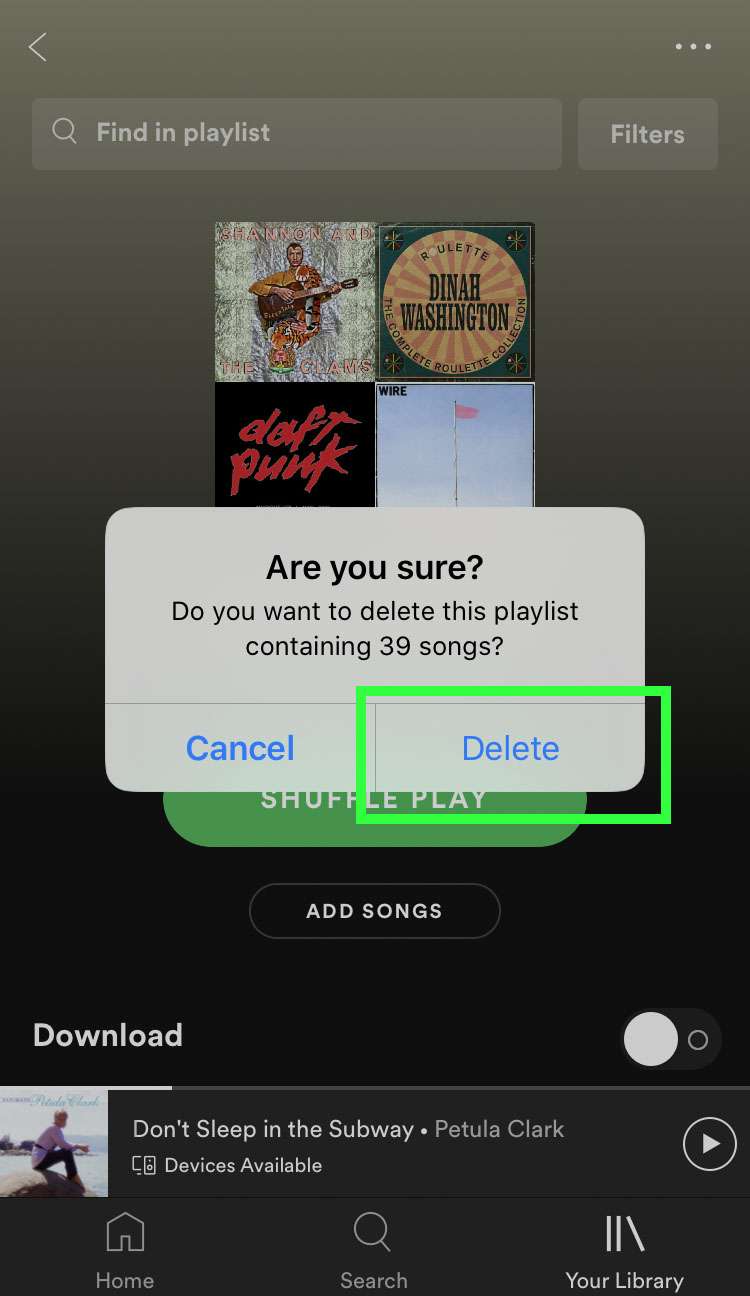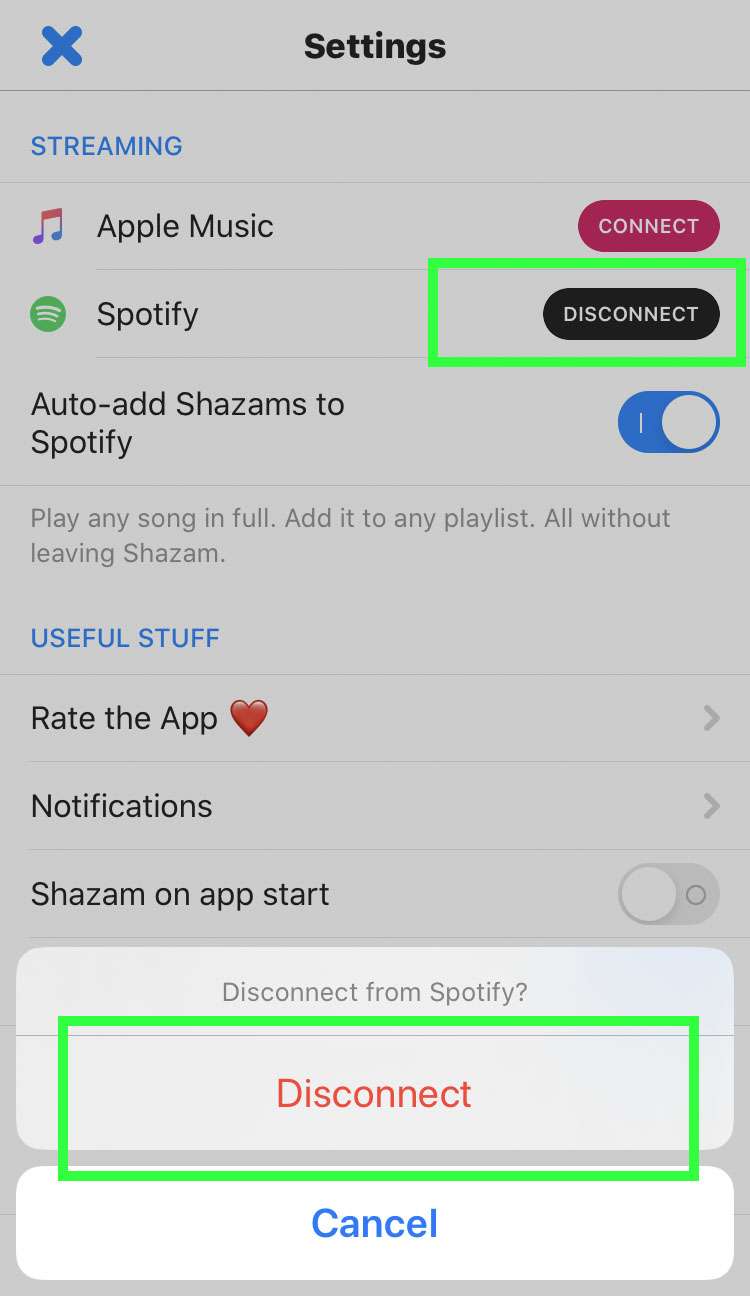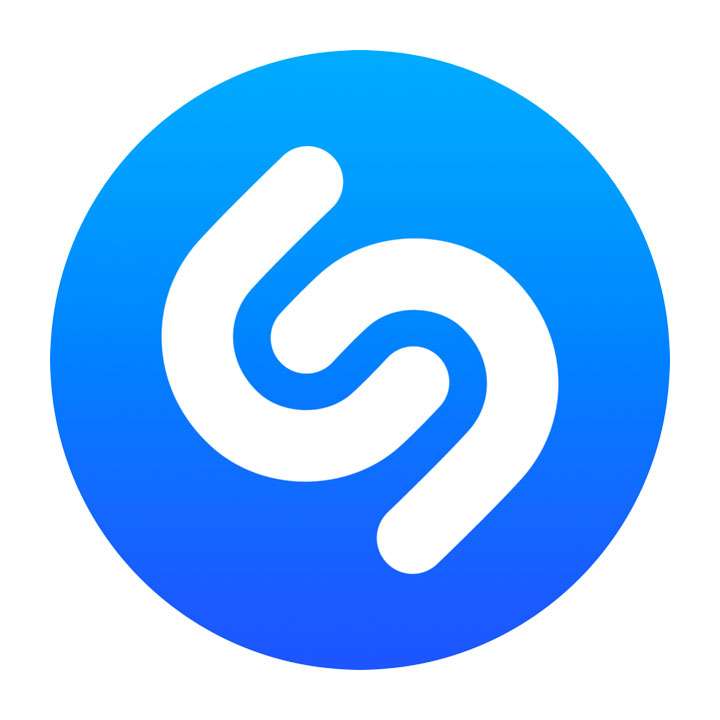Submitted by Fred Straker on
With Shazam linked to Spotify's massive library of content, playing tracks from Shazam is seamless. Another reason to link your Spotify account to Shazam is to keep a running playlist of the songs you've identified. Sometimes this feature doesn't work as expected, and the Spotify playlist My Shazam Tracks does not update properly.
Turn on Auto-add in Shazam
First check that your Spotify account is linked to Shazam and that auto-add is enabled:
- Launch Shazam and open the Library
- Tap the gear for Settings
- Auto-add Shazams to Spotify must be switched ON
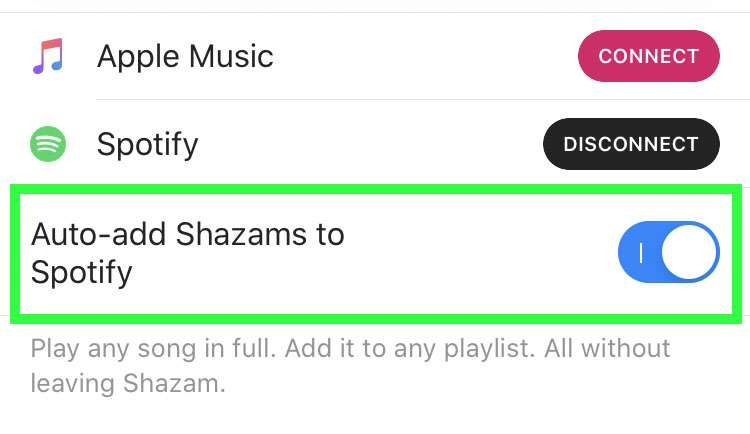
Reset the Shazam playlist and link to Spotify
If new Shazams are still not appearing in My Shazam Tracks automatically, reset the link between Spotify and Shazam. Follow these steps to reset the My Shazam Tracks playlist in Spotify and re-connect:
- Launch Spotify and navigate to Your Library -> Playlists -> My Shazam Tracks
- Tap the menu button (...) at top right
- Scroll down and select Delete playlist
- Confirm by tapping Delete
- Once the playlist is removed, open the Shazam app
- Disconnect Spotify from Shazam and confirm
- Now re-link your Spotify account to Shazam. Make sure to enable Auto-add Shazams to Spotify
- My Shazam Tracks will reappear in Spotify playlists, and will auto-update with new Shazams