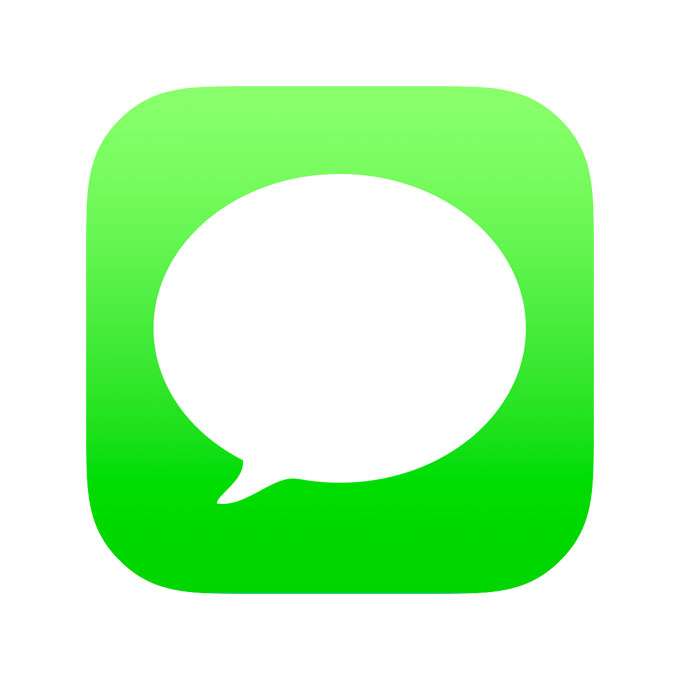Submitted by Fred Straker on
Sending corrections for typos or the wrong autofill words in Messages feels like an everyday occurrence. For those who find themselves repeatedly fixing mistakes, messages can be edited directly. While iPhone users can unsend messages within the first two minutes, iOS allows a 15-minute window to edit a message.
What to know about editing messages
- All message recipients must have iOS 16 / iPadOS 16 / macOS Ventura or later installed for editing to work
- The sender has only 15 minutes to edit a message
- A message can be edited five times
- The recipient and sender are notified that a message was edited
- Changes to the message can be viewed by the recipient and sender
- Editing does not work for SMS text messages (green bubbles)
How to edit a sent message on iPhone
Follow these steps to edit an iMessage sent with the Apple Messages app:
- Launch Messages
- Open the message thread
- Long press the message to edit
- Tap Edit
- Make changes to the message
- Tap the blue check mark to commit changes
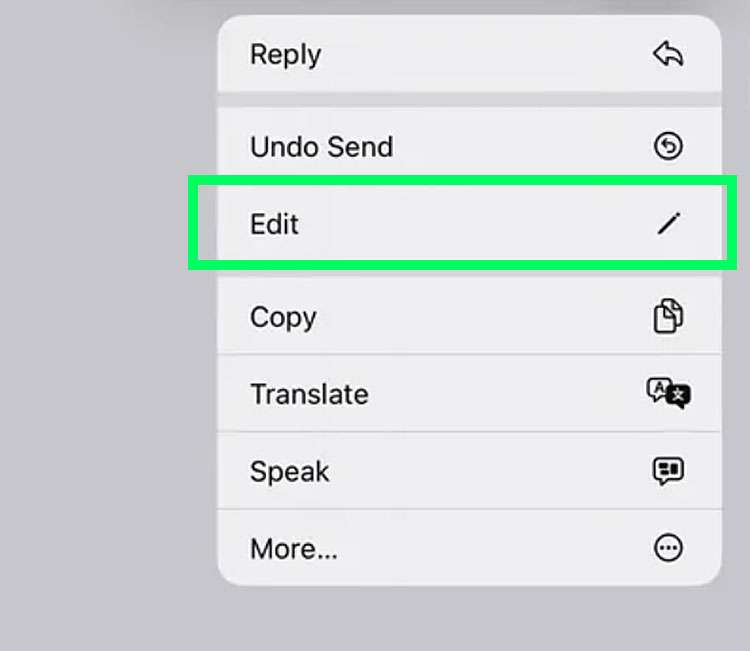
The most recent edited version of the message is displayed in the thread. Tapping the Edited notification under the message shows a history of the changes.
tags: