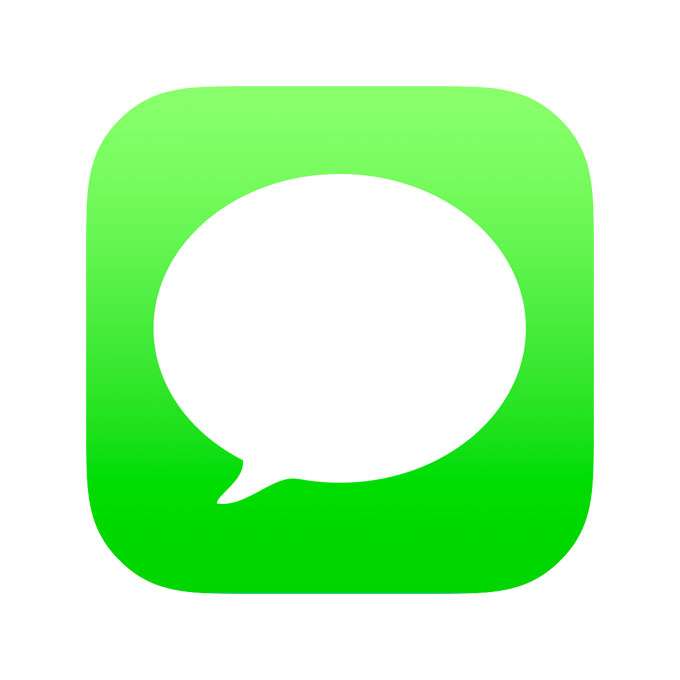Submitted by Fred Straker on
The ability to retract sent messages is built into iOS. Before this feature debuted, several known workarounds were discussed to try and prevent an iMessage from being sent. Most of these are not practical after the Send button is tapped. Fortunately for anyone looking to unsend a message, Apple provides an easy way to delete sent messages from the recipient's device.
With iOS 16 or later installed, messages can be unsent quickly. When a message is unsent, it is permanently removed from the Messages app on the sender's and the recipient's devices. However, there are a few caveats to this feature.
What to know about Undo Send
- All message recipients must have iOS 16 / iPadOS 16 / macOS Ventura or later installed for Undo Send to work
- The sender has only two minutes to unsend a message
- The recipient and sender are notified that a message was unsent
- Undo Send does not work for SMS text messages (green bubbles)
How to unsend a message on iPhone
Follow these steps to unsend a message, video, photo, sticker, voice note, or any other iMessage sent with the Apple Messages app:
- Launch Messages
- Open the message thread
- Long press the message to unsend / delete
- Tap Undo Send
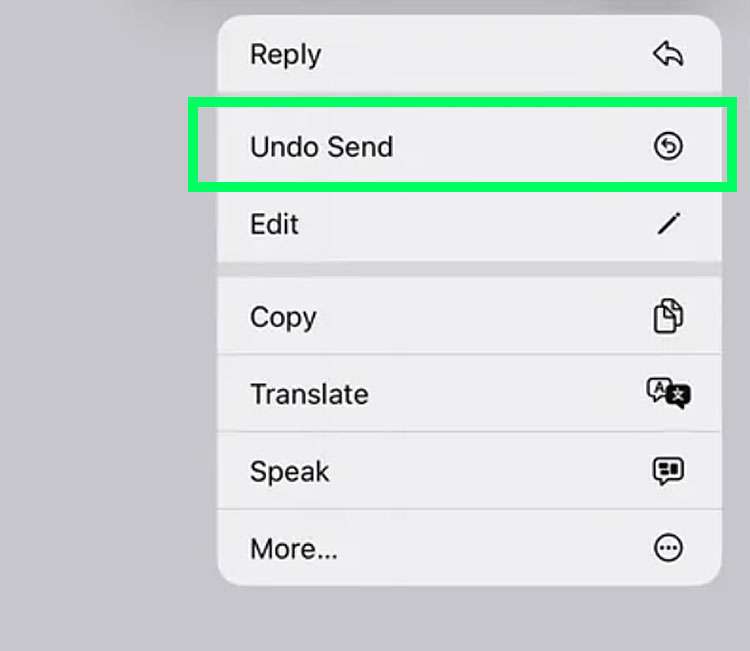
Once Undo Send is selected, the message disappears. In its place is a note on the message thread stating who unsent a message and the time it occurred. The conversation can continue normally after this note.