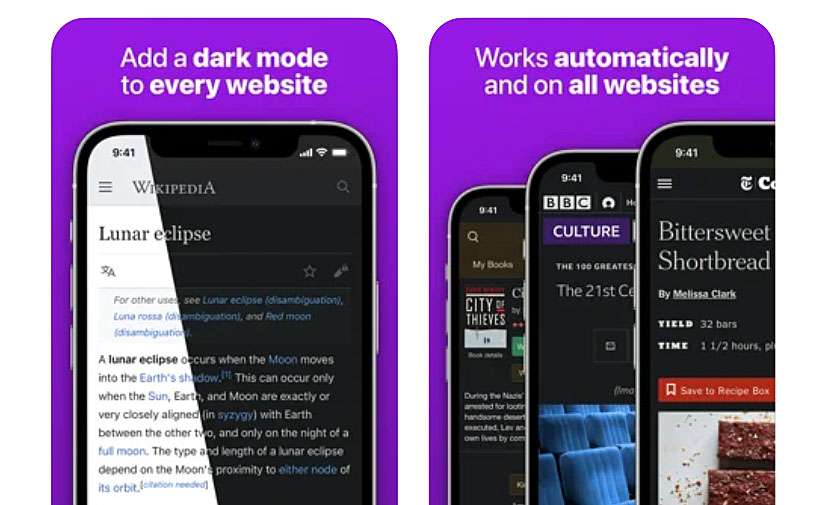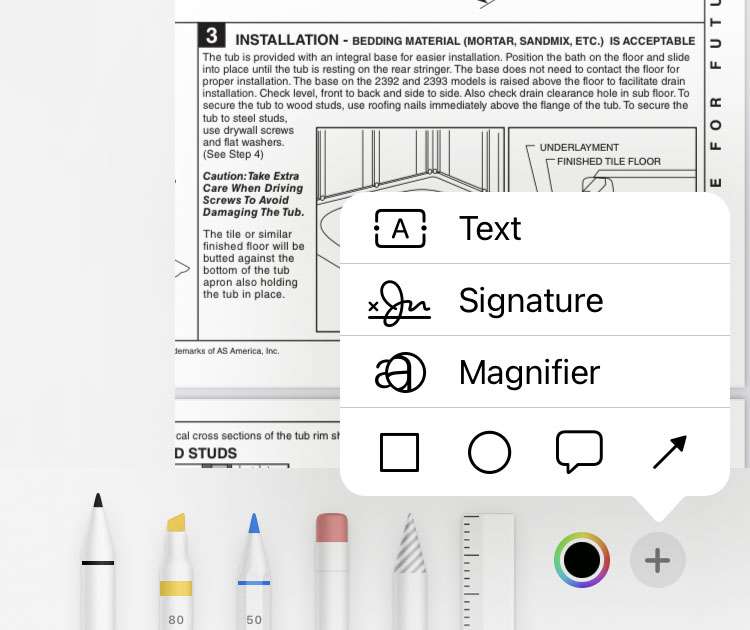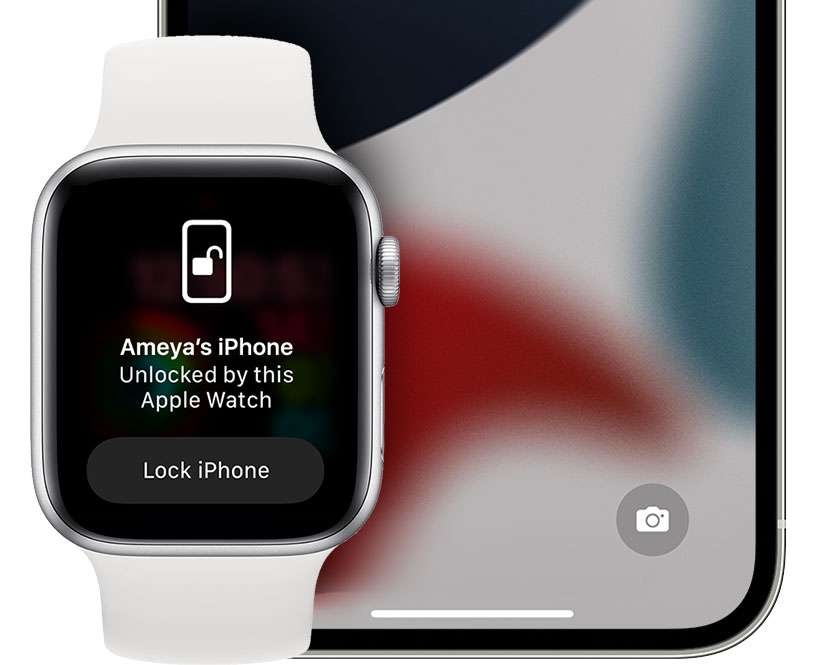How to view Shazam song history on iPhone
Submitted by Fred Straker on
Now that Apple owns Shazam, the music identification service has been further integrated into iOS on Apple devices. There are several ways to quickly Shazam a song that's playing, which listens to live audio and delivers an artist and track name. Songs that are tagged with Shazam can then be purchased or listened to with Spotify or Apple Music.