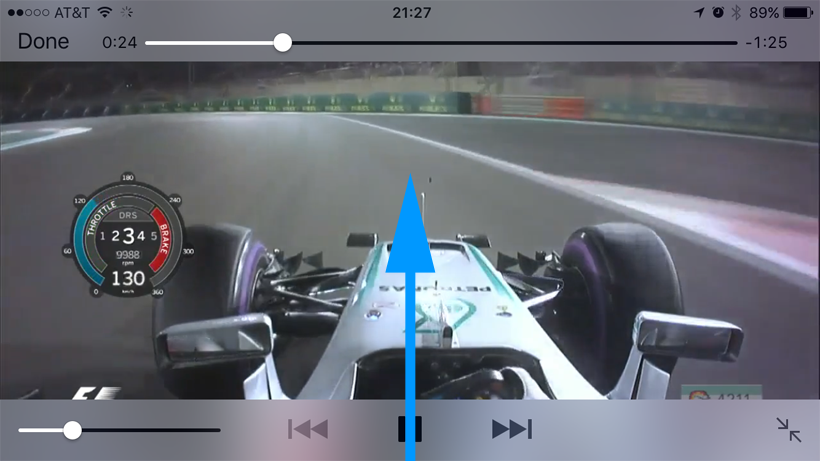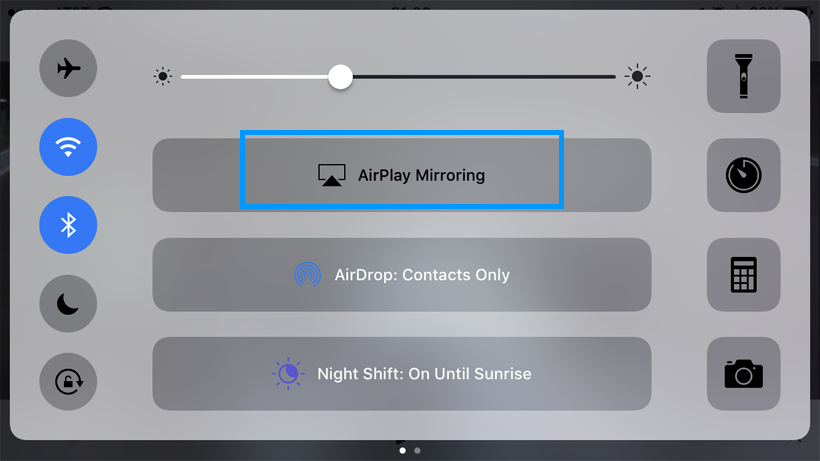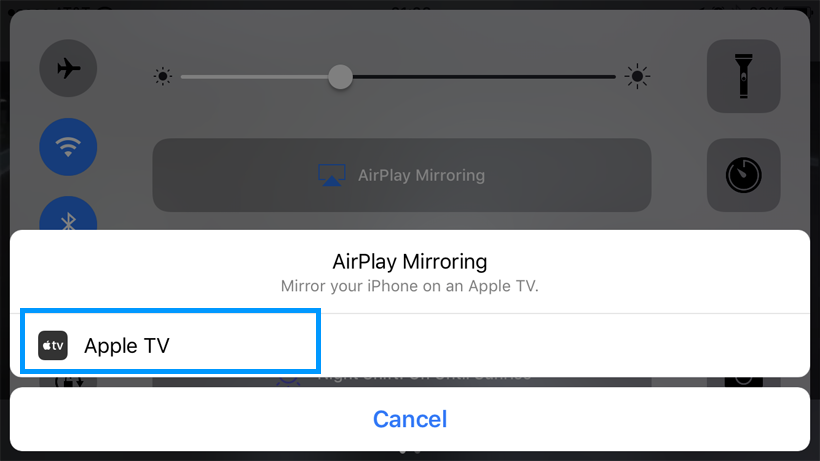Submitted by Fred Straker on
One of the key advantages to Apple TV for iPhone owners is AirPlay. While tvOS continues to offer new features and easy access to content, sometimes sharing content directly from the iPhone to the big screen is best. In fact, since AirPlay is peer-to-peer technology, friends and family interested in showing photos or video from their iPhones don't even have to be connected to the local Wi-Fi network. Once the Apple TV is set up, follow these steps to share from any app on the iPhone using AirPlay:
Apps supporting AirPlay
- On the iPhone, make sure Wi-Fi and Bluetooth are both ON under Settings. The iPhone does not have to be connected to a Wi-Fi network.
- If the app supports AirPlay directly, tap the AirPlay icon.
- Tap the Apple TV in the list to start streaming live content to Apple TV immediately.

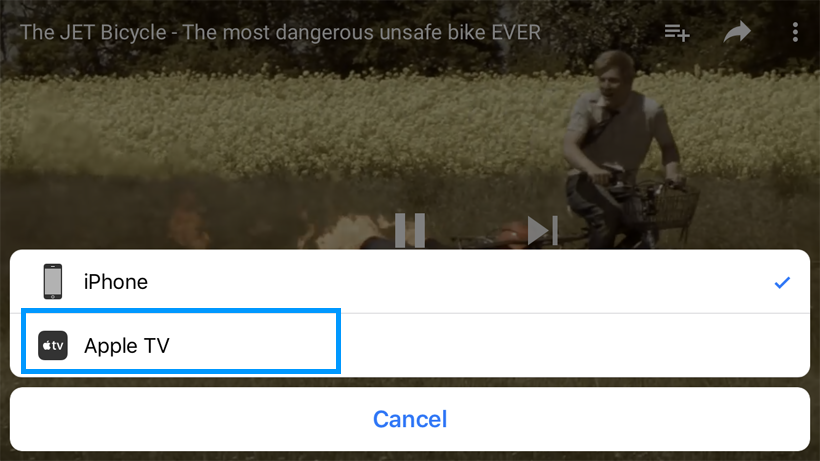
No AirPlay support
- On the iPhone, make sure Wi-Fi and Bluetooth are both ON under Settings. The iPhone does not have to be connected to a Wi-Fi network.
- If the app does not support AirPlay, swipe up from the bottom to open Control Center.
- Tap the AirPlay Mirroring button from the menu.
- Select the Apple TV in the list to start mirroring the iPhone display on the Apple TV. Note that everything you do on the iPhone will appear on the television until mirroring is switched off.