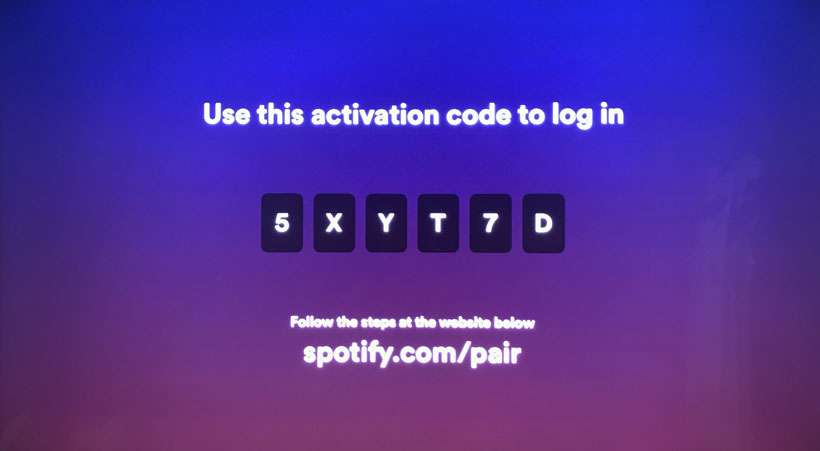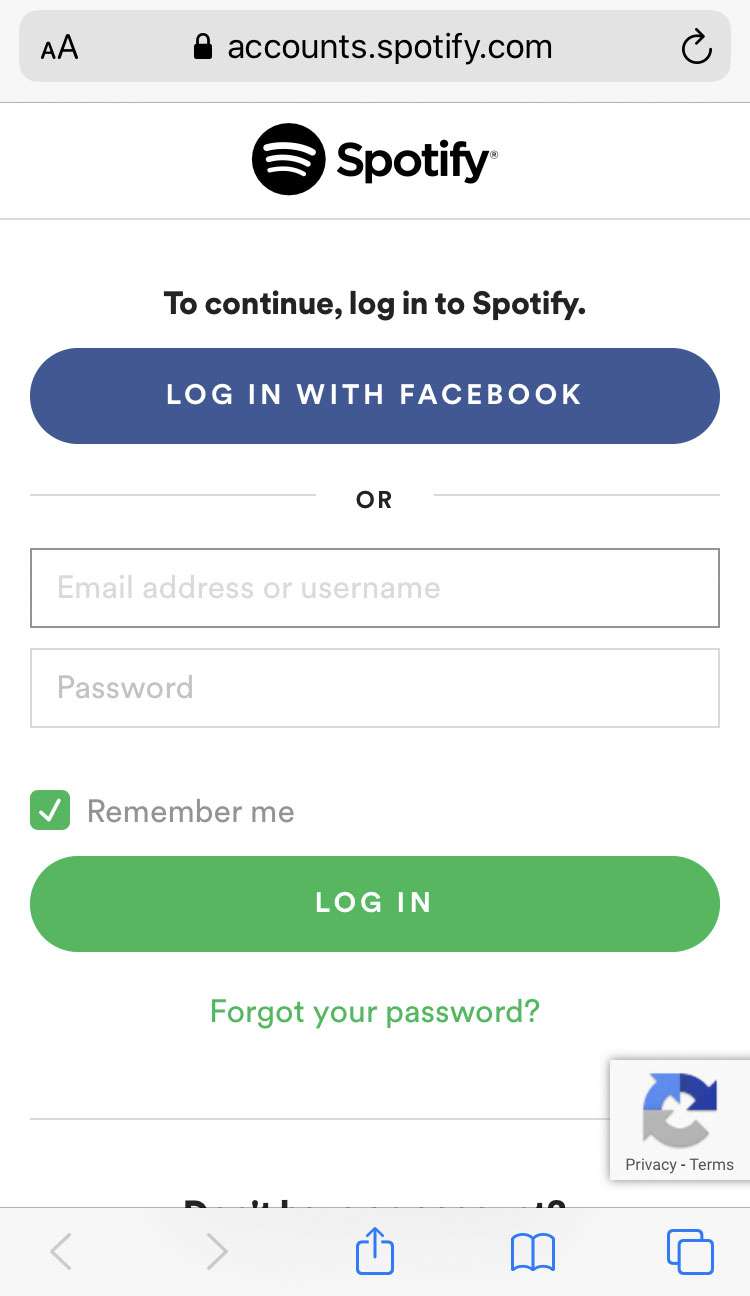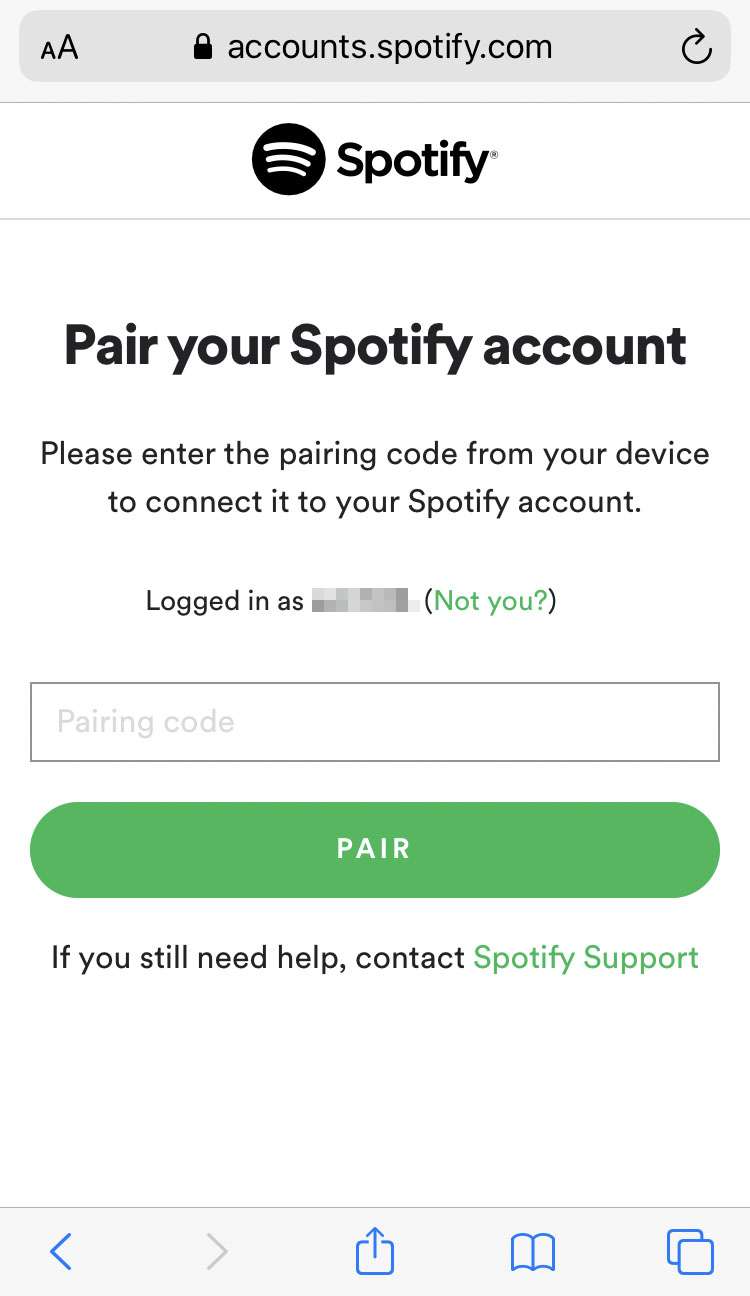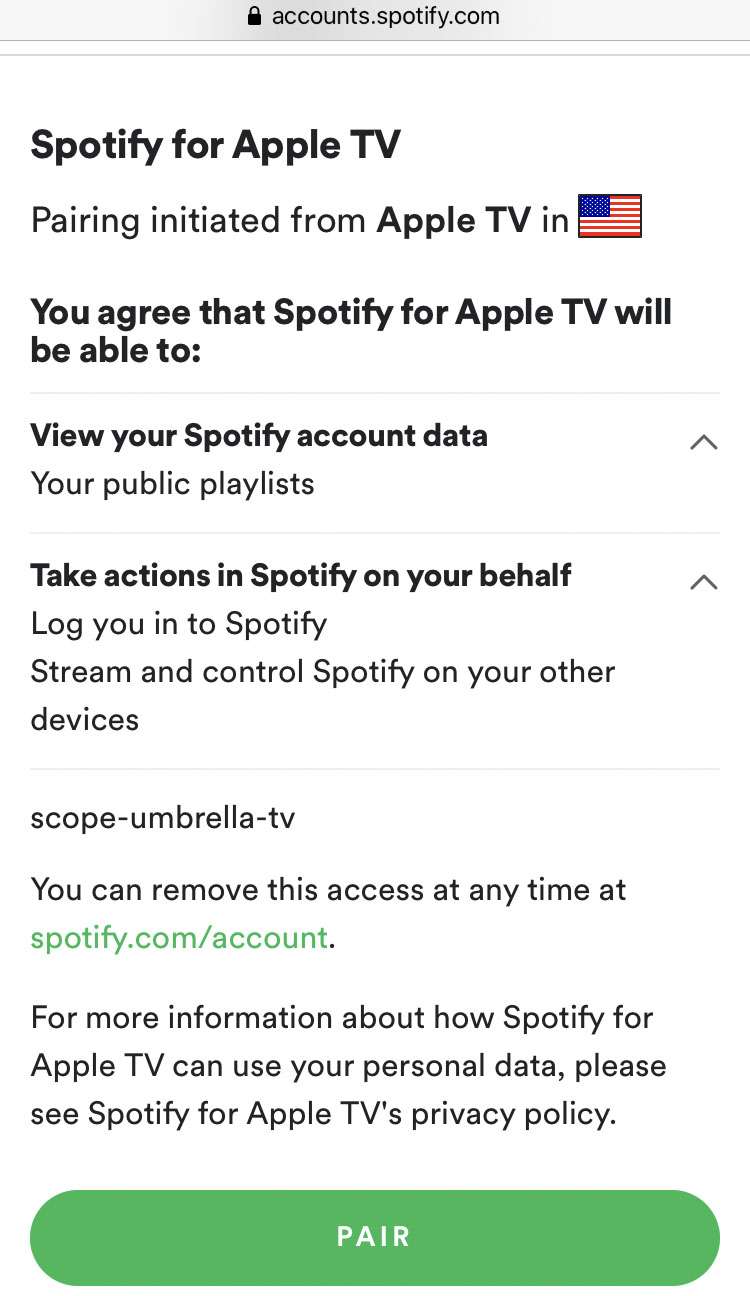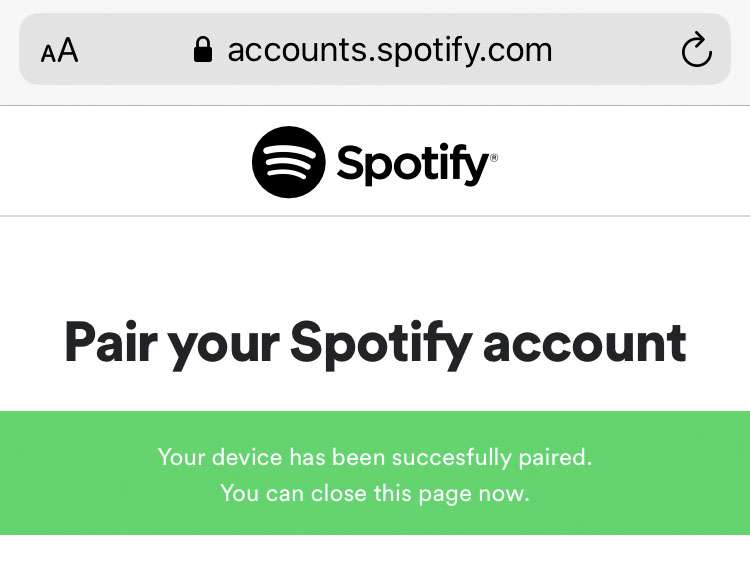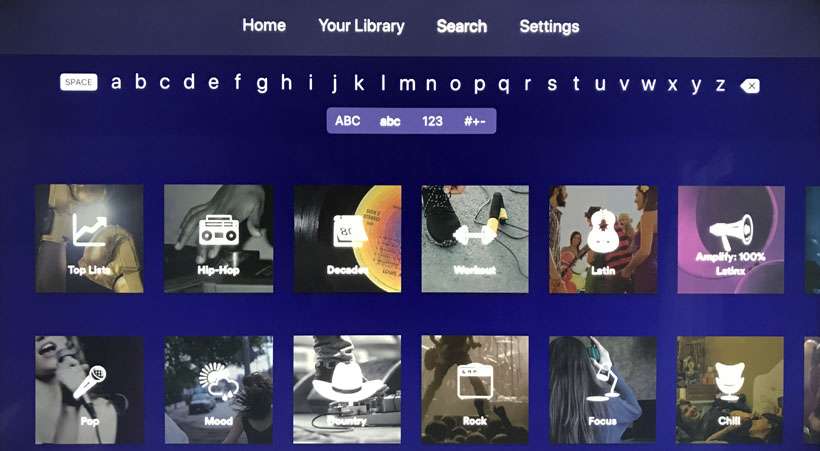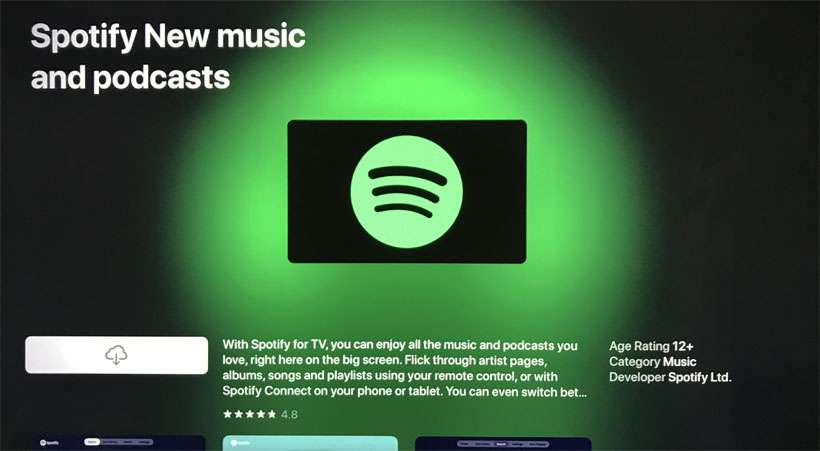Submitted by Frank Macey on
The launch of recent updates to Spotify have brought support for Siri voice commands on iOS 13. Spotify subscribers have another reason to celebrate, as the app has finally made its way to Apple TV. Now instead of using AirPlay or other methods to stream Spotify albums and playlists, they can be accessed directly on Apple TV.
To get started, the Apple TV must be paired to your Spotify account. This requires logging into with your Spotify credentials on another device, and entering an activation code from Apple TV. Once this process is complete, the familiar Spotify interface along with your music preferences is displayed.
Follow these steps to set up and enjoy Spotify music on Apple TV:
- Install Spotify from the App Store on Apple TV
- Launch the app and click Log in
- Spotify will display an activation code on Apple TV
- On your iPhone, iPad, or computer open a web browser and navigate to spotify.com/pair
- Enter your Spotify credentials and tap Log in
- Enter the activation code from Apple TV and tap the Pair button
- Confirm by tapping the Pair button at the bottom
- The Apple TV has been granted access to your Spotify account
- All of your playlists, albums, favorite songs are now available on Apple TV