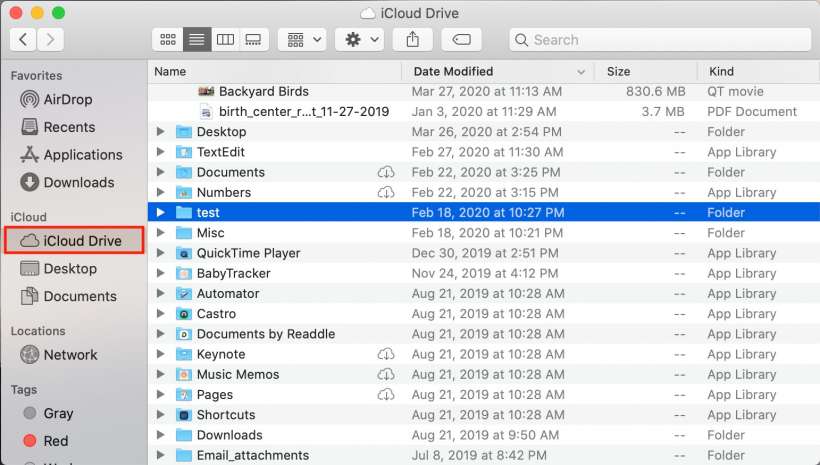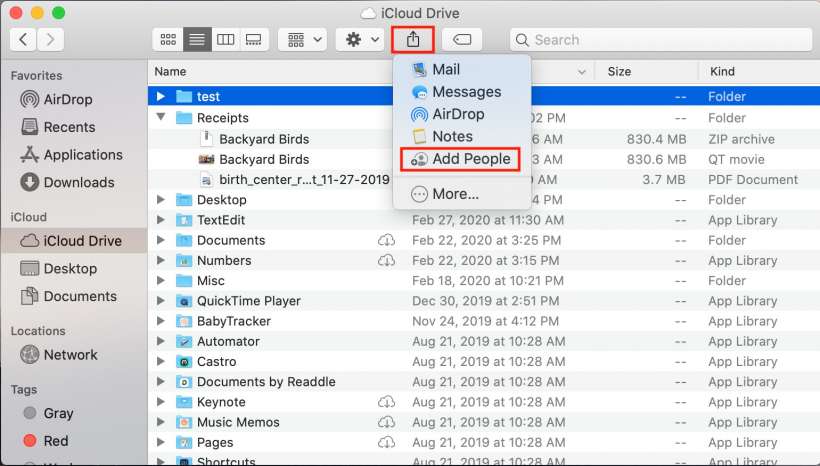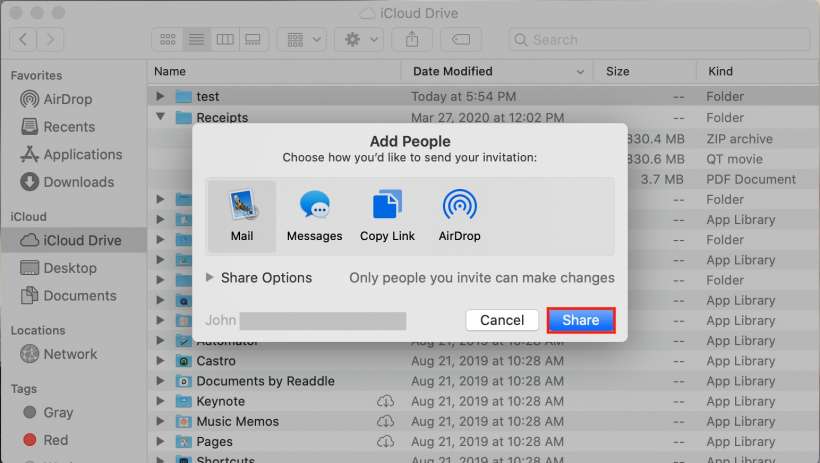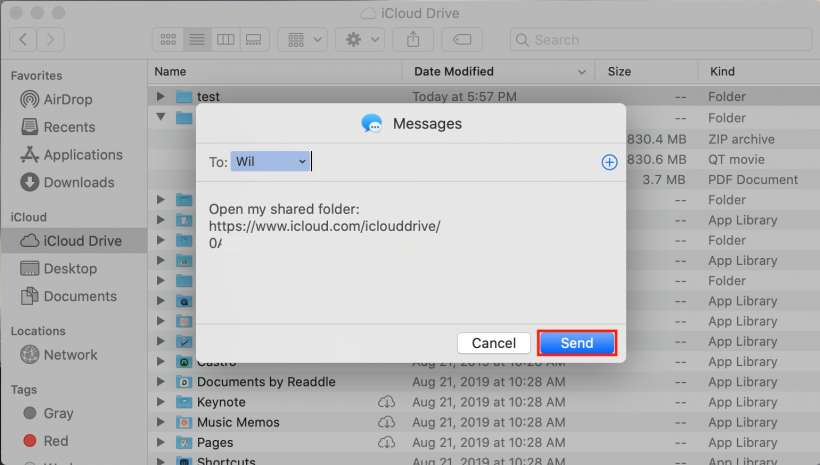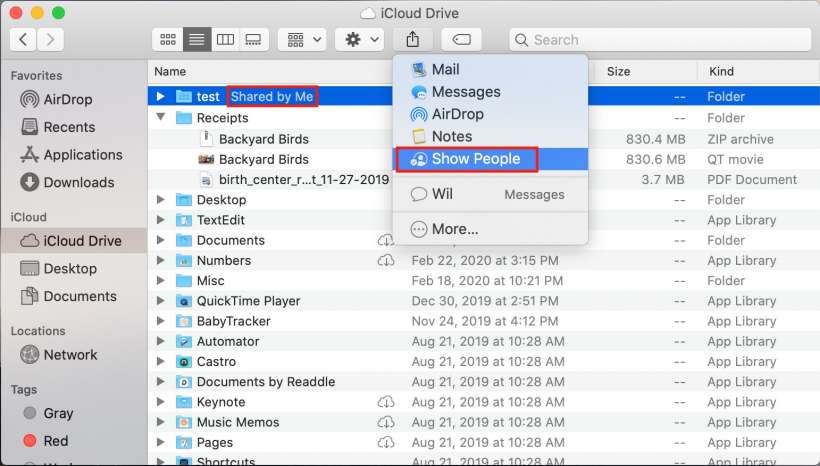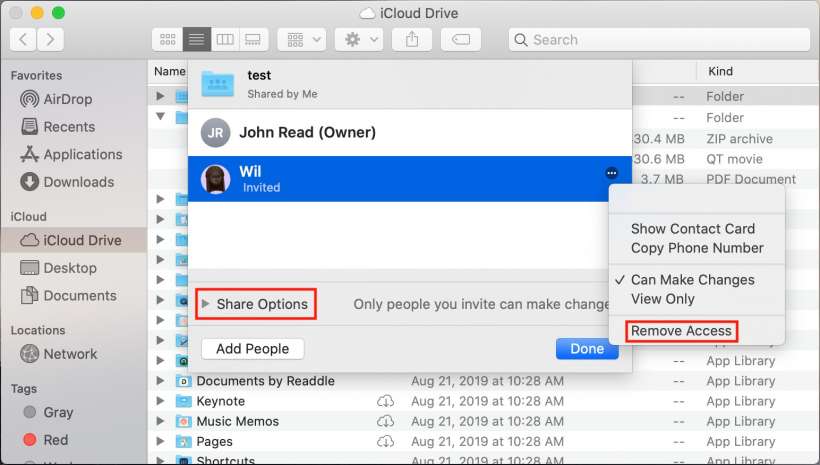Submitted by Jon Reed on
iOS 13 introduced iCloud folder sharing (and it finally came to full fruition in iOS 13.4), allowing iPhone and iPad users to share folders (instead of just files) with each other via iCloud Drive, giving it a Dropbox-like usability. The same functionality came to Mac with macOS Catalina - here's how to share folders from you Mac with other iCloud users:
- Open Finder on your Mac running macOS Catalina (10.15.4) or later and click on iCloud Drive in the sidebar.
- Select the folder you want to share and click on the Share icon at the top. Select "Add People."
- Now select the method you want to send invitations, then click Share.
- Enter the contact information for the people you want to invite and click Send.
- Now you will see "Shared by me" next to the folder you shared. Select the folder and click on the share button, then click "Show People" to see who you shared it with.
- From here you can add more people or you can remove people by clicking on the menu button all the way to the right of their name. Click "Remove access" to stop sharing with that person. Share Options lets you allow people to make changes or only view.