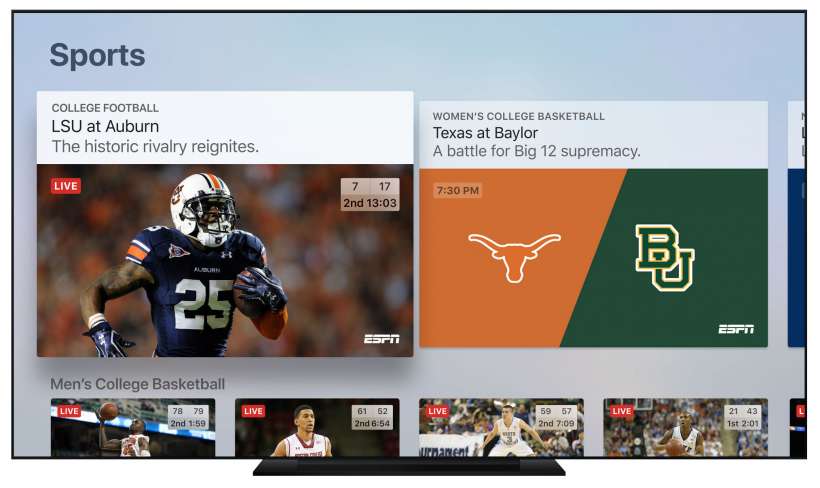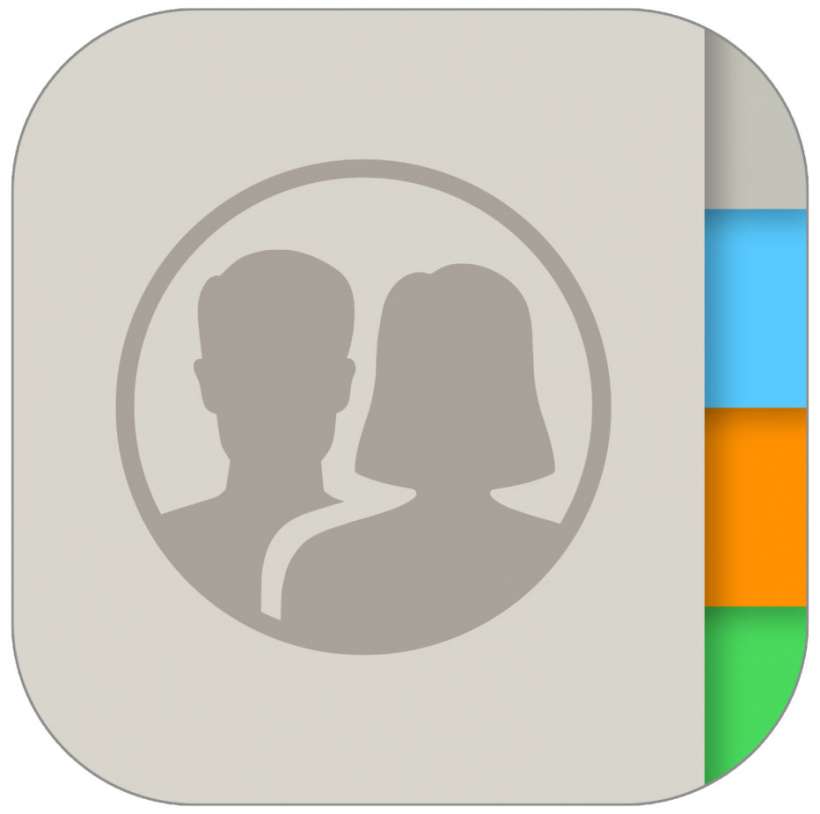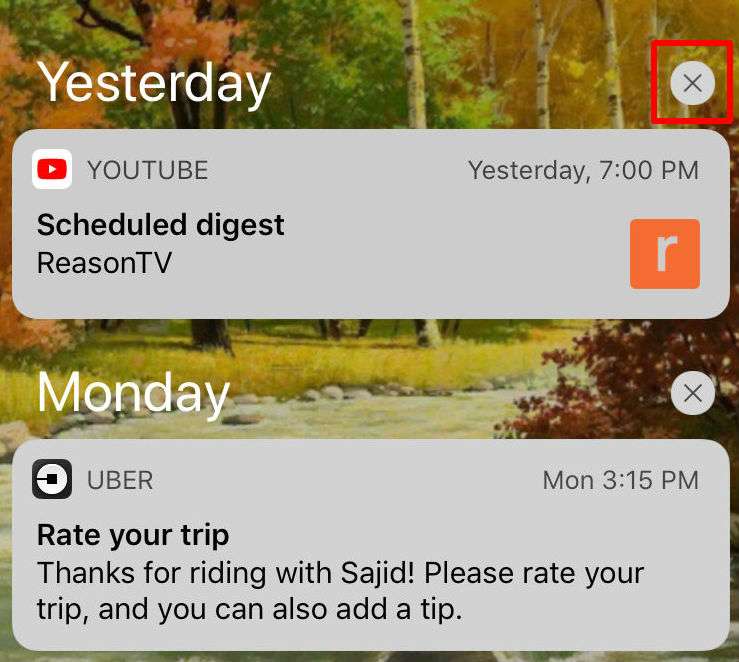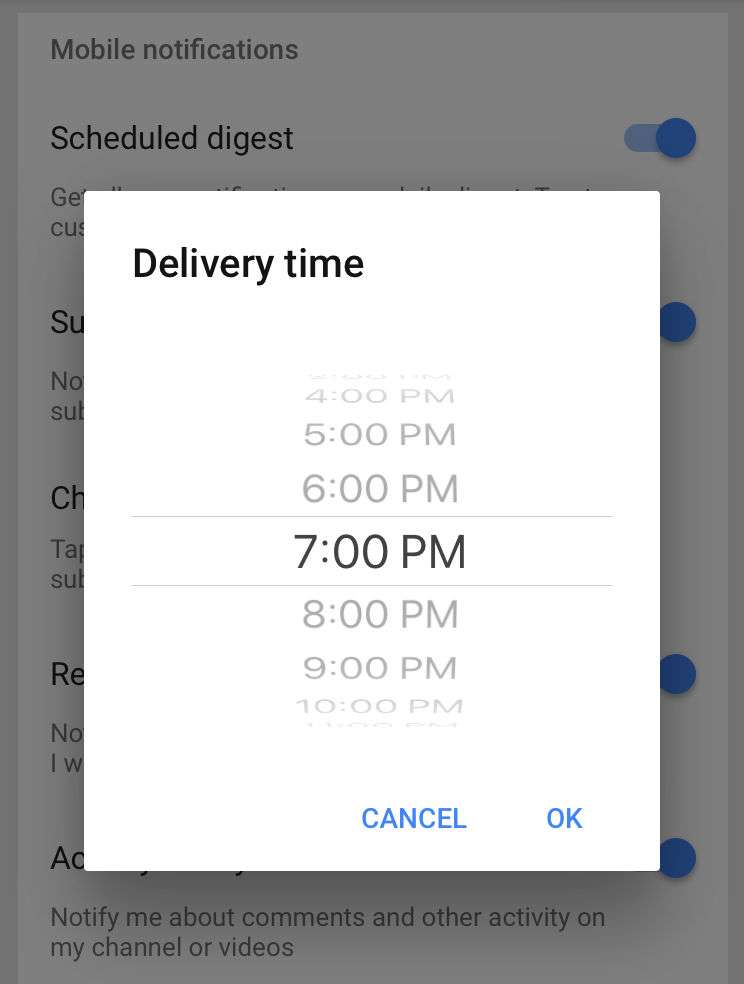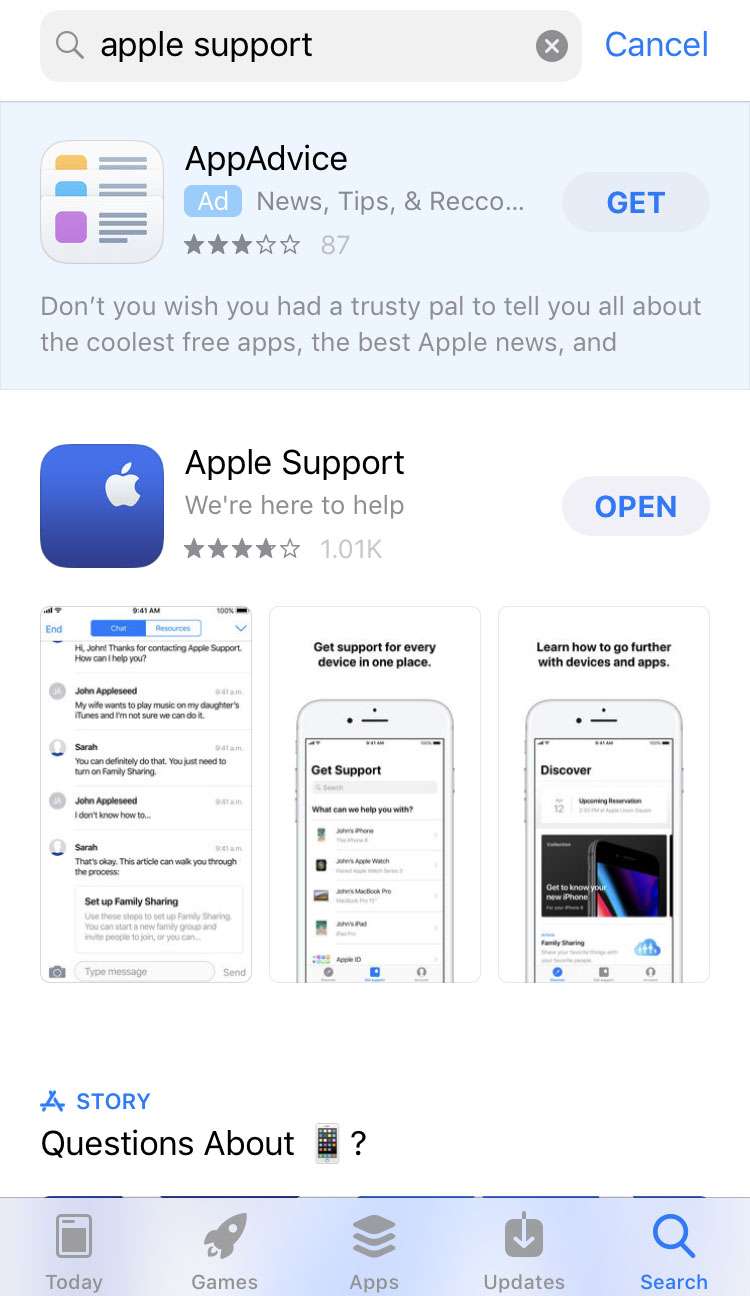How to watch sports on the iPhone TV app
Submitted by Fred Straker on
The Apple TV app brings content from a wide variety of different networks and apps into one place. One of the highly touted features of the TV app is its coverage of live sports. Sports fans can now watch a variety of events directly on their iPhone, iPad or iPod touch using the TV app. The TV app helps keep track of upcoming games and provides live scores when available.