How do I record and send a video in the iOS 8 Messages App?
The Messages app has been updated in iOS 8 to allow you to record a video or take stills and send them, all from within the app. This is useful for quickly recording something when you're in the middle of a text conversation. Here's how:
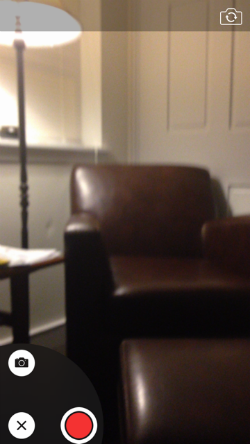
1. In your Messages app, tap and hold the camera icon on the bottom left (or top left of your keyboard if that is open).
2. A semi-circle appears with an "X" (to close it) in the bottom left, a camera icon on the top and a red record button to the right.
3. To send a still, aim at your target and tap the camera icon. It will take a picture and automatically send it.4. To record, tap the red button. It will begin recording and will continue until you tap it again.
Newest iPhone FAQs
5. When you stop recording you will see a play button on the right where the red button was, and an up arrow on the top where the camera icon was. You can review your recording by tapping the play button.
6. If you're satisfied, tap the up arrow to send the video.
Note: You can toggle between the rear and front cameras by tapping the camera icon in the top right of the screen.