The iPad mode 'Picture in Picture' was introduced to the iPhone with the release of iOS 14. The new feature allows iPhone users to continue watching a video while accessing their Home screen and other apps. Invoking Picture in Picture allows you to transform a fullscreen video into a smaller window located in the upper right-hand corner of your display giving you access to your full Home screen. There are three ways to easily access Picture in Picture mode. Here's how:
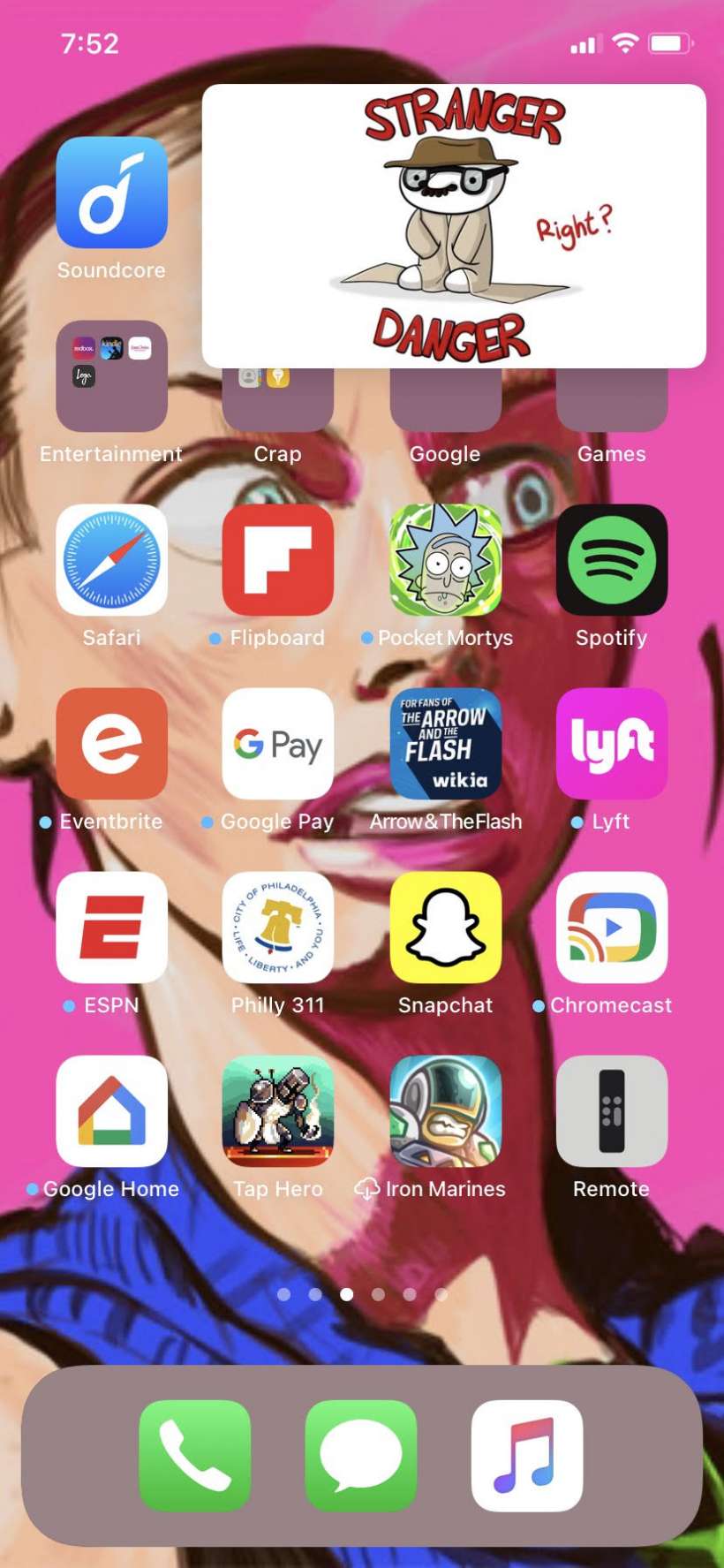
Picture in Picture mode allows you to continue watching a video while navigating iOS. Once in Picture in Picture mode, you can move a video around your Home screen, change the size of the video, move it off-screen while listening to audio and access apps. Here are three ways to invoke Picture in Picture mode:
- Swipe up your display while watching in fullscreen to move a video to the upper right-hand corner of your Home screen in a smaller window.
- Swipe right watching a in fullscreen to access an app. This will also place your video in the upper right-hand corner of your display.
- Tap the 'Picture in Picture' button on a fullscreen video.
You can relocate a video to any of the four corners of your display by simply using your finger to drag the video into position. Pinch in or out on a video to make it smaller or larger, and swipe it offscreen to move it out of the way while continuing to listen to the audio.