Can I send a photo to Flickr from my iPhone?
Absolutely. Sharing your iPhone photos on Flickr is easy.
UPDATE: Here are instructions on how to upload photos directly to Flickr using iOS 7:
1. Install the free Flickr app from the App Store
2. Navigate to Settings -> Flickr and login to your Flickr account
3. Open the Photos app -> Camera Roll or select an Album
4. Select the photo or photos you wish to share on Flickr and tap the share button in the lower left corner
5. Swipe left on the pop-up menu if necessary to find the Flickr icon
6. Tap the Flickr icon to post the images to Flickr
After logging into your Flickr account, click on the following link or copy/paste it into your browser:
Newest iPhone FAQs
http://www.flickr.com/account/uploadbyemail/
The resulting screen will generate an email alias for your Flickr account and provide you some brief instructions on how to send to your phone. You can set up default tags that Flickr will always use to tag your images that come in via email. For instance, set your emailed photos up to always be tagged with "iPhone".
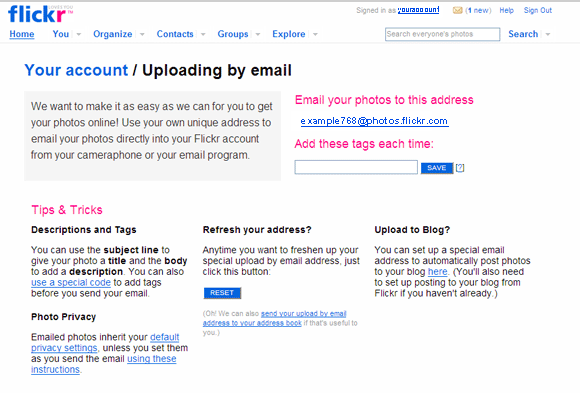
Additionally, when emailing the photos you use
the subject of the message to enter tags, and the body of the message provides the photos description/caption. You can even set up Flickr to send your emailed iPhone photos directly to your Flickr blog.