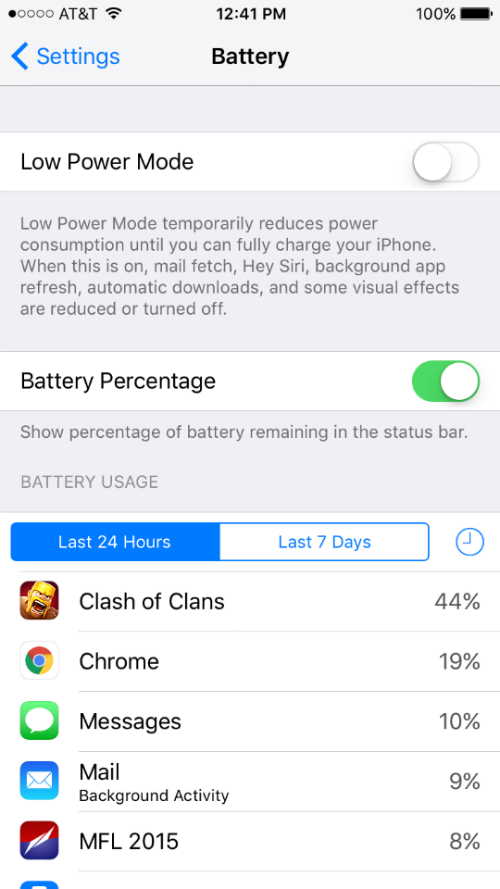Submitted by Jon Reed on
As smart phones have become an integral part of daily life, battery life has become a ubiquitous concern that people monitor, like gas is for drivers. As devices have become more powerful, the drain on batteries has likewise grown. It is a constant challenge for manufacturers to improve battery life, which always seems to be the weakest link. Aside from advances in the physical properties of batteries, advances in software can greatly improve the life of a battery by optimizing the device's power usage. Apple always has battery life in mind when updating iOS, and iOS 9 has many features that can help improve your iPhone's battery life.
Whether you are just trying to make it through a day on which you forgot your charger or you are out camping in the wilds, here are some tips to extend your iPhone's battery life:
Monitor battery life - This should be mentioned first, you should be aware of your battery level so you know when to take further measures. iOS 9 allows you to see precisely what apps are using the most battery. Go to Settings -> Battery to see which apps have been the biggest battery hogs in the last 24 hours or 7 days. You can also toggle on "Battery Percentage" which will display it next to the battery icon in the top right of your screen.
Background App Refresh - If you notice any battery hogs, you can turn off Background App Refresh for that specific app or for all apps. You shouldn't have to do this, as iOS is supposed to learn your app use habits and not haphazardly refresh apps all day. If you haven't noticed, some people obsessively use their App Switcher to force close apps in order to save battery. This is a misconception, in fact, force closing apps will likely increase power consumption. When an app is sent to the background it essentially enters a suspended state and doesn't use battery. The next time you use the app, it is there and ready to go, but if you have closed it, it needs to reload and thus uses extra battery. Of course there are exceptions... sometimes apps go haywire after an update and you might need to close them completely after use.
Display settings - Your display is one of the biggest drains on your iPhone's battery. Turn on Auto-Brightness in Settings -> Display & Brightness. Manually dim it further if it suits you. Turn off background motion (the parallax effect you see between the icons and background while tilting your phone) by toggling on Reduce Motion in Settings -> General -> Accessibility. Don't use Dynamic Backgrounds (in Settings -> Wallpaper). Reduce your Auto-Lock time in Settings -> General -> Auto-Lock so your display is on less. Also turn off notifications that wake up your display.
Turn off unnecessary antennas - If you don't anticipate using Wi-Fi there is no reason for your phone to waste battery searching for a signal. Turn it off in the first section in Settings or in the Control Center. The same goes for Bluetooth and Cellular. Turn off Location Services to stop your iPhone from using GPS. You can stop apps individually or turn it off for all apps in Settings -> Privacy -> Location Services. Or simply put your iPhone in Airplane Mode, which turns off all antennas.
Use Low Power Mode - Your iPhone will suggest turning on Low Power Mode when you reach 20% battery and again at 10%, but you don't need to wait for the prompt. Go to Settings -> Battery to turn it on at any time. This will optimize your phone's performance, shutting down unnecessary features, while letting you make and receive calls, messages and emails, and allowing you to use the internet.
Fetch emails manually - Get your emails only when you need them instead of having them pushed or fetched on a schedule. Make the changes in Settings -> Mail, Contacts, Calendars -> Fetch New Data.
Don't update apps automatically - Go to Settings -> iTunes & App Stores and turn off updates. There's no reason to update apps when you are trying to conserve battery, wait until you are plugged in. Likewise, don't upload photos to iCloud (Settings -> Photos & Camera, toggle iCloud Photo Library to off) or send diagnostic data to Apple or developers (Settings -> Privacy -> Diagnostics & Usage, set to Don't Send).
Turn off ringer and vibration - Both use battery, go to Settings -> Sounds and turn off Vibrate on Ring and Vibrate on Silent. Keep your phone on silent.
Other than the above, use common sense and don't engage in power consuming activities like recording video or playing games (note the photo). If you are in dire straits, turn your phone off altogether.