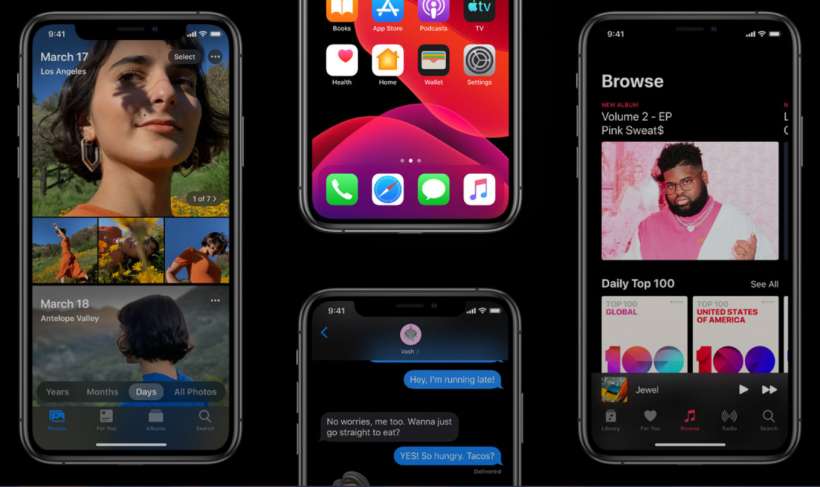Submitted by Marshall Walker on
Apple is introducing Dark Mode to its devices with the release of iOS 13. Dark Mode gives your entire operation system and stock apps a dark color scheme. The new feature is great for low light situations and easier on the eyes when reading. It's also allows you not to disturb others when checking your device in low light public situations.
Apple's Dark Mode feature is integrated throughout iOS, built-in apps, settings and system-level views. It will also be available to developers to implement in to third-party apps through an API. New wallpapers optimized for Dark Mode will be able to change their hue when Dark Mode is enabled and disabled.
Like Night Shift, iOS users will be able to schedule Dark Mode to turn on and off in relation to sunrise and sunset. You will also be able to turn it on manually through the Settings app or Control Center. Here's how:
Settings app
- Open the Settings app on your device.
- Tap "Display and Brightness."
- Choose Dark
- Tap the toggle to "Automatic" if you'd like it to switch between the light and dark themes at sunrise and sunset.
Control Center
- Swipe up from your Home Screen to open Control Center.
- Tap the Dark Mode icon to enable dark theme.