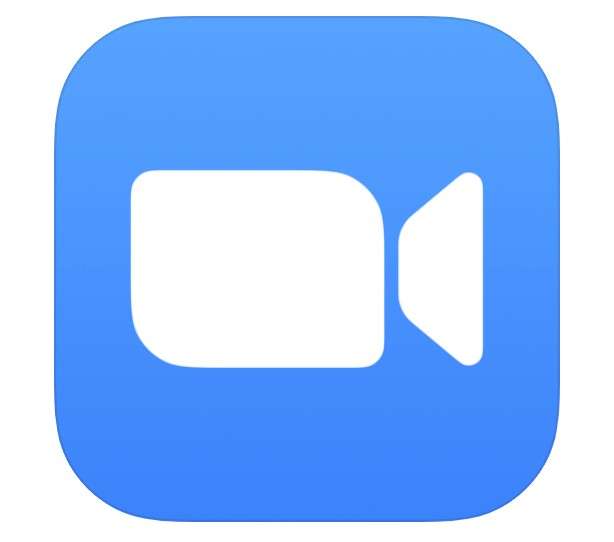Submitted by Jon Reed on
Zoom has become one of the most popular virtual meeting platforms during these social-distancing times. If you use it a lot you have probably noticed people changing their backgrounds. This is easily done, so if you want to change your Zoom background on your Mac, here's how to do it (check out these instructions for changing your Zoom background on iPhone or iPad):
- Open up Zoom on your Mac and start a new meeting from the Home tab. You don't need to invite anybody, this is just for instructional purposes. Any background you set here should still be on the next time you join a Zoom meeting.
- Click on the menu arrow next to the Stop Video button in the bottom left, then select "Choose Virtual Background."
- There are several stock images to choose from and two videos including one of the Aurora Borealis and one of waves at a tropical beach. Click on one to see a preview and if you like it just close the Settings window.
- You can add your own photos and videos as backgrounds by clicking on the "+" button, then choosing one from your albums.
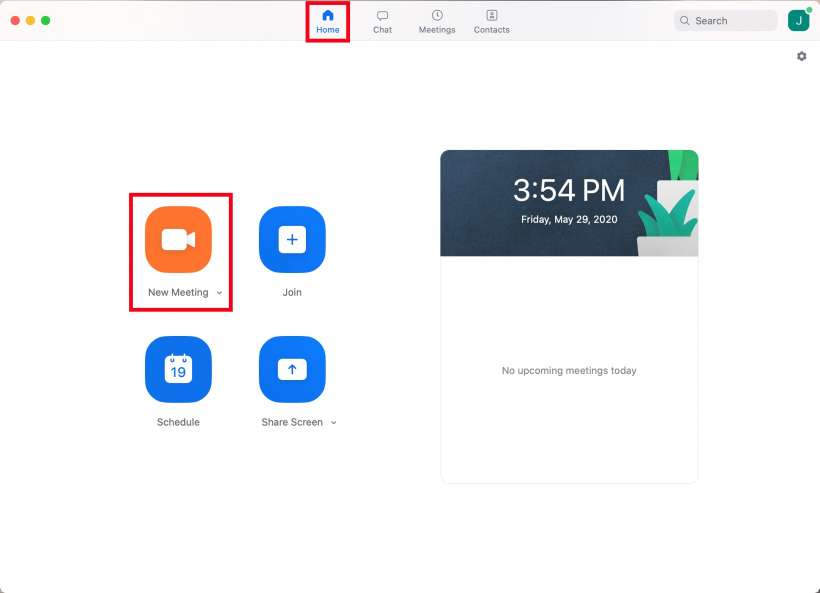
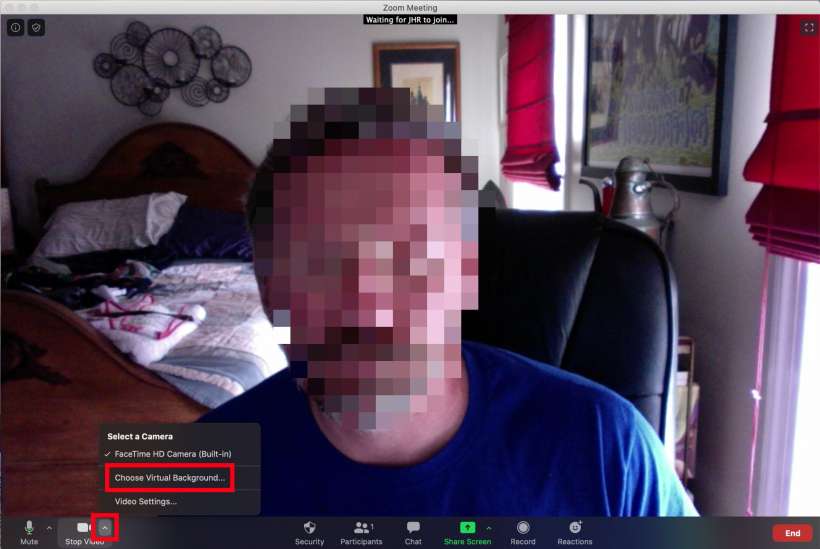
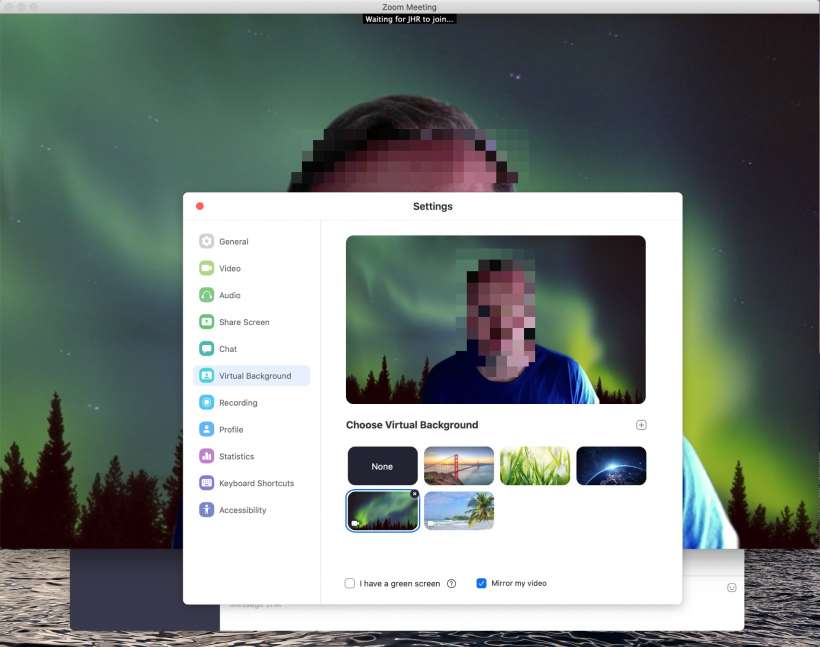
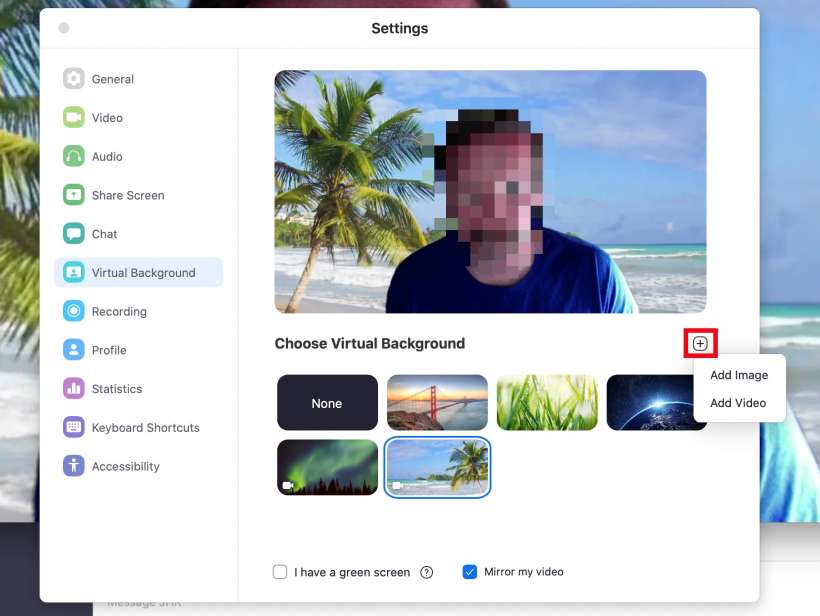
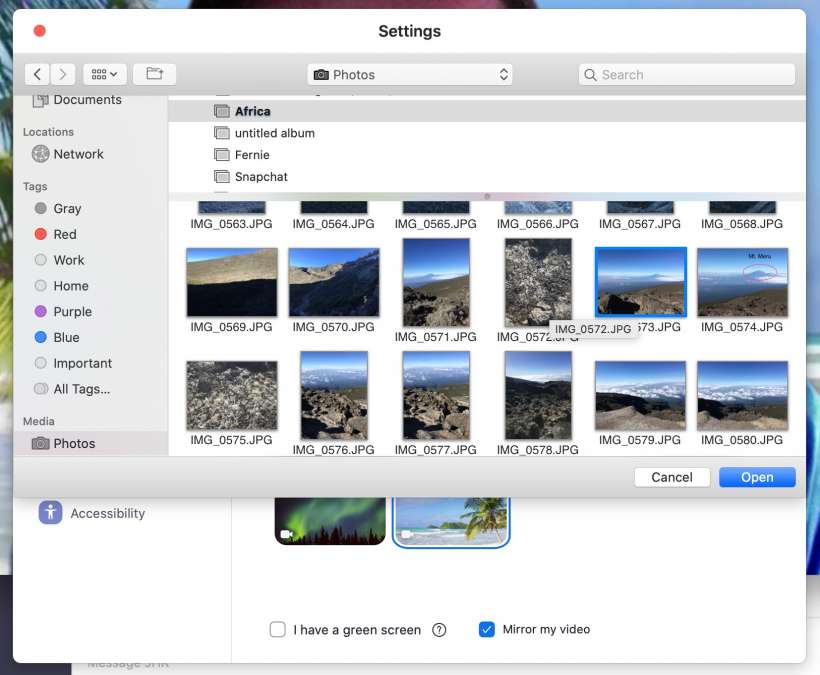
That's all there is to it. If you want to go back to your real background simply go back in and choose "None."