How to Disable Google+ Photos Automatic Syncing
Submitted by Marshall Walker on
Google Chromebooks can now detect iOS devices and automatically import all images and video to Google+ thanks to the newly installed Google+ Photos app. While this makes it easier for iOS users to upload images and video to their Chromebooks, it is also annoying because sometimes you don't want your files to be automatically shared on social media sites.
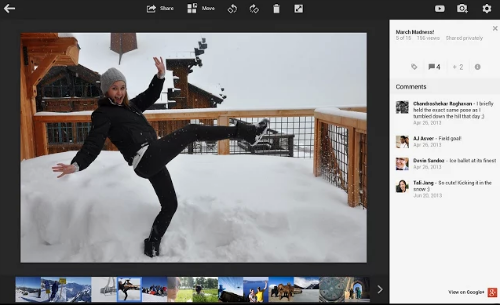
Luckily you can disable this feature by locating the Google+ Photos app in the Apps tab located at the bottom of your Chromebook's display. You can then navigate to the Google+ Photos Settings by clicking the gear icon in the top hand right corner. Just remove the check next to "Automatically import photos when I plug in a camera or memory card," and this will stop your Chromebook from detecting your iOS device and trying to import your photos to Google+.