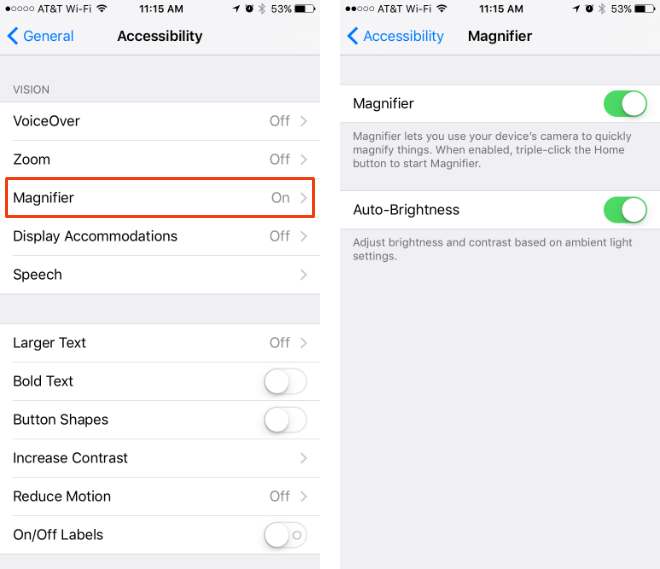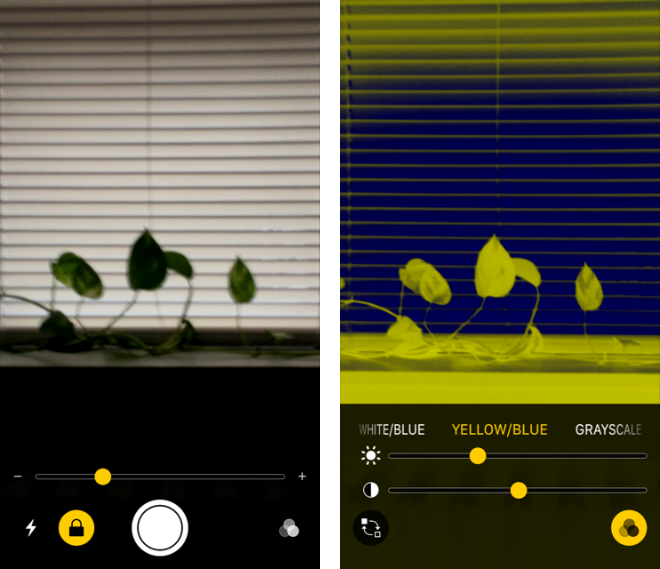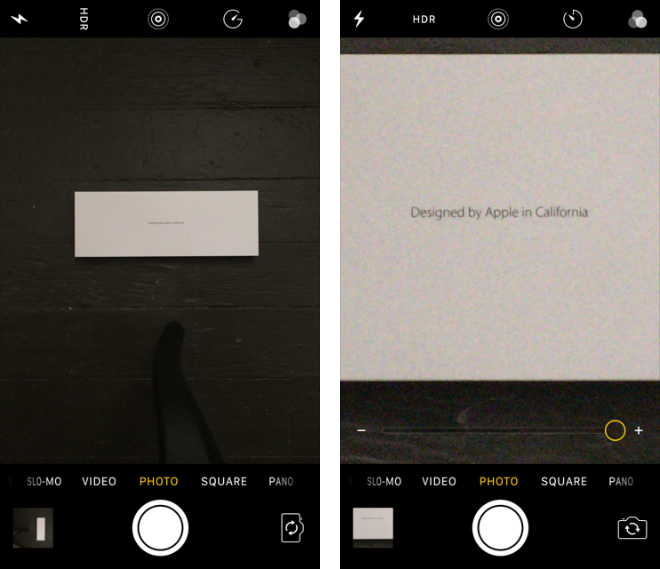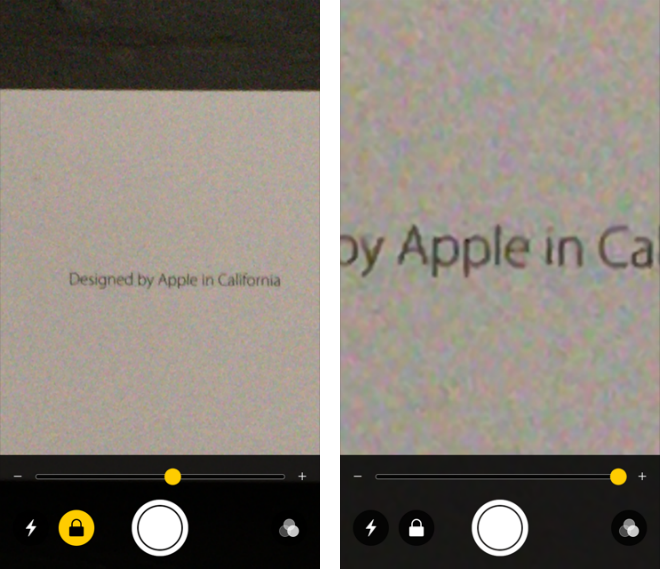Submitted by Jon Reed on
With virtually no fanfare, iOS 10 added a little known feature to its accessibility suite that allows the iPhone's camera to be used as a magnifying glass. While many are aware that in a pinch, you can turn the camera on and use your fingers to zoom in on objects, it is a bit tedious of a task. The Magnifier feature not only offers a more powerful zoom, but also makes the zoom quick and easy with a simple triple click of the Home button, perfect for reading anything from a menu that's a bit too small or the fine print on a contract.
The Magnifier differs from the camera in that it comes with its own interface and is capable of zooming to a greater degree than the camera. The interface provides several tools including access to the flashlight, lock focus, and color/brightness tools.
Here's how to use the Magnifier:
- Open up Settings -> General -> Accessibility -> Magnifier. Toggle it on, as well as Auto-Brightness if you like.
- The Magnifier is now activated and you can access it from anywhere by quickly clicking the Home button three times.
- From the interface you can control the zoom level with the horizontal slider, turn on the flashlight with the flash button and lock the focus with the lock button. The button on the right allows you to change the brightness and contrast, as well as the colors of the picture. The shutter button will capture a still frame so you don't have to keep your iPhone focused on the target while you make adjustments, and you'll still be able to zoom in all the way on it. The still will not be stored in your Photo library.
- Below are samples of the camera zoom vs the magnifier. The top set is the camera at normal and max zoom from 28 inches. The second set is the Magnifier at the same distance with a medium and max zoom.