Submitted by Jon Reed on
While most iPhone owners use iCloud to store photos, contacts, music and other files, many may be unaware that some wireless providers offer cloud storage options as well, with some offering far more than iCloud's 5 free GB. AT&T, for example, offers a whopping 50GB of cloud storage for free through its AT&T Locker app. Locker is available to all AT&T wireless customers for free, here's how to set it up:
- Download the AT&T Locker app from the App Store, open it and sign in. If you use AT&T's website to pay your bill, monitor your usage, etc., your login will be the same as that. If you haven't registered, you can do so from the app's login page.
- Once you log in you will be prompted to create your Locker. Agree to the Terms & Conditions and tap "Create Locker." Once it is created it will take you to an overview page. Tap on "Go to Locker."
- The Locker will open in your Photos section, which will be empty, so tap the menu icon in the top left. Now you can see the various sections of the Locker from the menu.
- To upload your photos you can tap the icon in the top right of the Photos section and select "Upload Photos and Videos" to do it manually, or you can set it to automatically upload in Settings.
- The Locker app is pretty clunky at the moment, but you can access it online at att.com/locker for a much more convenient experience.
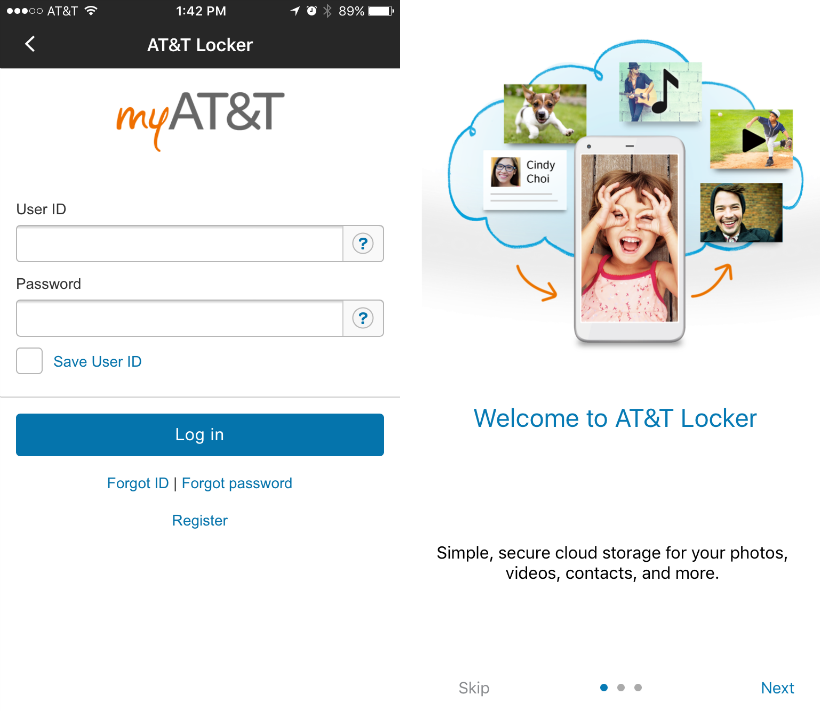
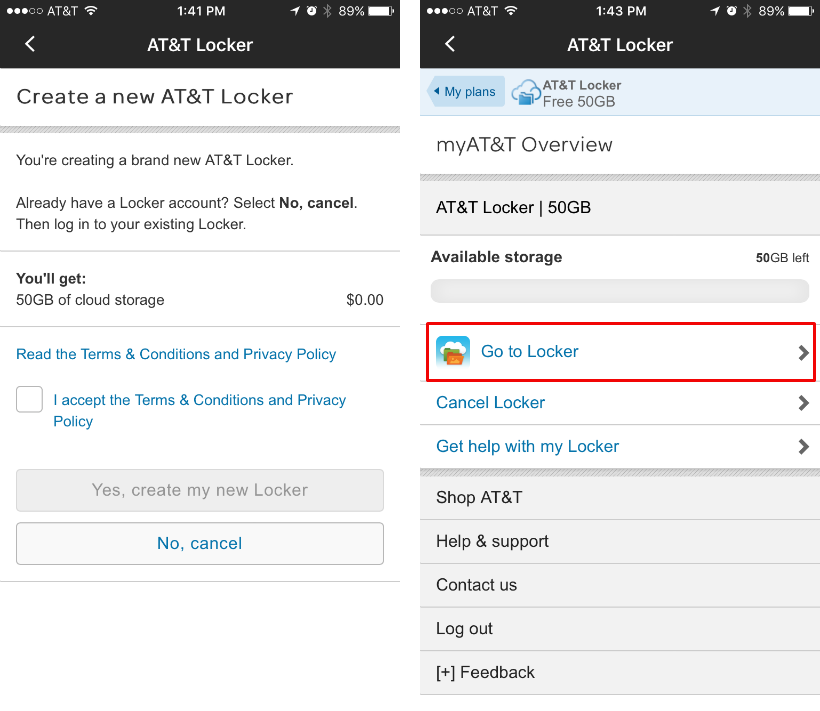
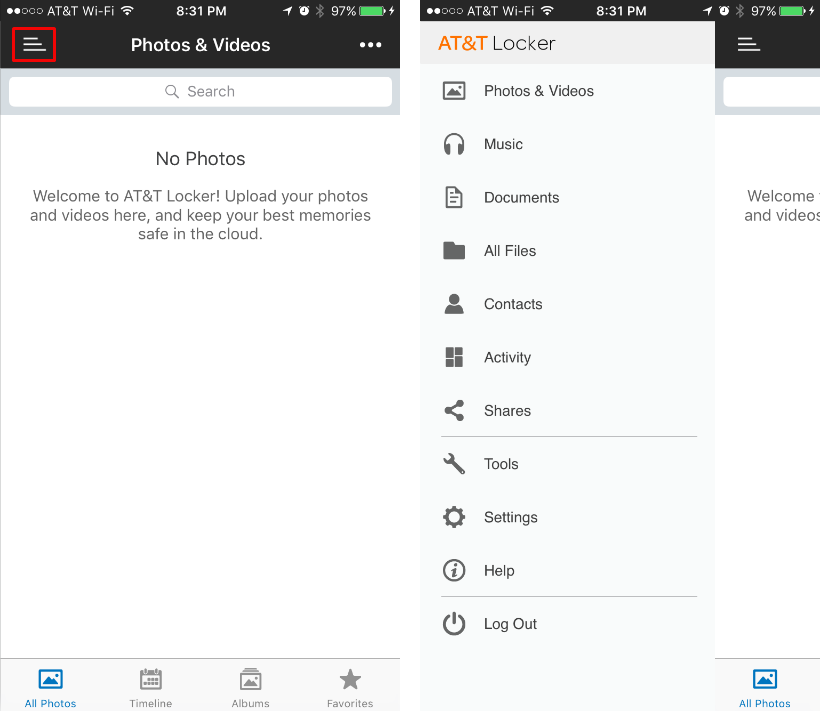
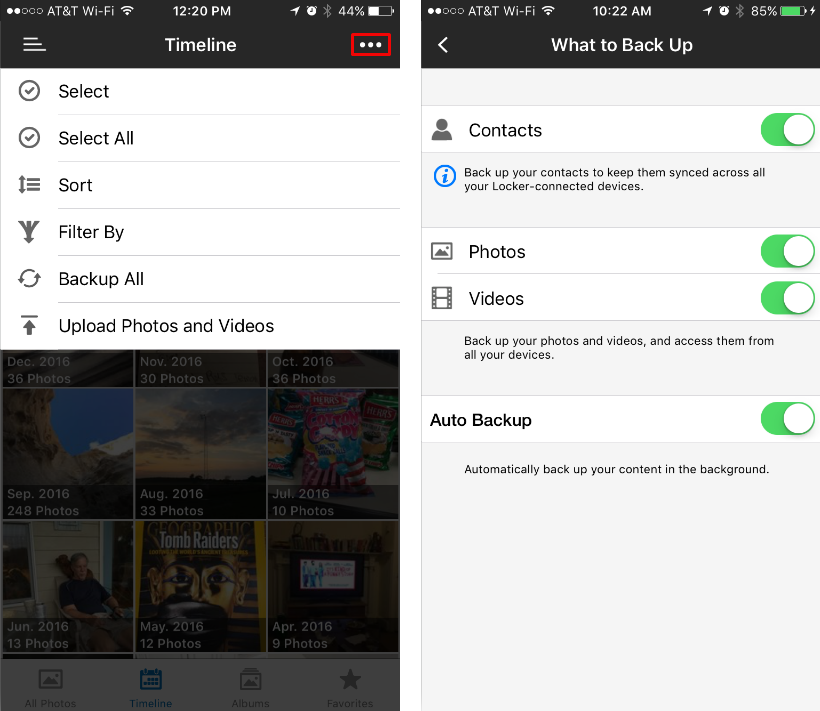
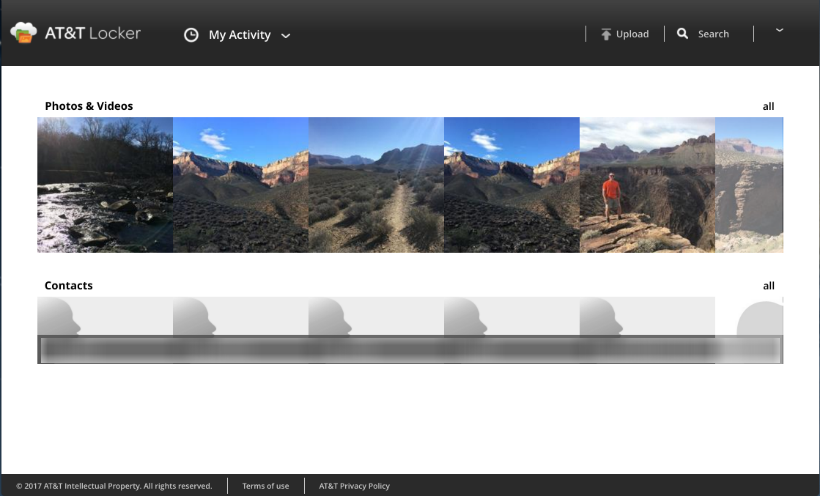
Currently AT&T offers the 50 free GB, but you can't upgrade to to a higher amount, unlike with iCloud. While the app has a lot of room for improvement, the browser version is easy to use, so you might as well take advantage of the free storage.
tags:
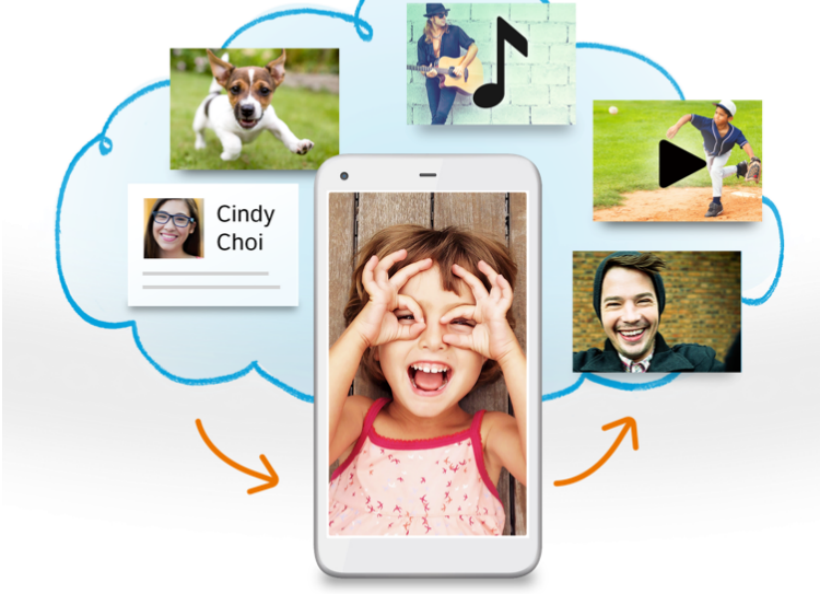
Comments
Att replied on Permalink
Att locker is being discontinued.