Submitted by Jon Reed on
Whenever you are getting ready to travel abroad you have to figure out what the best option is for staying in touch with family and friends back home. You might choose to only communicate while on Wi-Fi at your hotel, where you can likely send messages and make Wi-Fi calls for free. Though if you want to message and post to social media, navigate around town and have access to the internet while you are out and about, then you definitely want a data plan of some sort.
AT&T offers several options including International Day Pass and Passport. The former will cost you $10 a day for unlimited talk and text, and will use data from your current plan. The $10 charge is only invoked if you actually make a call, send a text or use data; the plan will then be active for the next 24 hours. This is probably the most appropriate plan for shorter trips or if you only intend to use your phone infrequently. For a longer trip you probably want Passport, which gives you unlimited text, picture and video messages, $.35/minute calling anywhere and 1GB of data for a one time charge of $60. The plan lasts for 30 days from the start date and you can up the data to 3GB for a total of $120.
Here's how to use the myAT&T app to sign up for your international plan:
- Log into your myAT&T app and tap on the menu button in the top right.
- Tap on My Wireless -> International options.
- Now you will see anything in your current plan that applies to international travel. Below you will see a "Let's plan my trip" button, tap on it.
- Choose if you will be traveling on land or sea. This is basically just asking if you are taking a cruise, not how you are getting to your destination. Rates are different while in international waters.
- Check the box next to the device you want to apply the plan to, then tap the Next button.
- Now you can add your destination(s). Tap on the button and a menu of countries will appear. After you've chosen your destinations tap on "Let's go."
- Select the length of your trip (up to 30 days or over). Tap Continue.
- Enter your start date. The end date will automatically be set to 30 days after the start date.
- Now scroll down and make sure the circle next to Passport is filled. Tap on "Let's keep going."
- Review your plan and check off that you've read the Terms and Conditions. When you are satisfied tap "Submit." You can always cancel this before your trip starts.
- Now you will see the confirmation page, you are ready to go. You will also get an email confirmation that includes some tips for traveling abroad with your phone.
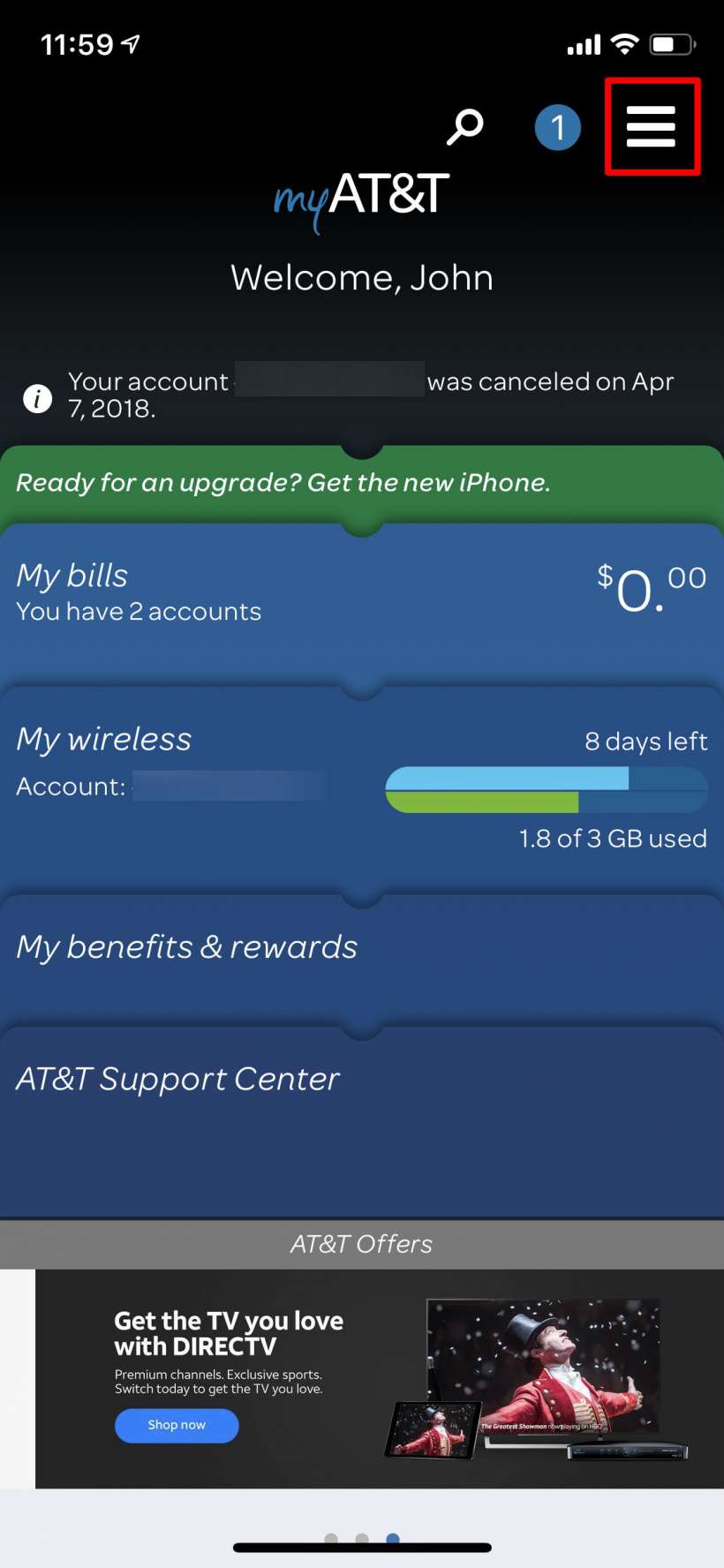
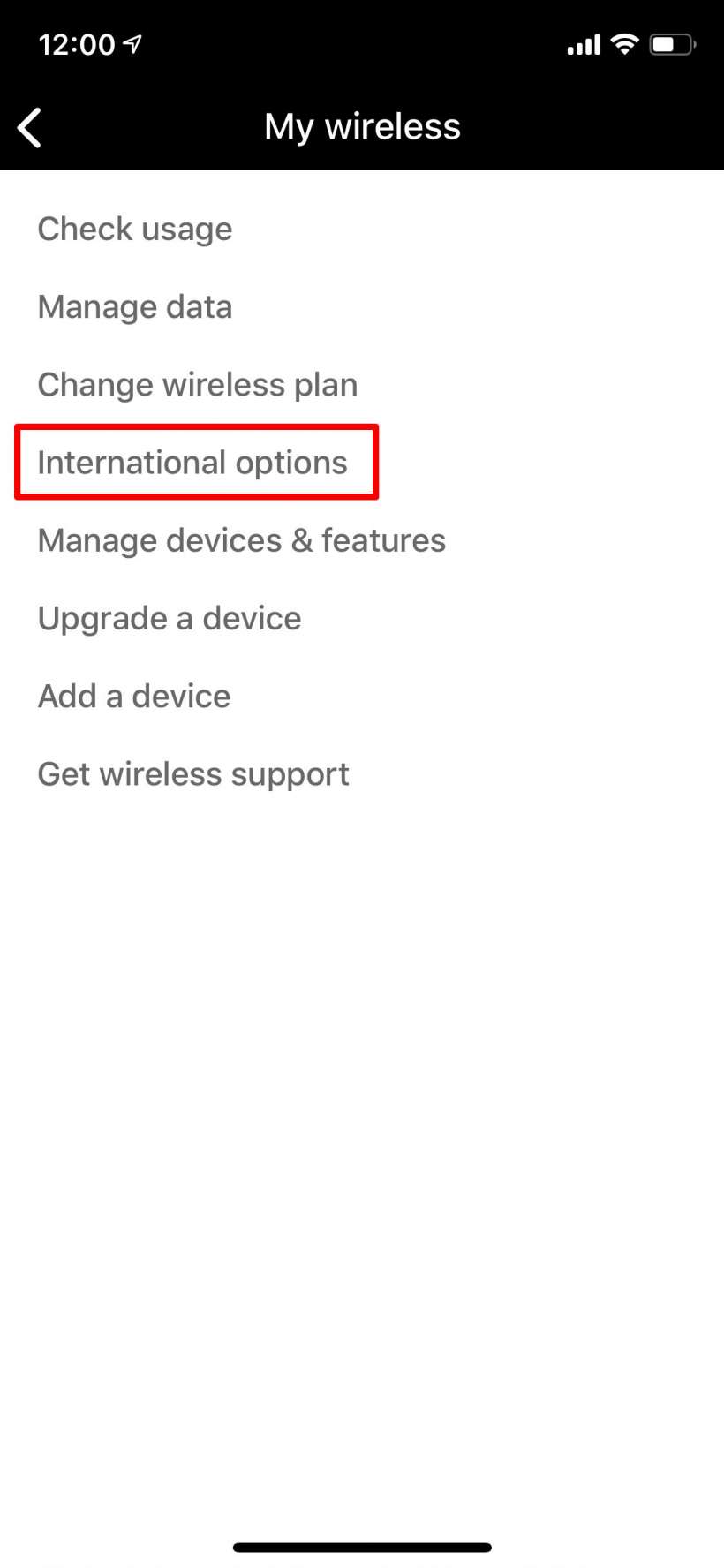
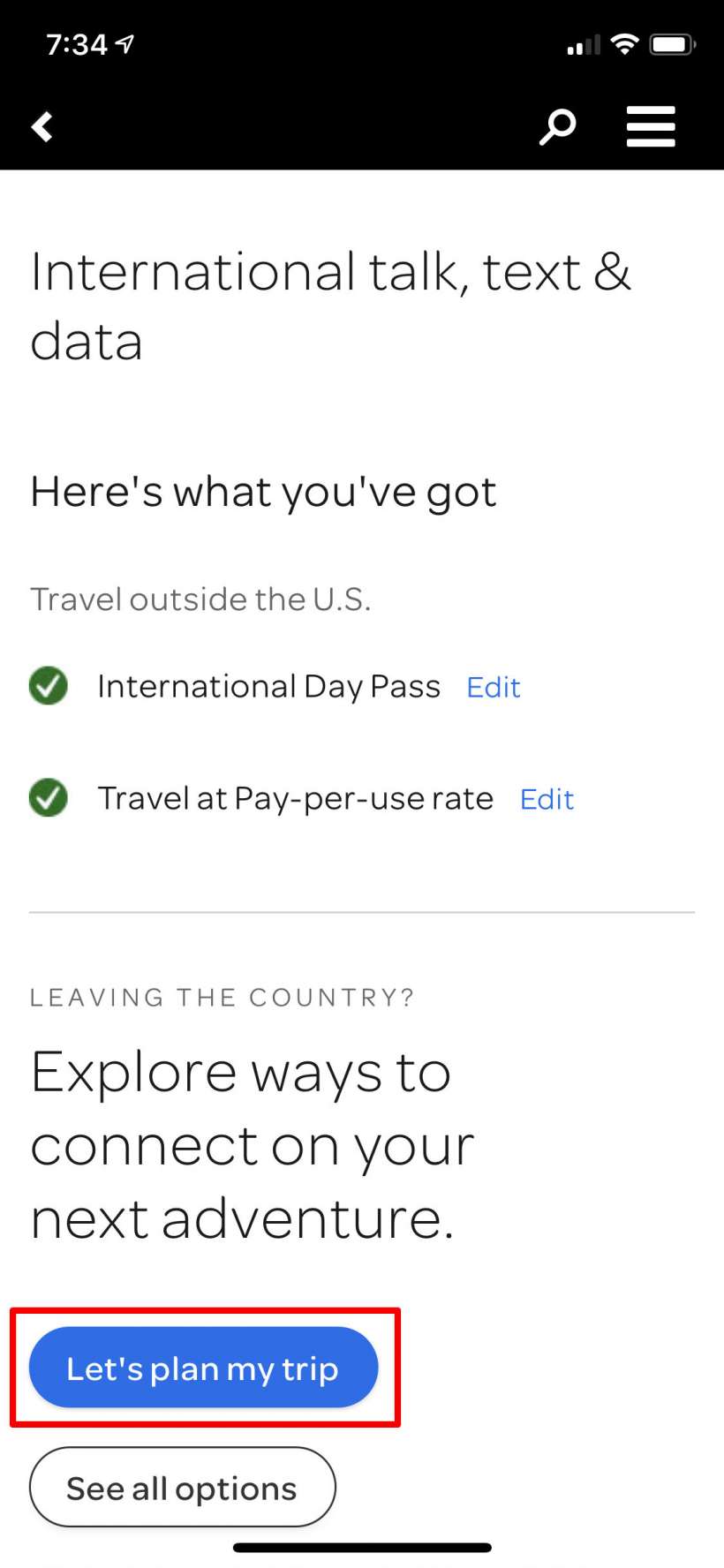
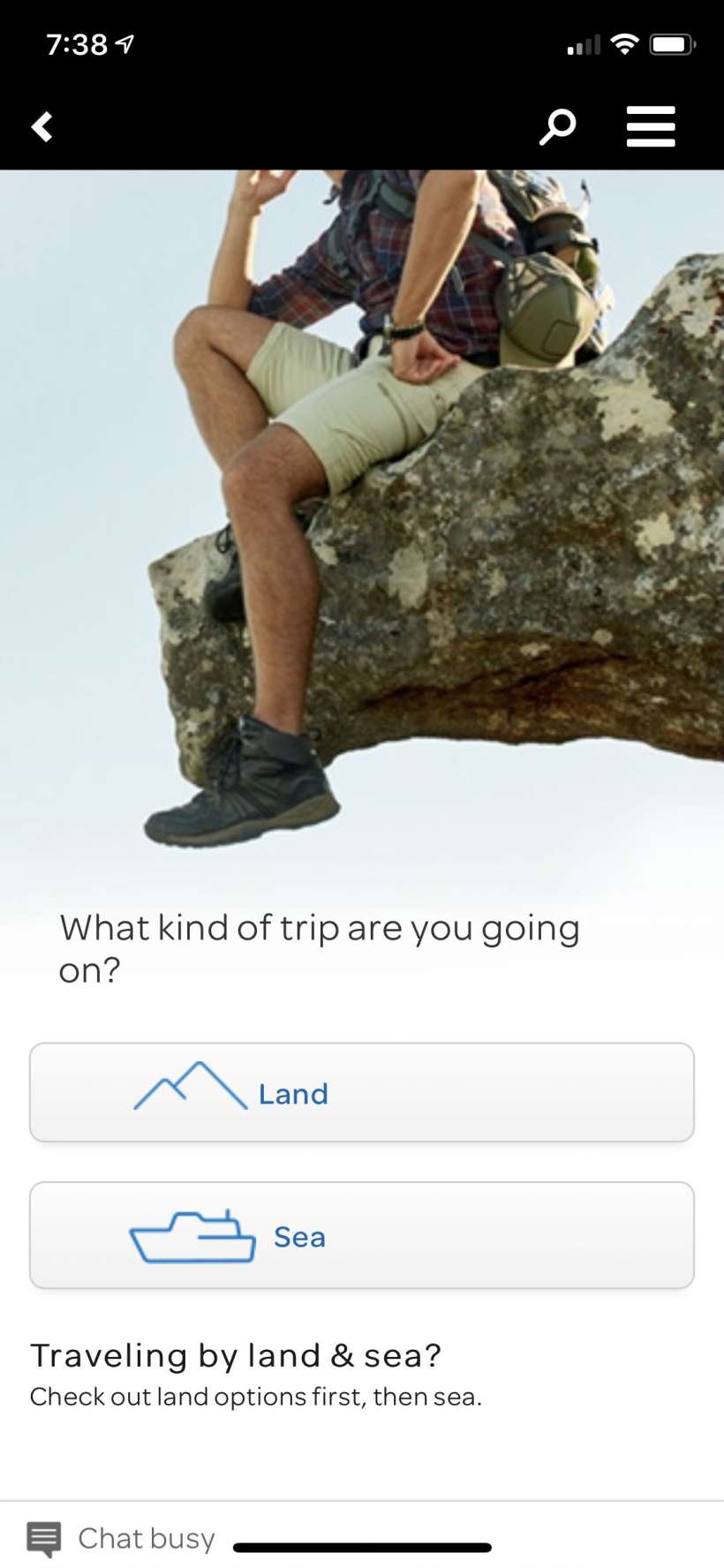
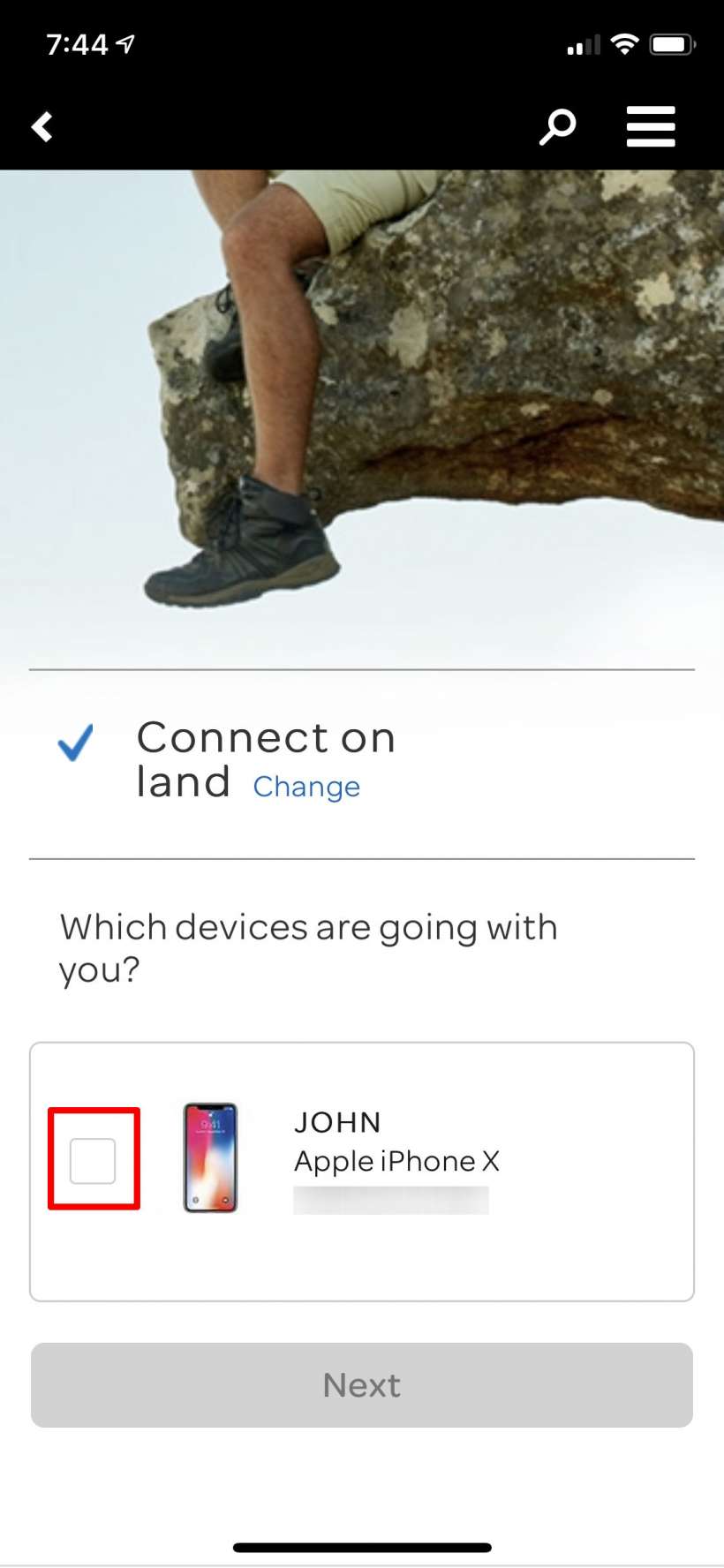
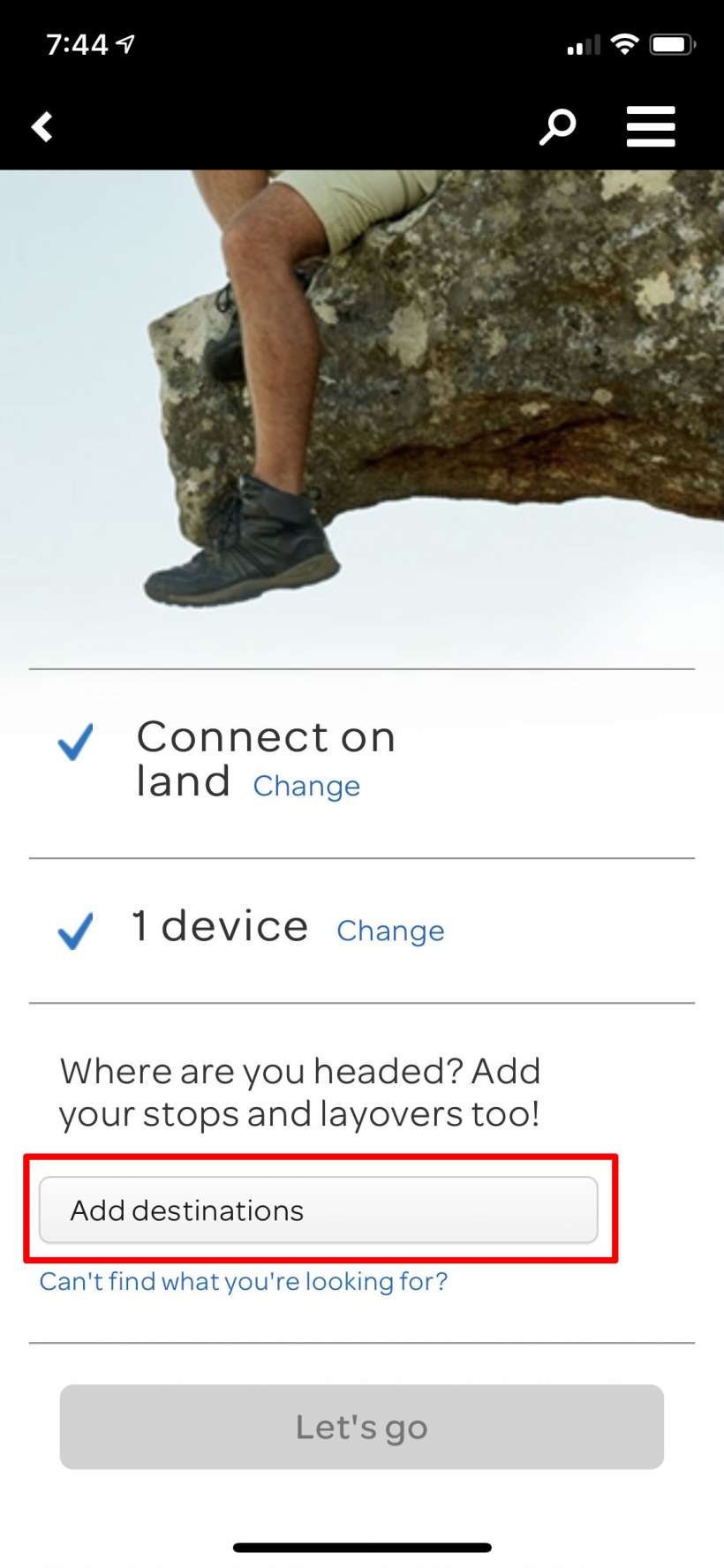
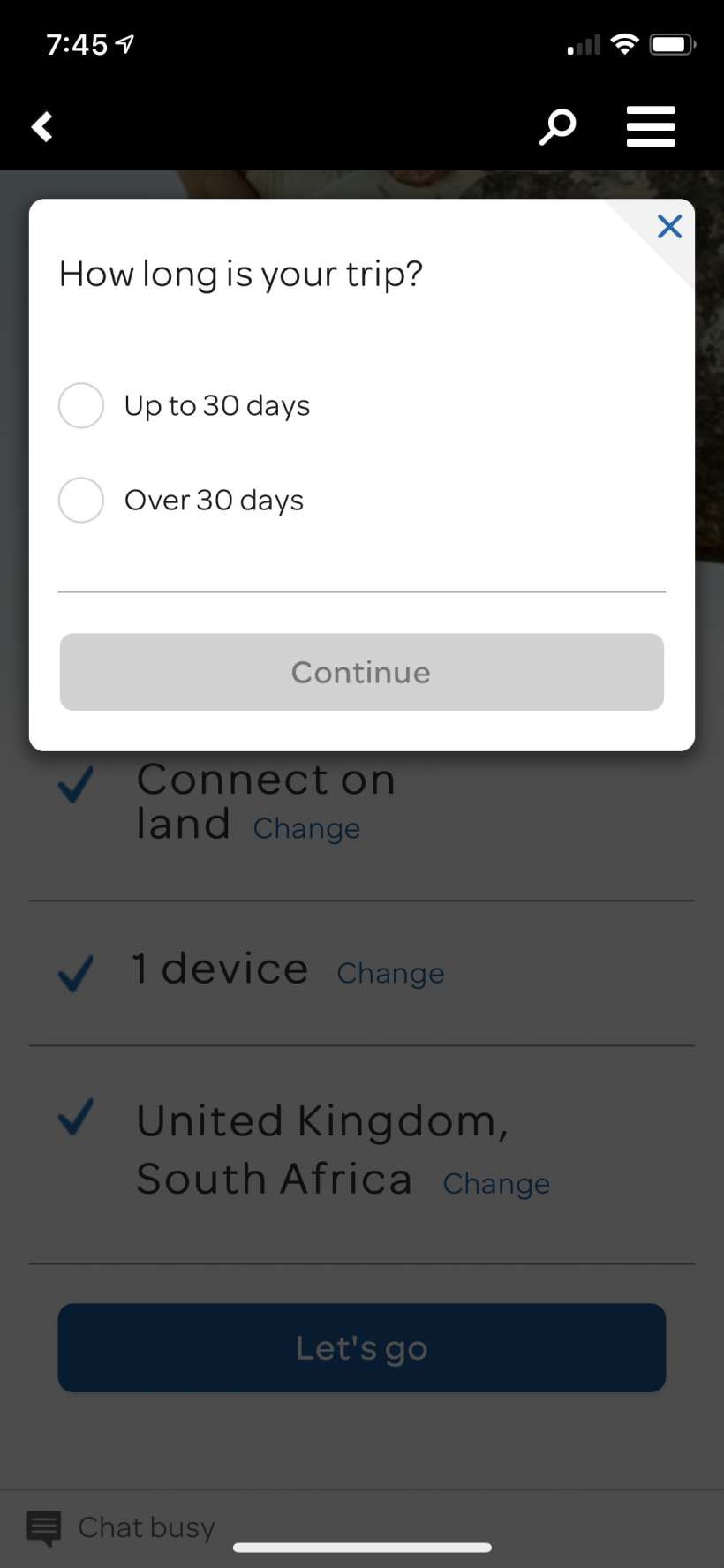
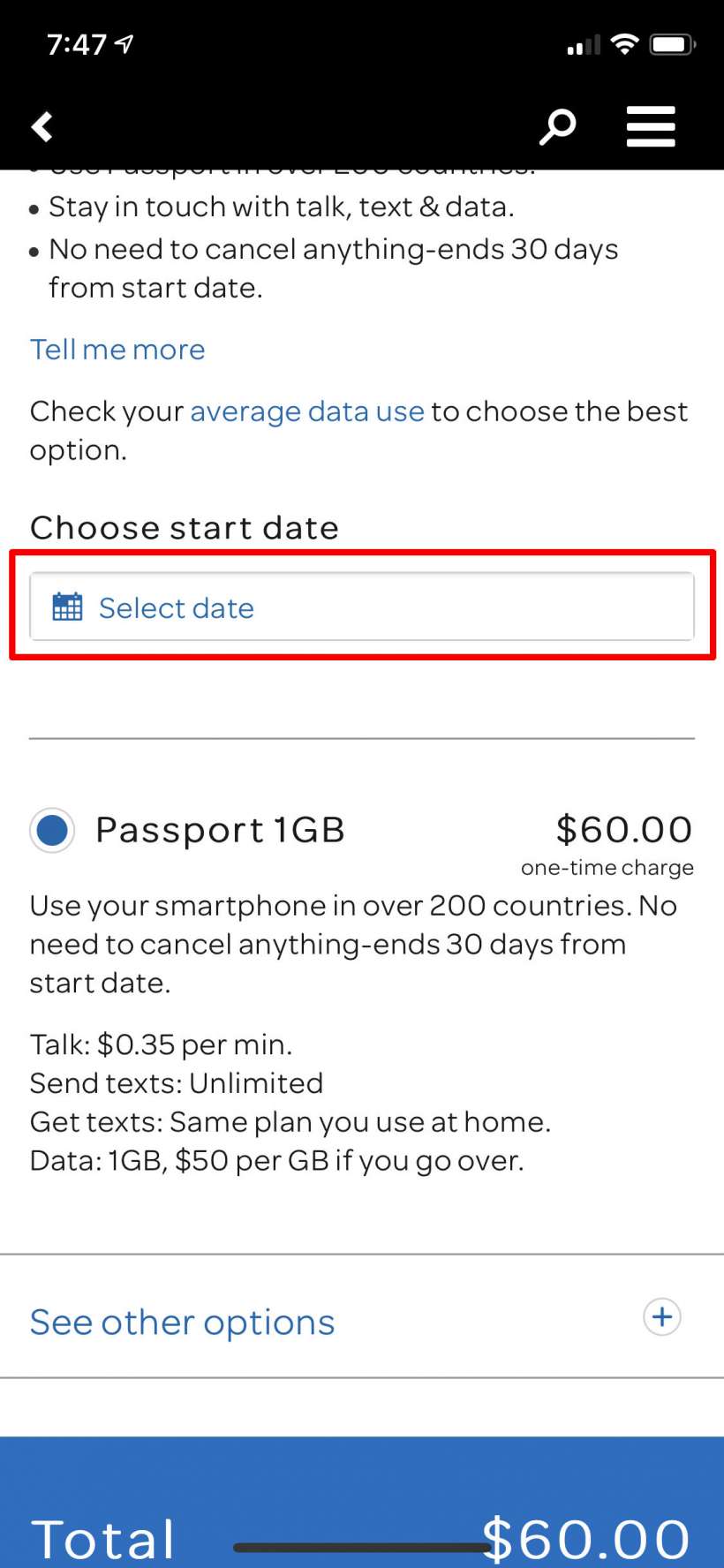
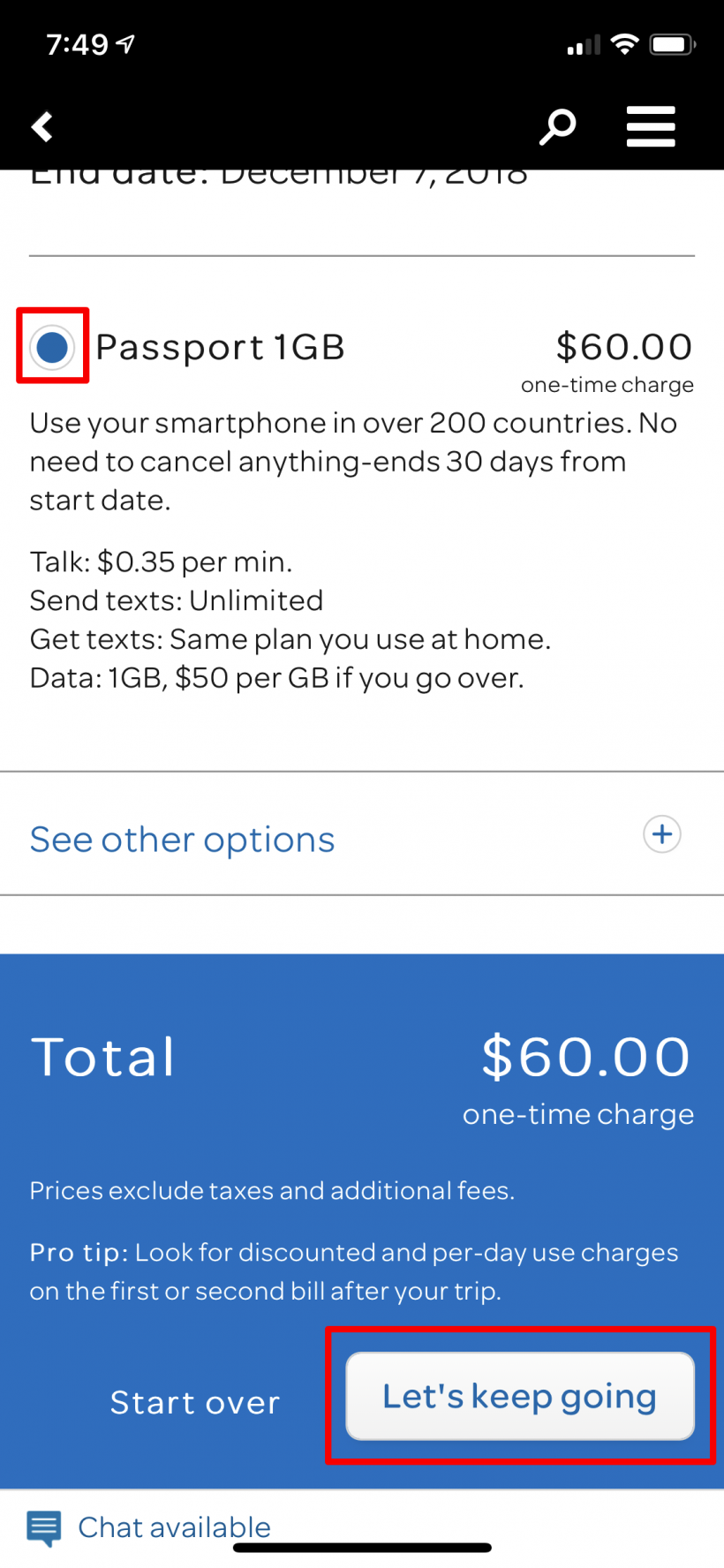
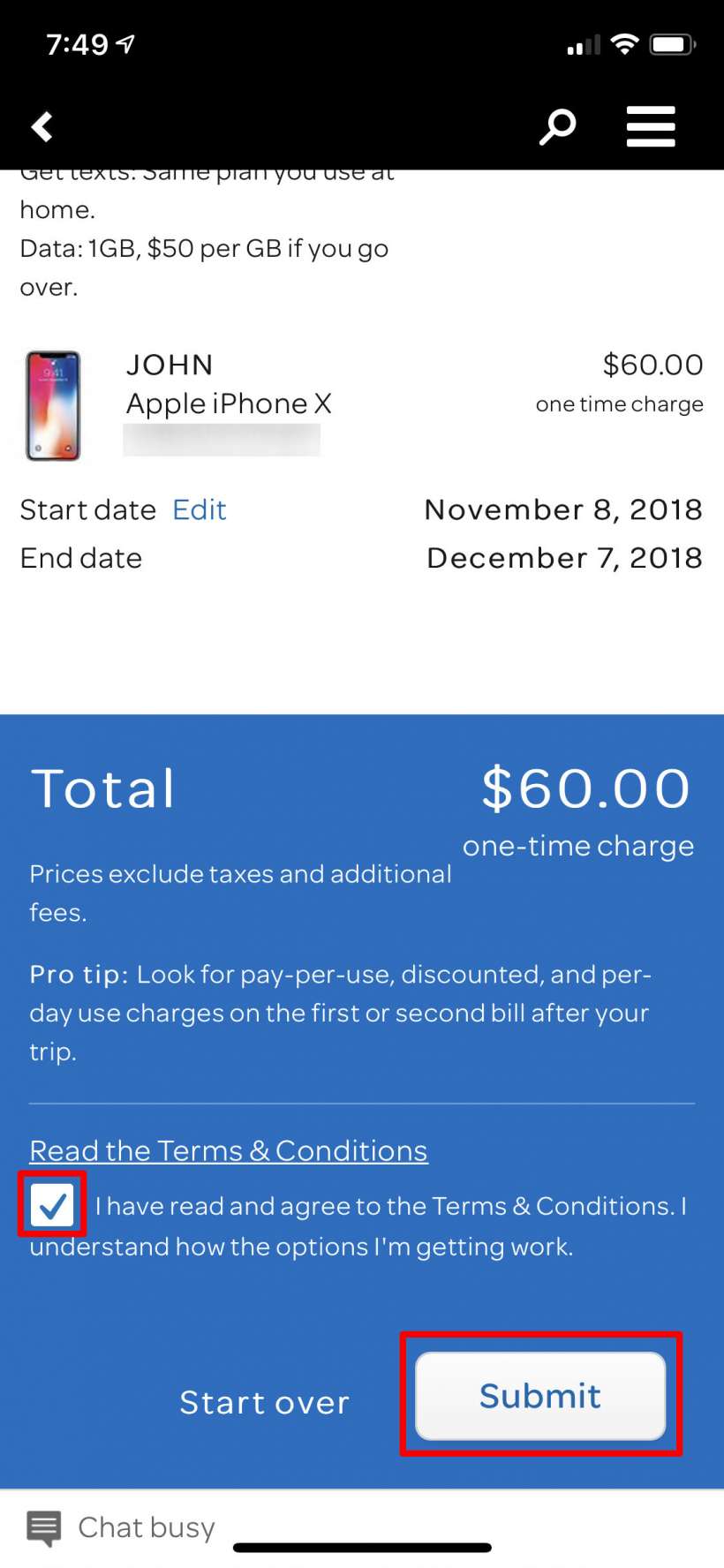
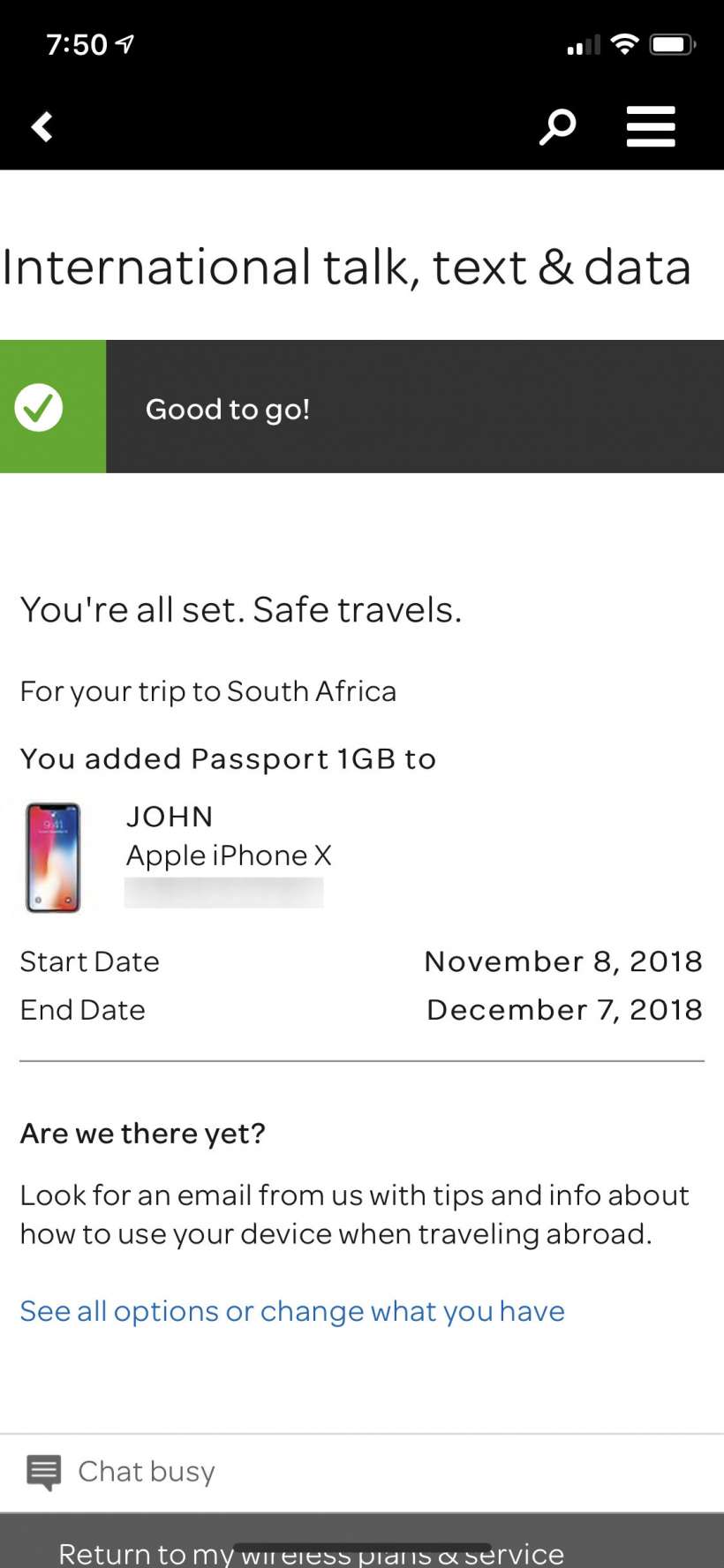
While traveling with Passport be sure to keep a close eye on your data, because if you go over your limit you will get with a hefty $50 fee for the next gig. Be sure to use Wi-Fi whenever you can to avoid using your cellular data.
