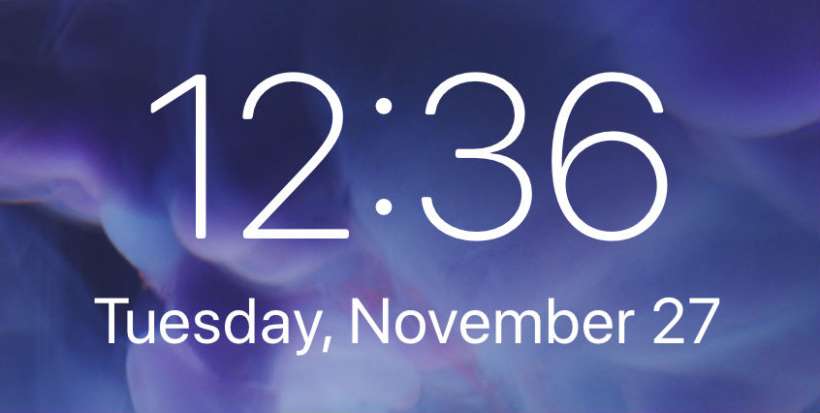Submitted by Jon Reed on
Your iPhone's clock by default automatically syncs with your carrier's network time, which is probably what you want ninety-nine percent of the time. If you need to know the time elsewhere in the world you can simply check the Clock app's World Clock feature with a few taps. There may be times, however, when you want your iPhone's main clock to show a time other than local - maybe while you are travelling you want to know the time at home at a glance. Perhaps you are somewhere without service and your phone can't sync, or the network time is wrong for some reason. Whatever the reason, you can easily change your iPhone's time, here's how to do it:
- Open up Settings -> General -> Date & Time.
- To stop your iPhone from syncing with the network time, toggle off "Set Automatically."
- Now you will see a Time Zone and a blue date and time. Change the time zone by tapping on it and typing in a city. The city should pop up below, just tap on it to set it. This will change your iPhone's clock to the current time in that city.
- To change the date or fine tune the hour/minute, tap on the blue date or time. When you have the date/time you want, just close out of Settings.
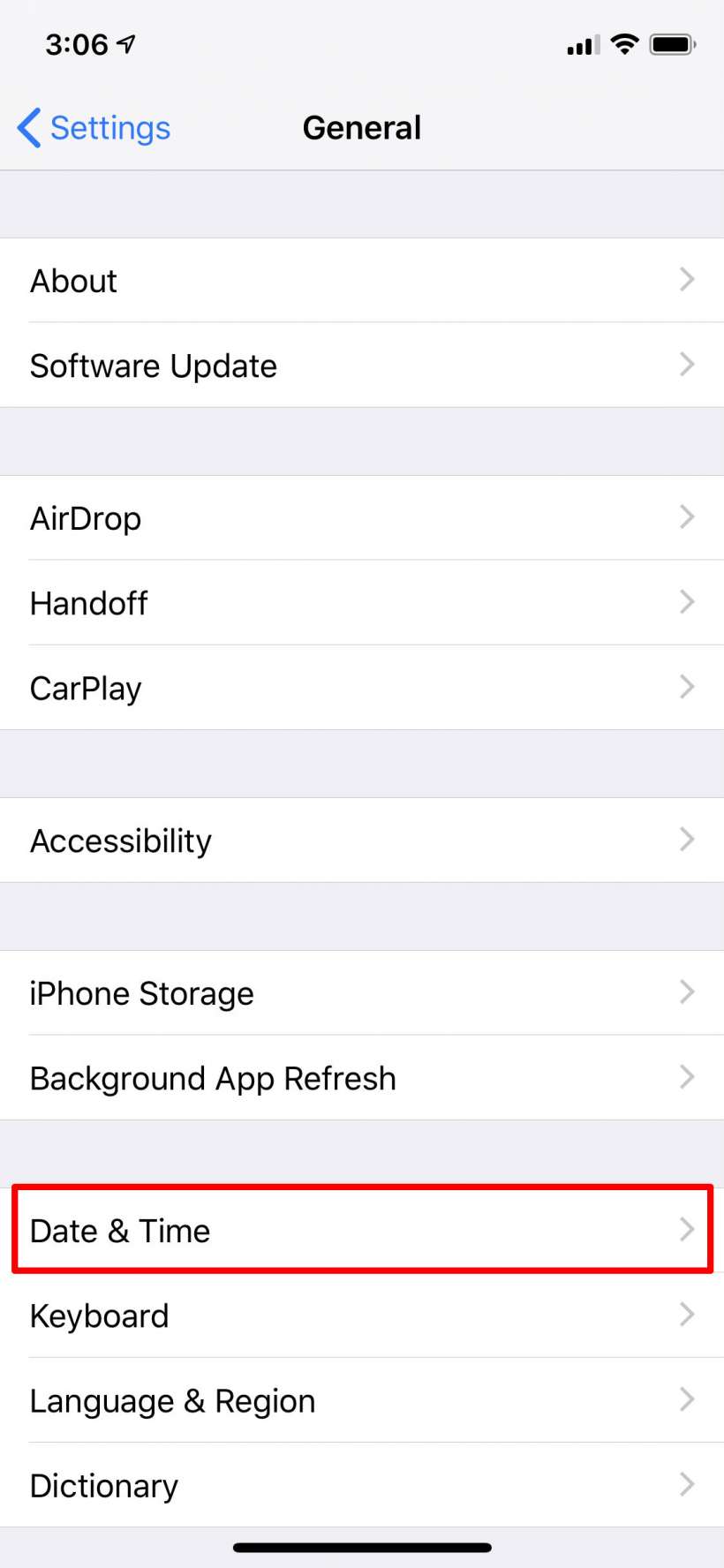
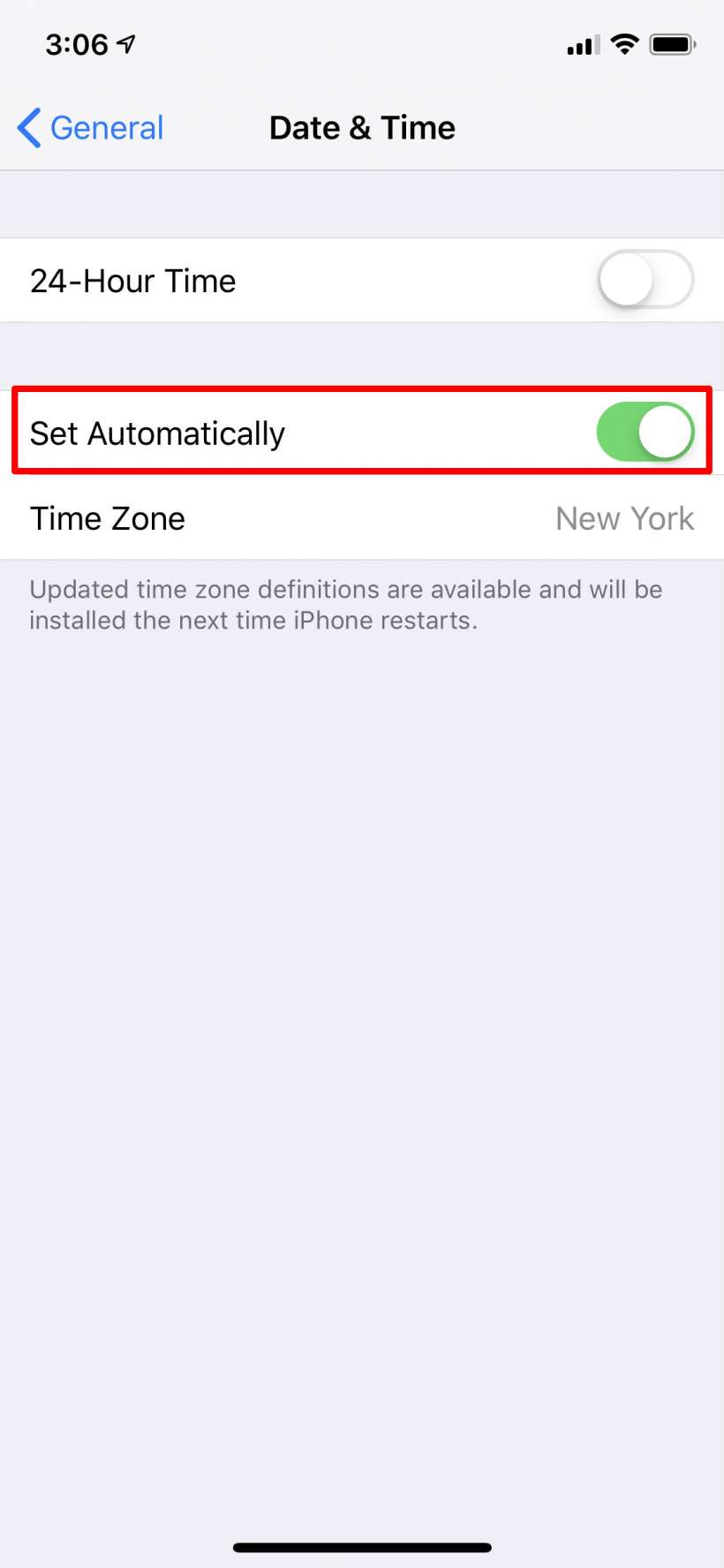
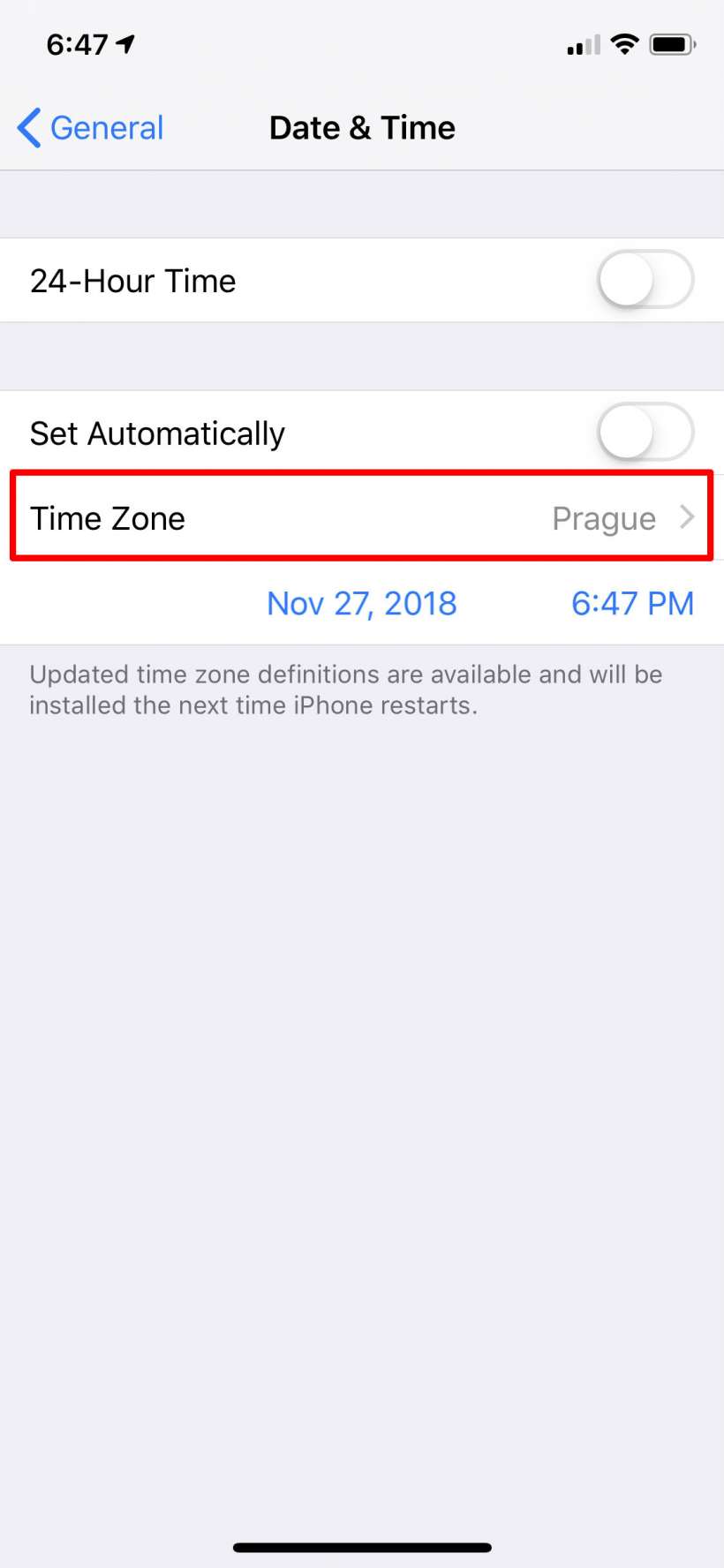
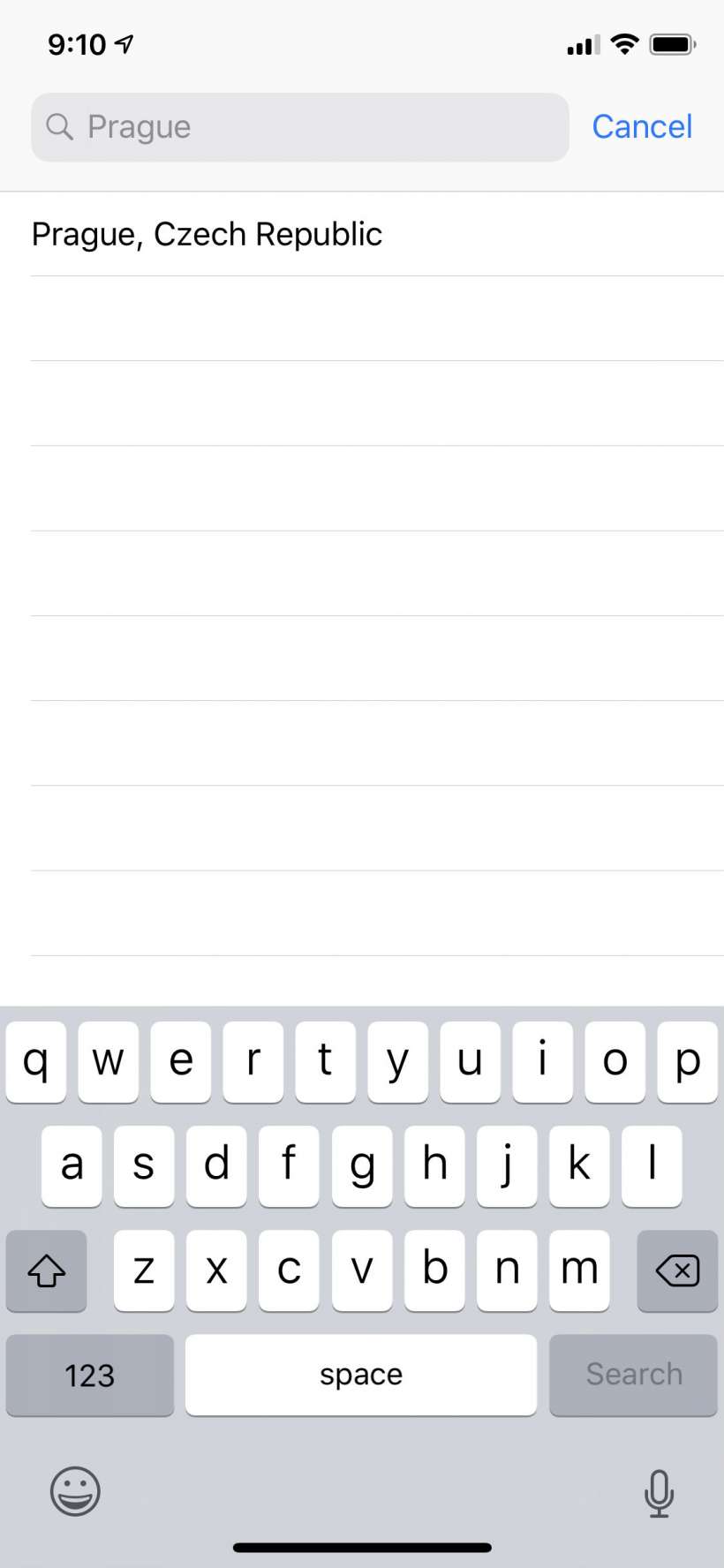
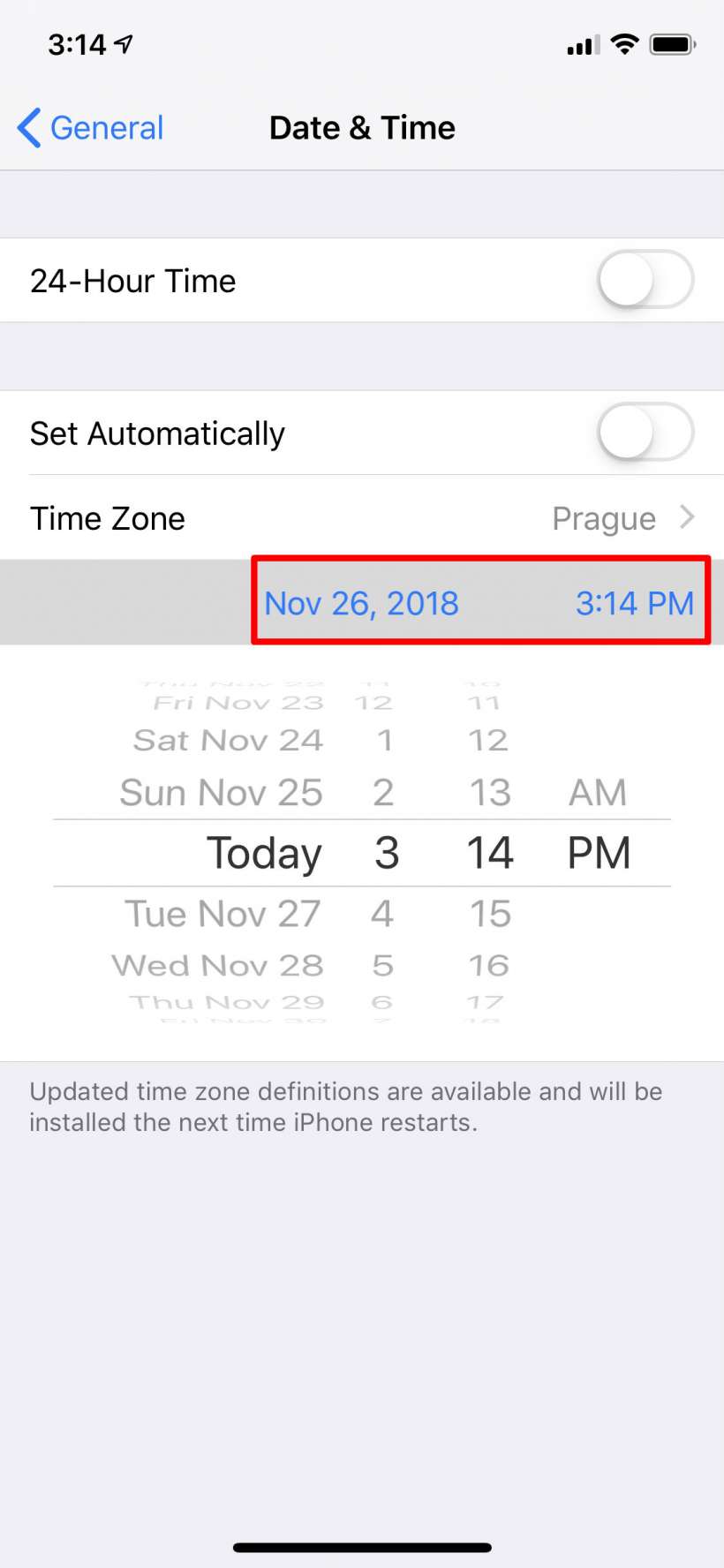
tags: