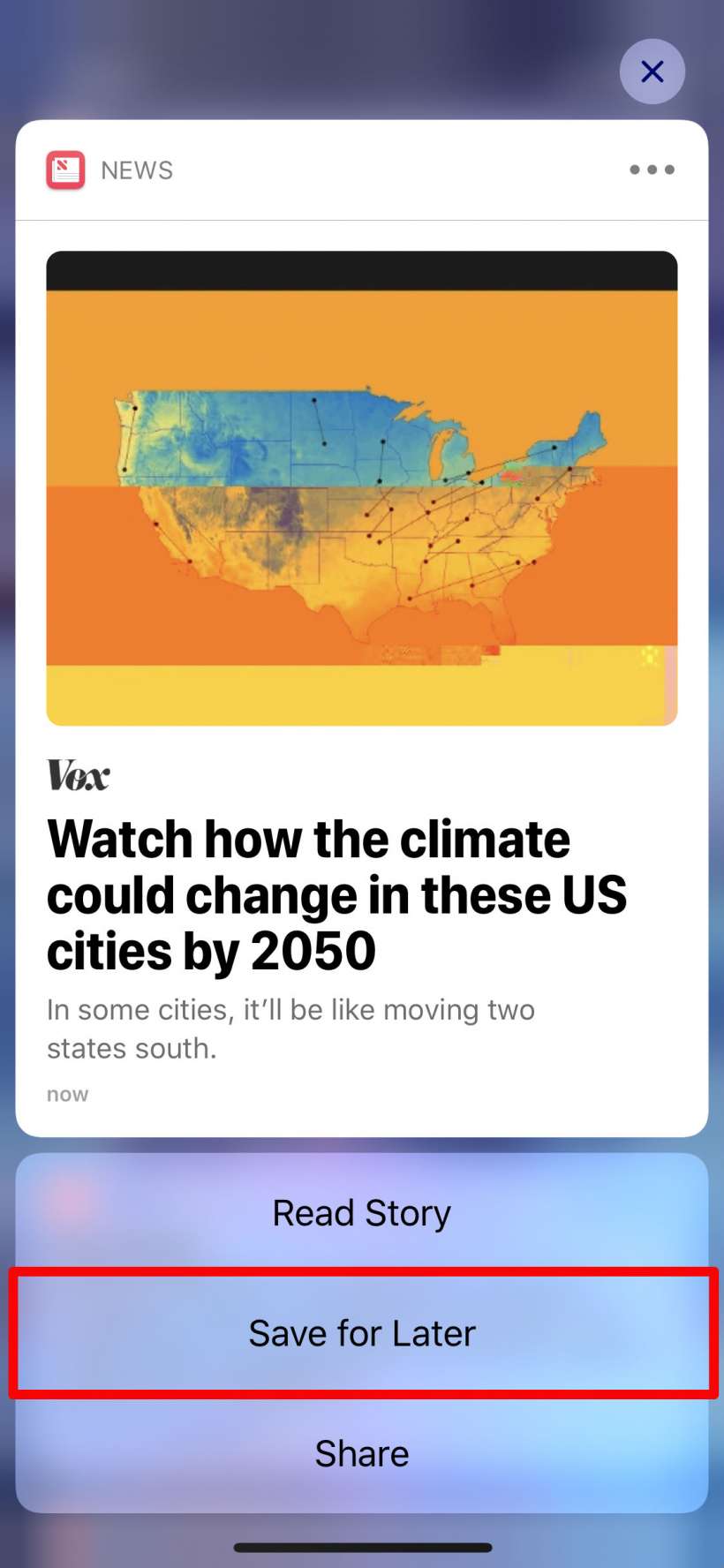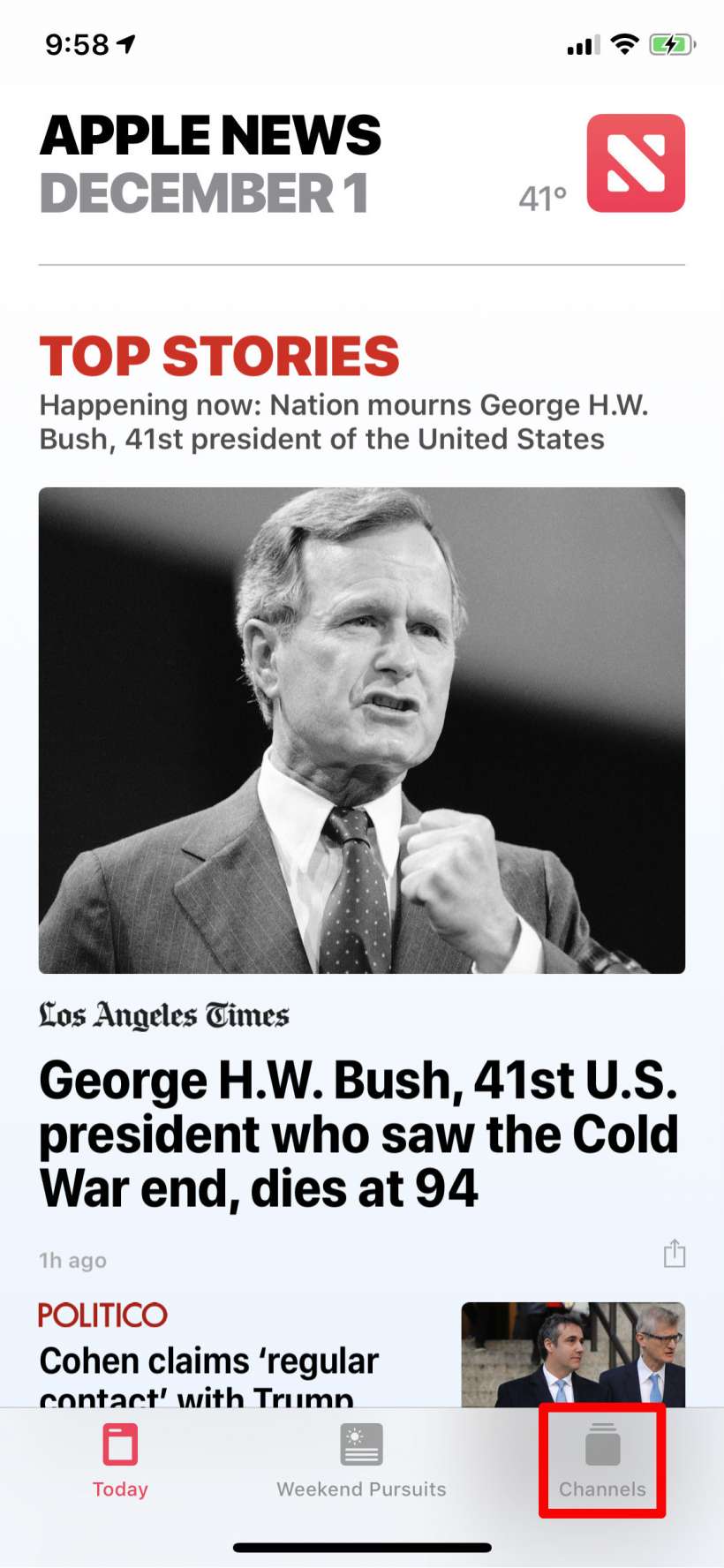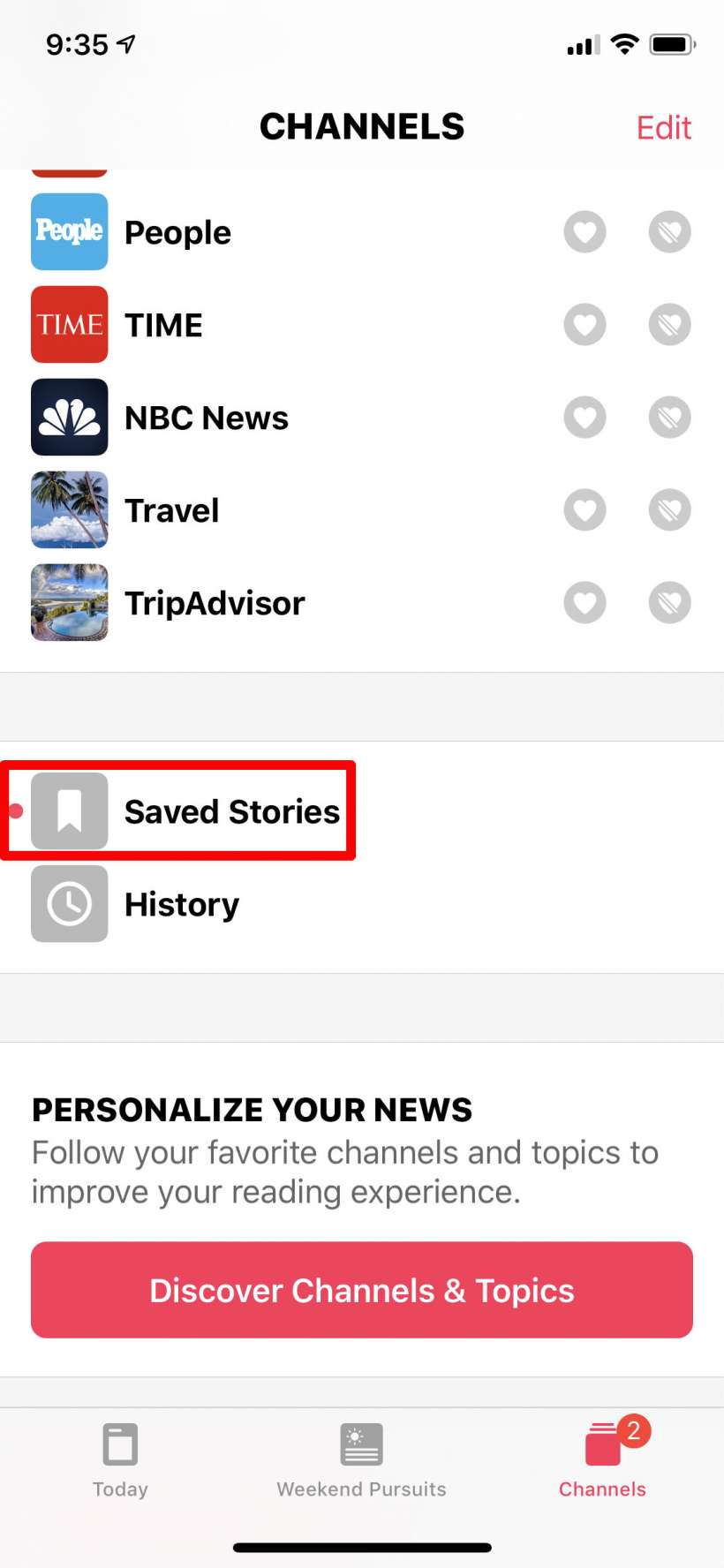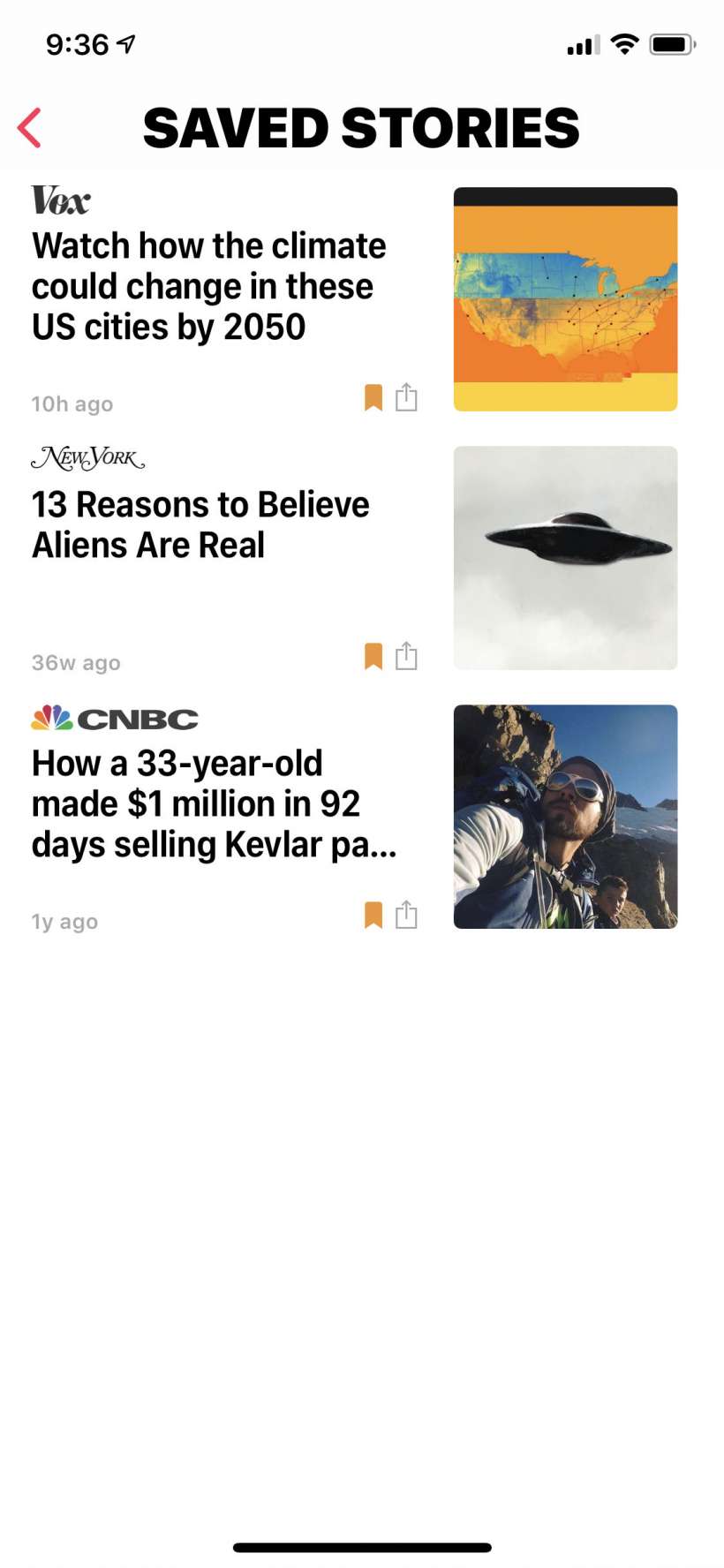Submitted by Jon Reed on
If you use the News app and follow multiple channels, and you have notifications turned on for each of them, you are probably inundated with alerts of breaking news stories. While you likely dismiss most of them, there are probably a few that catch your eye as something worthwhile, but you either don't have time to read them at the moment or aren't in an appropriate setting to do so. If such is the case, you can always save stories to peruse later - a great way to curate a reading list for when you have some down time. Here's how to do it on iPhone and iPad:
- When a banner notification shows up that you want to save for later reading, deep press it to pull up options (if you don't have an iPhone with 3D Touch you can tap and hold until the options come up). You can do this with banner notifications that pop up while you are using your phone, notifications that appear on your Lock Screen and notifications in the Notification Center.
- Tap Save for Later.
- To find it later when you are ready to read it, open your News app and tap on "Channels" in the lower right corner.
- Scroll down until you see Saved Stories, tap on it.
- Now you will see a list of all the stories you have saved, with the most recent at the top of the list.