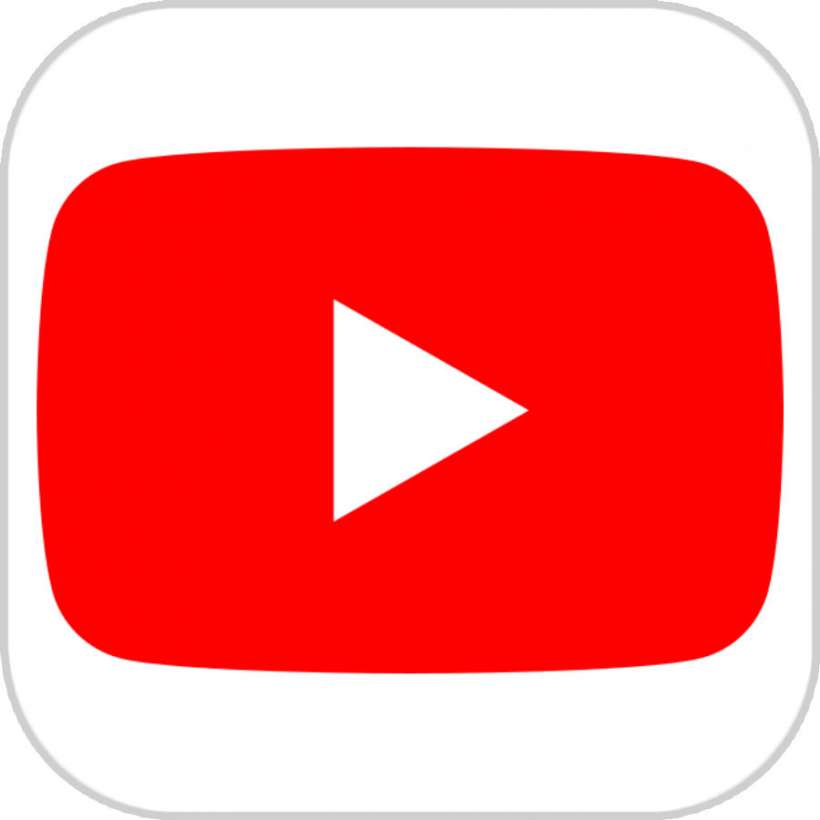Submitted by Jon Reed on
YouTube is a popular platform for sharing videos with family and friends, or the internet at large. In fact, just like on Instagram and Twitter, many people have careers as "influencers" that drive people toward products. Whatever the case, if you want to share videos on a regular basis you'll want to create a YouTube channel for yourself. It may sound daunting but you can open a channel and start sharing your vids in just a few minutes, and you can do it all from your iPhone. Here's how:
- Open your YouTube app and sign in if you aren't already. Tap on your account icon in the top right.
- Tap on My Channel.
- Now you just need to enter a user name. It will have your Google name by default. Tap Create Channel when you are ready.
- Now you have a channel and are ready to create/upload content. Tap on the movie camera icon at the top.
- You'll have to give the YouTube app access to your Camera and Photos apps in order to create content.
- Once you have given access, your video library will be available. Tap on any video to upload it, or tap on the movie camera to start recording a new video.
- Once you select a video to upload (or record a new one), you can trim it and add filters and music. Tap Next when you are finished.
- Now you can give your video a title and description and change the privacy options. Your videos can be Public, Private or Unlisted (in which case a link would be needed to get to it). Tap Upload when you are finished.
- Your uploaded video will appear in your channel if it is public. Otherwise you will find it under the Library tab in "My Videos."
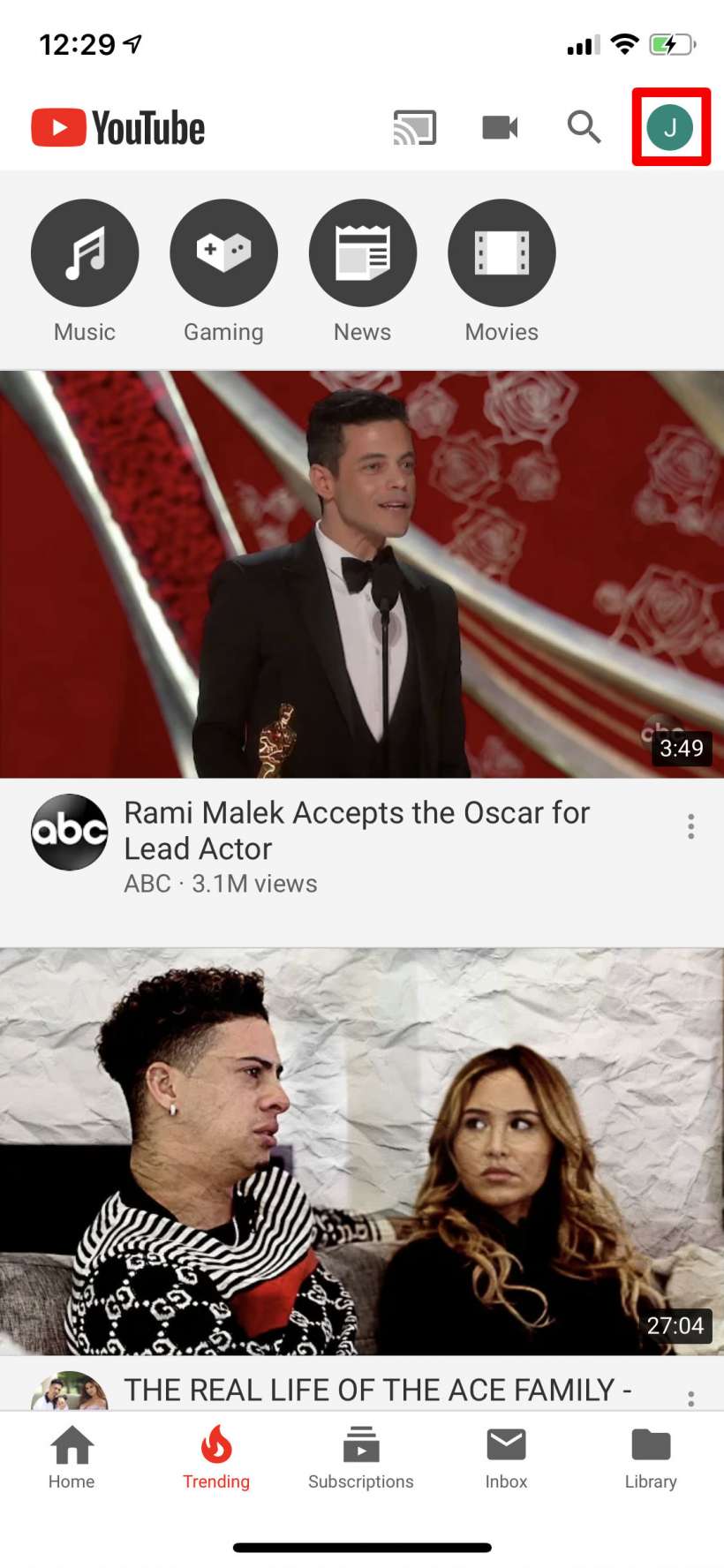
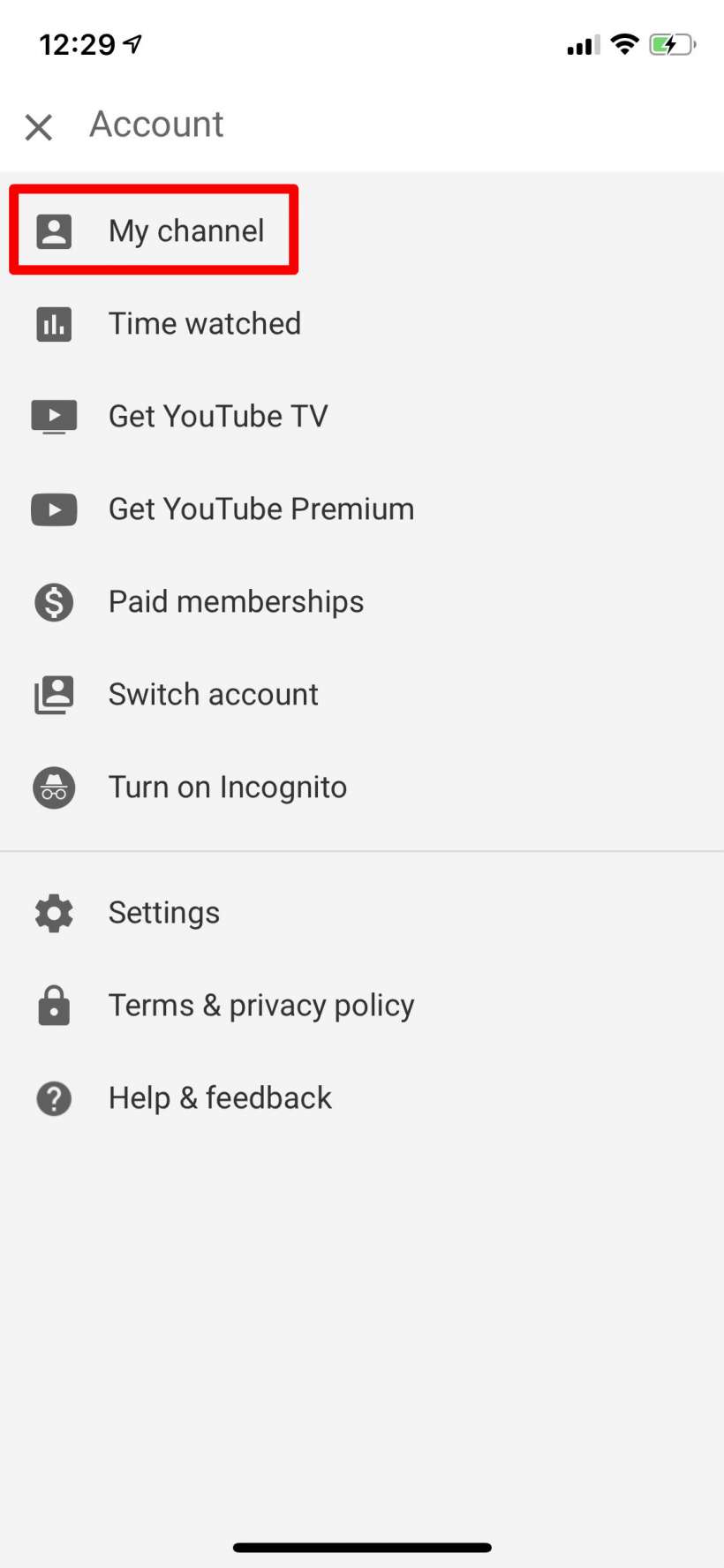
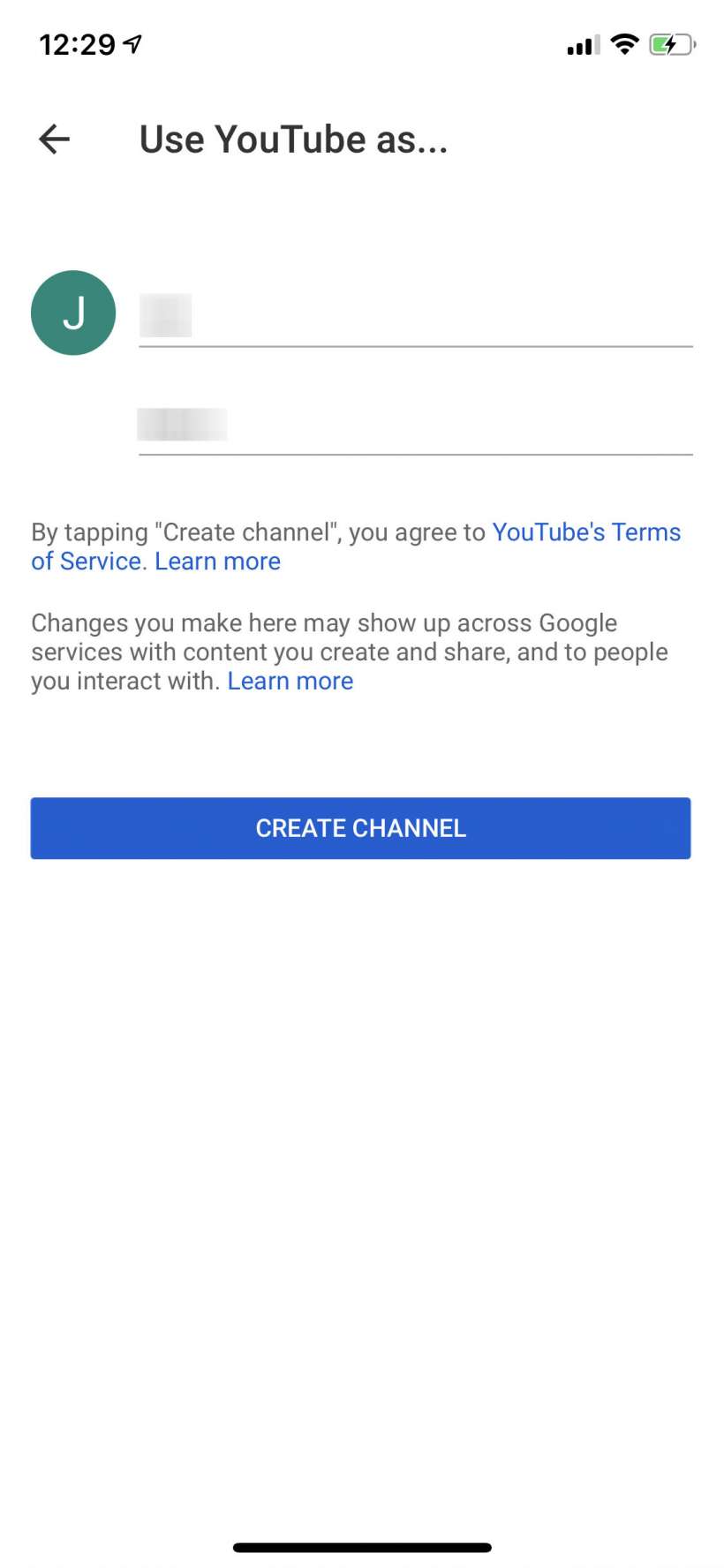
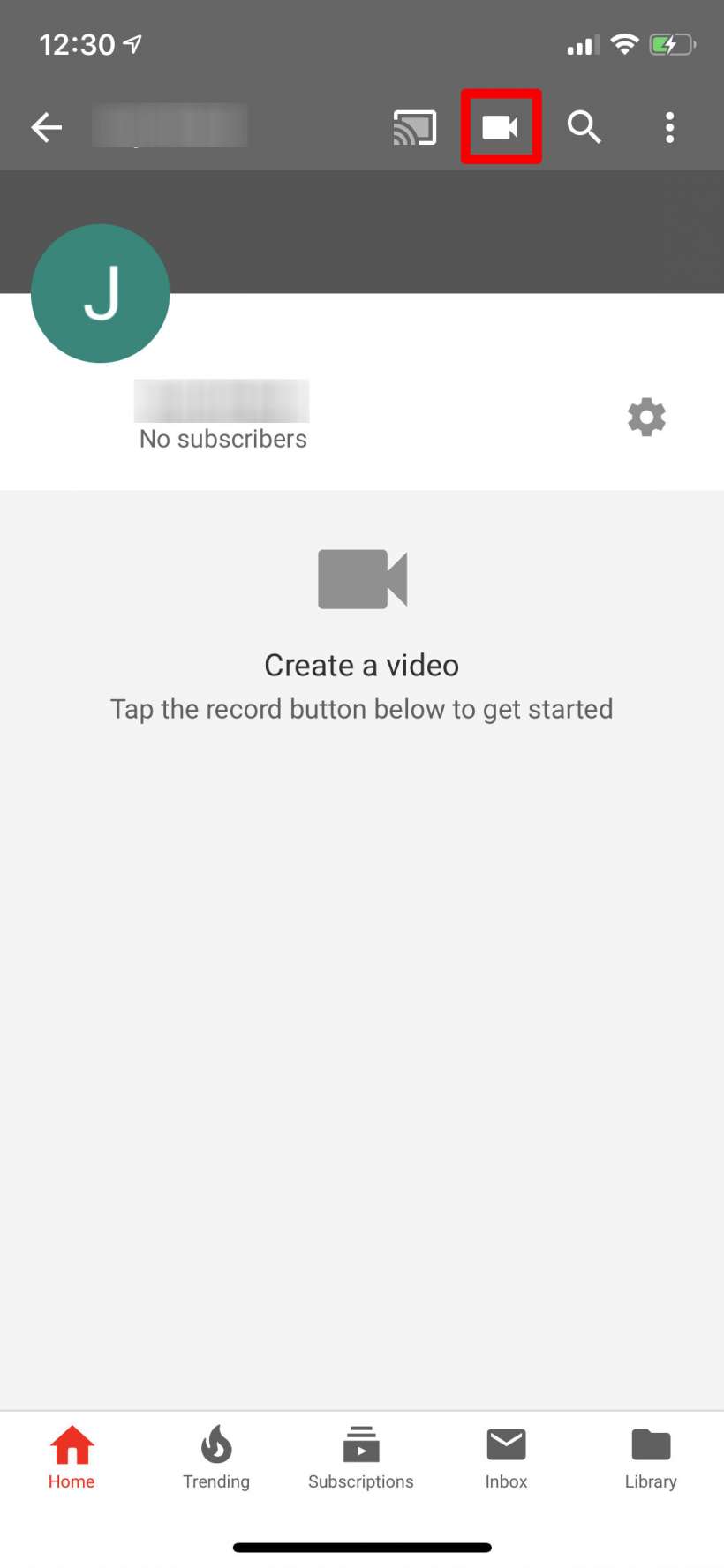
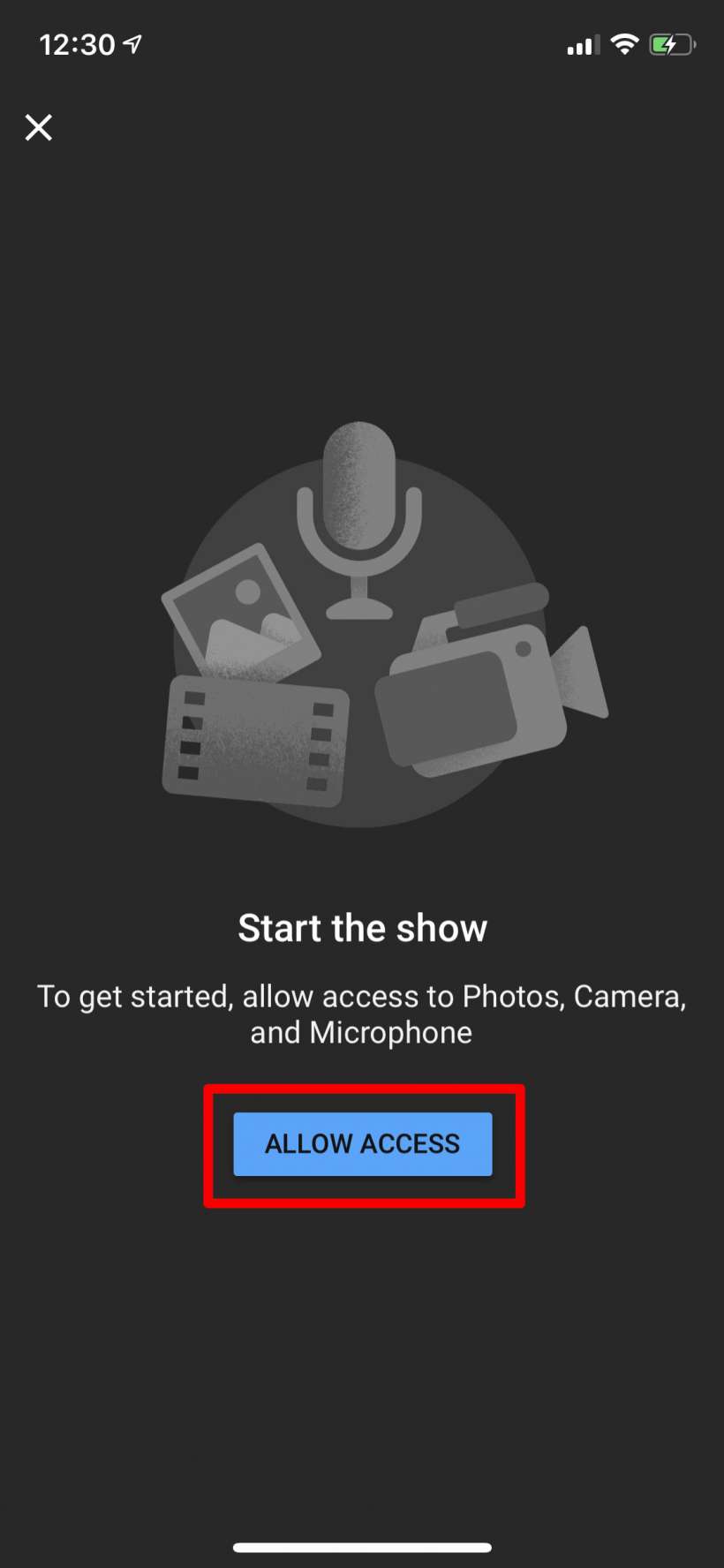
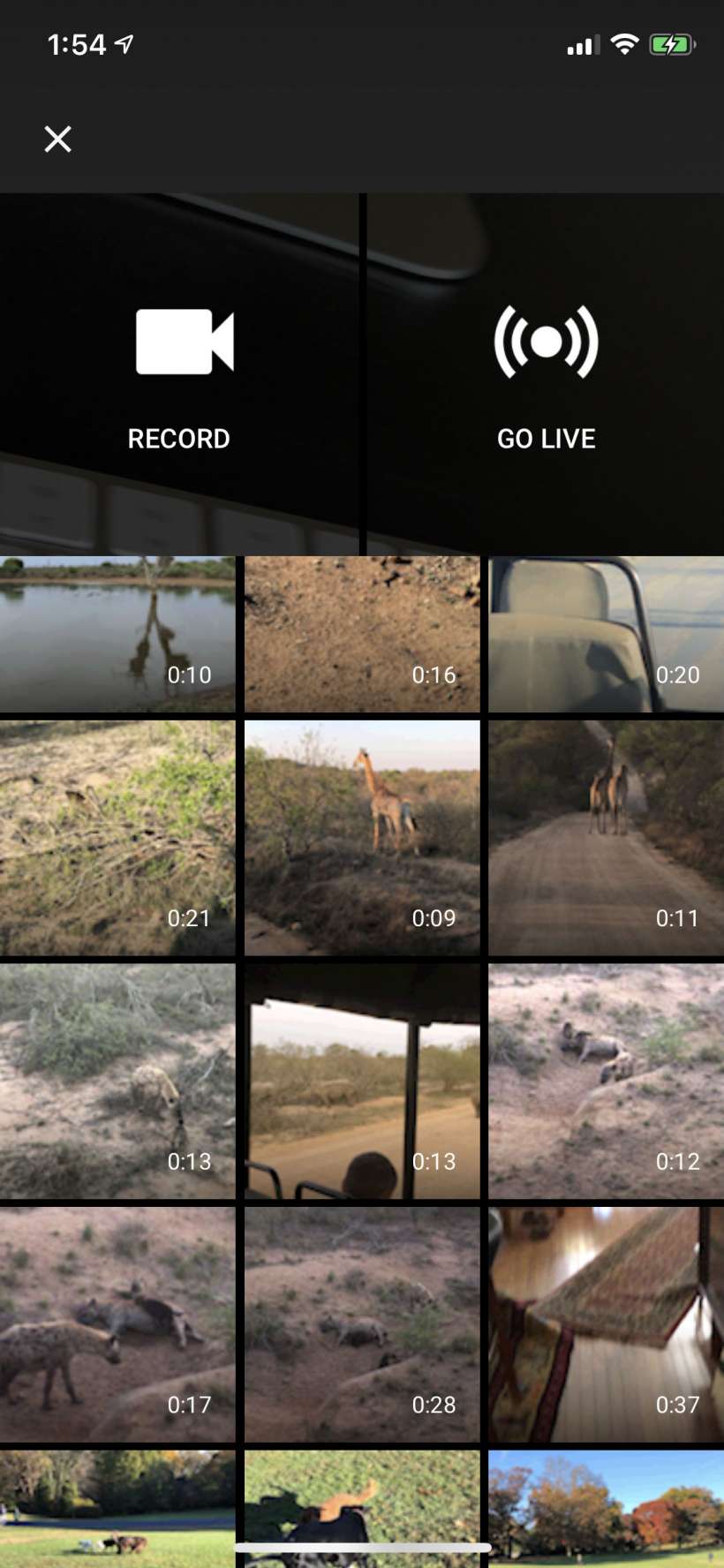
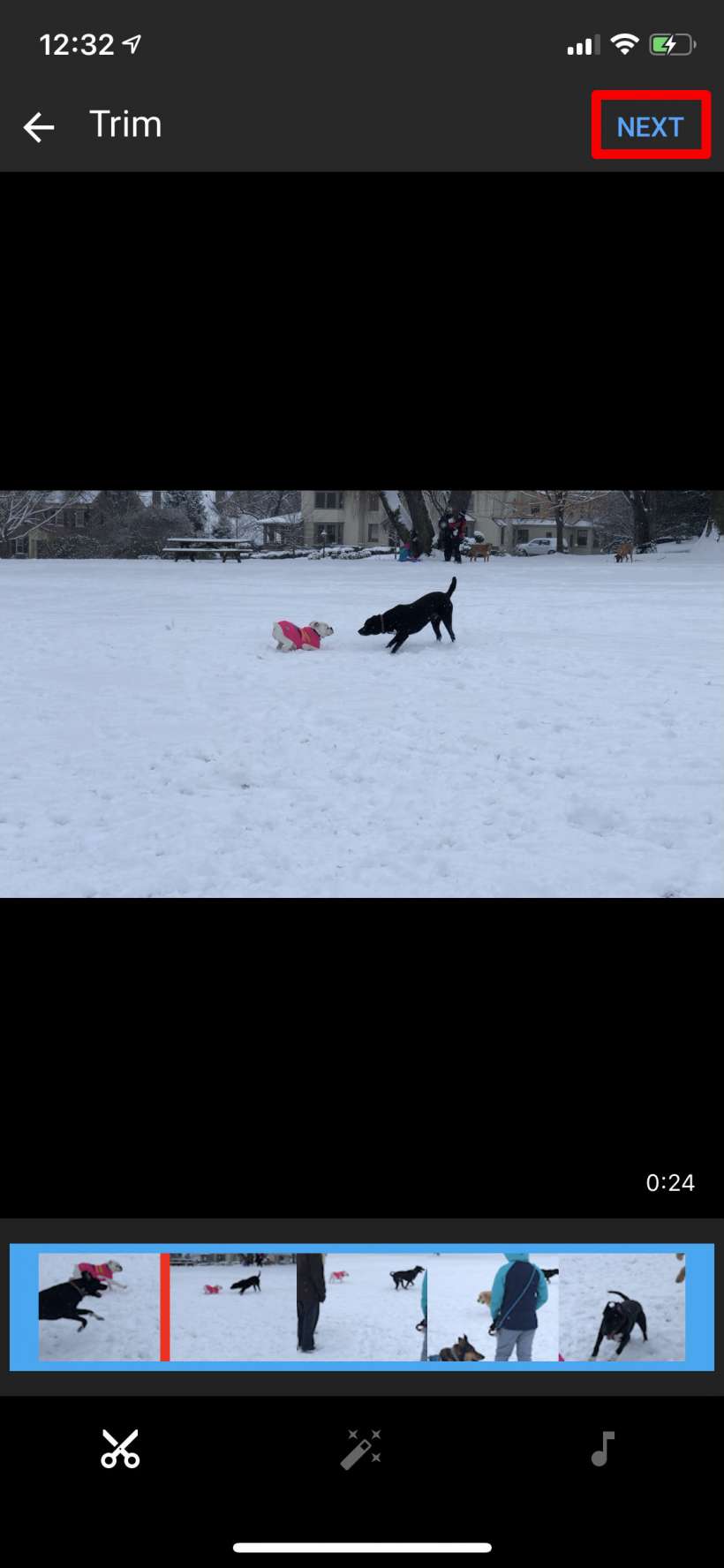
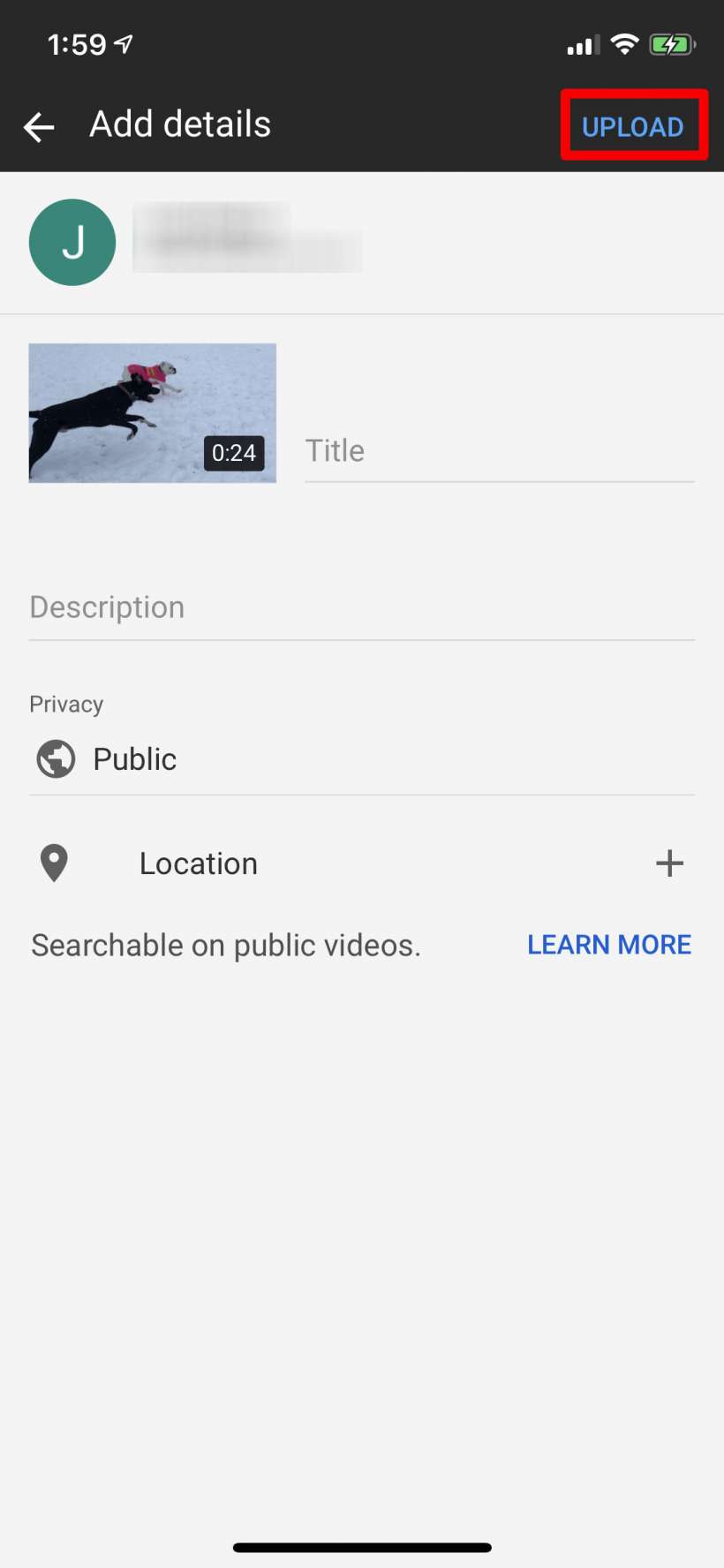
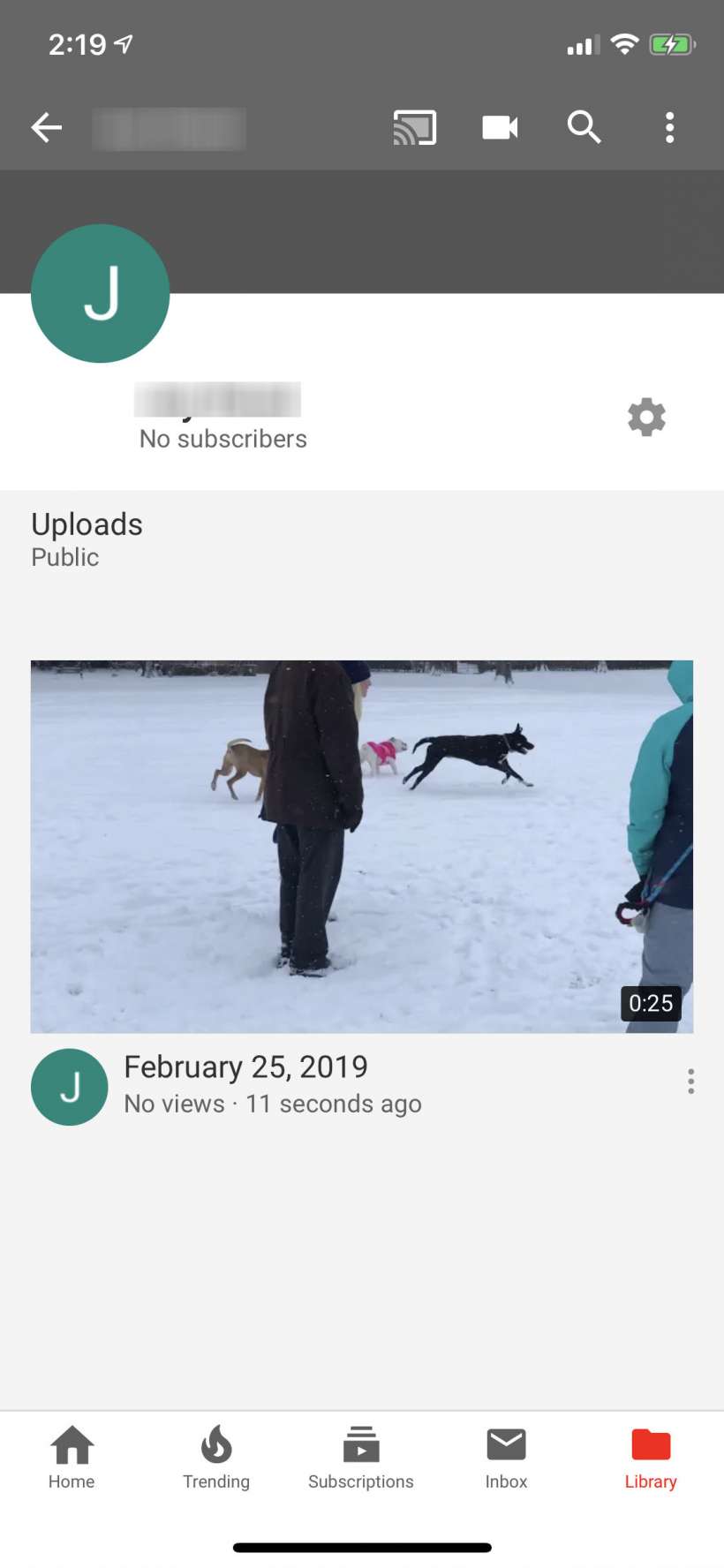
That's all there is to getting your channel up and running. You can customize it with "channel art" if you log in on a desk top. Of course you'll also want to start sharing your channel if you want it to become popular, and becoming truly popular is a whole 'nother story.