Submitted by Jon Reed on
Instagram offers a variety of options for customizing your visual brand, except for fonts - it has just one. Luckily there are plenty of resources to remedy this and give your captions and comments a little more personality. An easy on-the-fly solution is to use a web tool like Instagram Fonts or LingoJam. Here's how to do it right from your iPhone or iPad:
- Open up LingoJam (or any other such site) in Safari or another browser.
- Type your message in the top text box.
- The bottom box will show your message in a variety of other fonts. Simply long press on the one you want and select your entire message by dragging the blue dots, then tap "Copy."
- Now open up your Instagram app and head to your bio (or wherever you want to add a caption or comment) and tap on it so you can enter text.
- Long press until the Paste option appears, then tap on it. Tap Done when you are finished.
- Voilà, you have a new font!
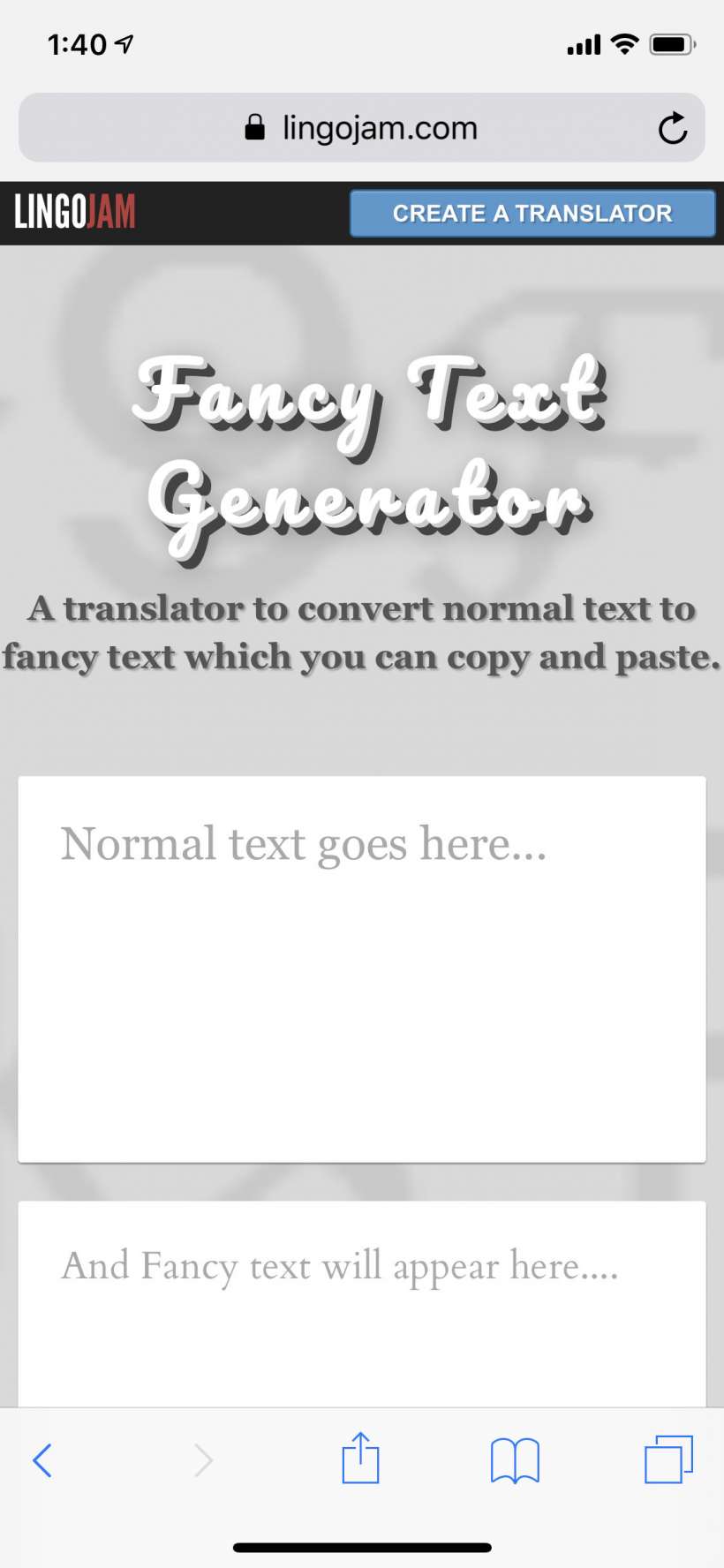
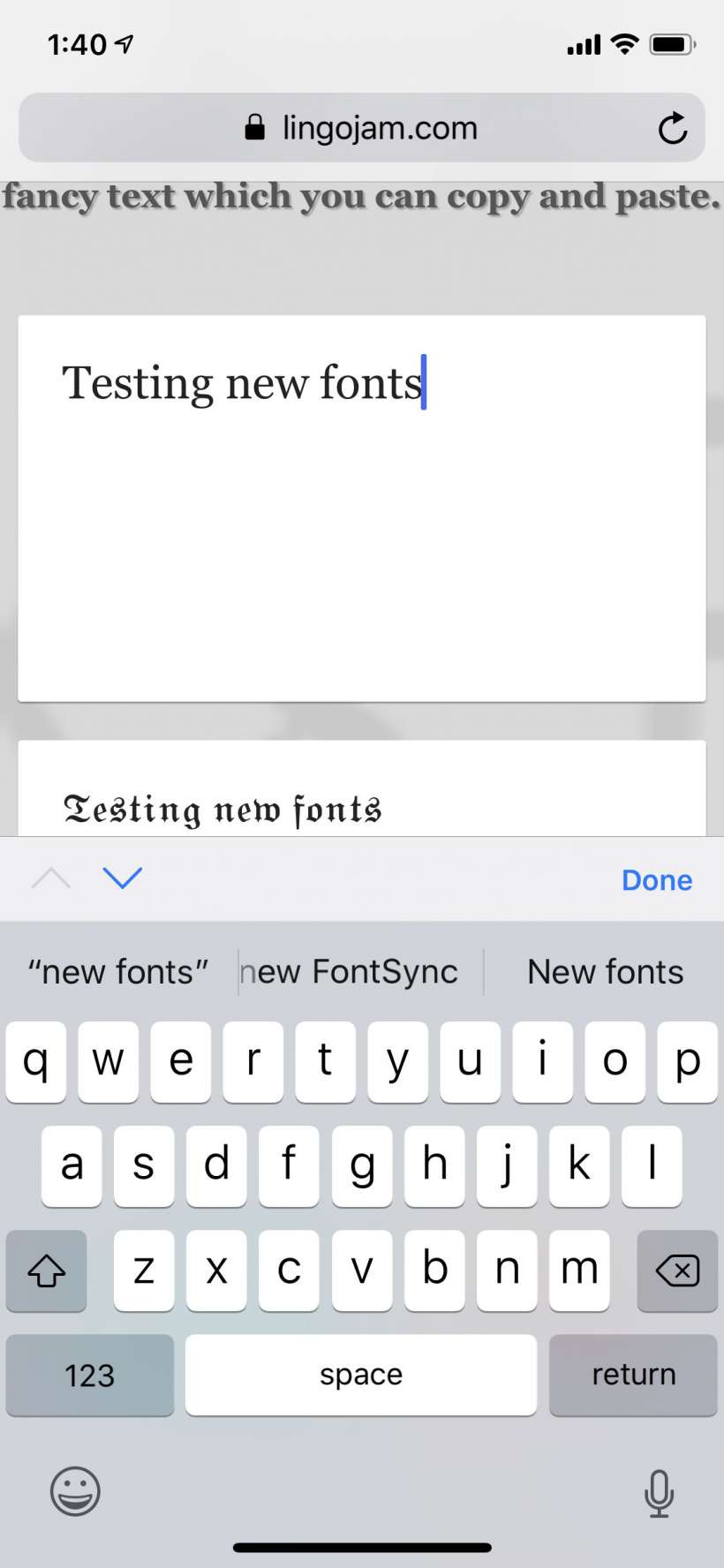
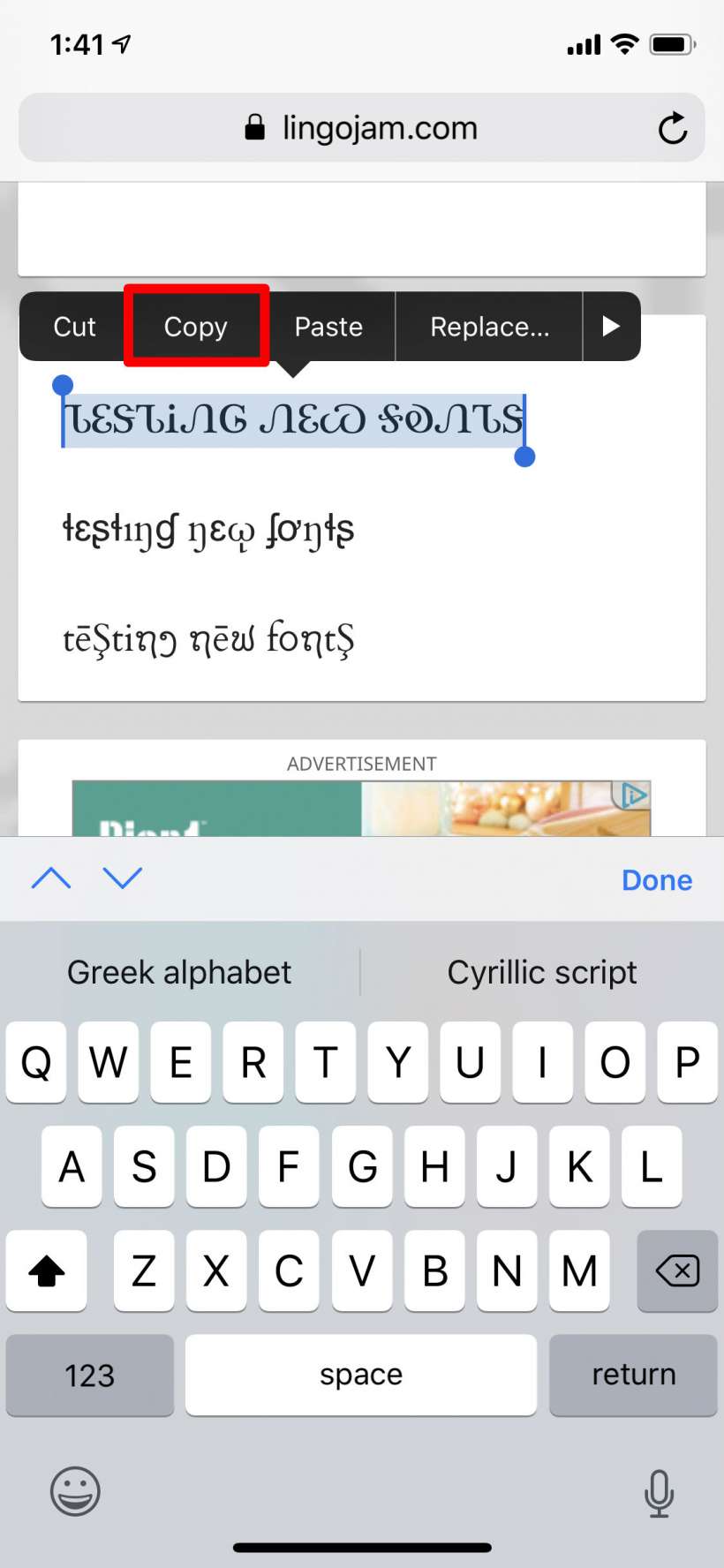
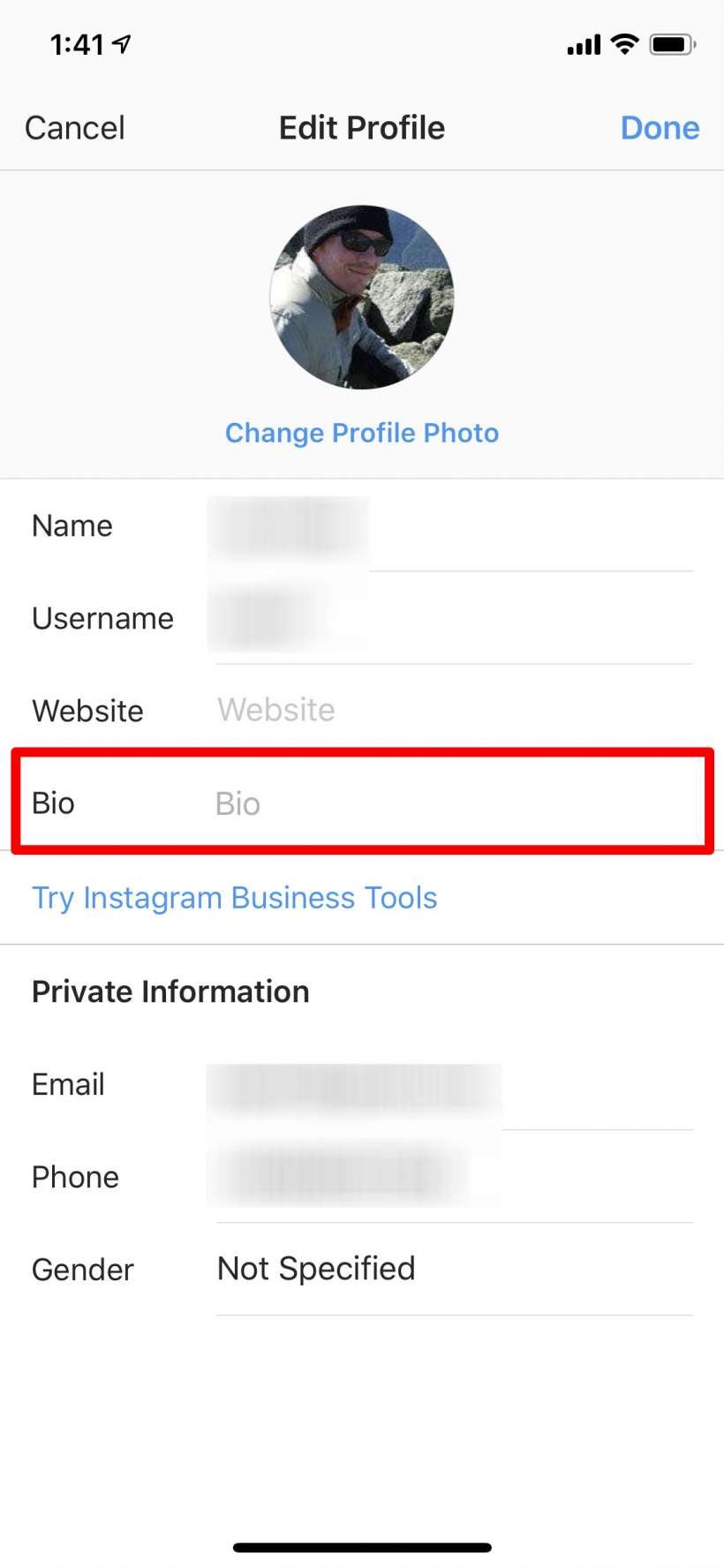
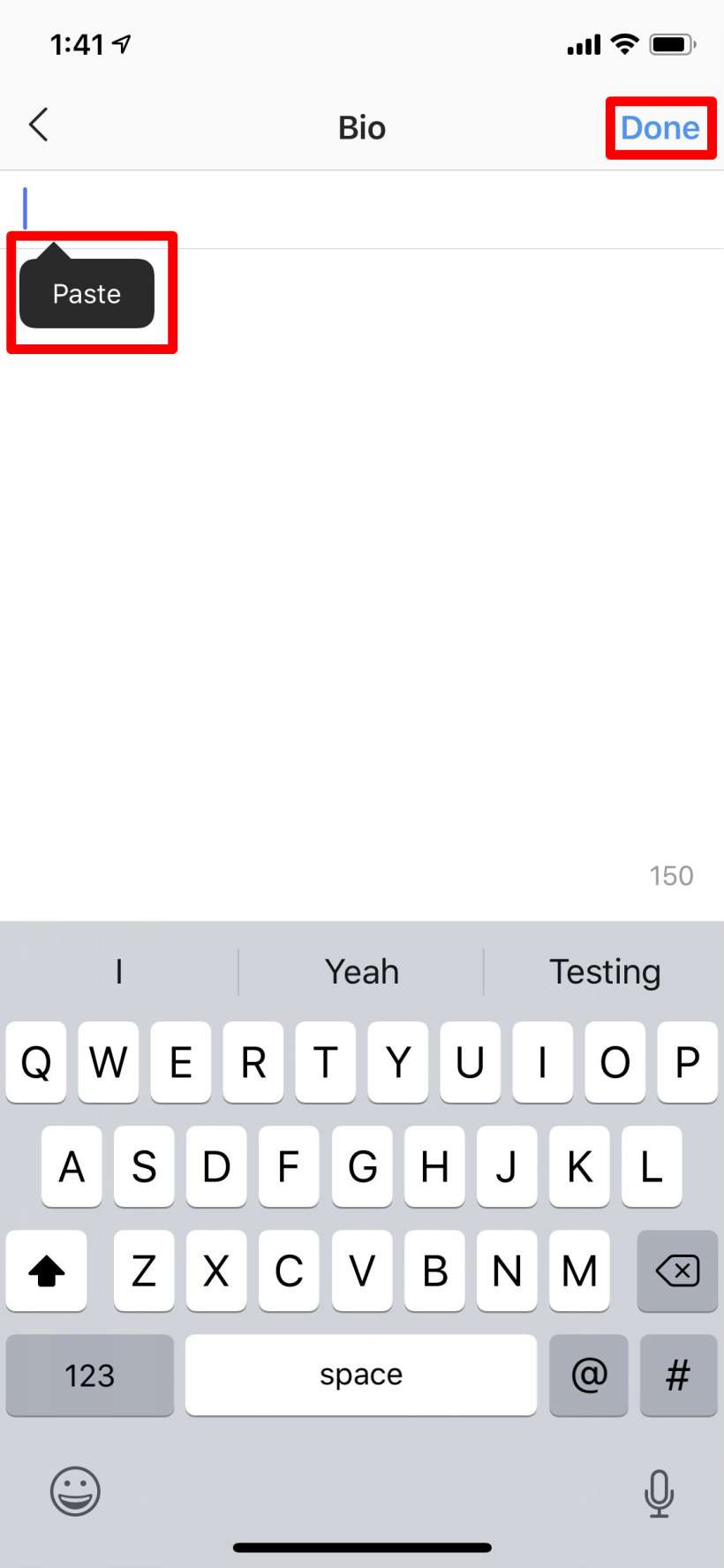
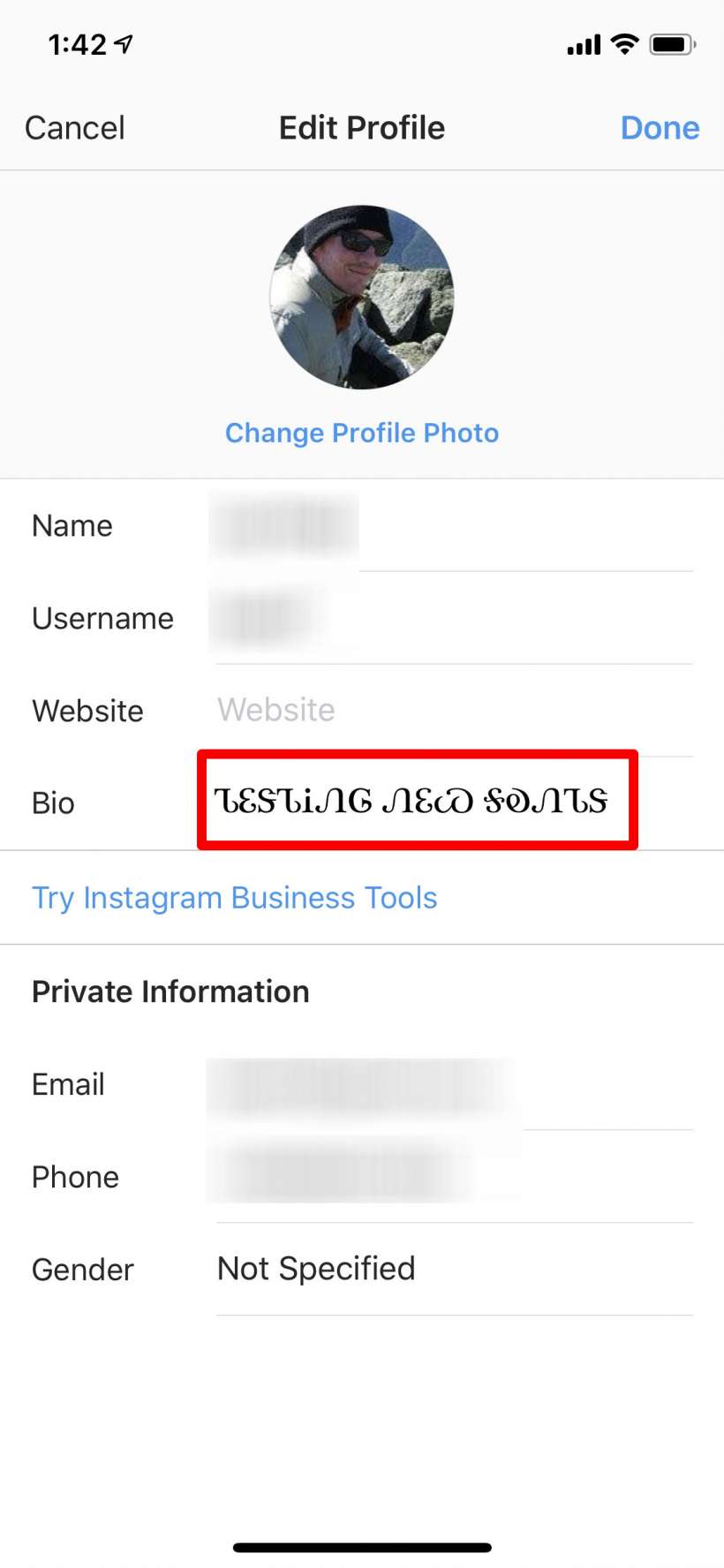
Most of the fonts should be supported but you may run into some that will be altered once you paste them in Instagram.
