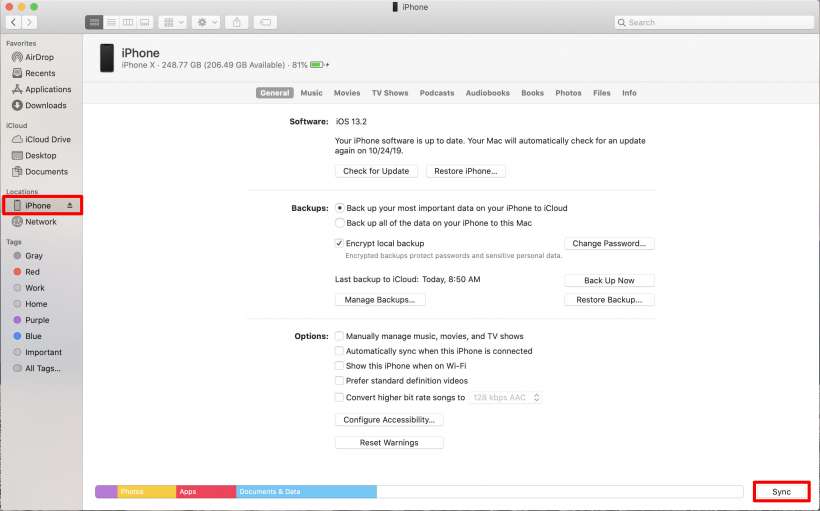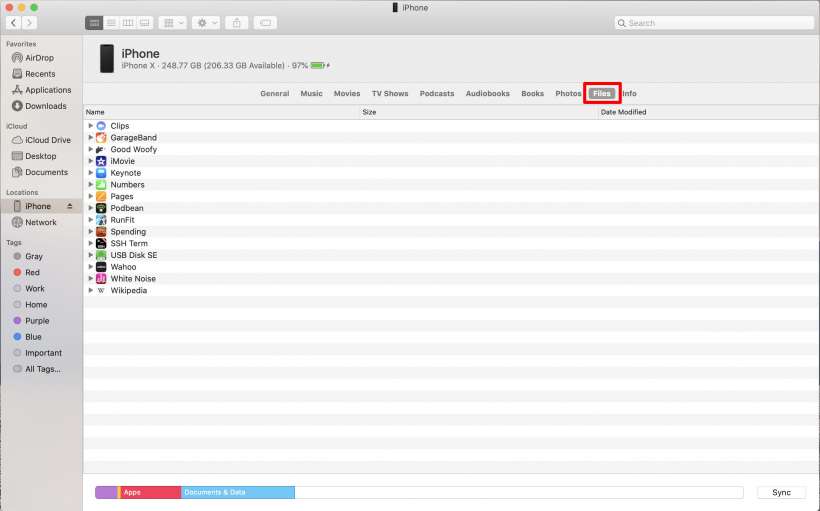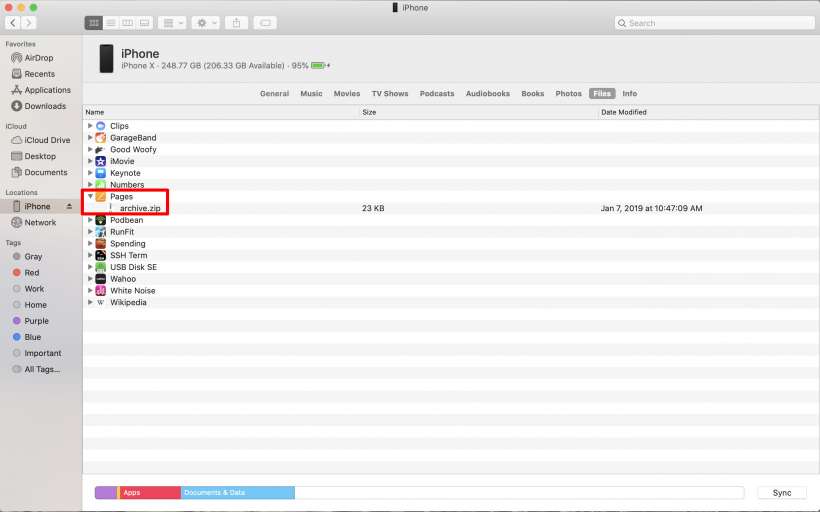Submitted by Jon Reed on
With macOS Catalina, iTunes file sharing no longer exists, in fact iTunes is gone altogether. Instead, you can share and synch files with your iOS devices directly through Finder. Of course you can still use iCloud Drive and AirDrop for file sharing, and those options are probably what you will use most of the time since they are quicker and easier, but this option exists nonetheless. Here's how to do it on your Mac running macOS Catalina or later:
- Connect your iPhone to your Mac with your USB cable, open Finder and click on iPhone in the left side, under Locations. You can also sync your app data here with the button in the bottom right.
- Now click on the Files tab. Now you will see all of your apps that have shareable files.
- Click on the arrow next to one to expand its contents.
- To move a file from your iPhone or iPad to your computer, simply drag it to your desktop or to another folder.
- To copy from your Mac to your iPhone just drag a compatible file onto its app (e.g. drag a Numbers spreadsheet to the Numbers app).