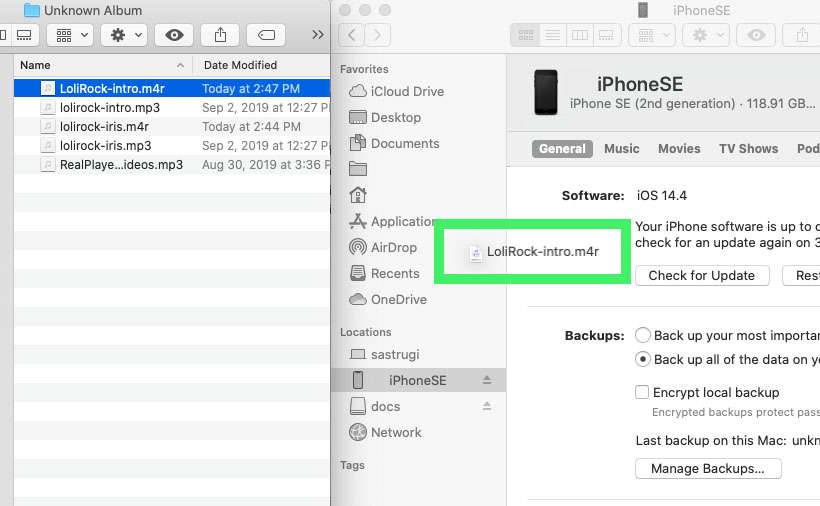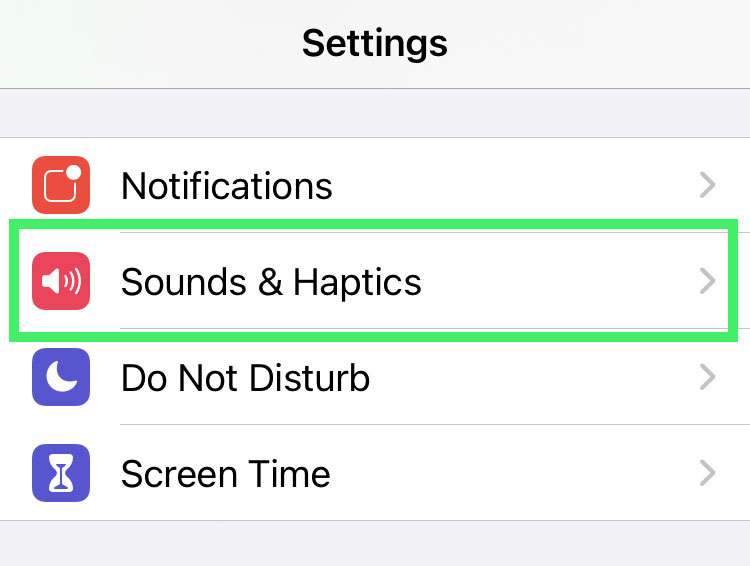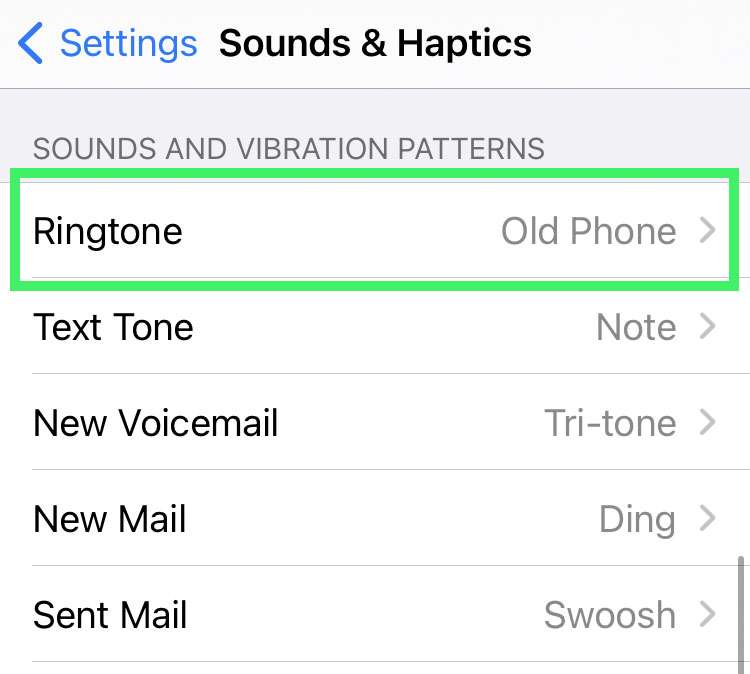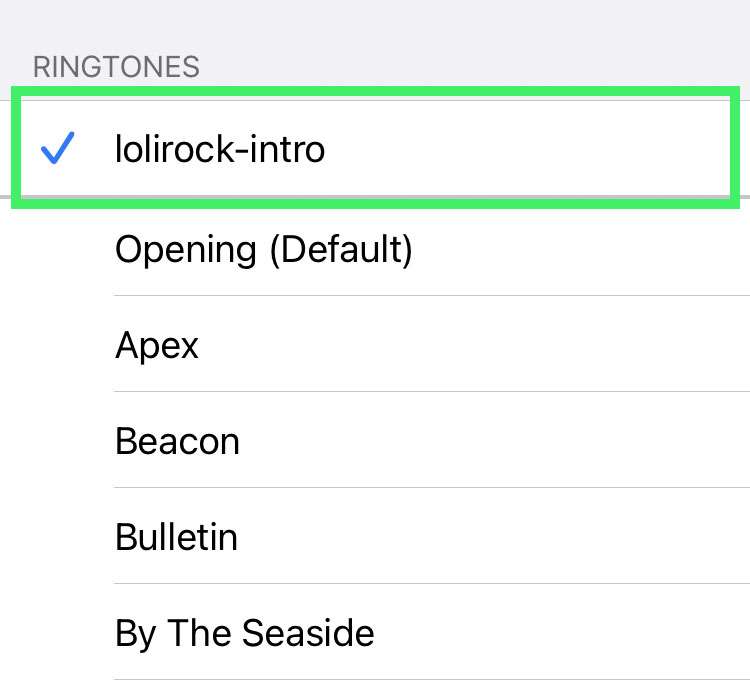Submitted by Fred Straker on
The Music app on a macOS computer can be used to create a free ringtone for iPhone. Making a ringtone from a song or Voice Memo in the Music library takes a few steps. Once the ringtone is created, it can be transferred to the iPhone and used for phone calls, incoming Messages, and other alerts. There are some songs that are copyright protected, which means that a ringtone cannot be made from that file.
Follow these steps on your Mac to make a free ringtone with Music. Once the ringtone has been created, copy the ringtone to your iPhone with the instructions below.
Make the ringtone on Mac
- Launch the Music app on your Mac
- Choose a song or Voice Memo and determine which 30 seconds of the track to use for a ringtone
- Right-click the track and select Get Info
- Click Options and check the boxes start and stop
- Enter the start and stop times (you can use decimals to fine tune the seconds) and click OK
- Select the track and navigate to File -> Convert -> Create AAC Version
- Right-click the new clip and select Show in Finder
- Rename the file extension to .m4r
- Right-click the new clip and select Delete from Library
- Click the Delete Song button
- Click Keep File
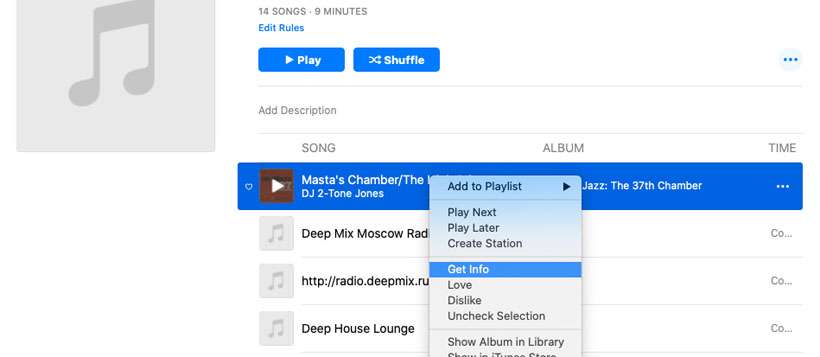
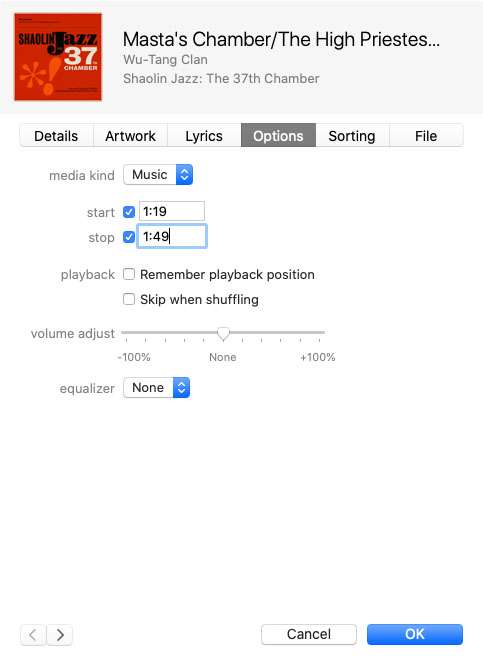
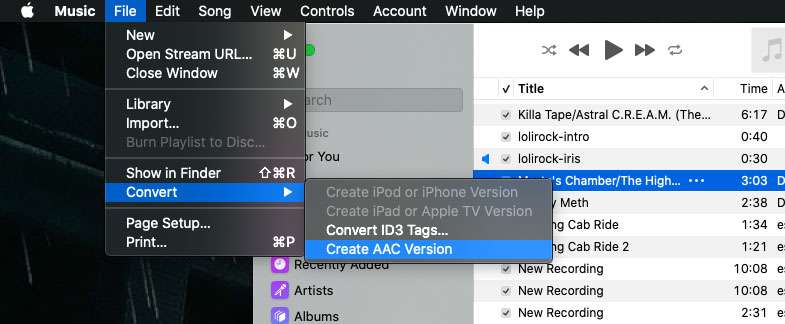
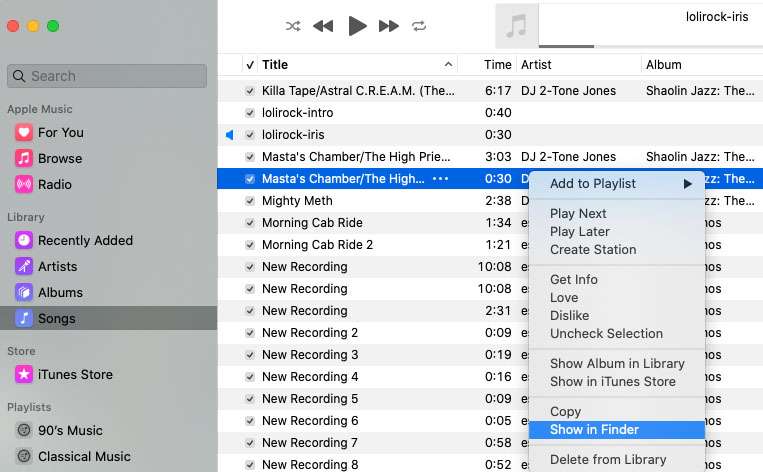
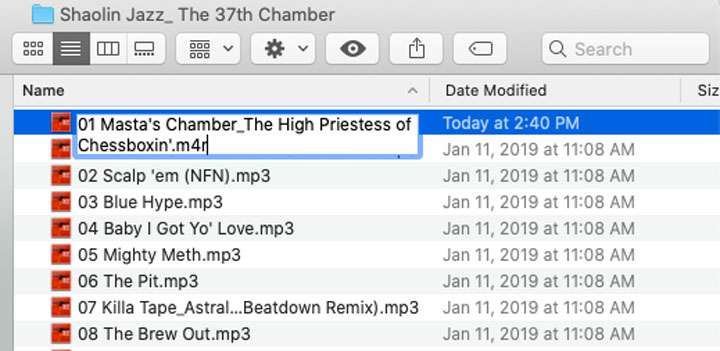
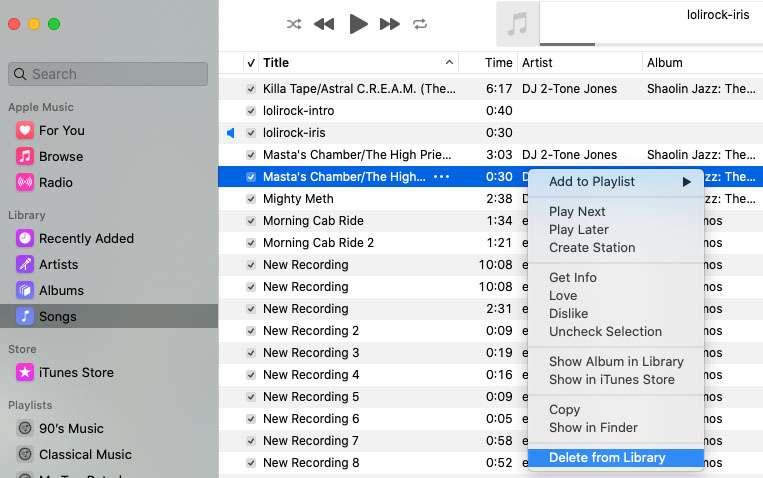
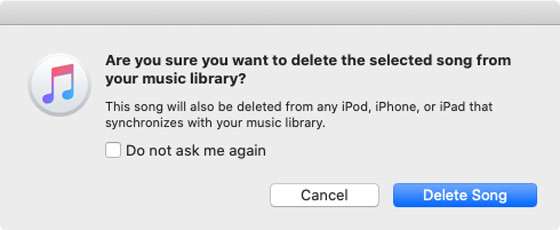
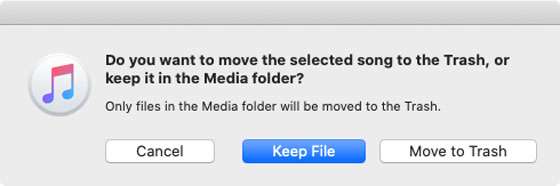
Transfer the ringtone to iPhone
- Get a USB cable and connect your iPhone to the Mac
- Launch a new Finder window and select the connected iPhone
- Drag the .m4r file you created over to the iPhone window and release it
- The ringtone is added to the library on your iPhone
- To use the ringtone, navigate to iOS Settings -> Sounds & Haptics
- Tap Ringtone
- Select the custom ringtone and it will begin playing a preview