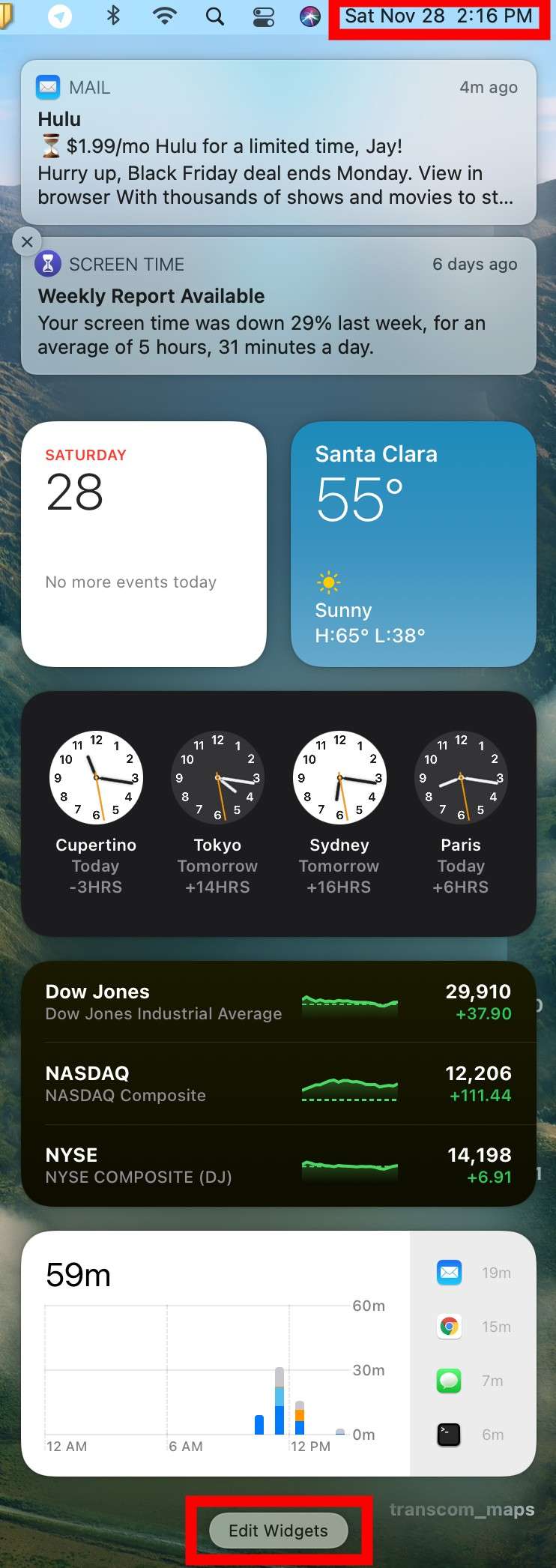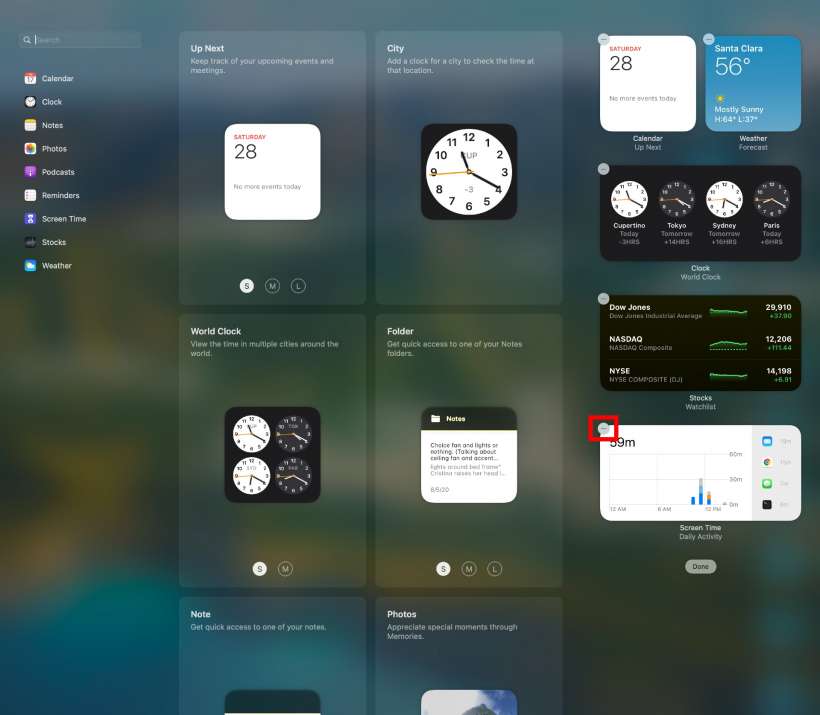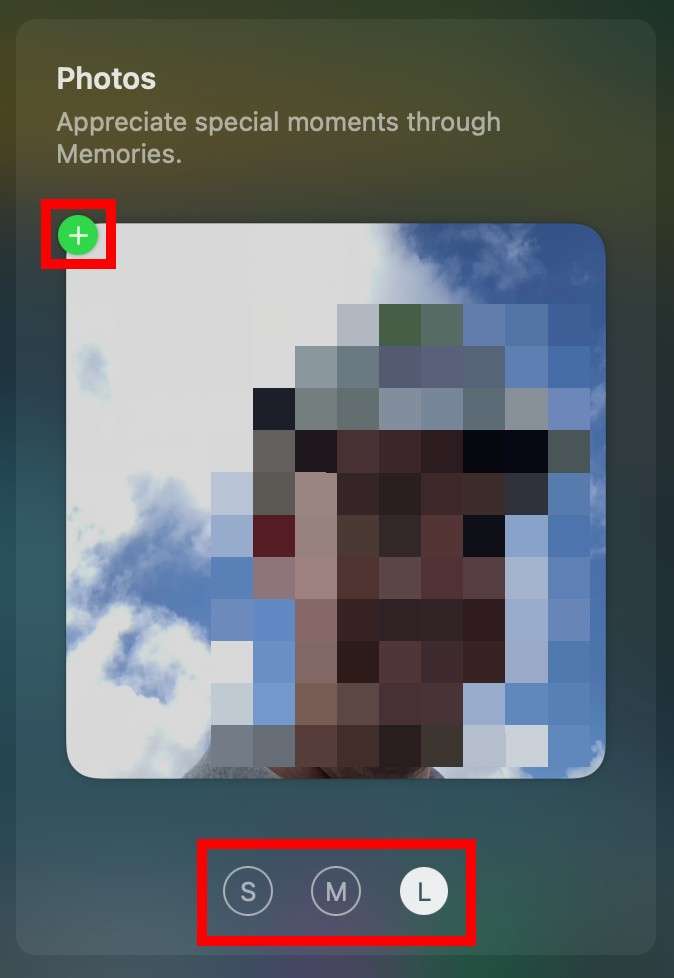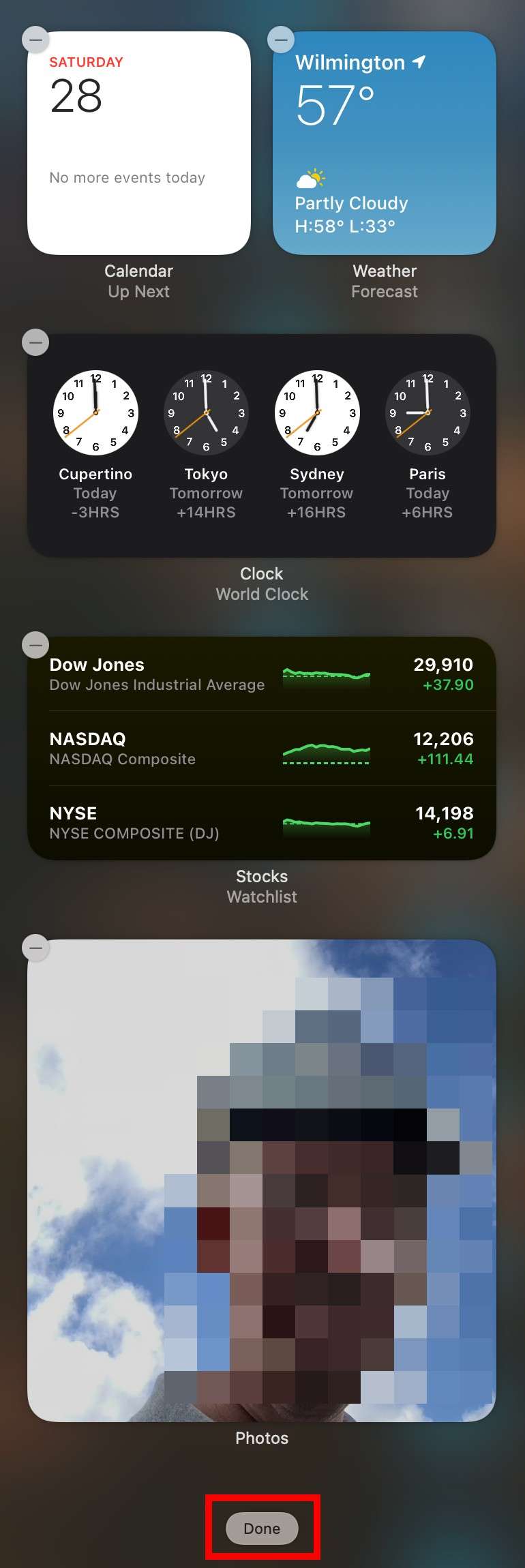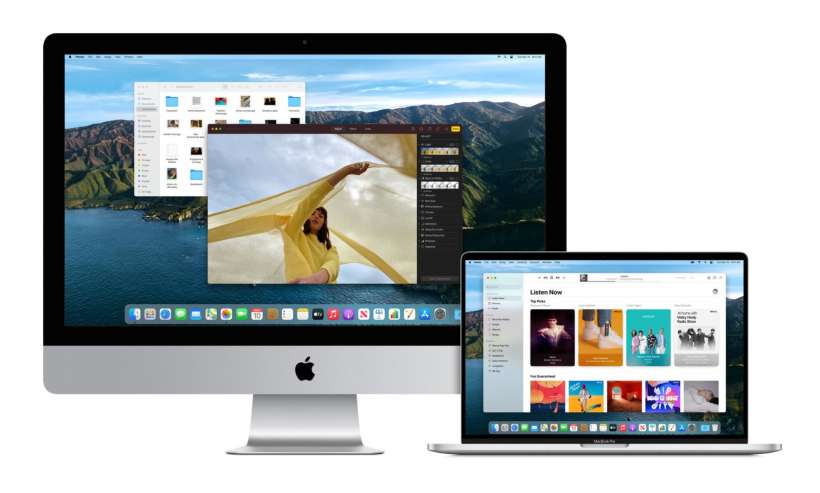Submitted by Jon Reed on
macOS Big Sur comes with a lot of changes in both appearance and function, including that of the Notification Center. Whereas iOS 14 let you add widgets to iPhone's Home Screen, Big Sur lets you add widgets to your Notification Center, giving you access to a lot more information with a simple click. Here's how to personalize your Notification Center on your Mac running macOS Big Sur:
- Open your Notification Center by clicking on the Date/Time in the top right corner. Once open, click on "Add Widgets" at the bottom.
- Delete any default widgets you want to get rid of by clicking on the "-" in their upper left corner.
- To add a new widget, click on the size you want, then click the green "+".
- That's all there is to it, click "Done" at the bottom when you are finished.