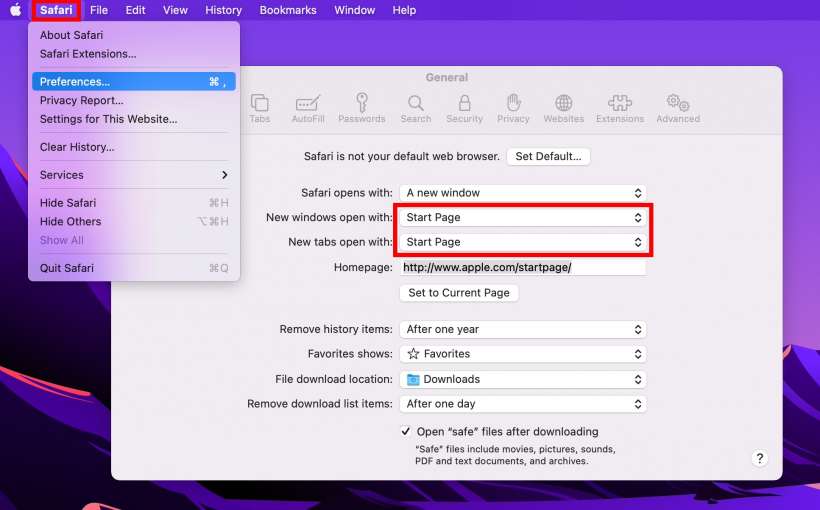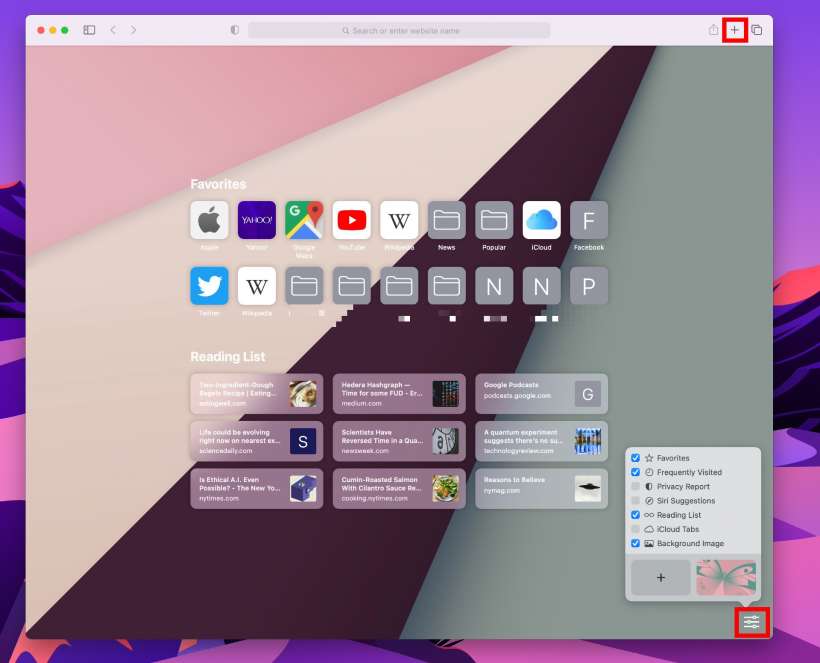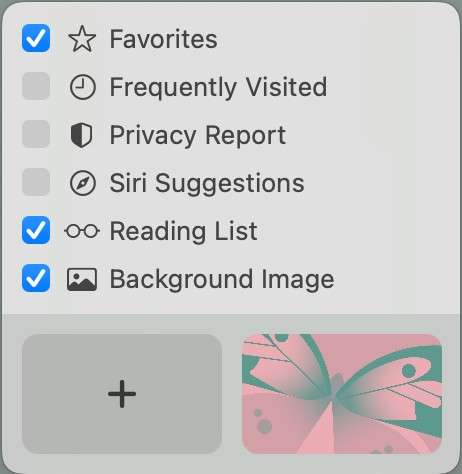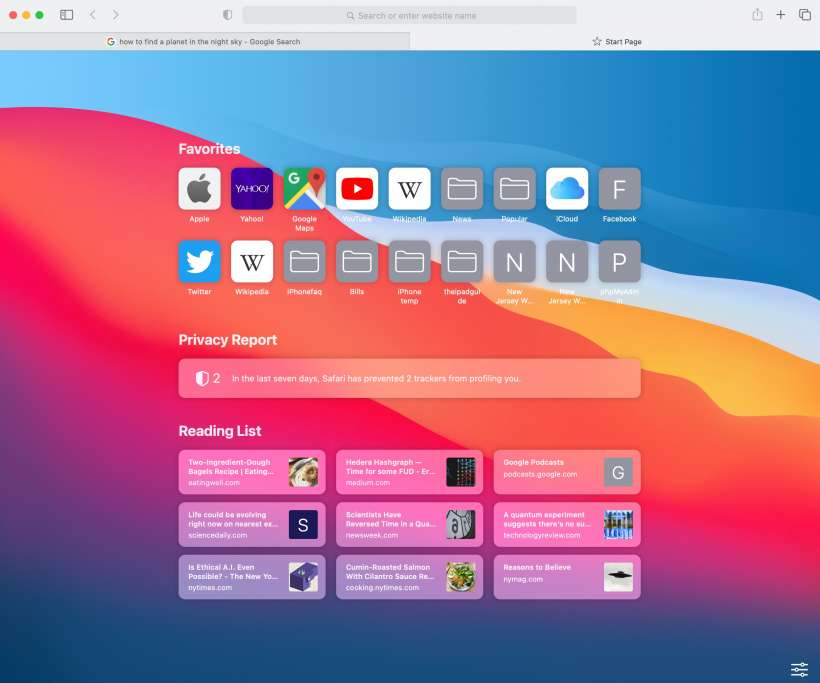Submitted by Jon Reed on
In one of its smaller but notable upgrades, macOS Big Sur lets you customize your start page even more than you could previously, giving you more options for what you can view and letting you change the background. Here's how to personalize your Safari startup page in macOS 11 Big Sur:
- Open Safari and click on the Safari dropdown menu in the upper left of your screen and select Properties. Set the "New windows/tabs open with" settings to "Start Page."
- Now open a new tab in Safari with the "+" button in the top right of the window, then click on the settings button in the bottom right.
- Now you can choose what you want to display by checking off the options. You can view your Favorites and Frequently Visited sites. You can also see your Privacy Report which is a new Safari feature in both iOS 14 and macOS 11 Big Sur. You can also view Siri Suggestions and your Reading List, which is a great way to remind you that you actually have a reading list.
- Lastly, you can change the background of your Start Page. There are several Big Sur backgrounds that you can look through by scrolling sideways, or you can click the "+" button to add your own background image.