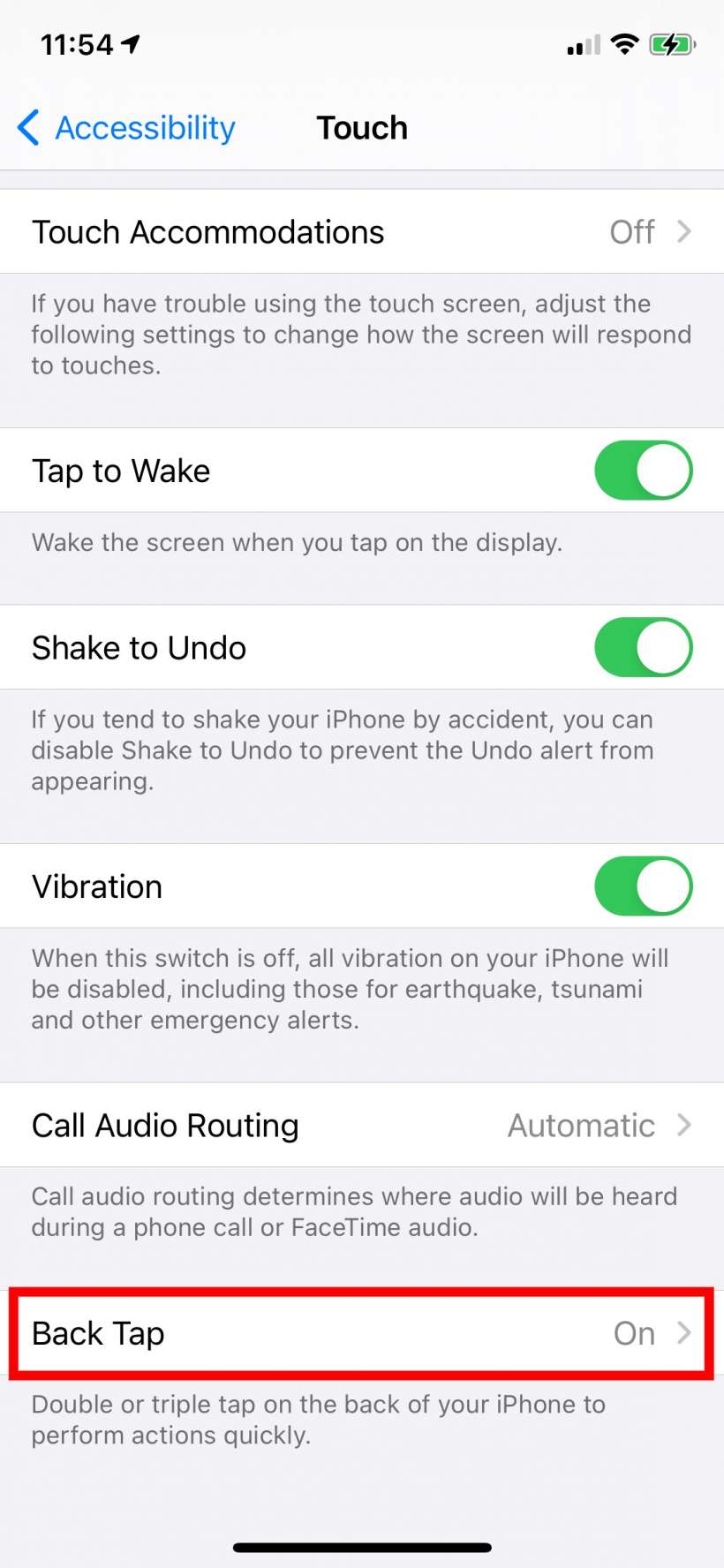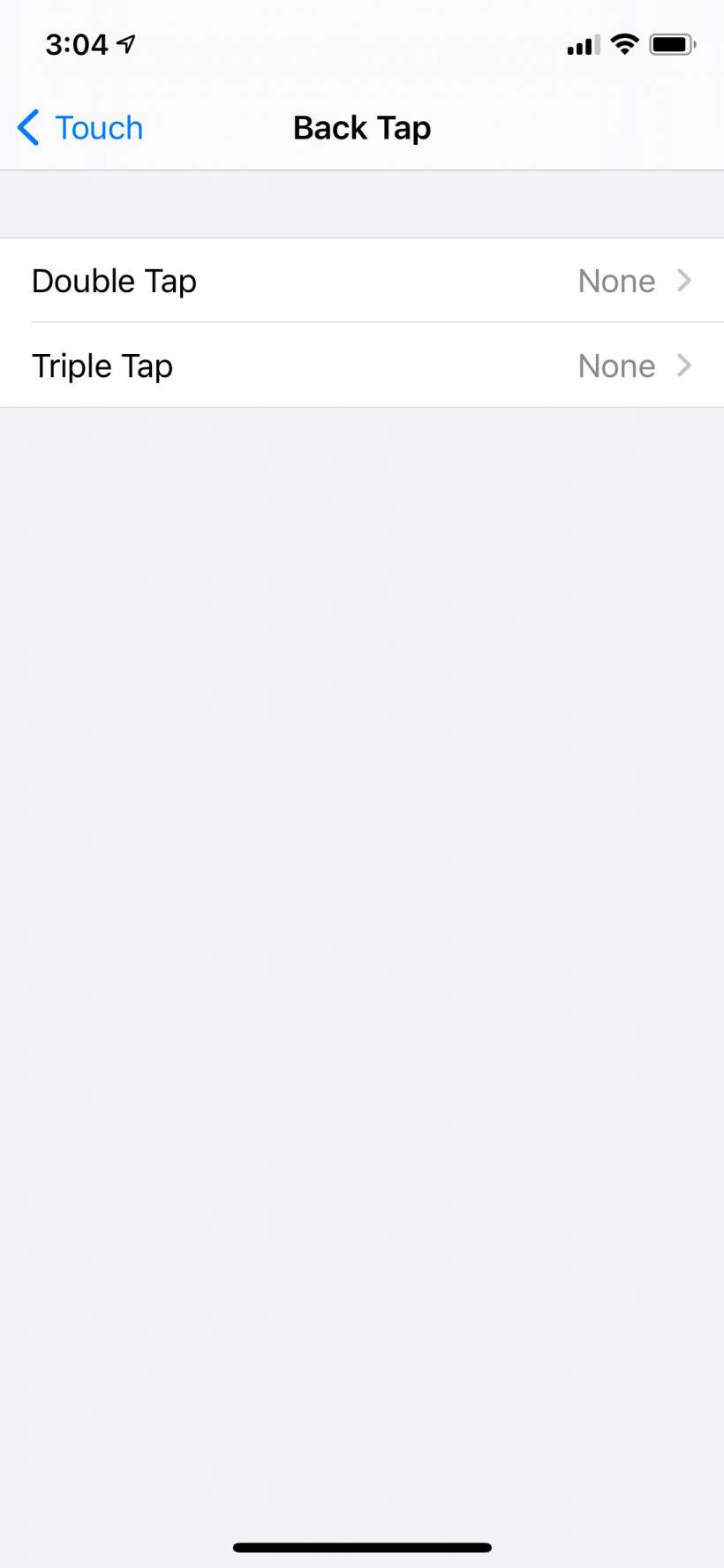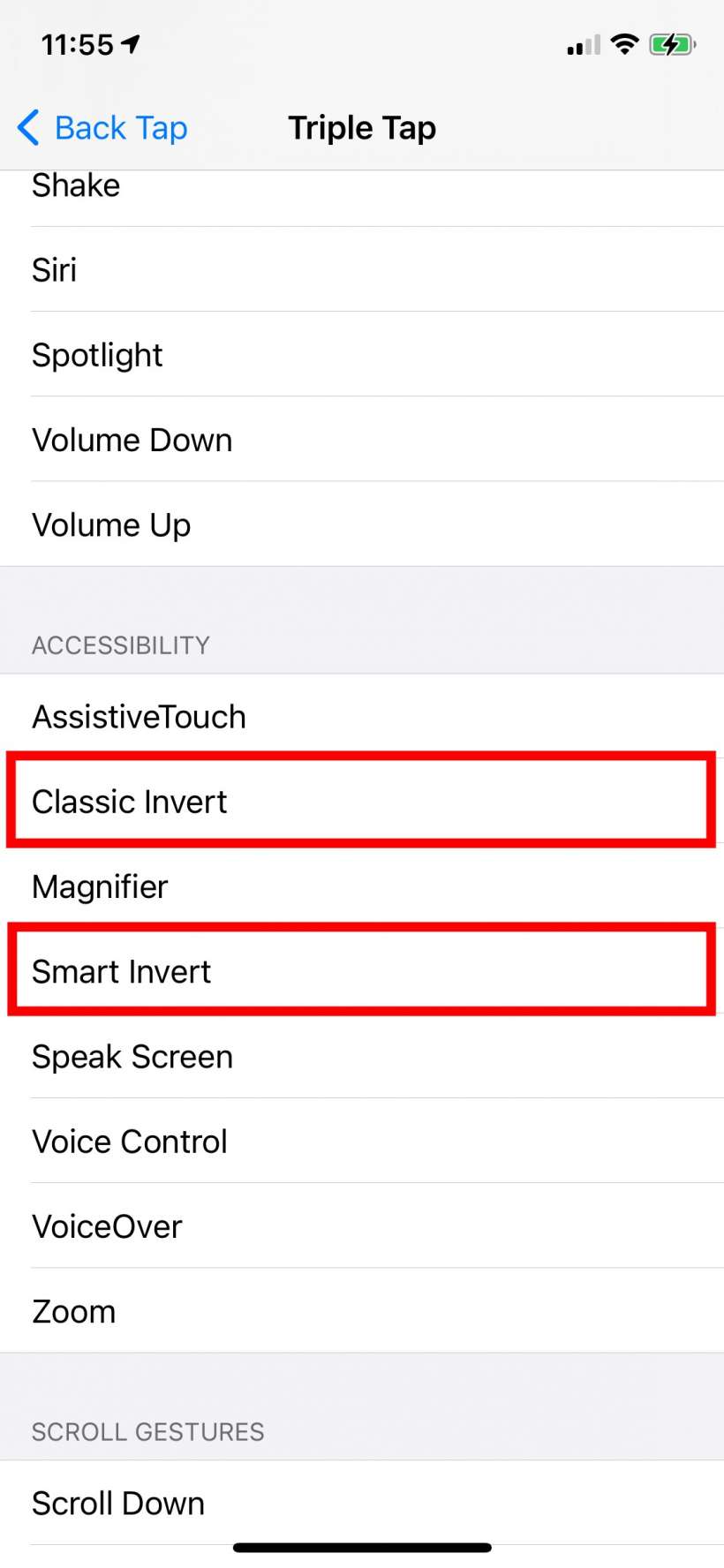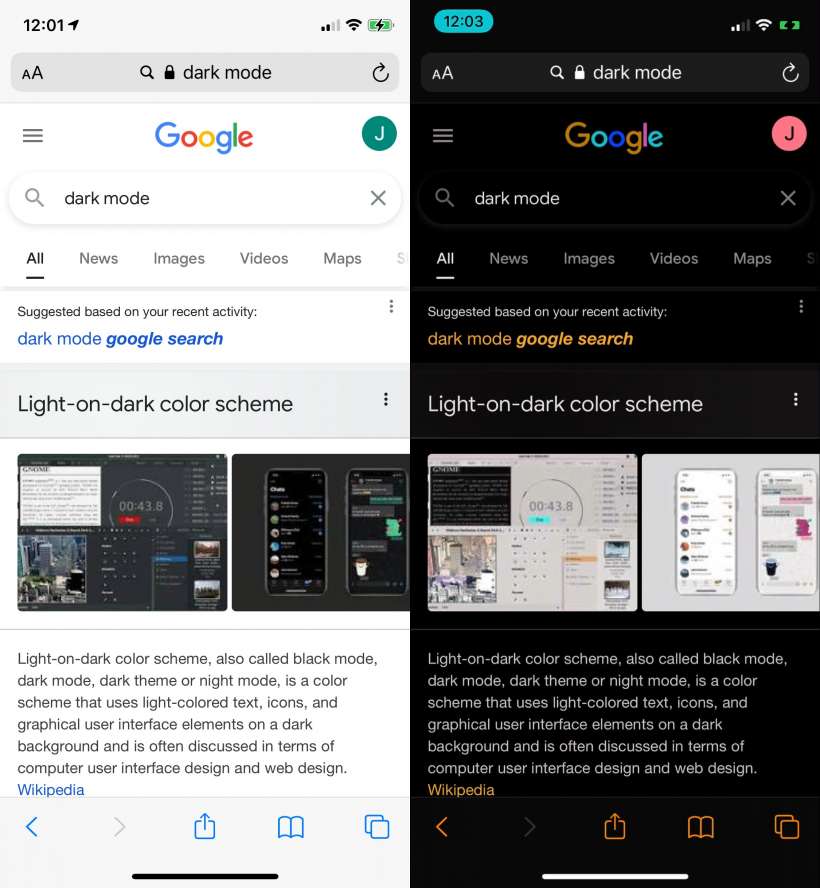Submitted by Jon Reed on
While iPhone and iPad have had a system-wide dark mode since iOS 13 and many third party apps have their own dark or night mode settings, there are still instances where the screen remains bright. One such instance that you've probably noticed is the Google search results in Safari, which can suddenly seem blindingly bright if you're in a dark setting and using dark mode. Before Apple developed its true dark mode people would use the "Smart Invert" and "Classic Invert" to emulate a dark mode. While not perfect, the invert settings can still be used to temper a bright white screen, and with iOS 14's Back Tap feature it can be done very quickly. Here's how:
- Head to Settings -> Accessibility -> Touch -> Back Tap and tap on it.
- Choose Double or Triple Tap. It is very easy to accidentally do a double back tap so you might want to go with the triple tap.
- Now select a function for it. Scroll down to the Accessibility section and select either Classic or Smart Invert.
- That's it, close Settings and try it out. Open Safari and get some bright white search results to test it out on. Double/Triple tap the back of your iPhone and voilà! Now you have a quick way to deal with an unexpectedly bright screen when you are using dark mode in a low light situation.