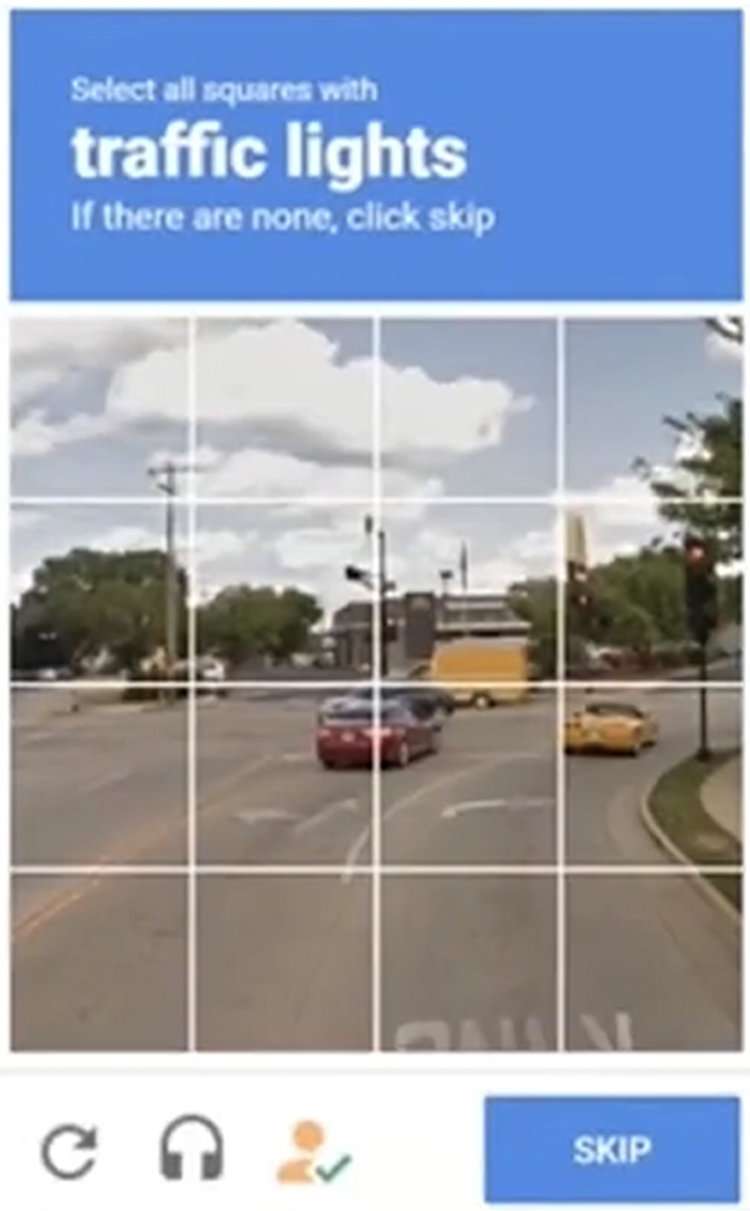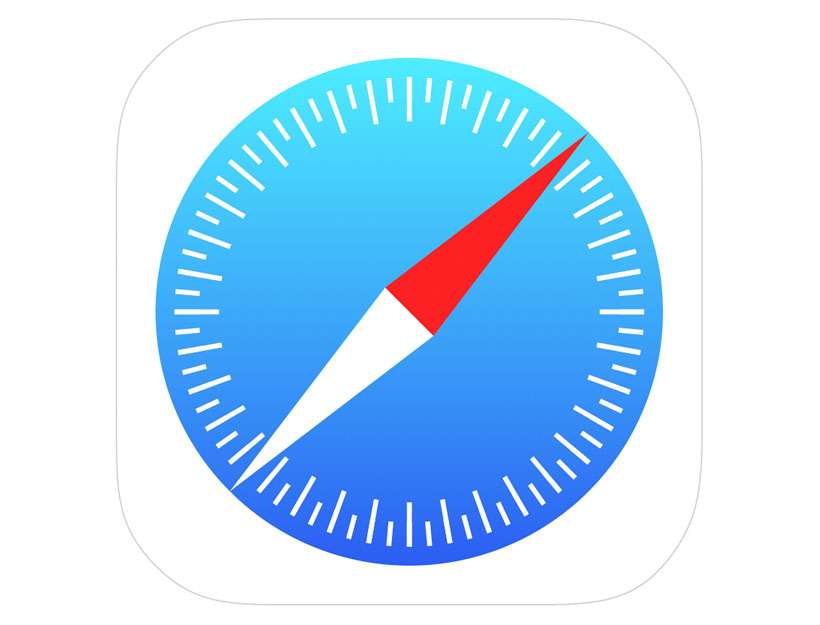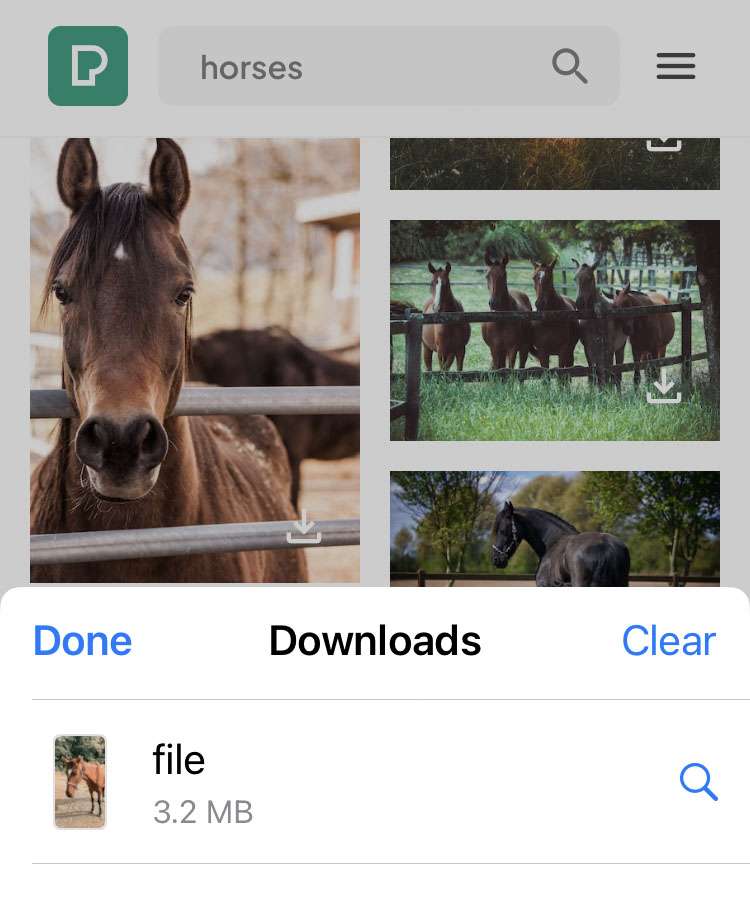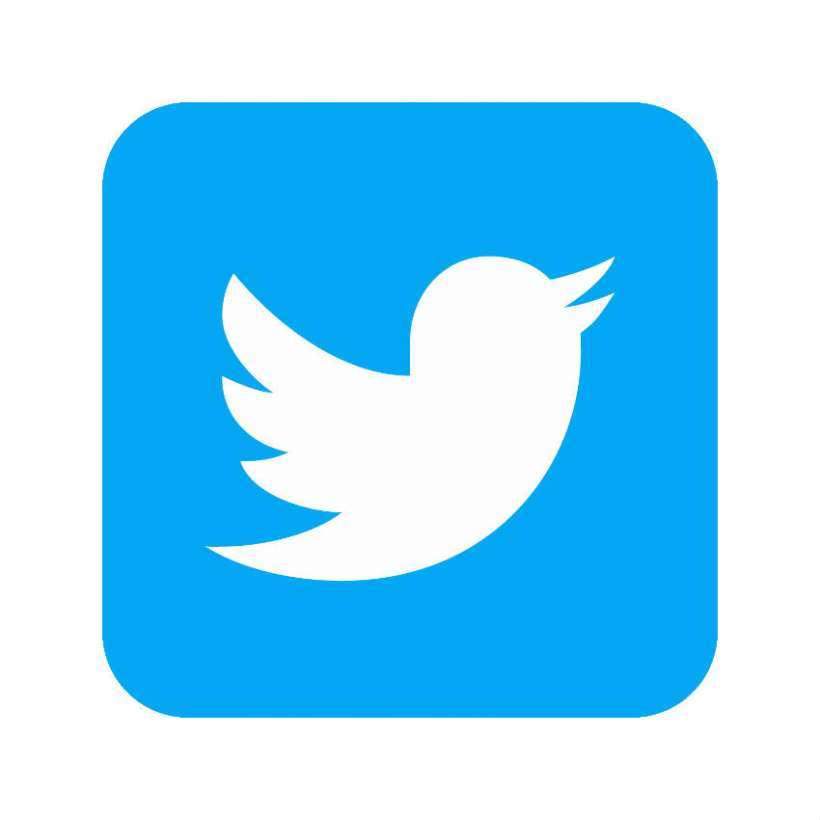How to listen to web pages in Safari on iPhone
Submitted by Penelope Wang on
Reading online content can often be disrupted by ads and clutter. Fortunately, iOS devices offer features to enhance your reading experience. This article will guide you through using Safari's Reader mode and Siri to simplify web content and even have it read aloud to you. The following tips work on iOS 17 and later.