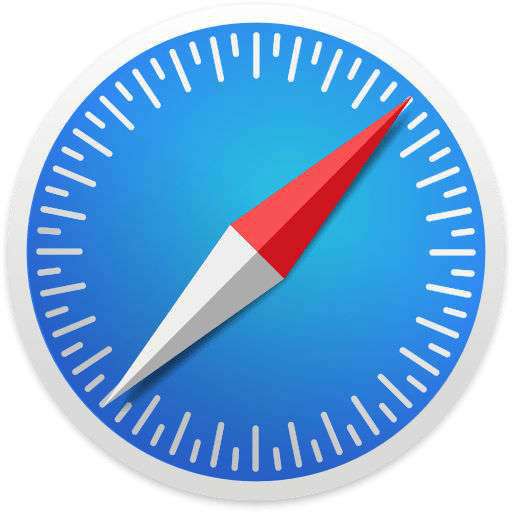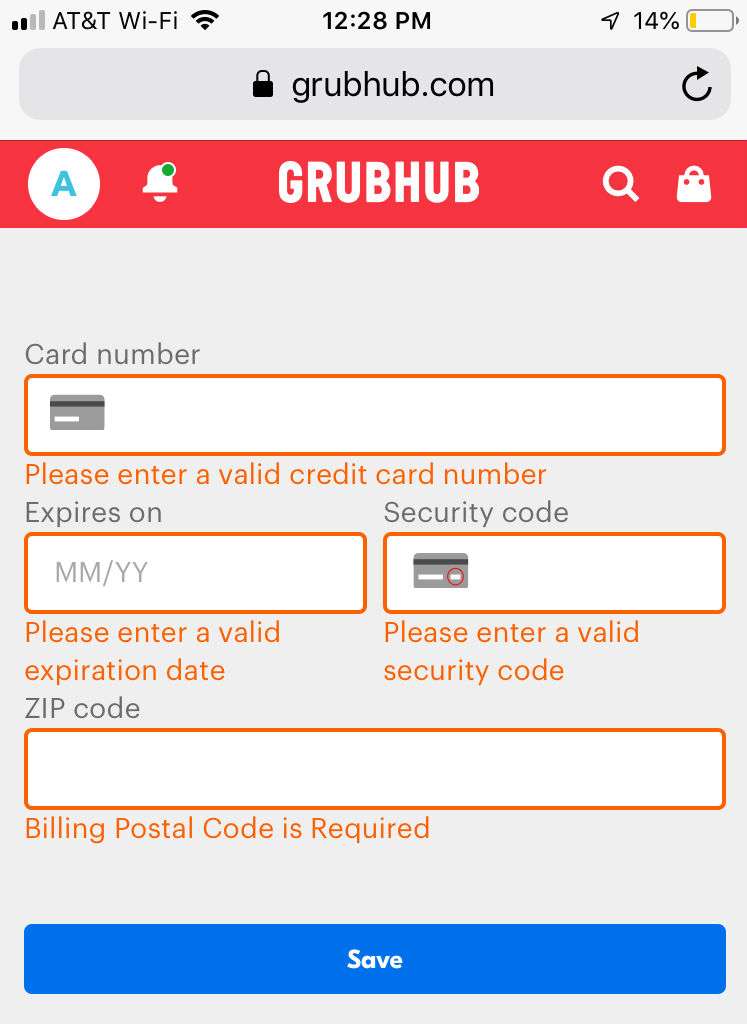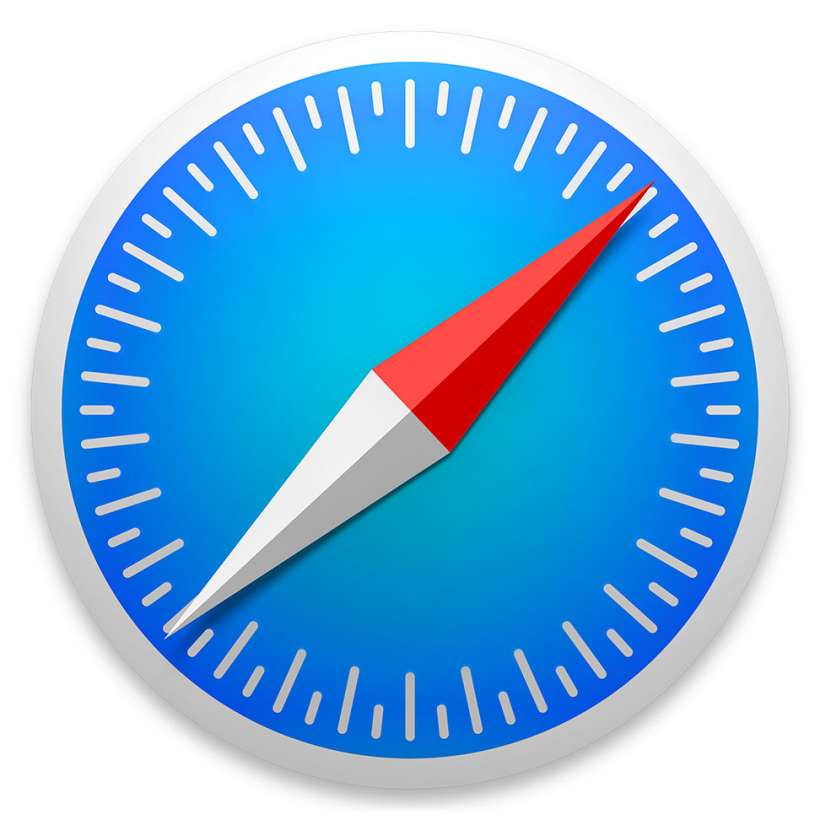How to use AR Quick Look to see what furniture, decorations and more would look like in your home
Submitted by Jon Reed on
To many people, augmented reality is likely associated with the ultra-popular (if somewhat infamous) Pokémon Go, in which players attempt to collect various species of the titular creature in real world locations, where the app renders the pokémon on the imagery provided by the camera. This kind of mixed reality has many more uses however, and the technology is only in its infancy.