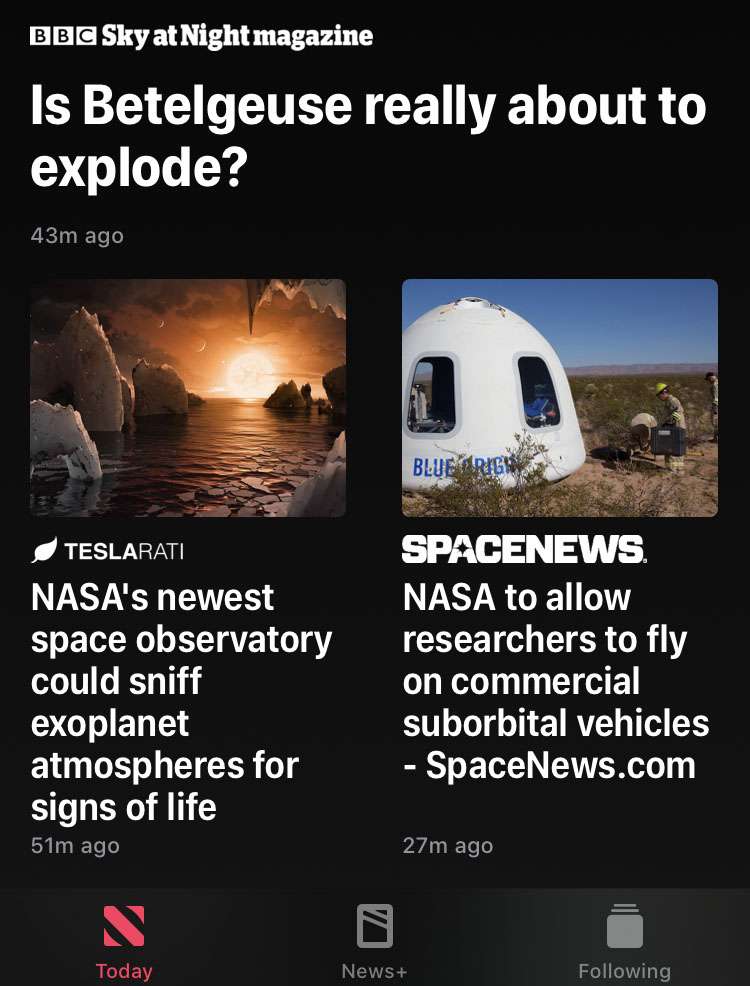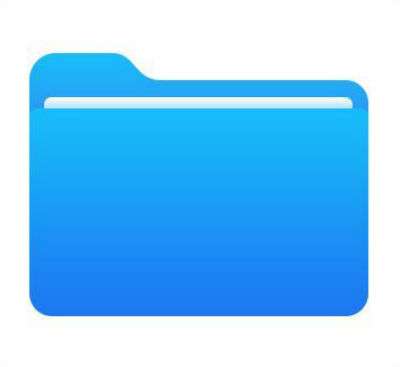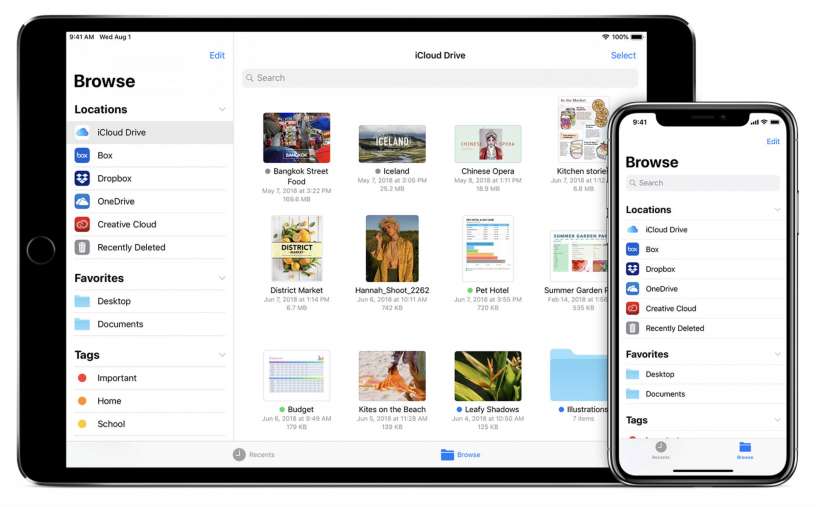How to open an Apple News story in Safari
Submitted by Fred Straker on
Apple News delivers a variety of stories from different sources in one app. Stories can be saved in the Apple News app, however this means they must be reread from within the app. Stories can be opened directly in Safari for bookmarking or sharing with a direct link. This option makes it possible to view content outside of the Apple News app.