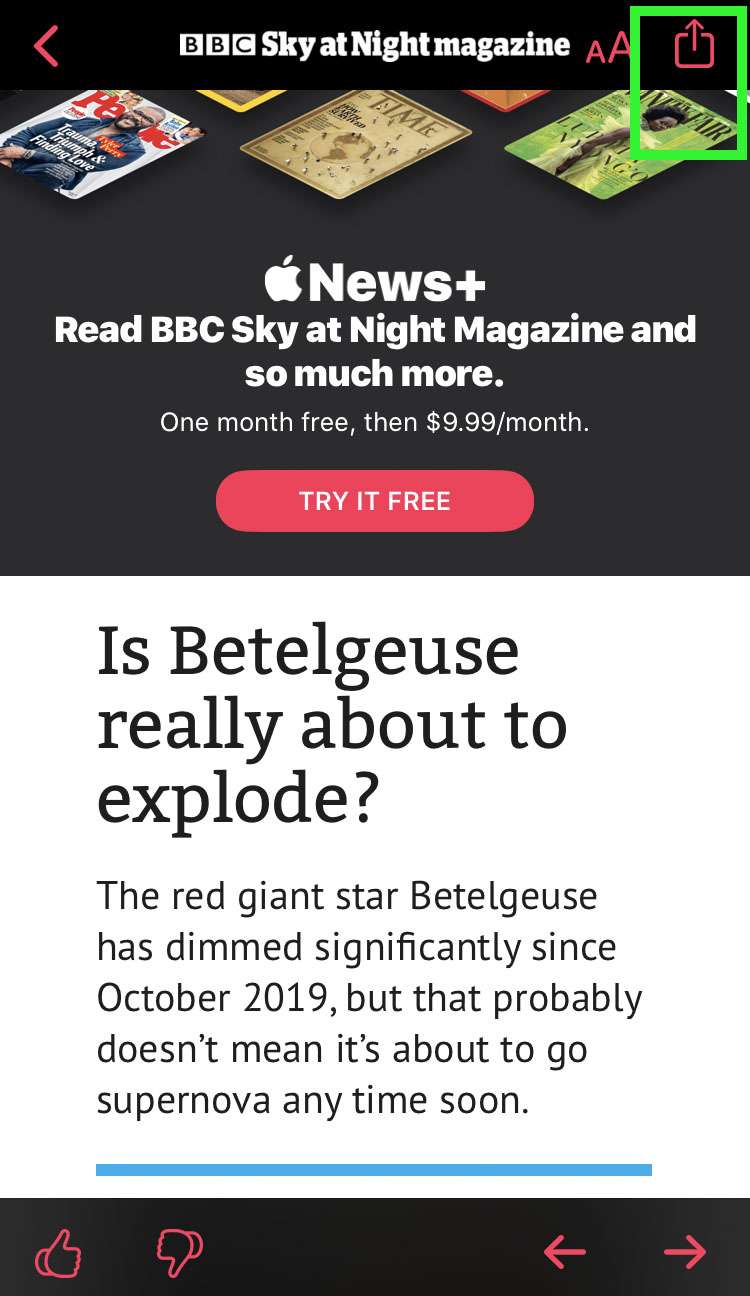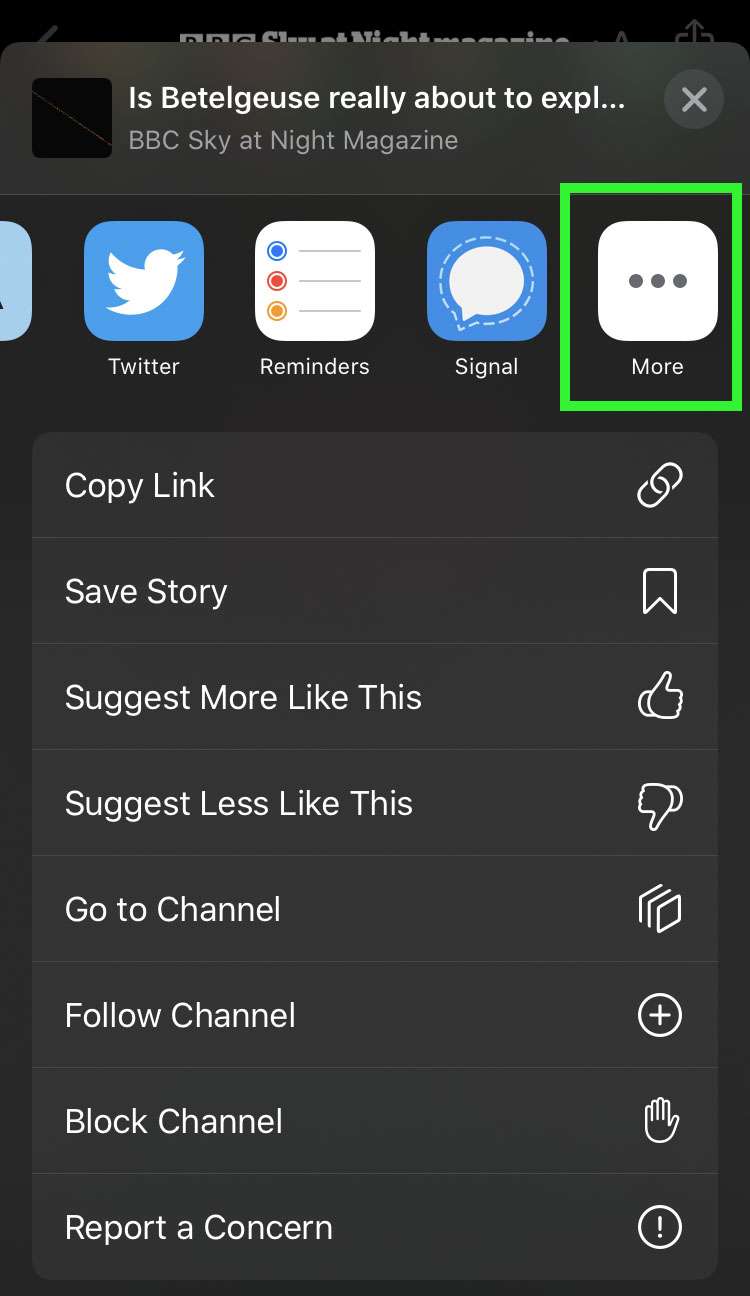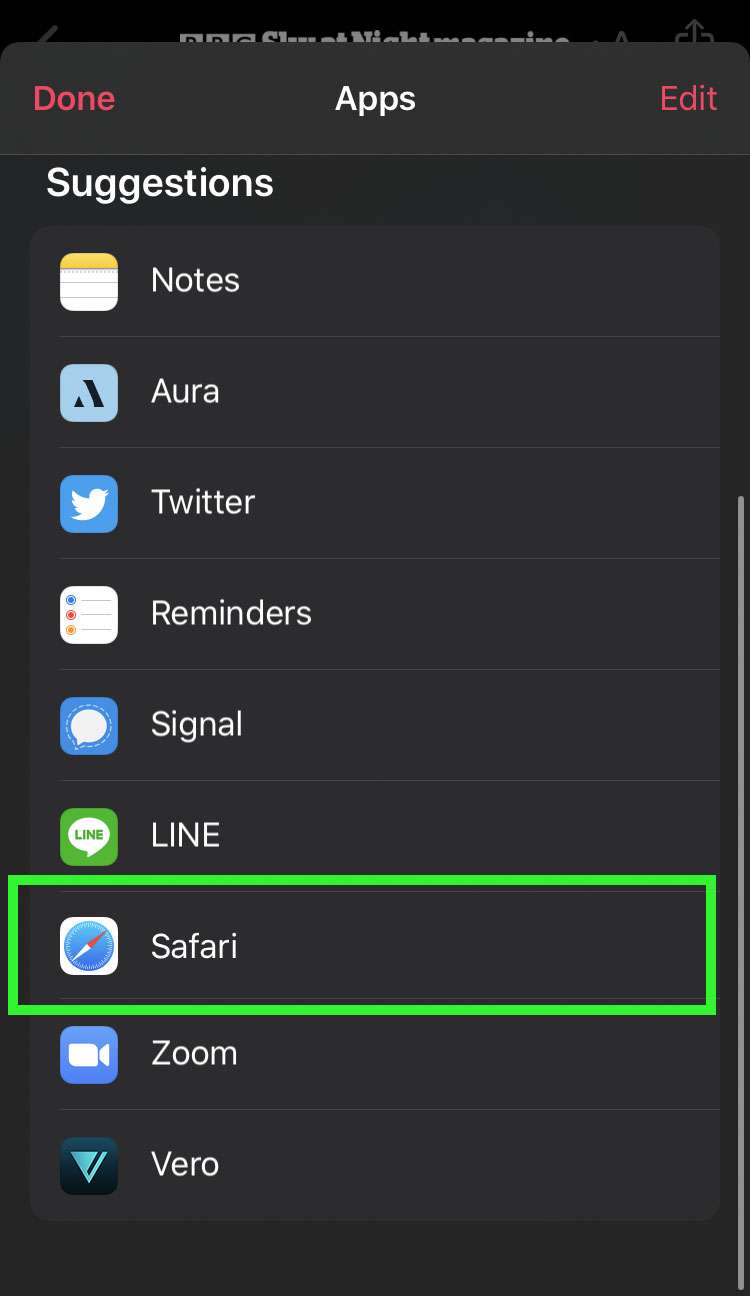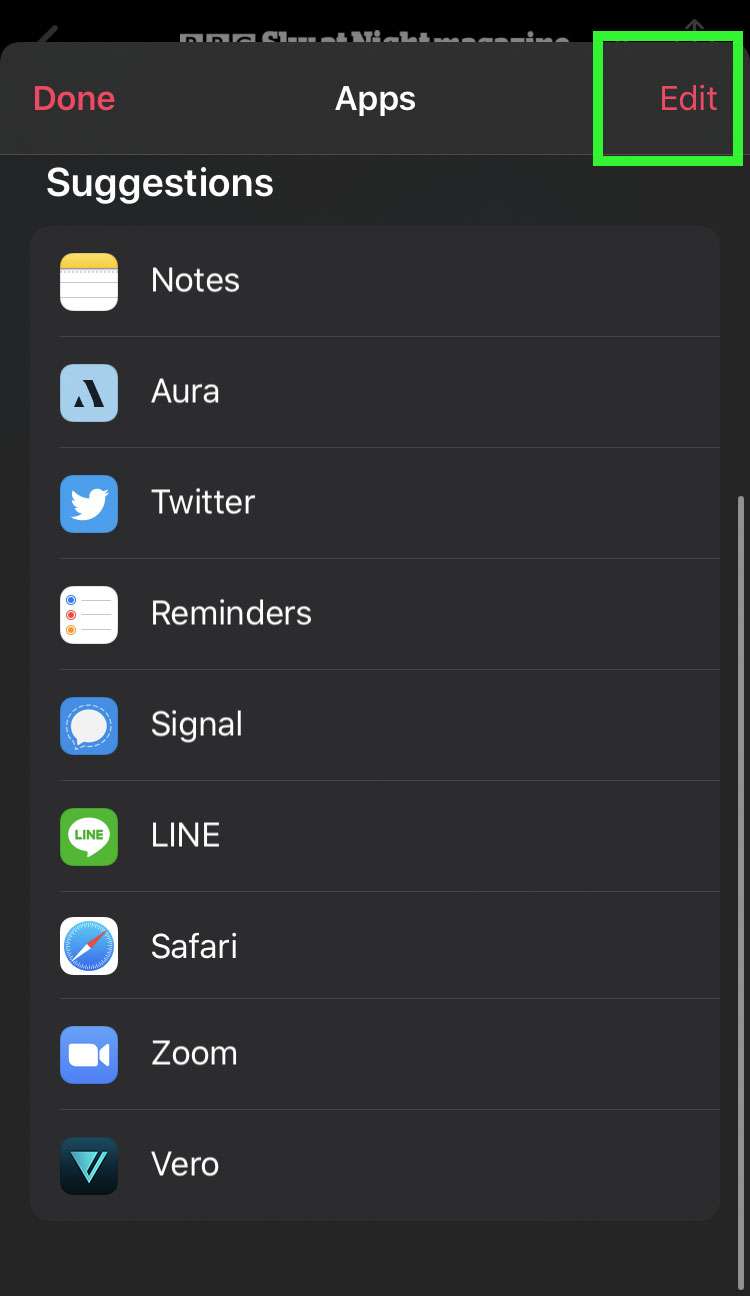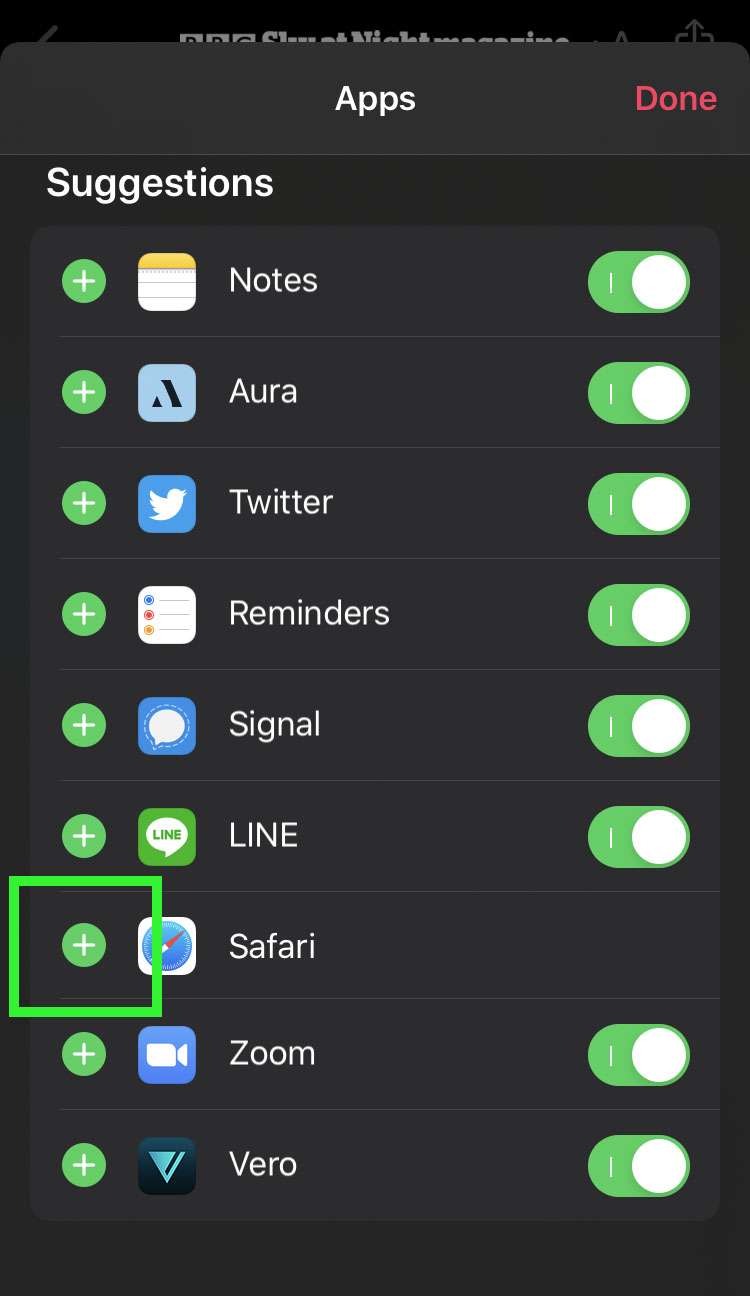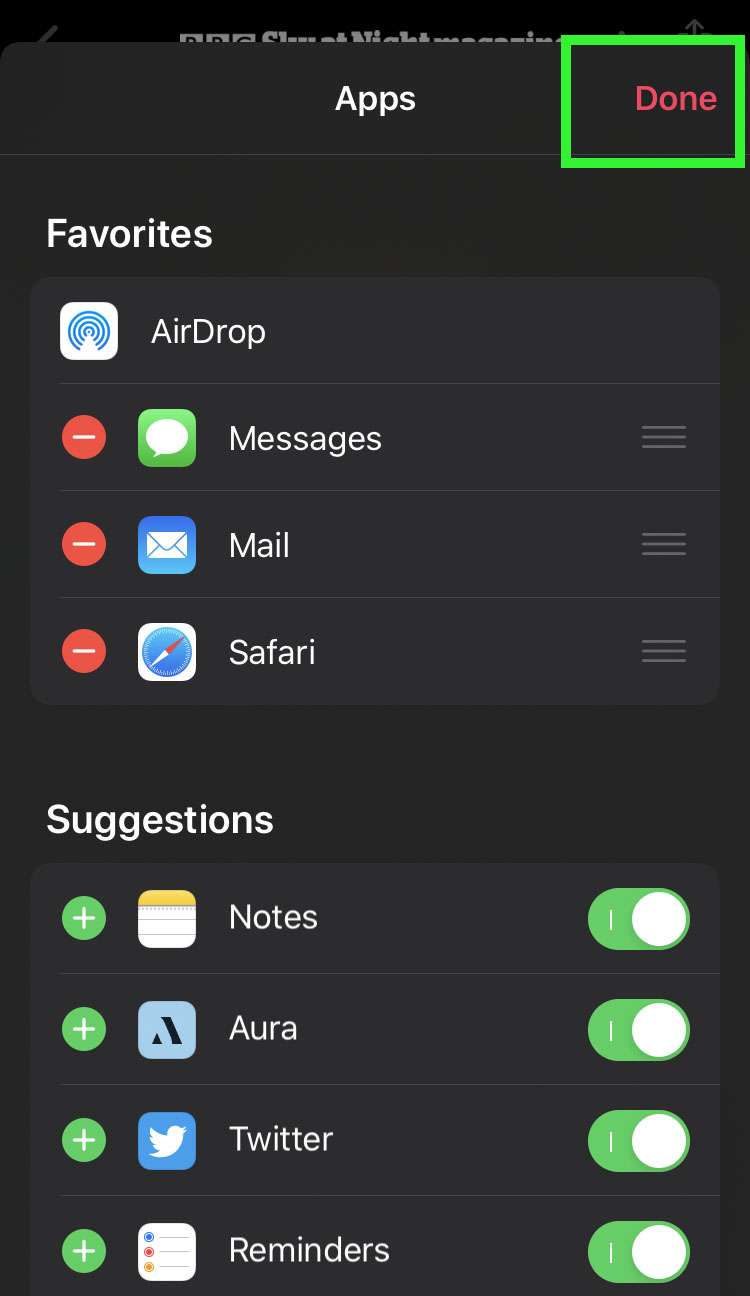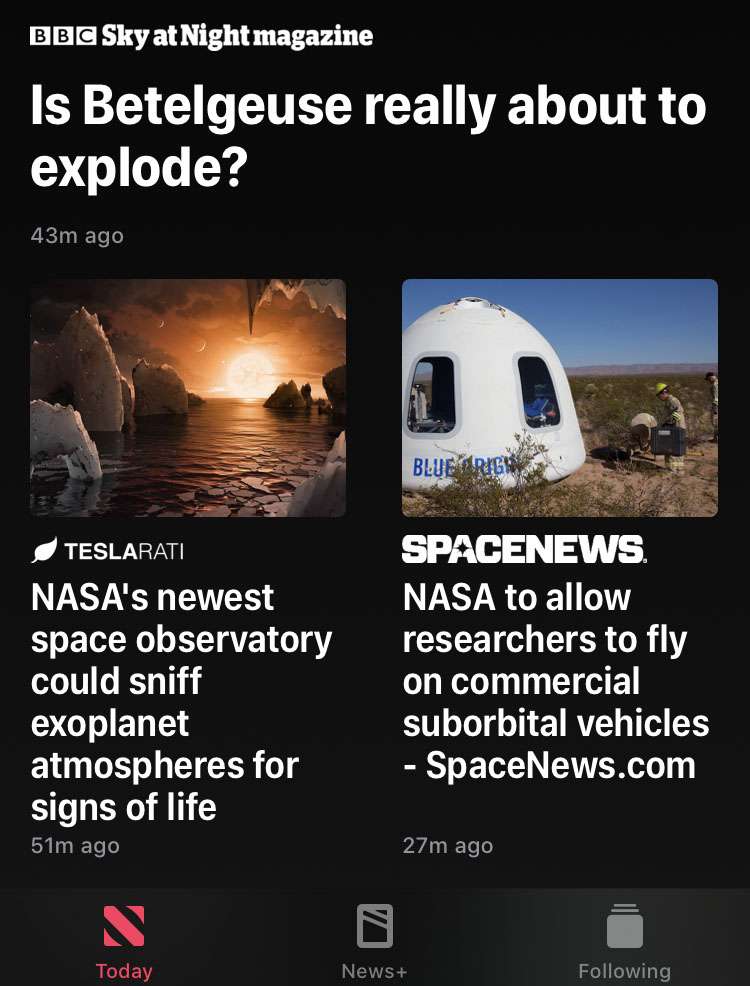Submitted by Fred Straker on
Apple News delivers a variety of stories from different sources in one app. Stories can be saved in the Apple News app, however this means they must be reread from within the app. Stories can be opened directly in Safari for bookmarking or sharing with a direct link. This option makes it possible to view content outside of the Apple News app.
Follow these steps to open an Apple News story in Safari on the iPhone, iPad, or iPod touch:
Open an Apple News story in Safari
- Launch the Apple News app and open a story to share
- Tap the share button at top right
- Tap the Safari icon to open the story in Safari
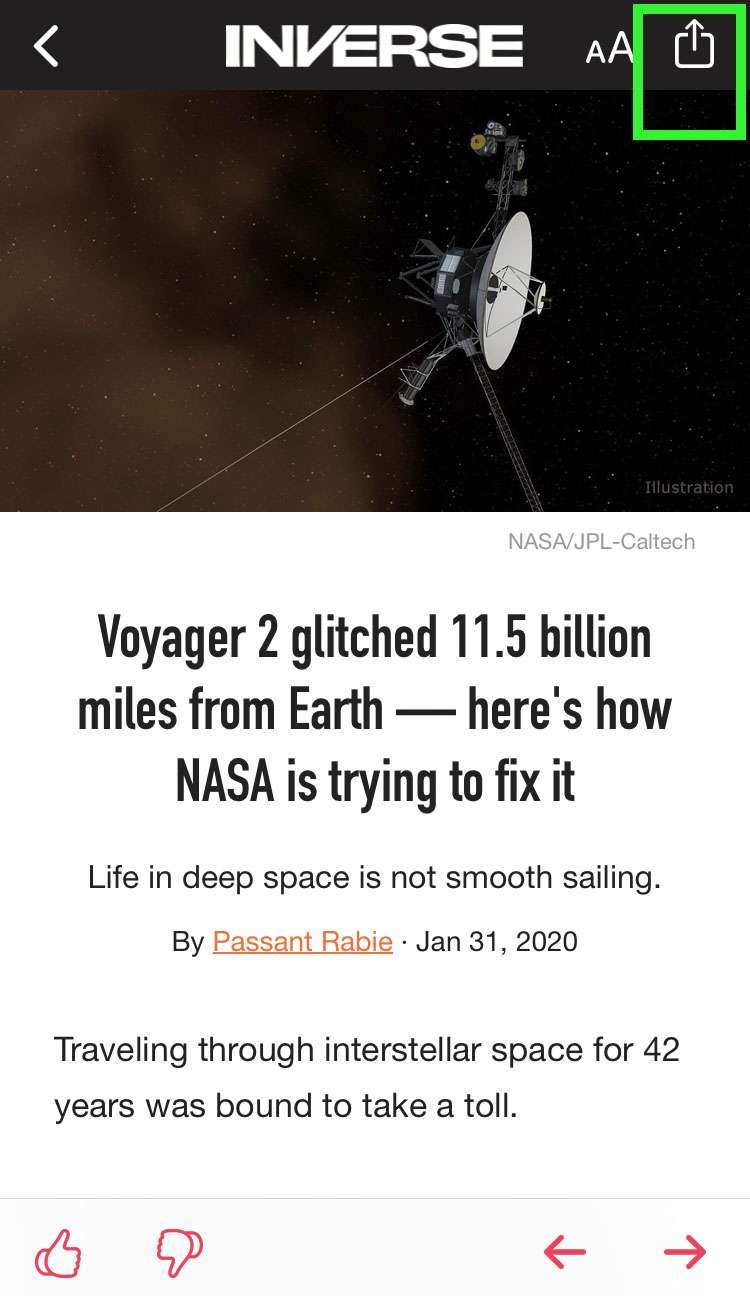
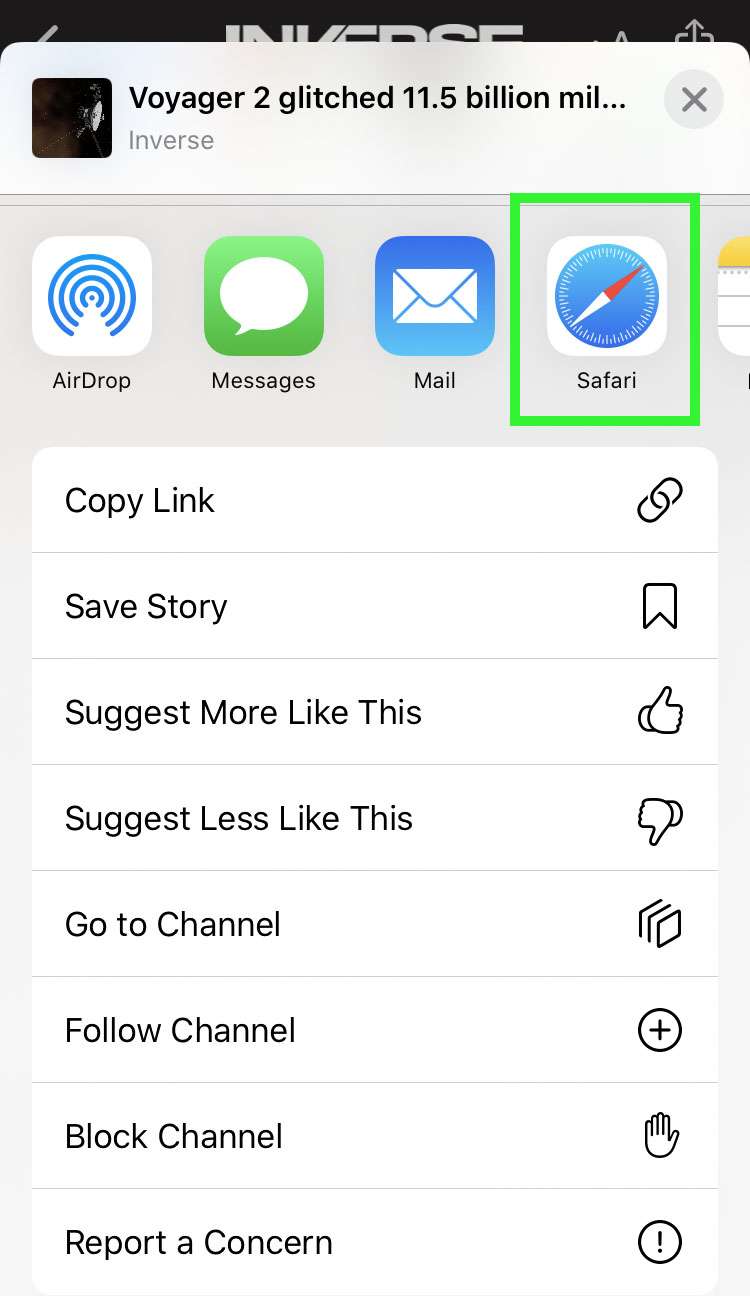
Some news sources do not have the Safari icon in the share sheet. In these cases, follow the alternate steps below to open the story in Safari.
Where is the Safari icon?
- Launch the Apple News app and open a story to share
- Tap the share button at top right
- Scroll to the right and tap the More button
- Scroll down and tap Safari to open the story in Safari
- To add Safari to your share sheet Favorite apps, tap the Edit button at top right
- Tap the green plus (+) button next to Safari
- Tap Done and Safari will be found under More -> Favorites when opening a share sheet