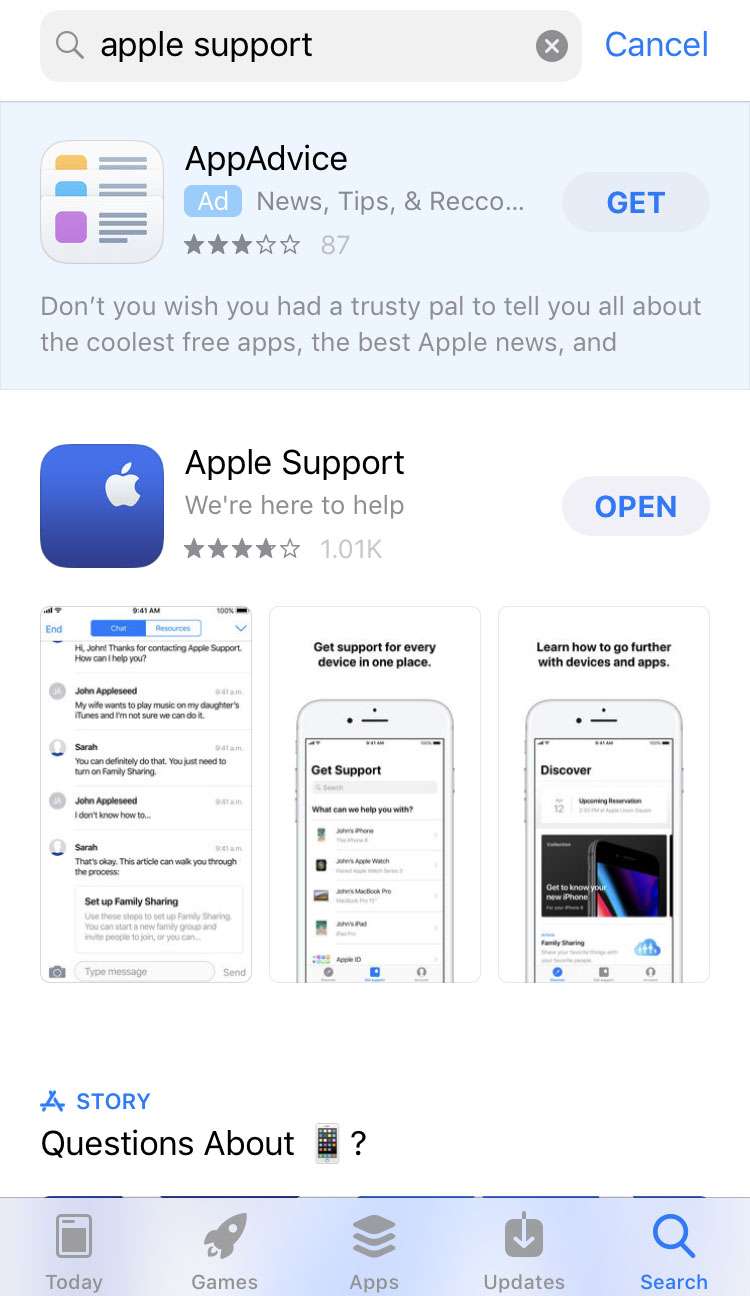Submitted by Frank Macey on
There are many ways to get support from Apple for iPhone, iPad and iPod touch problems. The Apple Store Genius Bar is often the first line of support for many Apple users. Having someone look at your device and run diagnostic testing requires an appointment in advance. Otherwise you could find yourself at the Apple Store waiting a long time for the next available time slot.
The quickest and easiest way to make a Genius Bar appointment is by using the Apple Support iOS app. This method provides a few shortcuts over the Apple support website. To make an appointment directly from your iPhone, follow these steps:
- Install the free Apple Support app from the App Store. Launch Apple Support and tap Get Started.
- If you are signed into iCloud, a list of your devices will appear. Tap the device that needs support.
- Choose the topic that represents the issue you need help with, for example Battery, Power & Charging.
- Choose what best describes your issue. For this tutorial we have selected Battery replacement.
- Tap Bring in for repair.
- If you are sharing location with Apple Support, the app delivers a list of nearby Apple stores and authorized service providers. Tap the desired location.
- Choose an open time slot for your appointment.
- Confirm by tapping the Reserve button.
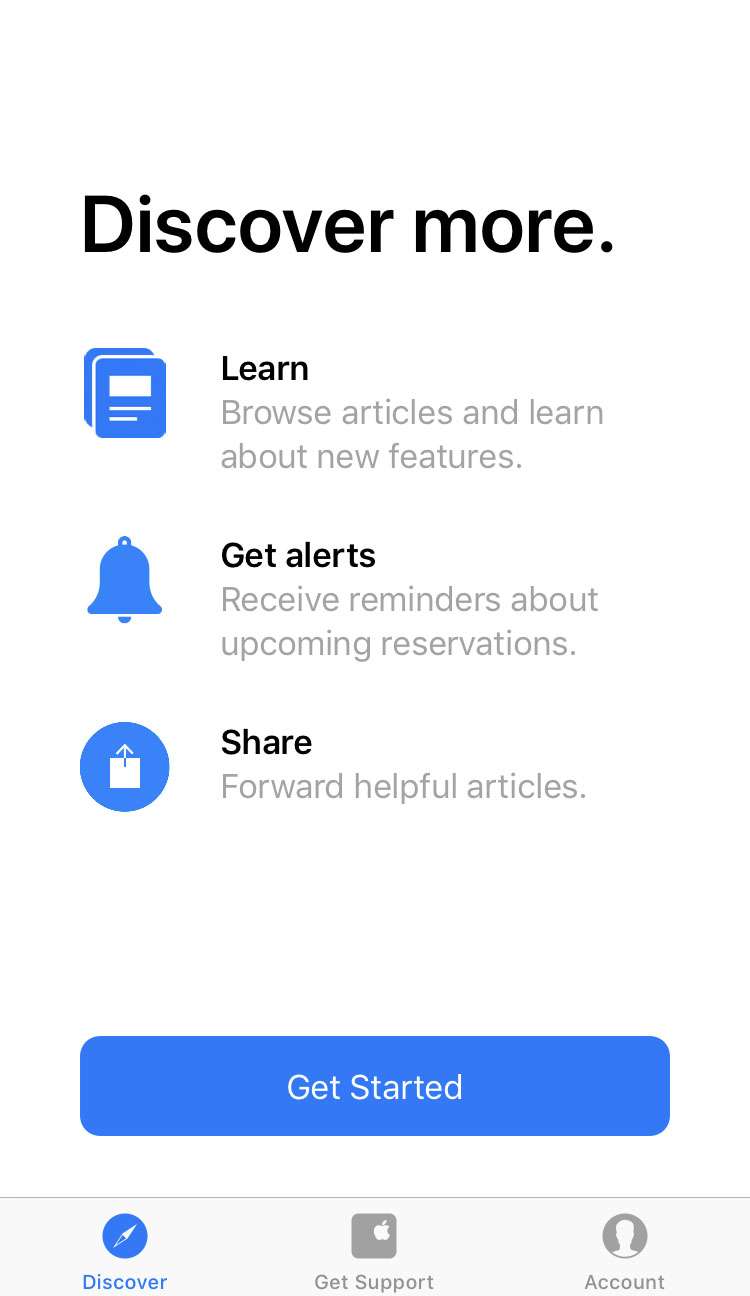
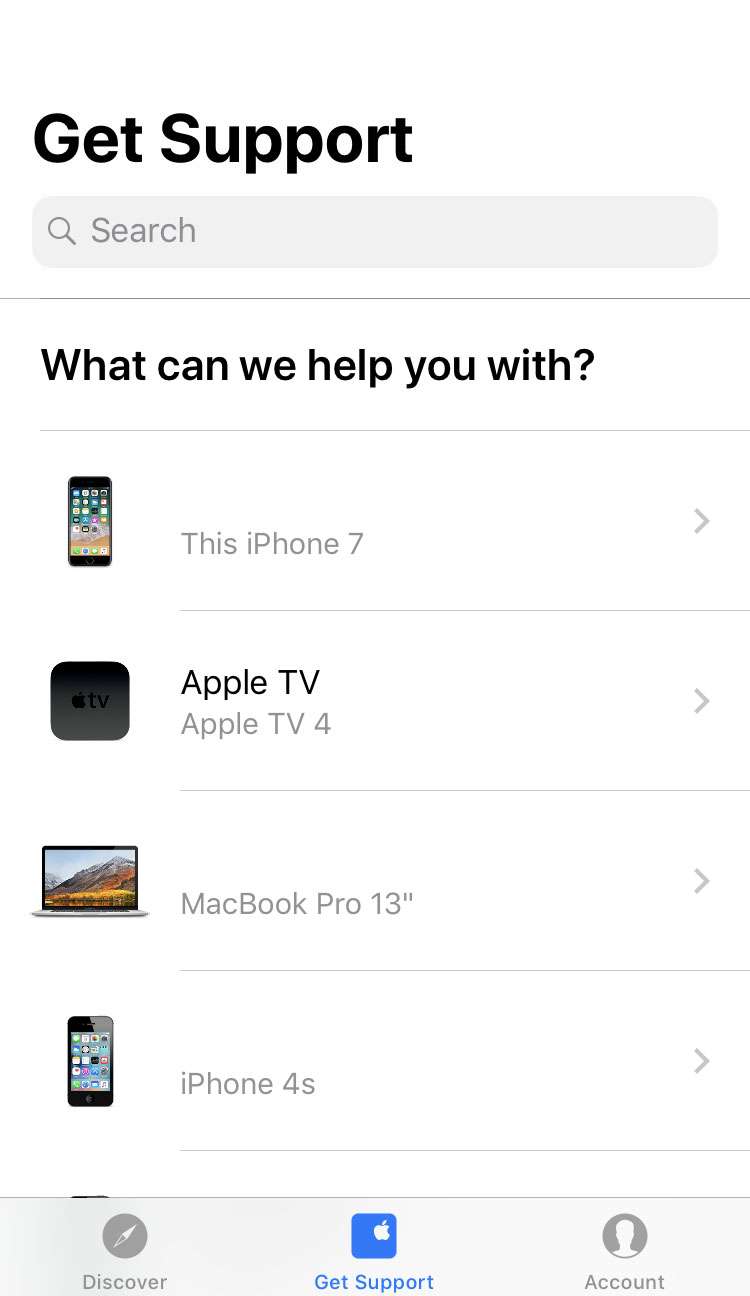
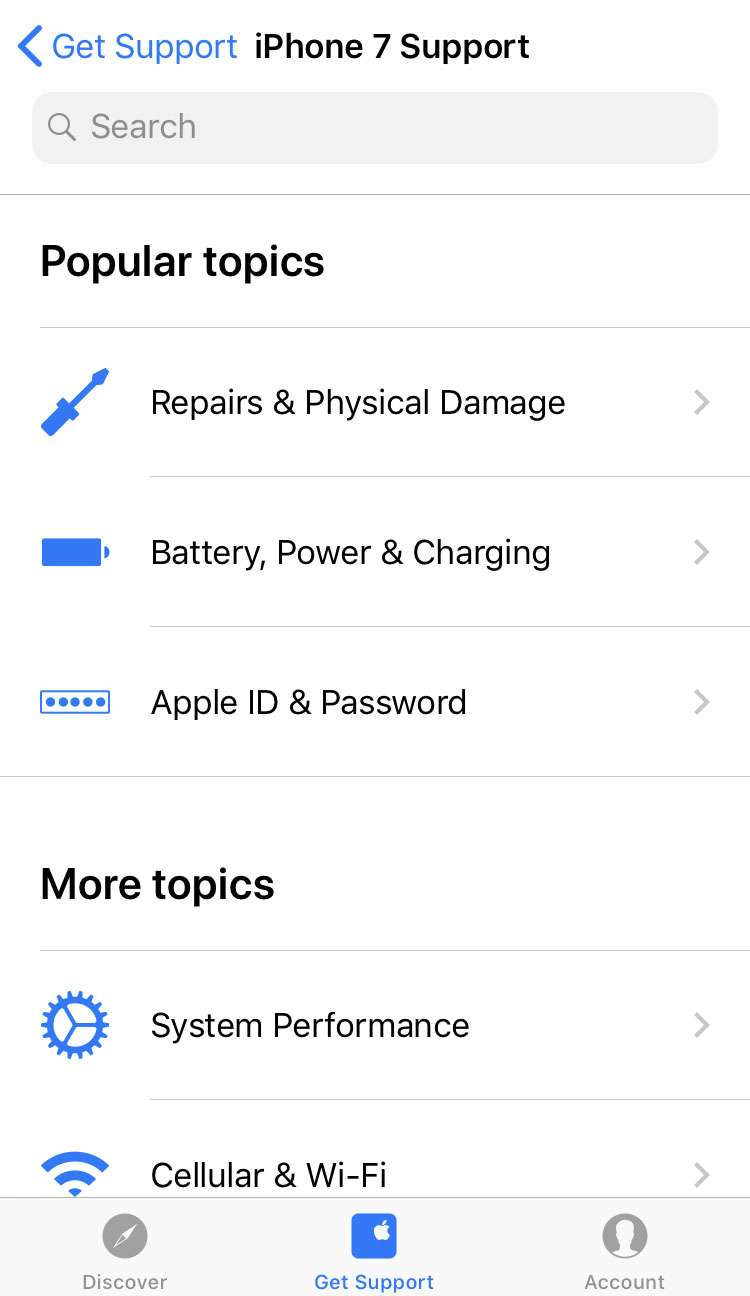
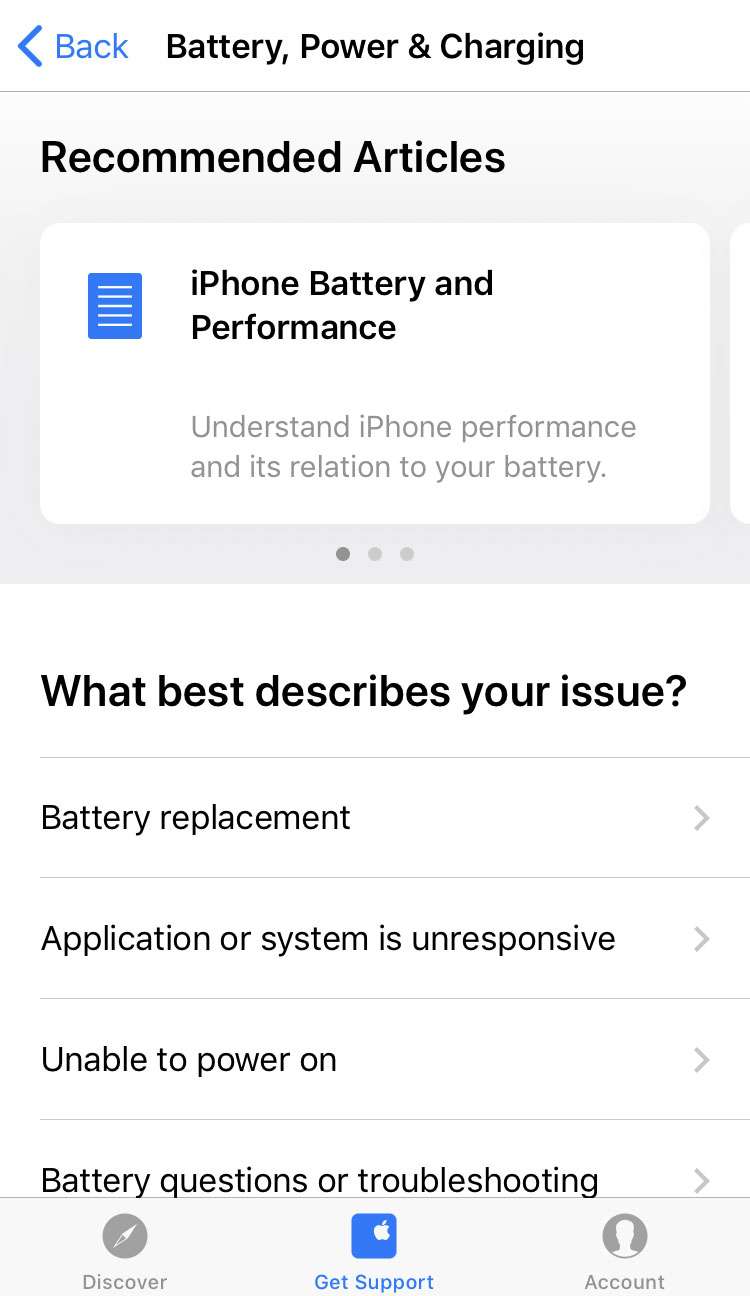
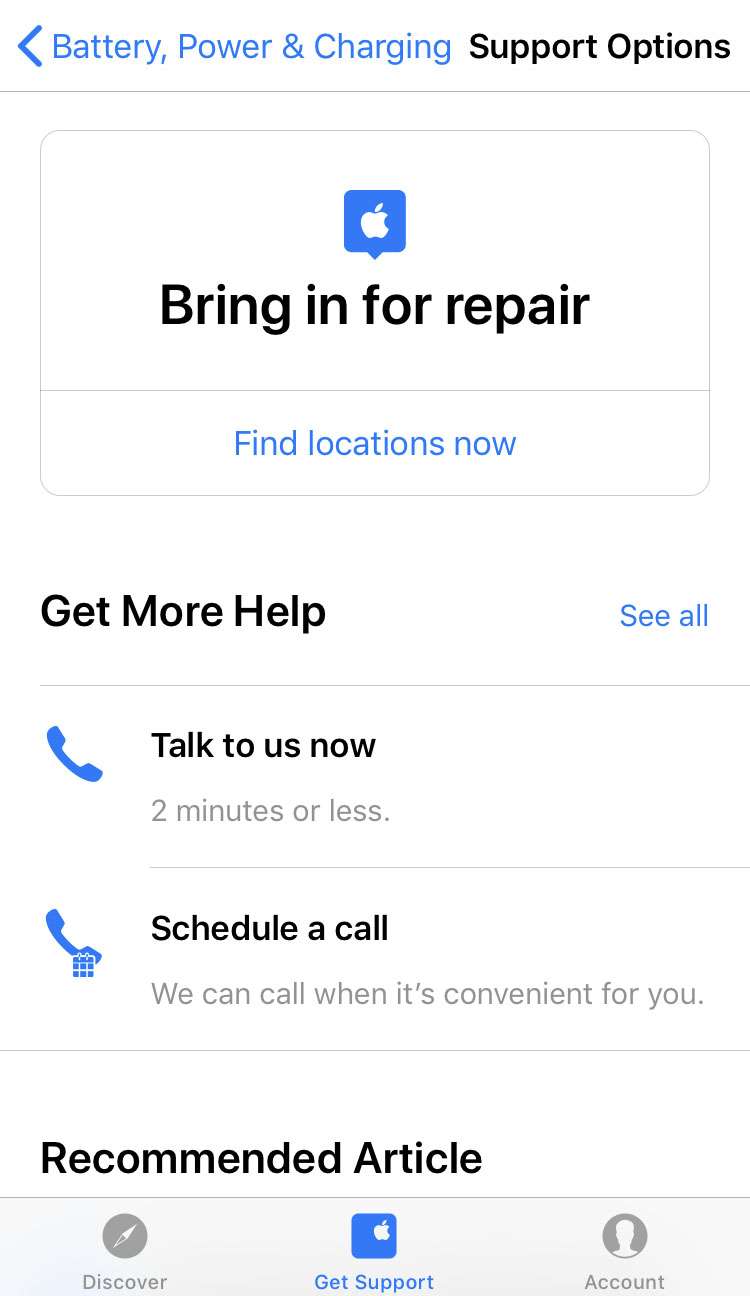
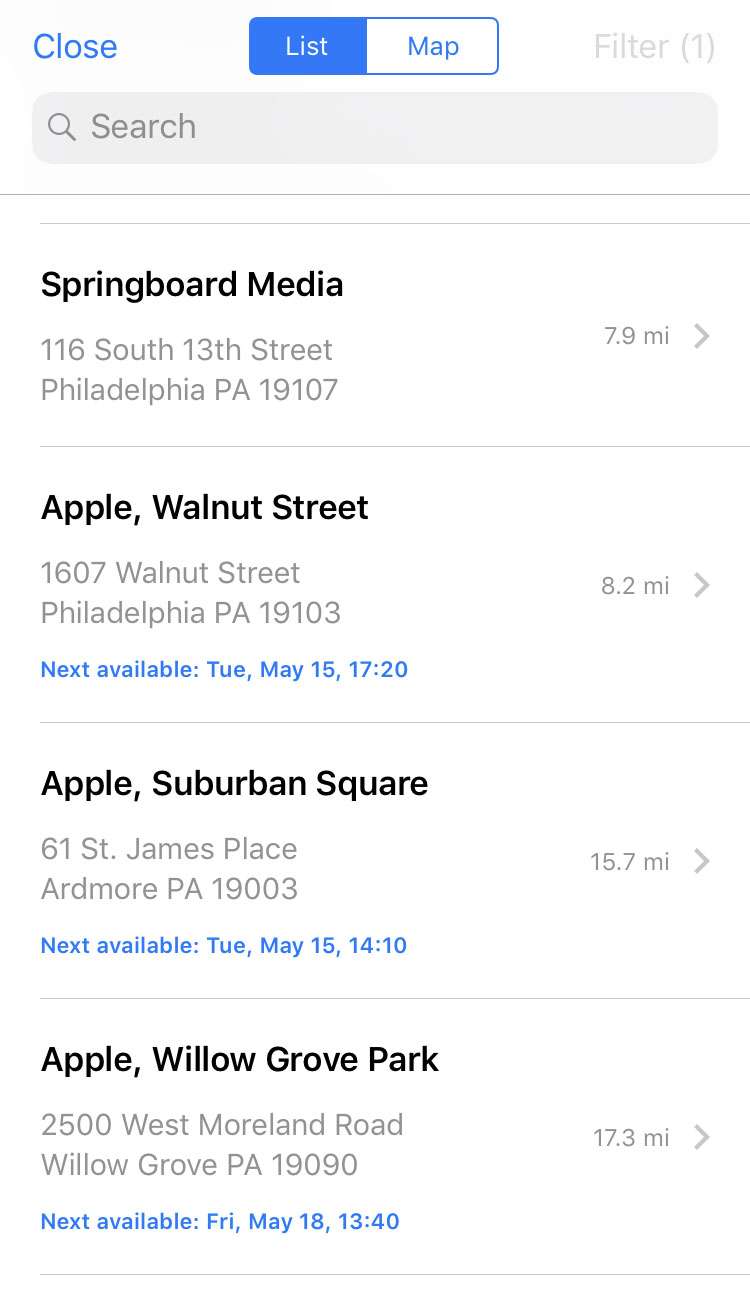
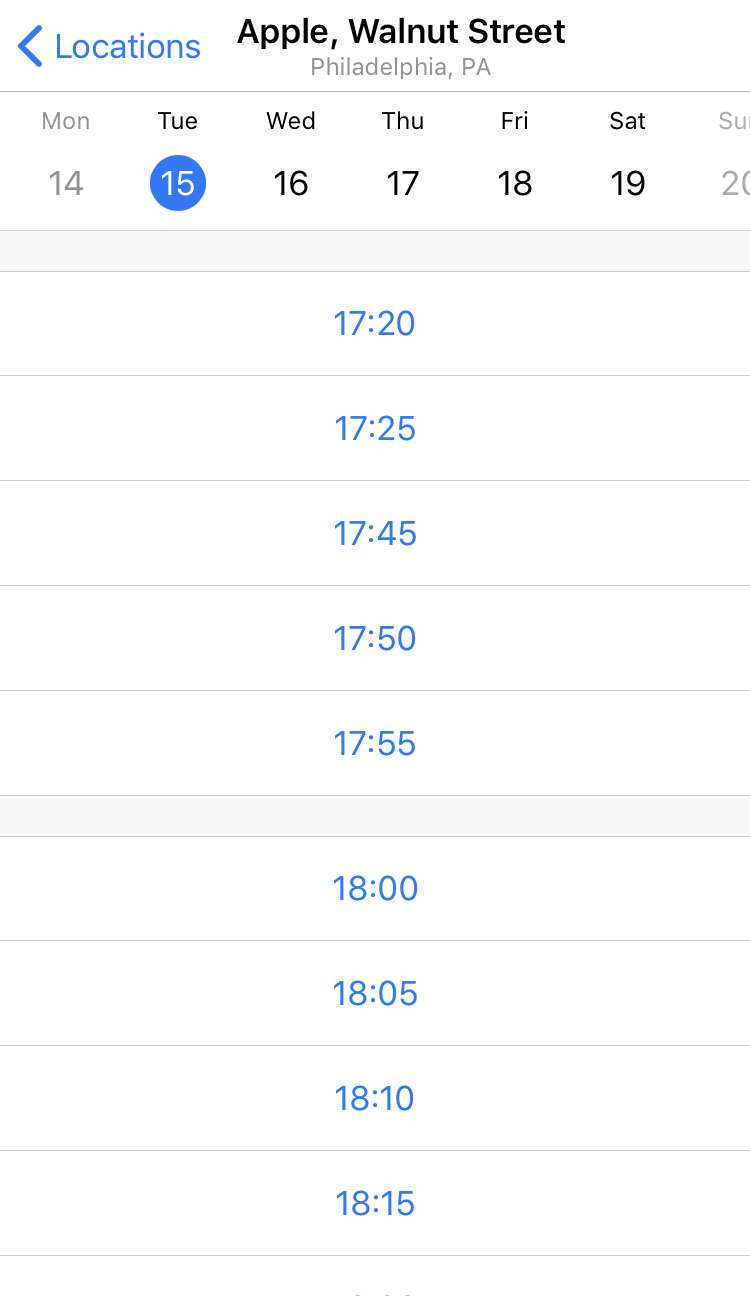
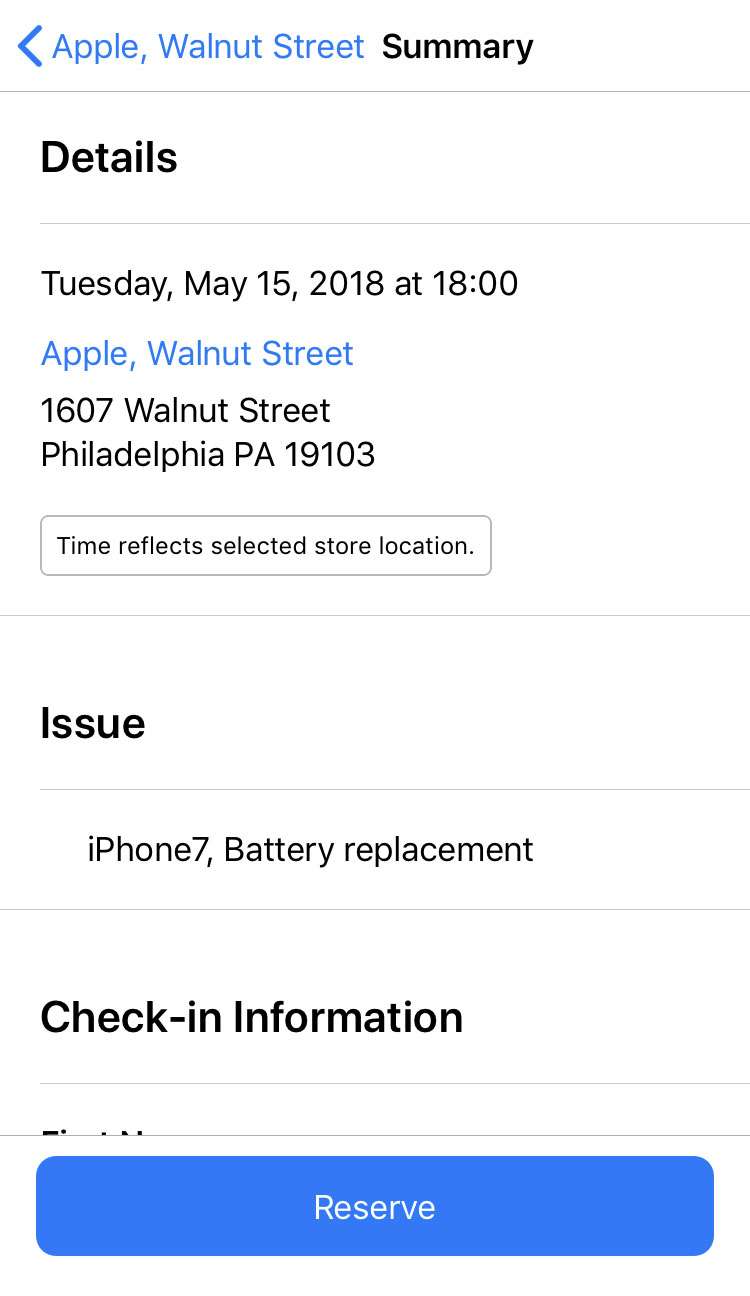
Make sure to show up slightly before your scheduled time slot, so you can check your device in with a member of the Apple Store staff.