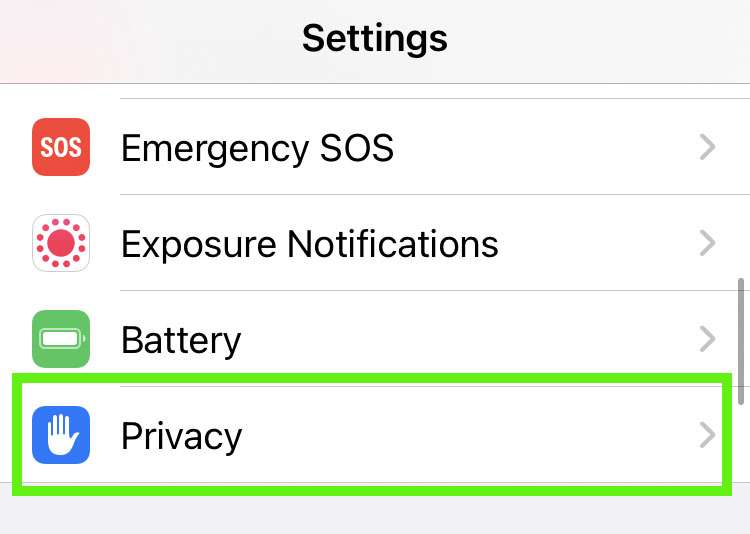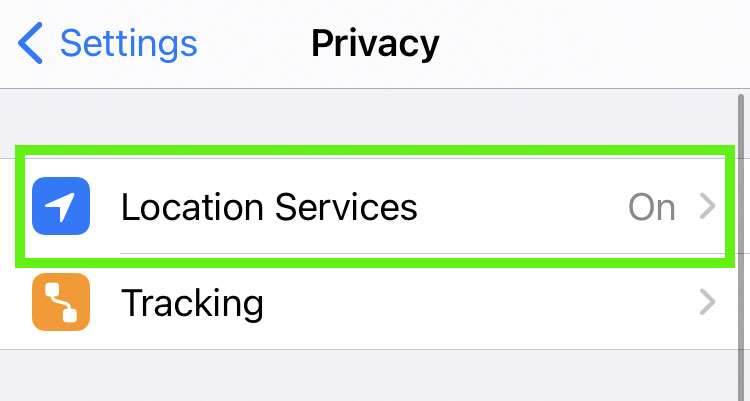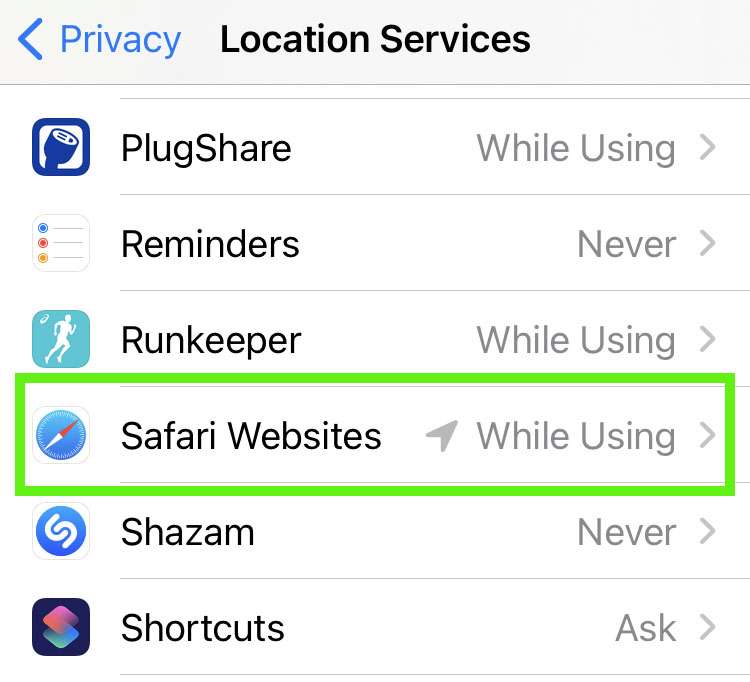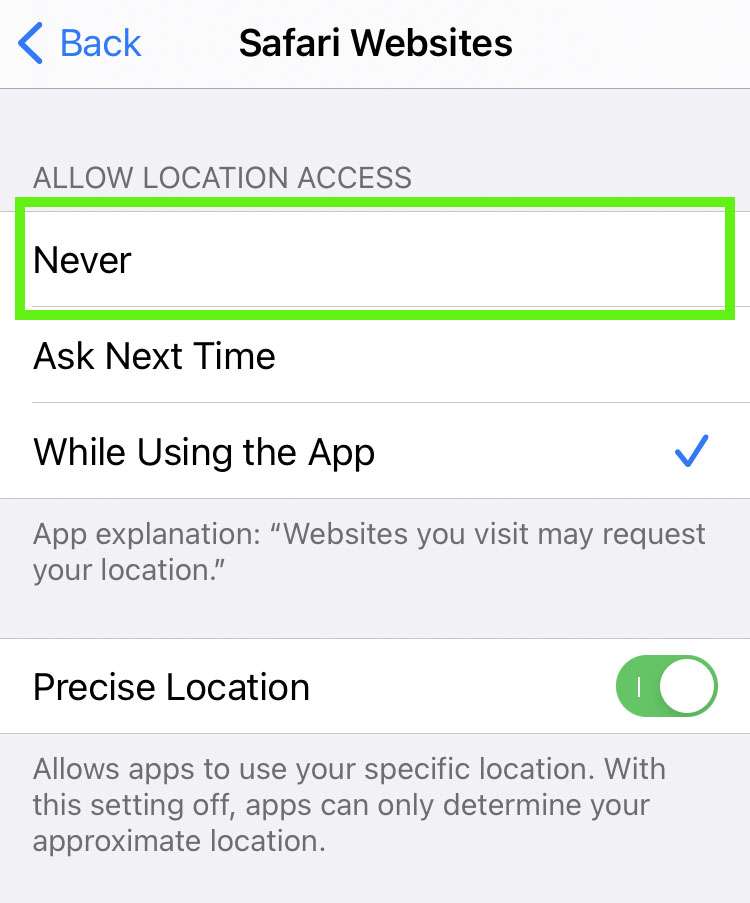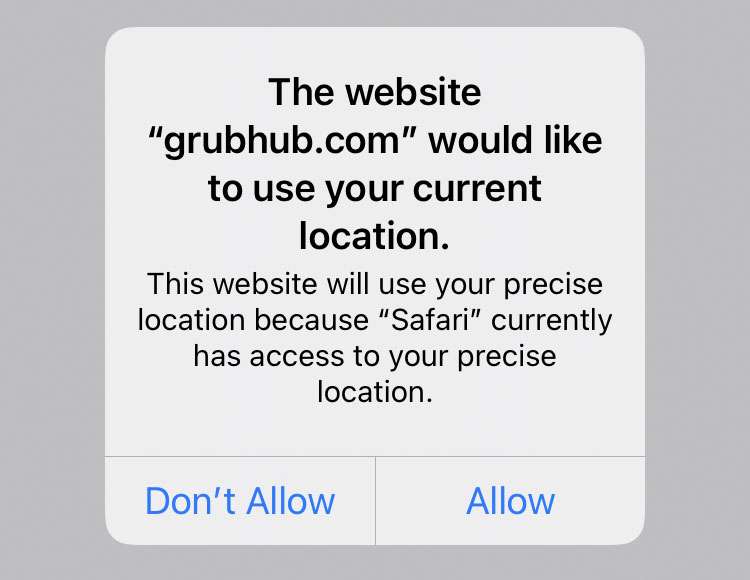Submitted by Fred Straker on
Some websites want to know the location of your iPhone. In certain instances this can be convenient, as getting a delivery to your home or finding a ride would be impossible without your location. Other times it feels like websites are spying on your device, and asking constantly to know where you are walking, talking, and shopping. Make Safari stop nagging you for your current location by denying access, or by allowing Safari to share your location when needed.
There are two places where location settings for Safari can be configured. The Safari app itself has settings and will remember which websites have explicit permission to track location.
Otherwise, blanket location settings can be applied to Safari from the Privacy settings. Follow these steps to stop Safari from asking for iPhone location:
Safari location settings
- Navigate to Settings -> Safari
- Tap Location
- Select Deny to prevent Safari from using your location. Choose Allow to always let Safari see location data without asking
- If any websites have been granted permission to use your location, they are listed here
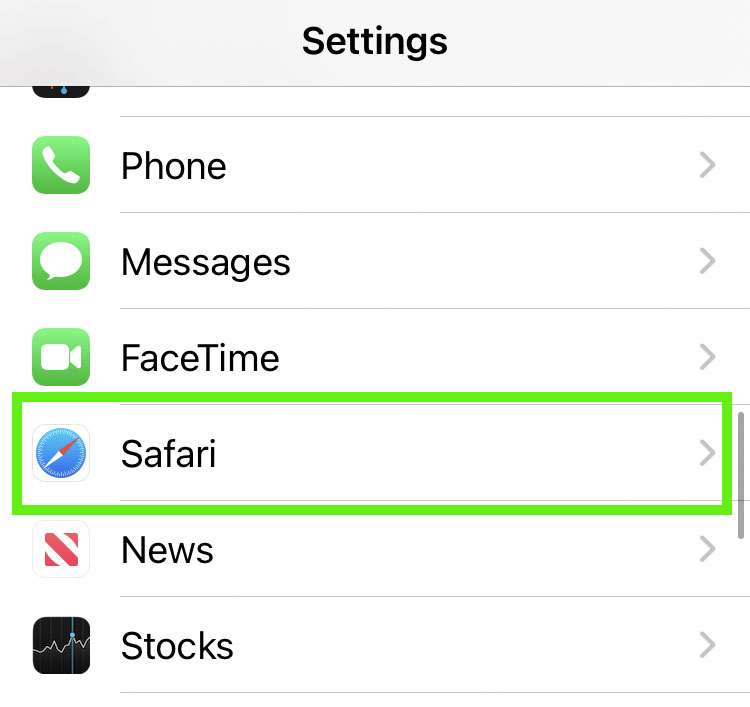
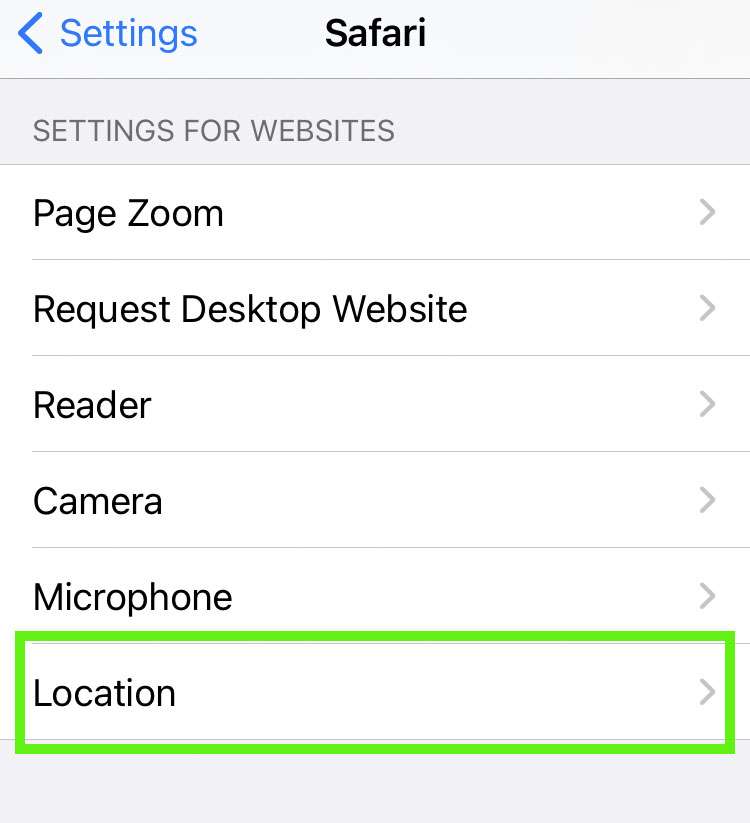

Privacy location settings
- Navigate to Settings -> Privacy
- Tap Location Services
- Select Safari Websites from the list
- Choose Never to prevent websites from accessing your location data. Select While Using the App to allow location data without asking
- Toggle Precise Location on or off for Safari. Some websites may require your precise location to work properly