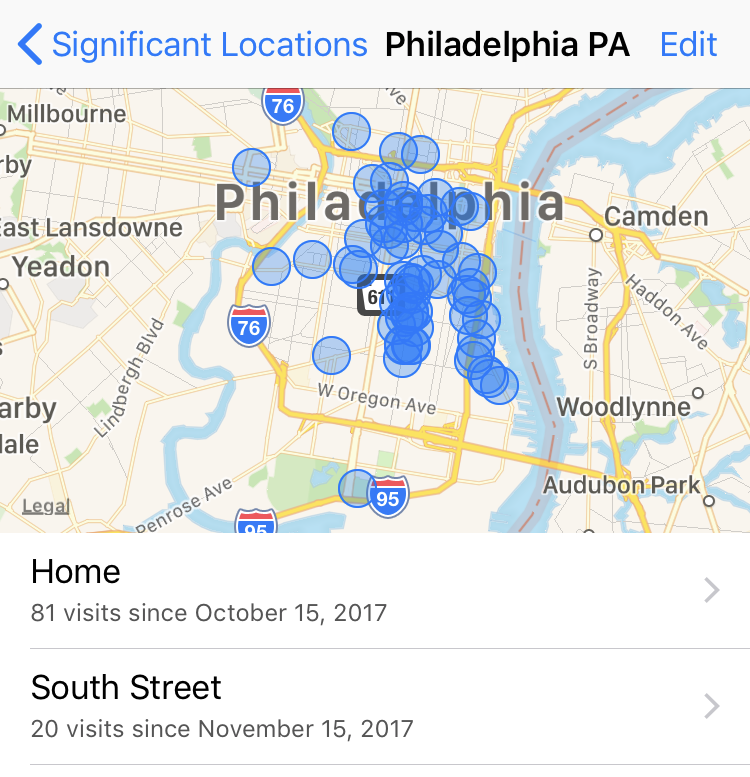Submitted by Fred Straker on
The iPhone routinely offers advice on how long it will take to drive wherever iOS thinks you're going. Apple Maps makes an educated guess based on Location Services data. What you might not know is that iOS stores a list of Significant Locations on your device to make this happen. iOS makes it possible to see your Significant Locations on a list or even on a map.
Your Significant Locations are stored locally on the iPhone and are not accessed by Apple. Regardless, some users may want to edit or delete the list of places iOS has been tracking. First, view the list of locations tracked by iOS with these steps:
- Navigate to Settings -> Privacy -> Location Services -> System Services
- Scroll down and tap Significant Locations.
- Verify your identity with Face ID, Touch ID or Passcode entry.
- If you wish to turn off Significant Locations entirely, tap the toggle to deactivate the service.
- Underneath the Significant Locations toggle, the history shows a list of cities. To purge the entire list scroll down to the bottom and tap Clear History. You can also tap a city to see places you've visited within that city.
- iOS will display a map of the Significant Locations stored in that city.
- If desired, tap Edit in the top right corner and delete individual locations using the red circle.
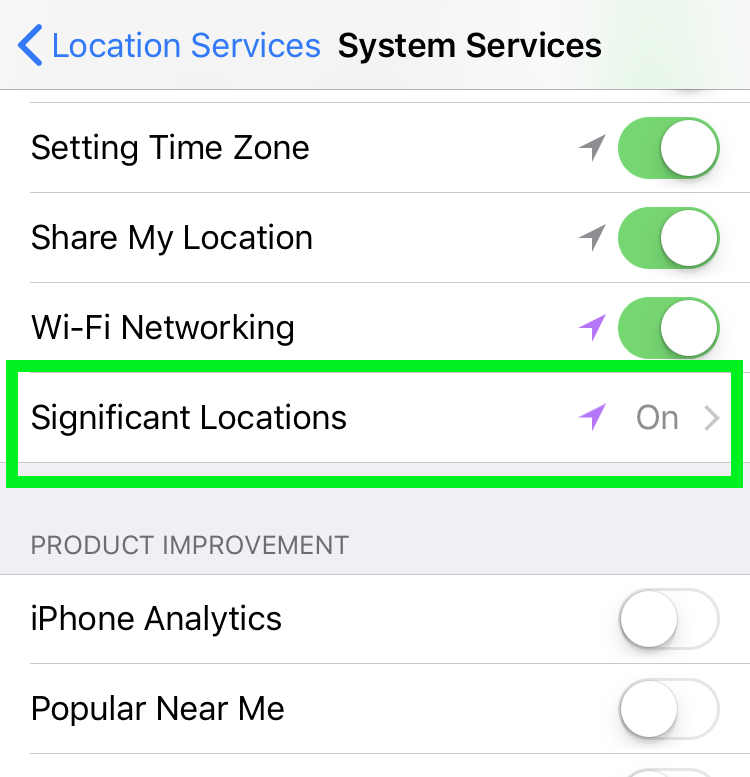
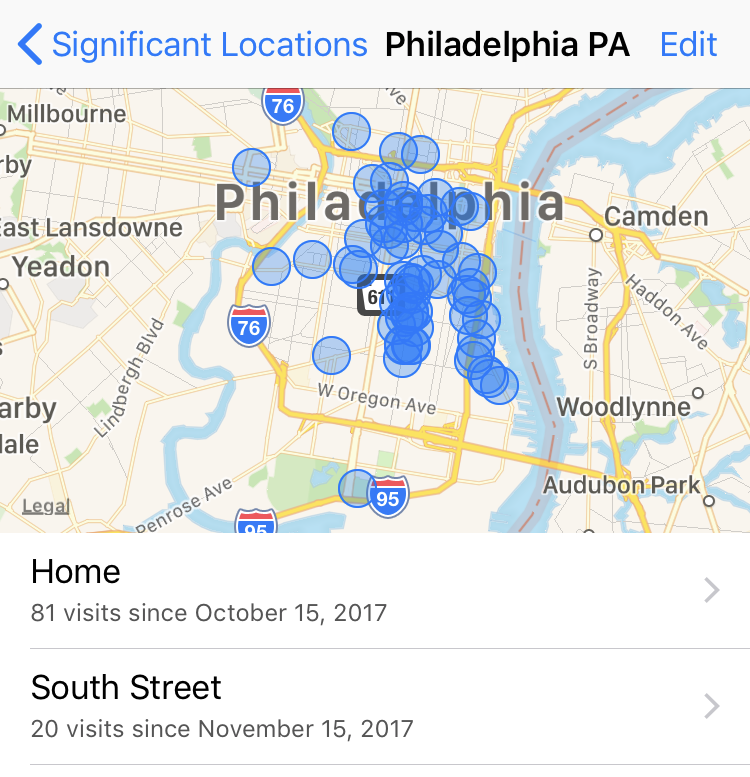
By manually curating the list of Significant Locations, users can help the iPhone provide more accurate advice through the Maps widget and elsewhere in iOS.