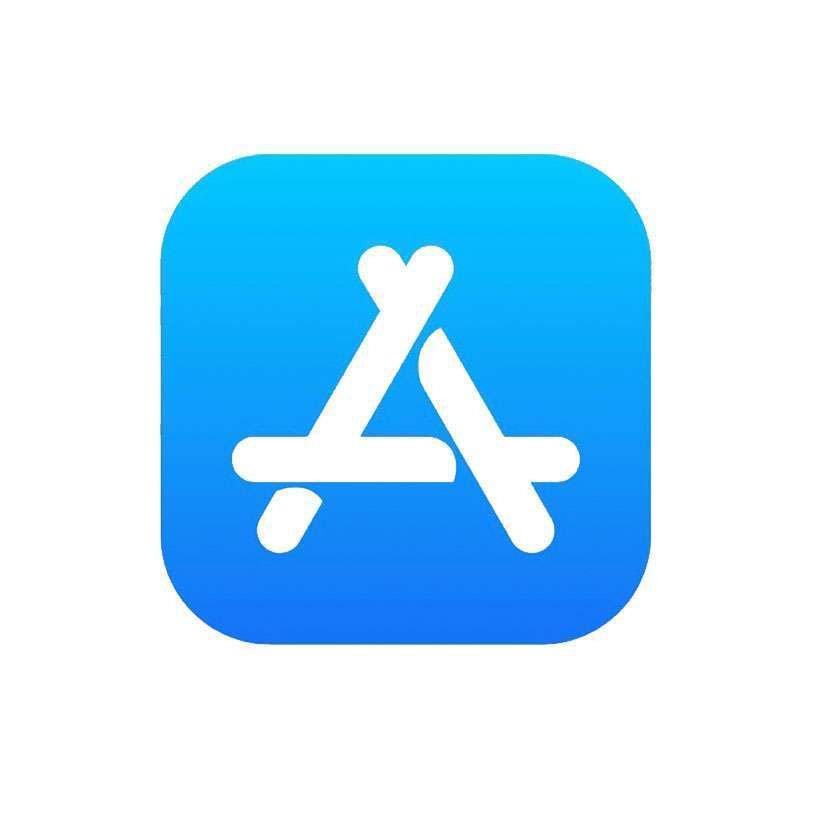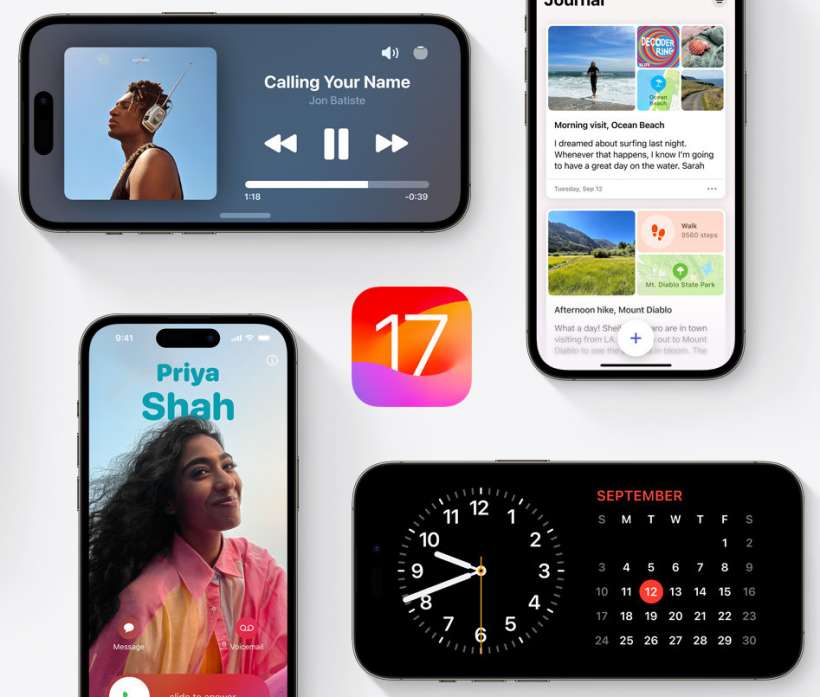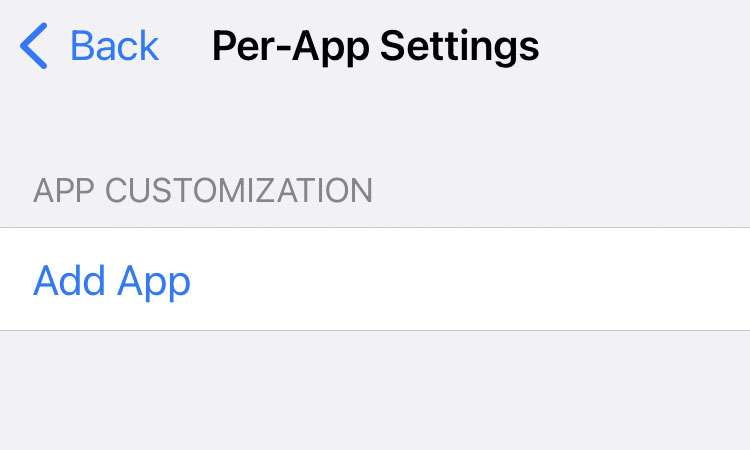How to edit existing app subscriptions on iPhone
Submitted by Penelope Wang on
In today's digital age, managing app subscriptions has become a common task for many iPhone users. Whether it's upgrading to a premium service or adjusting to a more budget-friendly plan, Apple makes it simple to modify your existing subscriptions without the hassle of cancelling and resubscribing. This guide provides a straightforward approach to changing your app subscription plans on the iPhone or iPad.