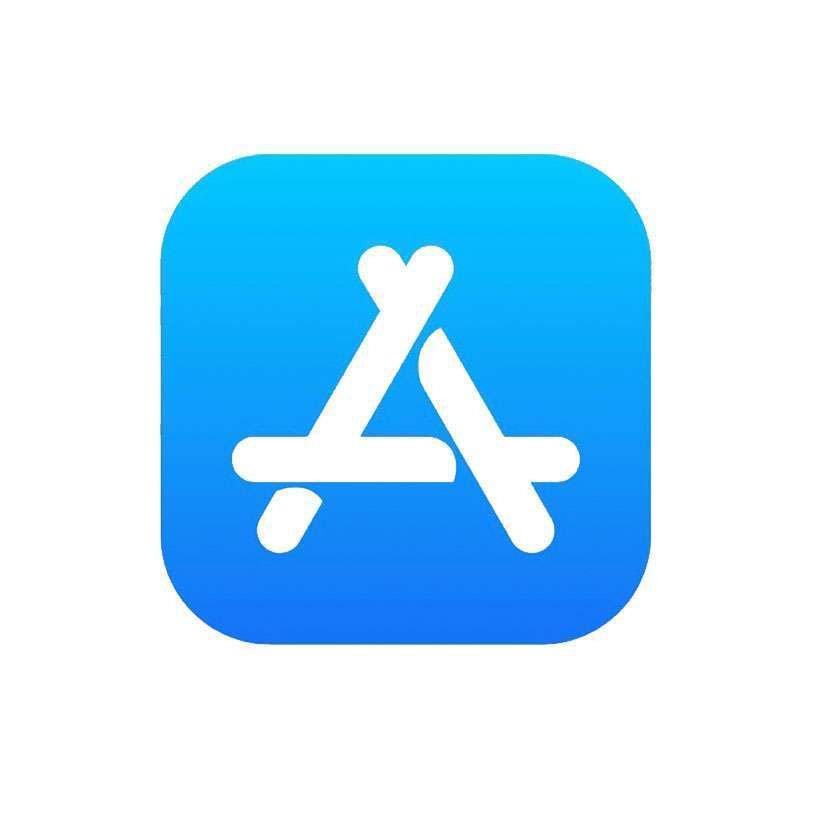Submitted by Penelope Wang on
In today's digital age, managing app subscriptions has become a common task for many iPhone users. Whether it's upgrading to a premium service or adjusting to a more budget-friendly plan, Apple makes it simple to modify your existing subscriptions without the hassle of cancelling and resubscribing. This guide provides a straightforward approach to changing your app subscription plans on the iPhone or iPad.
Many applications and services offer a variety of subscription plans to cater to different user needs. These may range from basic to premium tiers or from student to family plans, not to mention subscriptions based on duration, like weekly, monthly, or annually. The flexibility to switch between these options without cancelling your current subscription simplifies the way you enjoy your apps.
This method is applicable only to subscriptions purchased through Apple. For services subscribed directly through providers like Netflix or Spotify, changes must be made through the respective service’s website.
Follow these steps to change a subscription plan on iPhone or iPad:- Navigate to Settings -> iCloud (tap your Apple ID at the top of the screen)
- Select Subscriptions to view active subscriptions
- Tap on the subscription you wish to modify
- Choose See All Plans to display all available subscription options. The current plan is highlighted
- Select the new plan you wish to switch to, whether an upgrade or a downgrade
- Confirm by tapping Subscribe
To further manage your subscriptions or to view them across different Apple devices, tap on My Account or your profile picture in the App Store. From there, you can change or cancel subscriptions, resubscribe to services, or share eligible subscriptions with members of your Family Sharing group.