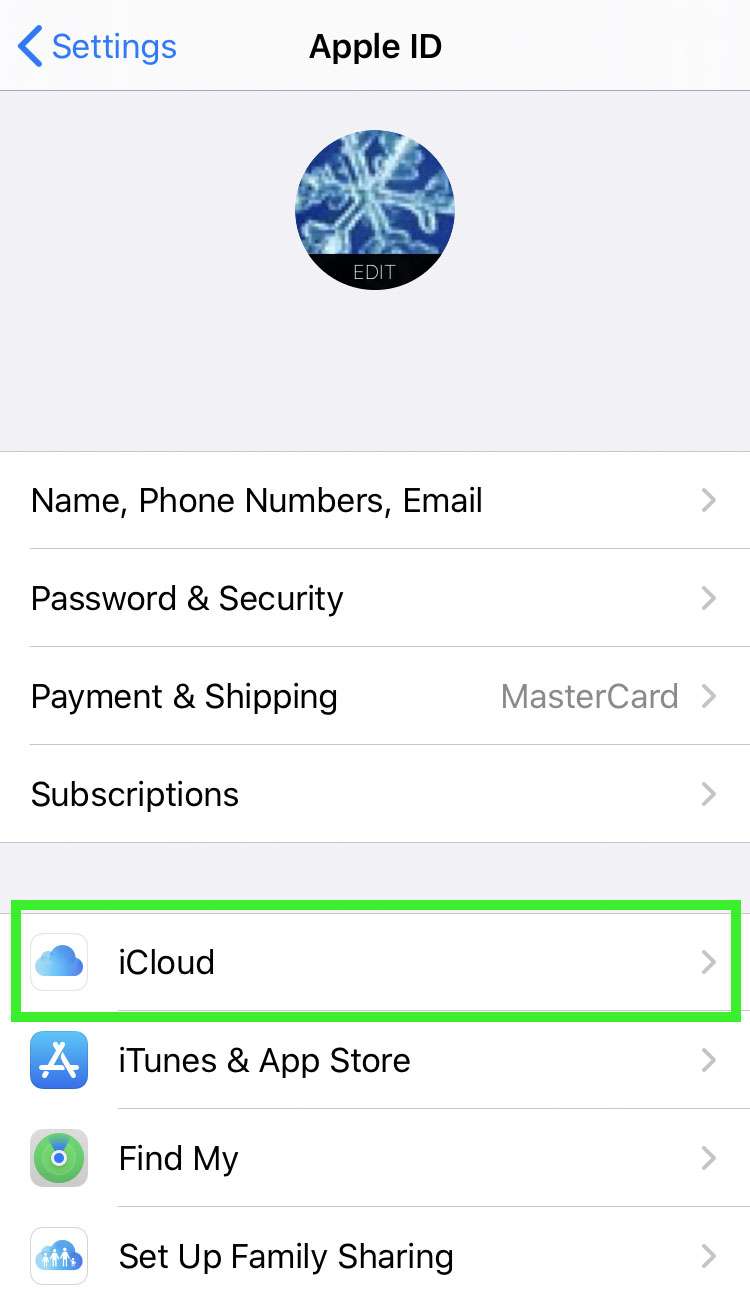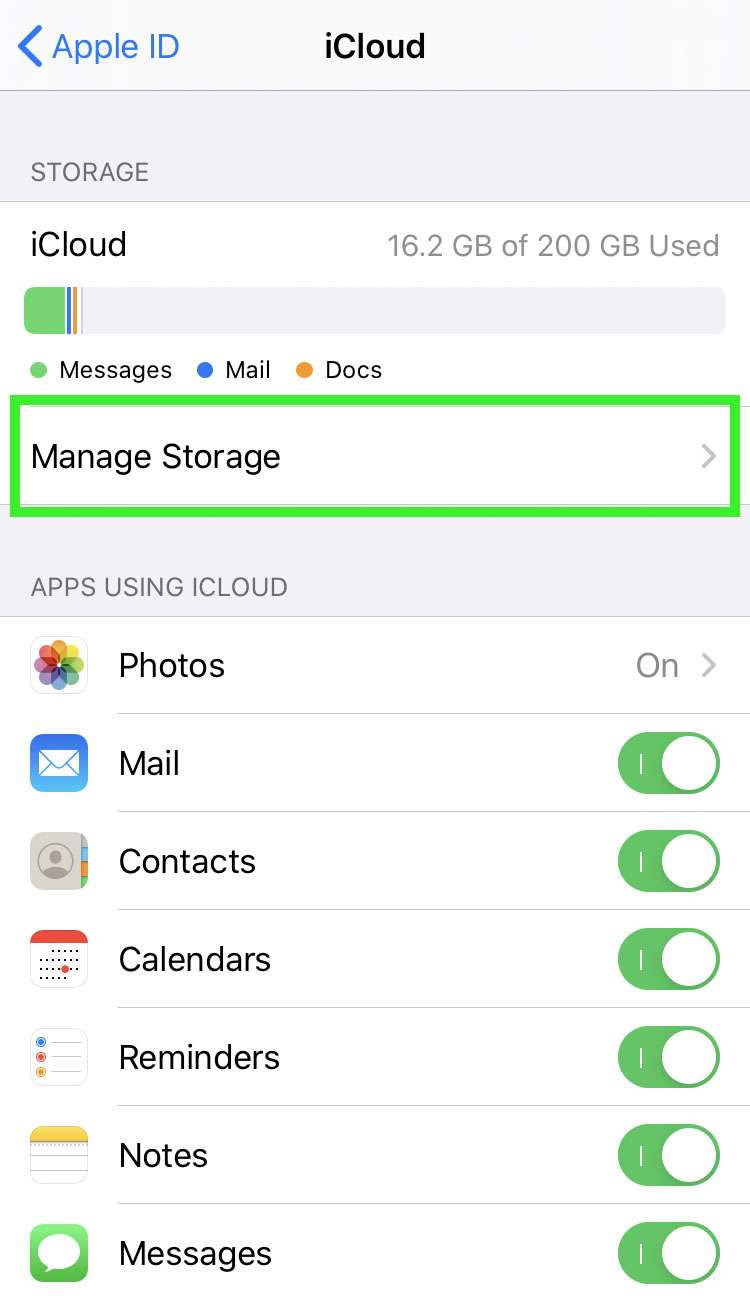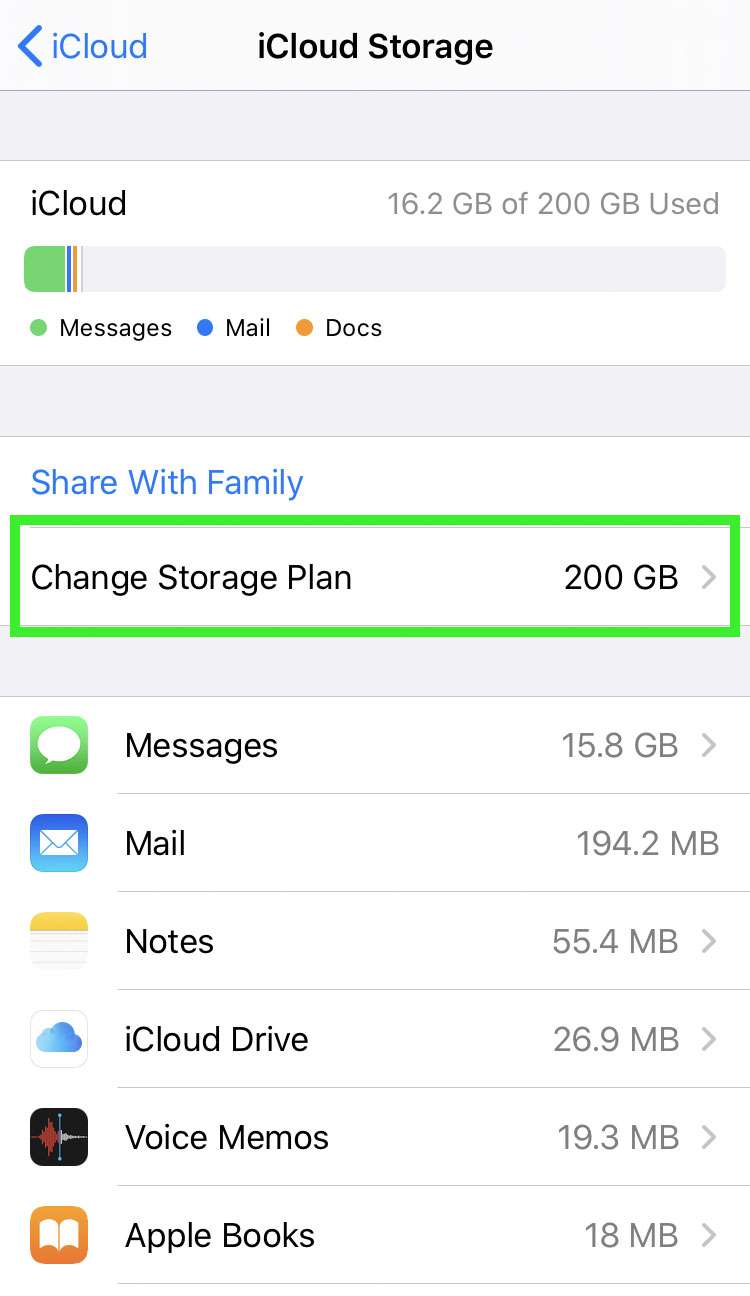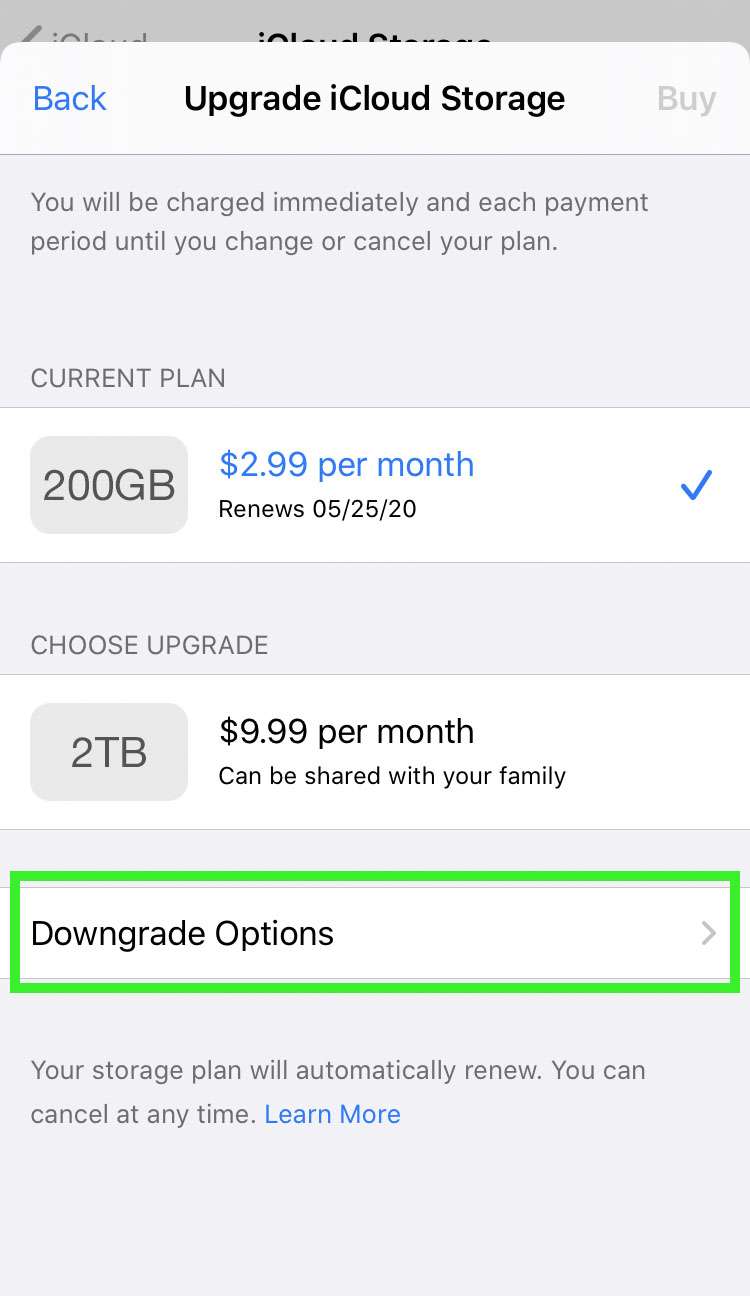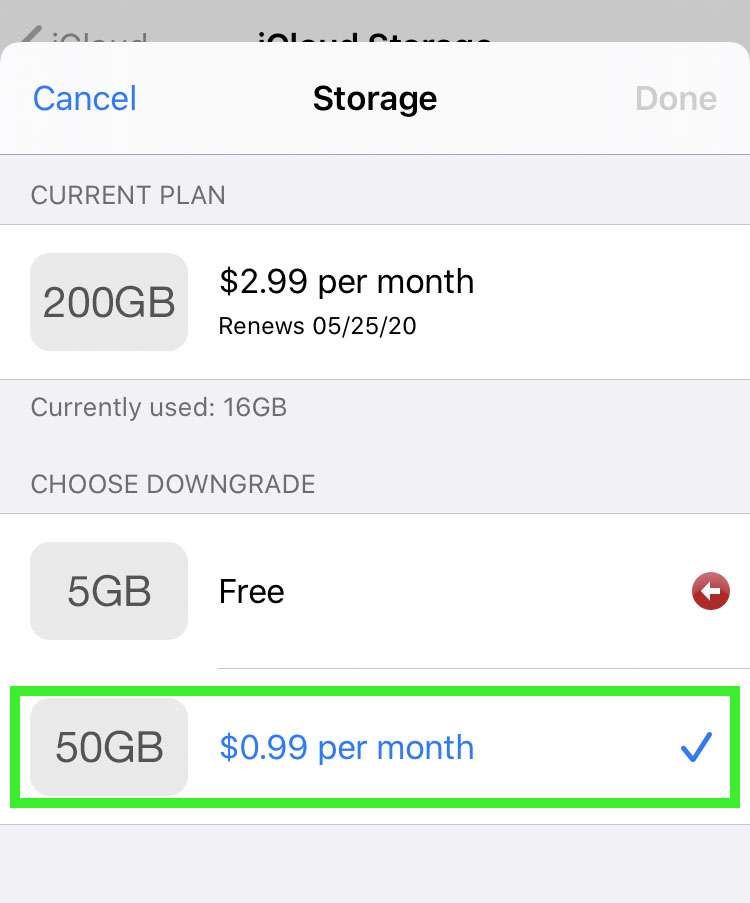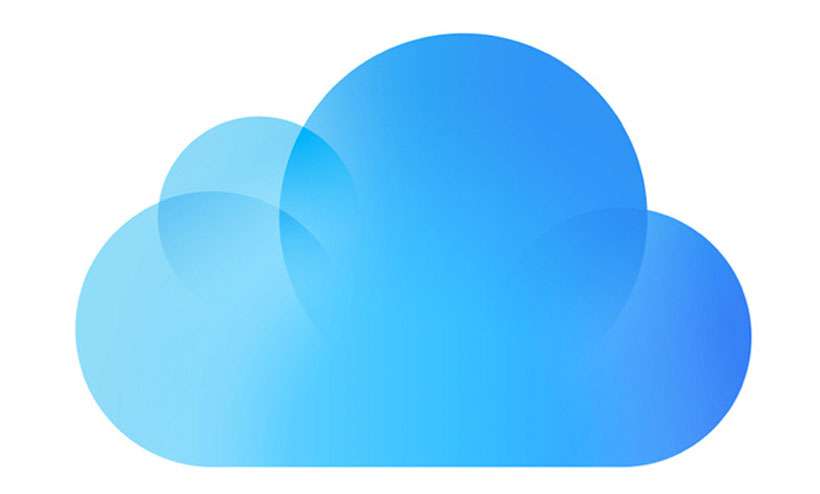Submitted by Frank Macey on
Taking stock of monthly subscriptions now and then can save money. After all, why pay for something that's no longer being used? iCloud Drive usage varies widely depending on how the service is being used. If your iCloud subscription exceeds your needs, it's simple to downgrade and reduce the monthly iTunes charges.
Up to five gigs of storage on iCloud Drive is free. Beyond that, three tiers of paid iCloud storage are available for a monthly fee, ranging from 50GB up to 2TB. Click here for more details on iCloud Drive pricing.
Most Apple users purchase an iCloud Drive storage plan directly on an iOS device or computer. Once subscribed, monthly charges are automatically deducted from the default payment method on your iTunes account.
Storage plans can be downgraded at any time, however the iCloud storage tier won't change until the beginning of the next billing period. If the total size of your files is larger than the new subscription plan, files will automatically be deleted when the smaller storage plan goes into effect.
Follow these steps to downgrade your iCloud Drive storage plan on the iPhone, iPad, or iPod touch:- Navigate to Settings -> Apple ID, iCloud, iTunes & App Store
- Tap iCloud
- Choose Manage Storage. Your current usage is shown
- Tap Change Storage Plan. The current storage plan is shown
- Select Downgrade Options. The current renewal date is shown
- Choose a new iCloud storage plan and confirm
- The new storage plan goes into effect on the next renewal date