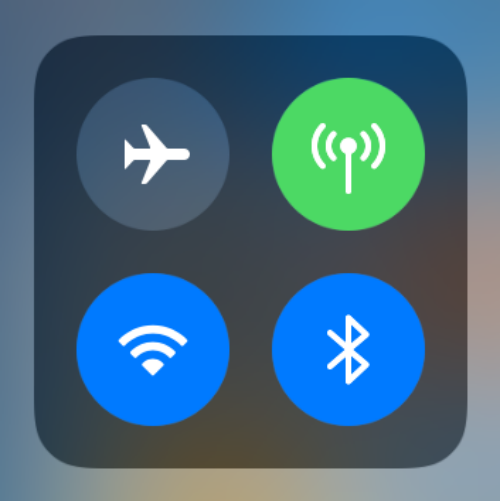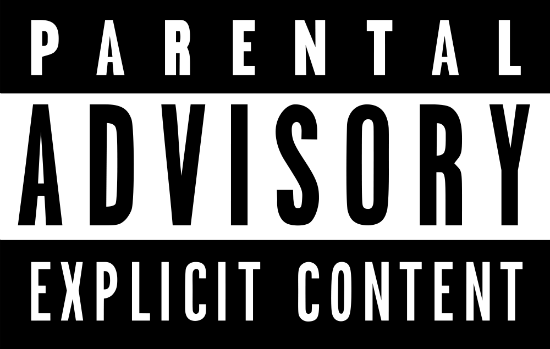How to fully disable Bluetooth and Wi-Fi in iOS 11 or later
Submitted by Jon Reed on
If you have updated your iPhone or iPad to iOS 11, you may have noticed that the new Control Center toggles for Bluetooth and Wi-Fi don't fully turn off either service. If you turn them off you will disconnect from any devices that your iPhone is connected to, like AirPods, heart rate monitors, wireless speakers, or other accessories, but both services will remain on. This wasn't the case with iOS 10, where both could be fully disabled from the Control Center.