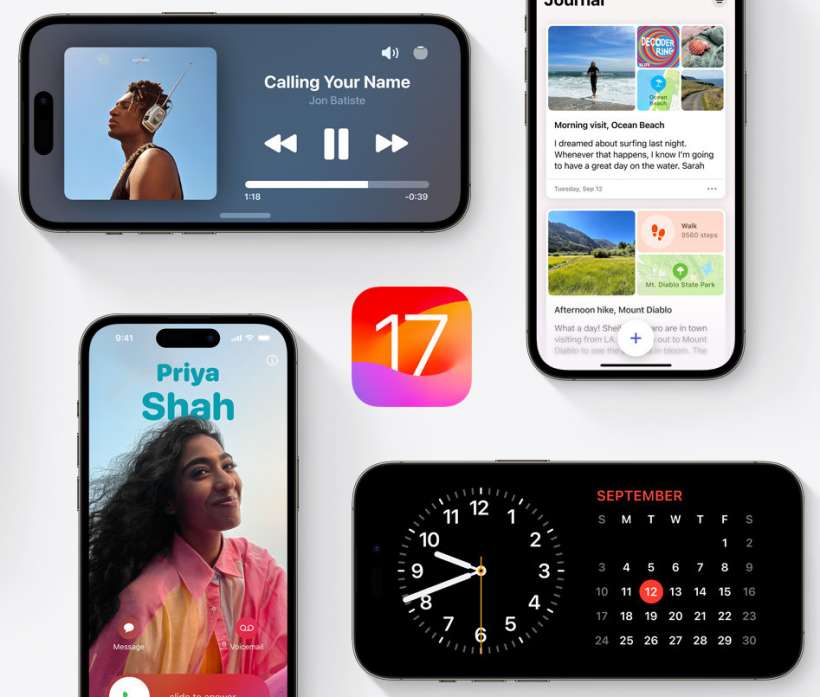Submitted by Penelope Wang on
iPhones, renowned for their elegant design and intuitive interface, offer more personalization options than many realize. With the advancements in iOS, users can now tailor their devices to reflect their individual style and preferences. This guide walks through various customization options, each enhancing your iPhone experience in unique ways.
Customizing the Home Screen
The Home Screen is often the first thing you see when unlocking your iPhone. Customizing it can not only add a personal touch but also improve functionality and accessibility.
Organizing Apps: To make your Home Screen more efficient, consider removing apps that you don't frequently use. Press and hold an app icon, select 'Remove App,' and then 'Remove from Home Screen' to declutter while keeping the apps in the App Library for easy access.
Color Coding: Aesthetically pleasing and functional, color coding apps makes finding what you need quicker and easier. To color code, press and hold an app until it jiggles, then drag it to rearrange with other similarly colored apps.Wallpapers and Widgets
Customizing wallpapers and widgets can dramatically alter the look of your iPhone and improve your interaction with your most-used features.
Newest iPhone FAQs
Dynamic Wallpapers: Personalize your iPhone with dynamic wallpapers. Go to 'Settings,' tap 'Wallpaper,' then 'Choose a New Wallpaper.' Here, you can select from Live Photos, still images, or even GIFs to add a unique flair to your device.
Widgets: Widgets are great for quick access to information. To add them, long-press on the Home Screen, tap the '+' icon, and select the widget you want to add. You can choose the size and position to fit your layout and needs.
Control Center and Siri Shortcuts
The Control Center and Siri Shortcuts offer powerful ways to tailor your iPhone's functionality to match your usage patterns.
Control Center Customization: Customizing the Control Center enhances accessibility to your most used functions. Go to 'Settings' > 'Control Center' and use the '+' or '-' buttons to add or remove controls based on your preference.
Siri Shortcuts: For quicker access to frequent tasks, set up Siri Shortcuts. In the Shortcuts app, tap the '+' to create a new shortcut, choose an action, and customize it to your needs. This can streamline your daily activities, saving time and effort.
Your iPhone is more than just a device; it's a personal assistant, an entertainment center, and a portal to the world. By customizing the Home Screen, wallpapers, widgets, Control Center, and Siri Shortcuts, you tailor your iPhone experience to your unique lifestyle and preferences. These personal touches not only make your iPhone more enjoyable to use but also improve its functionality and efficiency.