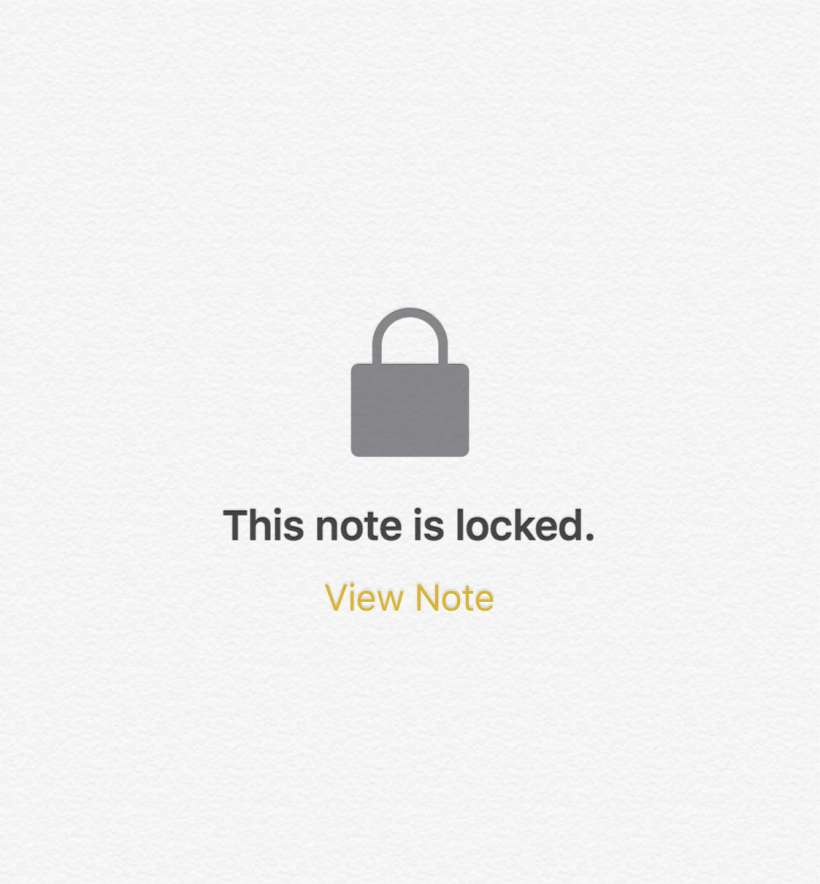Submitted by Jon Reed on
You may have photos in your camera roll that you would rather others not see, because they are simply private - whether they are embarrassing, compromising, have private data like passwords in them or otherwise. You probably want to keep them out of sight of somebody who might be browsing your camera roll, whether it is someone who stole your phone or simply a friend you handed it to to check out some pics. iOS offers a way to hide photos but surprisingly doesn't let you put them in a password protected album. And hiding isn't really secure either, it simply takes the hidden photo out of your camera roll and puts it in the "Hidden" album, which is in plain sight and can be opened by anybody. There is a work around however.
If you want to protect private photos with a password you can put them into a note in the Notes app, lock the note, and delete the photos from your photo library. Here's how to do it:
- Open up your Notes app and create a new note in your iCloud section (as opposed to notes connected to gmail or something else). From within the note, tap the camera icon.
- Select Photo Library.
- Find the photos you want to lock and tap on them to select them, then tap Done in the top right when you are ready to import them into your note.
- Once you have the photos you want in your note, tap the Share button at the top.
- Select Lock Note.
- Now you can lock and unlock your note with the lock button at the top.
- You can change whether your lock uses Face ID (or Touch ID) or a password in Settings -> Notes -> Password.
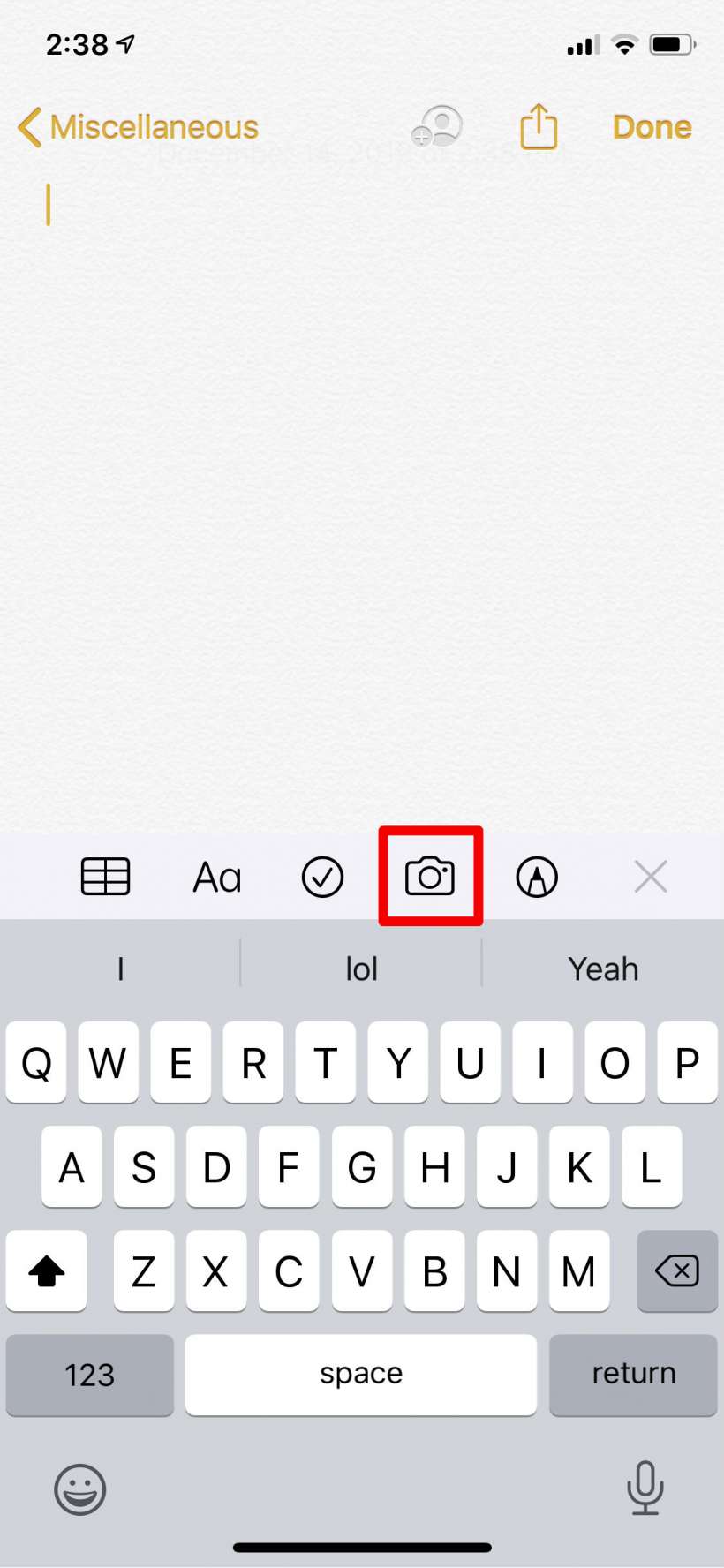
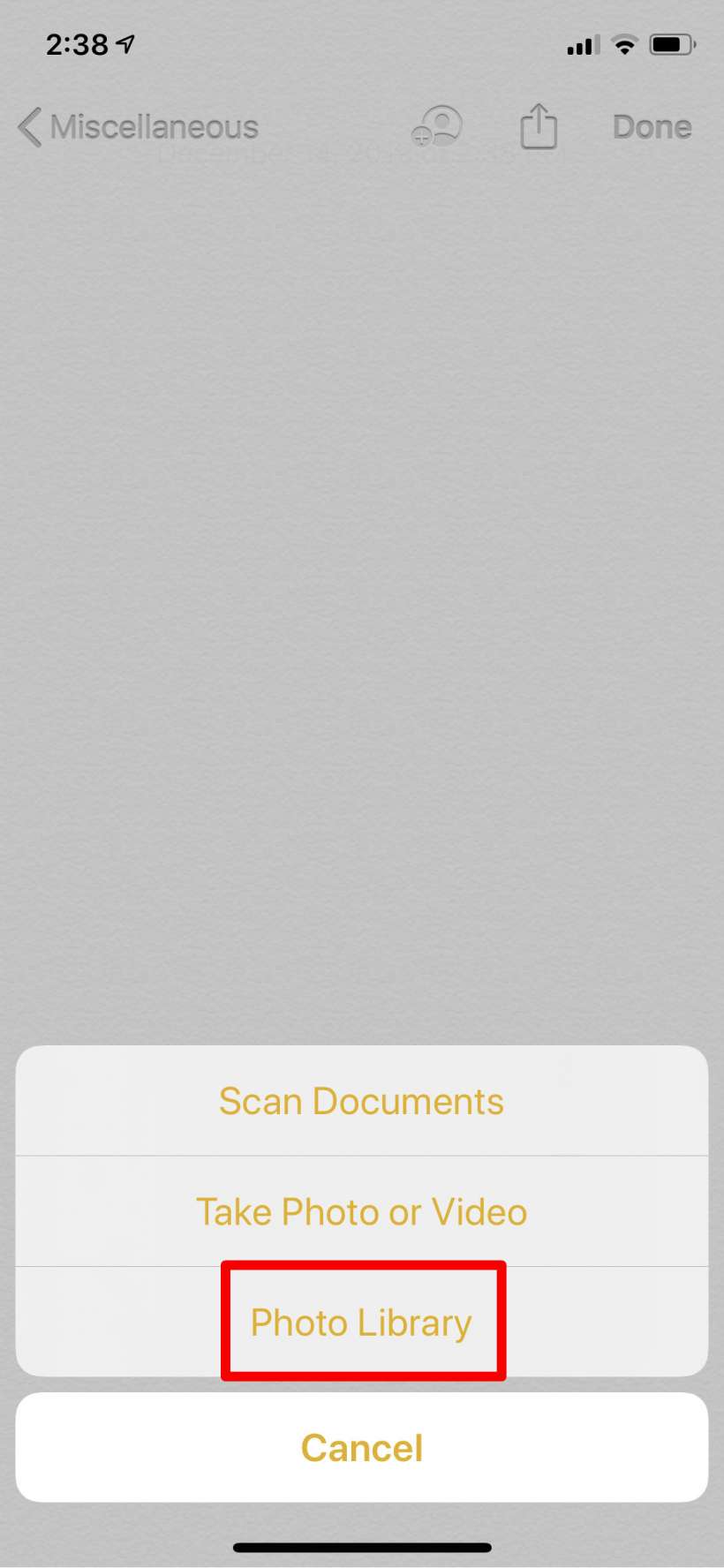
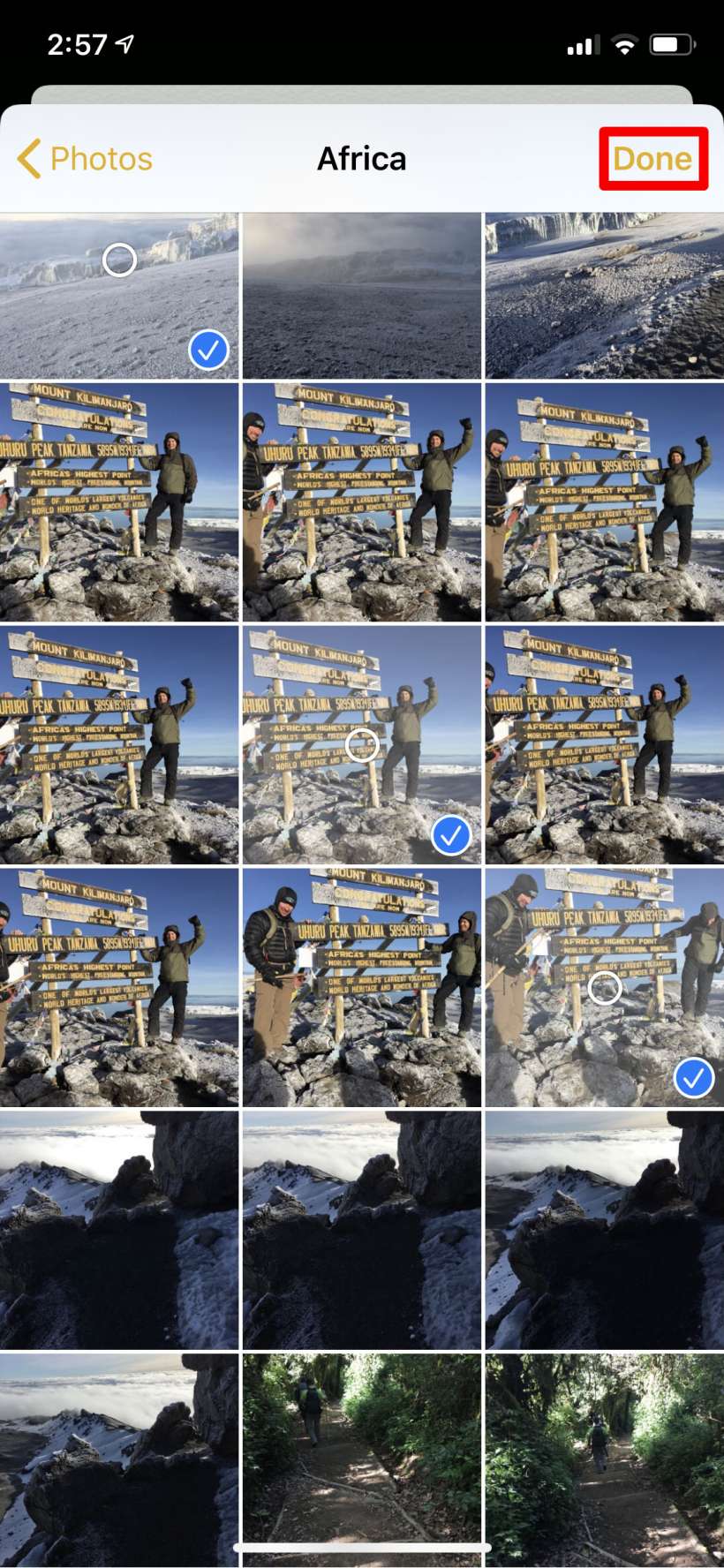
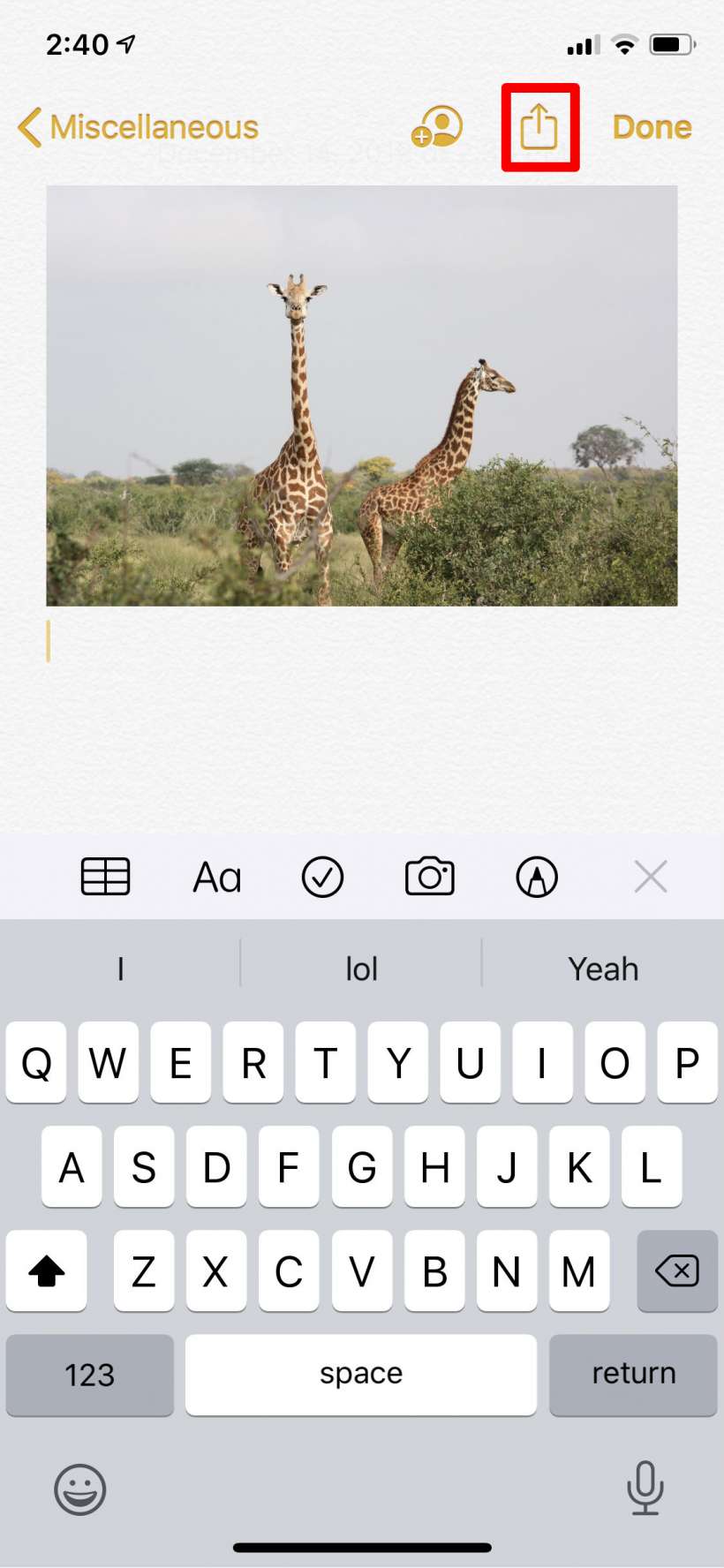

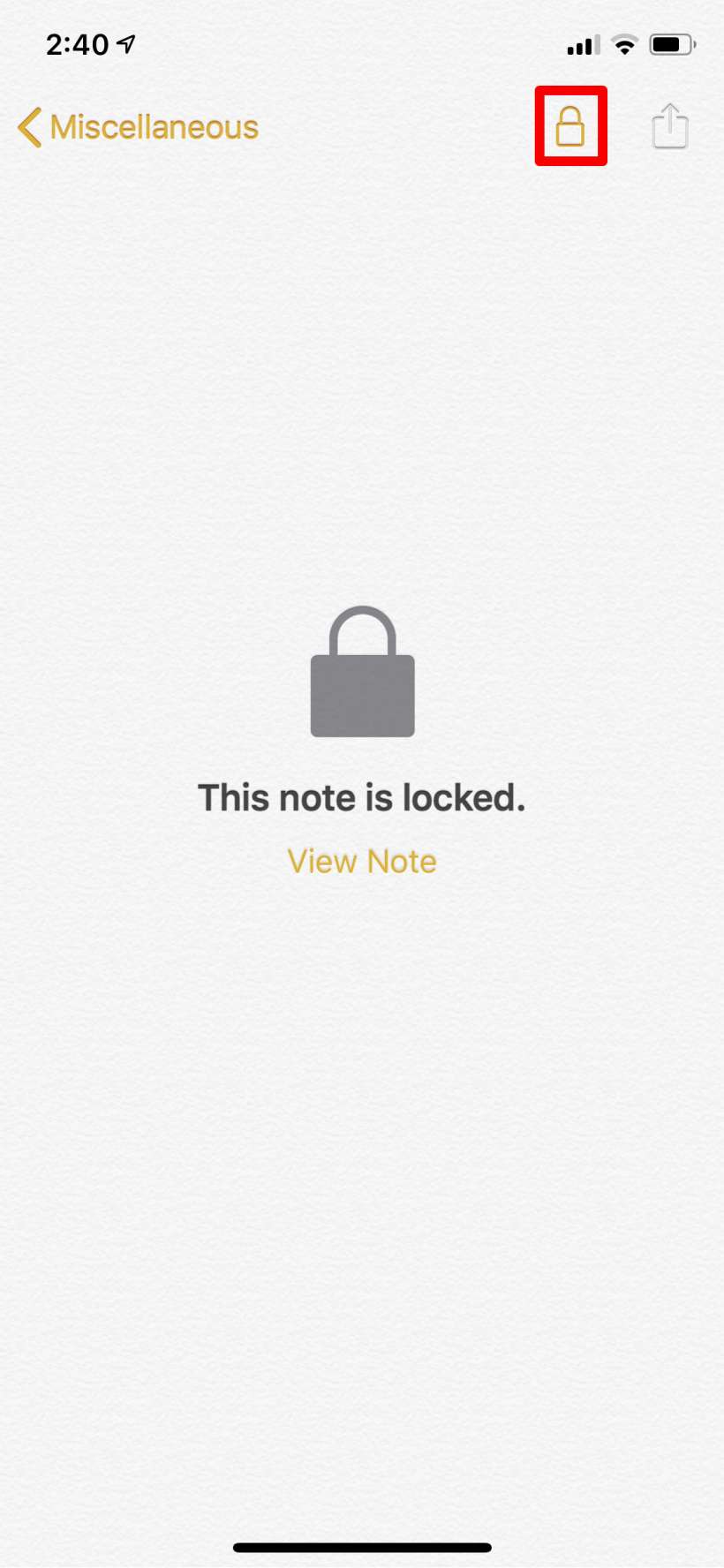
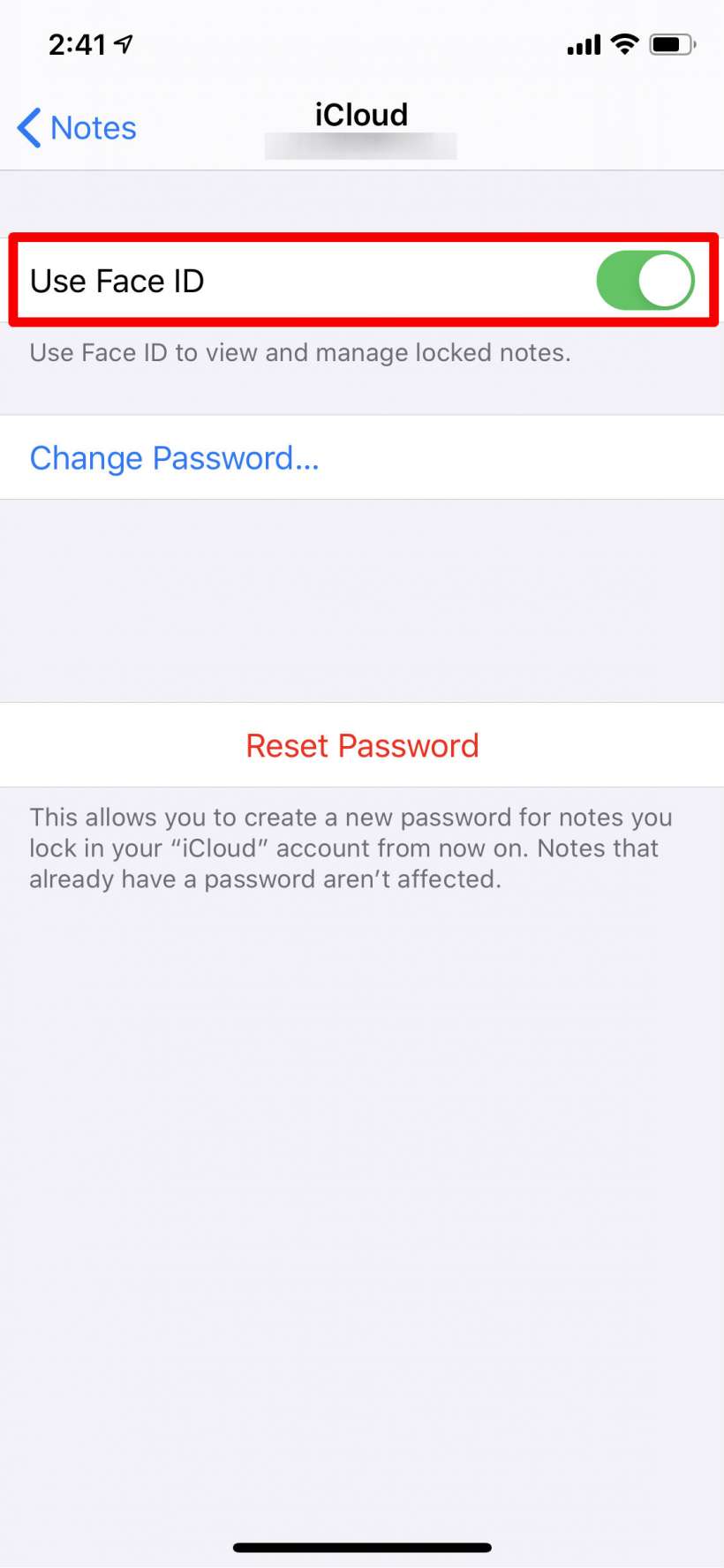
Now you can safely delete the photos from your photo library without losing them in the note.