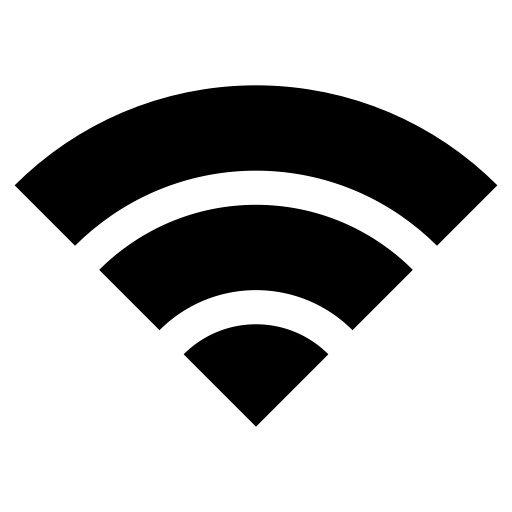Submitted by Jon Reed on
Whenever you connect to a Wi-Fi network your iPhone identifies itself with its unique MAC address, which creates a privacy risk. Network operators and other observers could potentially track and profile a MAC address by associating it with network activity and location as it is used on public networks over time. To avoid this, Apple has included a new privacy feature in iOS 14 (and iPadOS 14 and watchOS 7) that lets you use a different unique MAC address for each network you connect to. It is a simple measure to employ and it won't change your Wi-Fi experience at all, so it is probably something you want to do to add that much more protection to your privacy.
Here's how to use private MAC addresses on iPhone:
- Open Settings -> Wi-Fi.
- Tap on the "i" button to the right of the Wi-Fi network you are connected to.
- Toggle on Private Address.
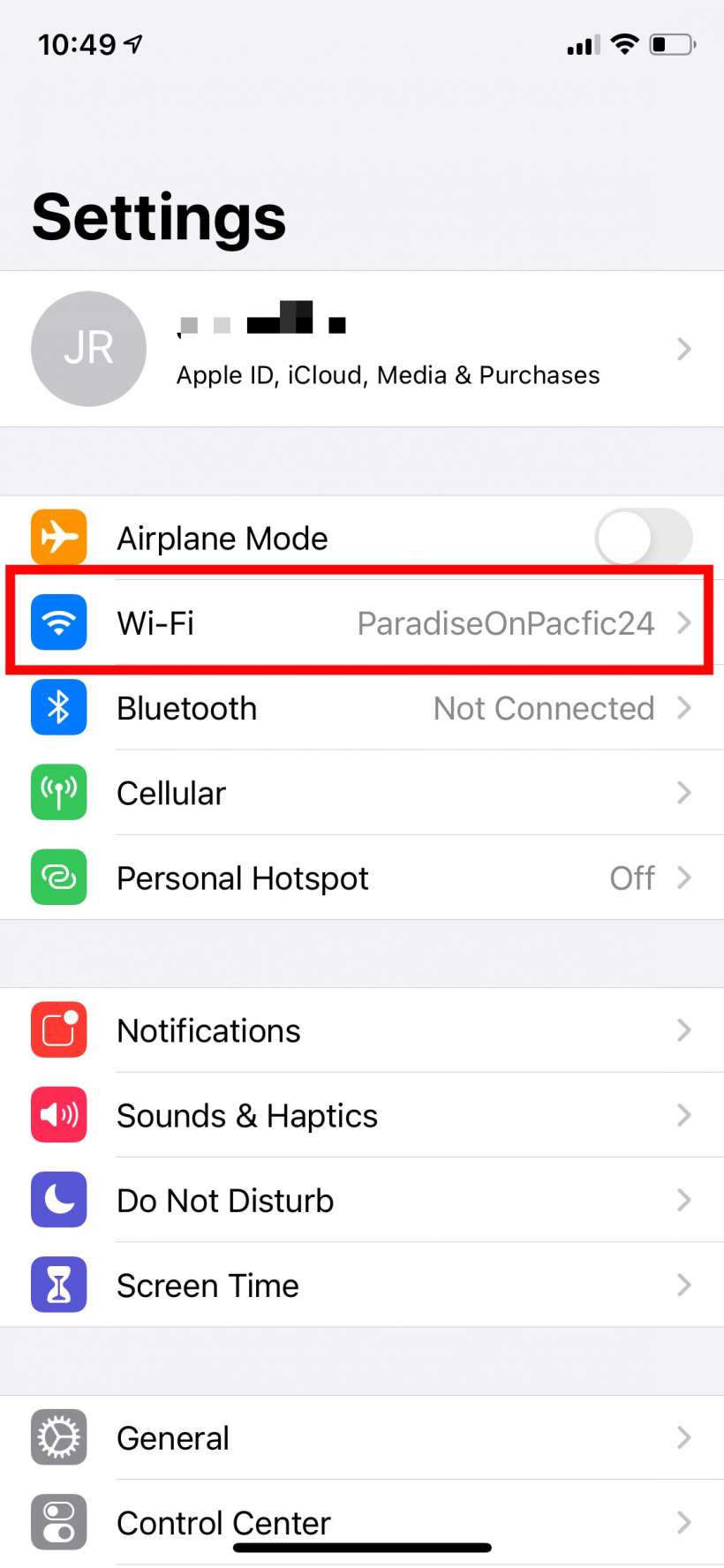
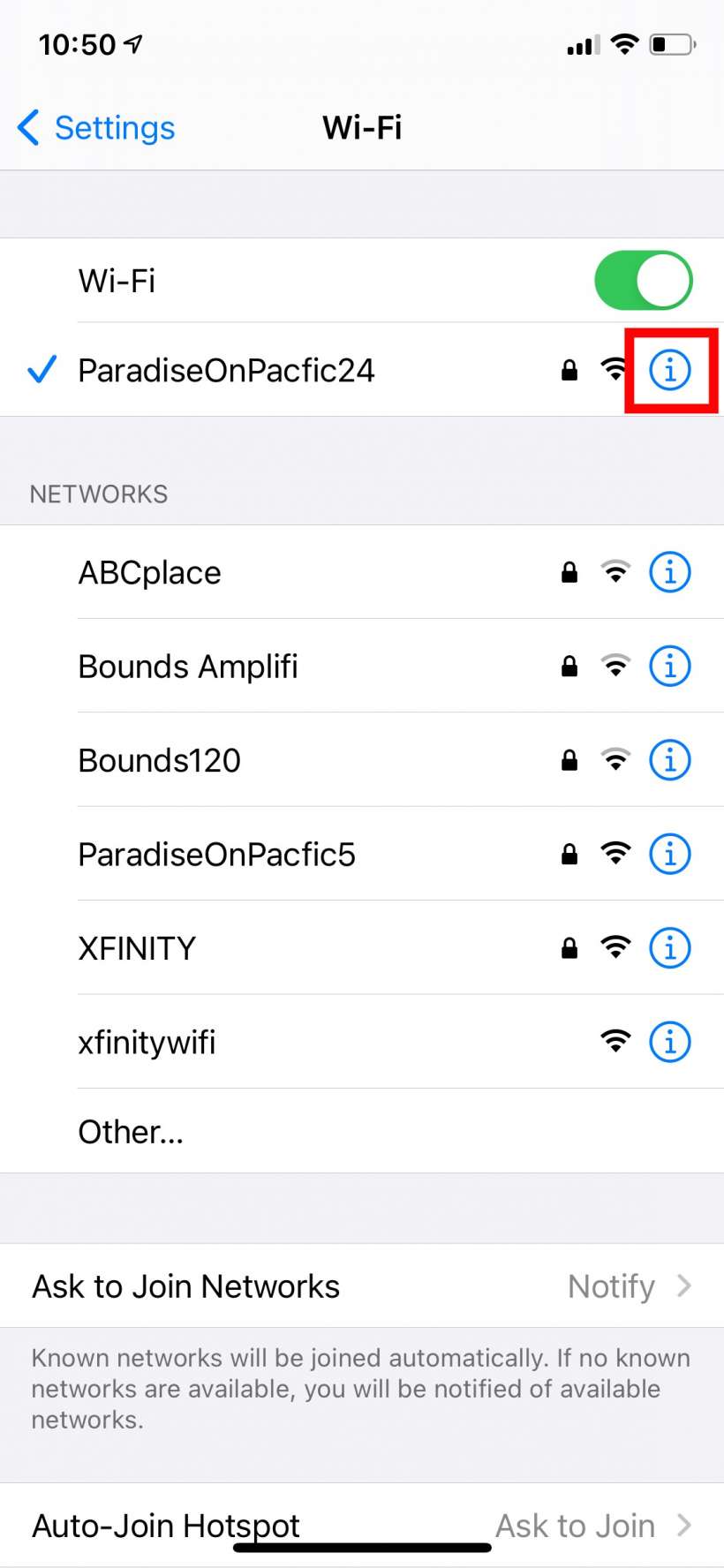
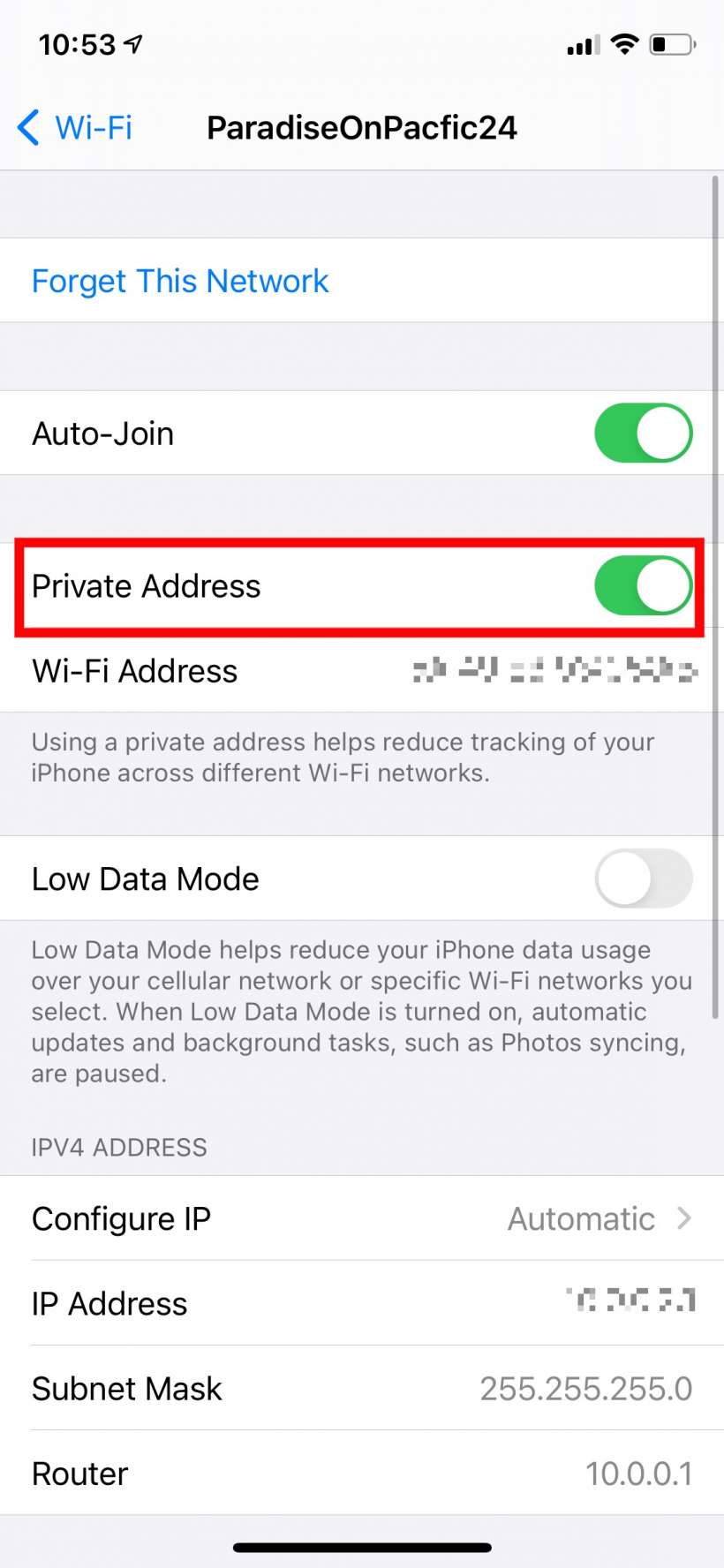
That's all there is to it. Some networks won't let you join with a private address, in this case simply go back into Settings and toggle Private Address off.