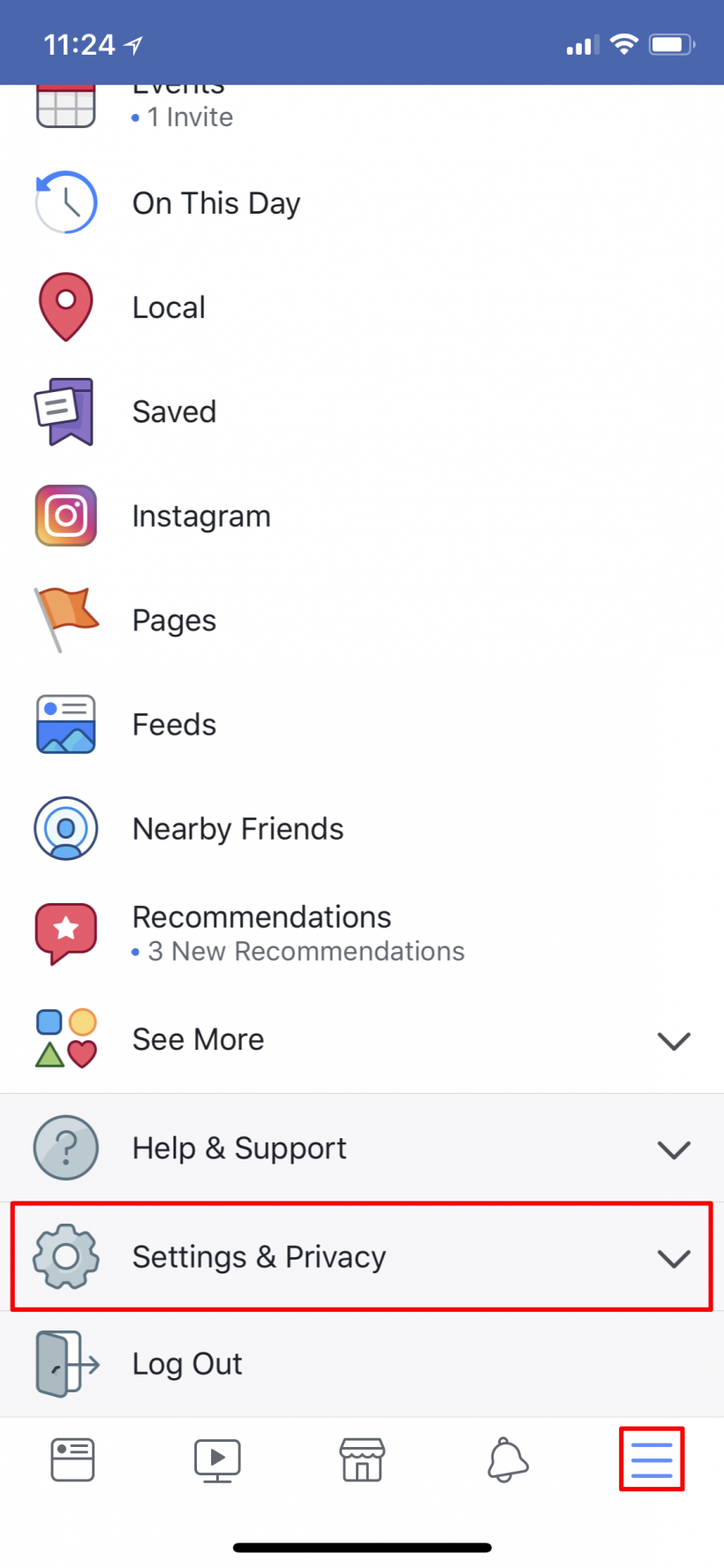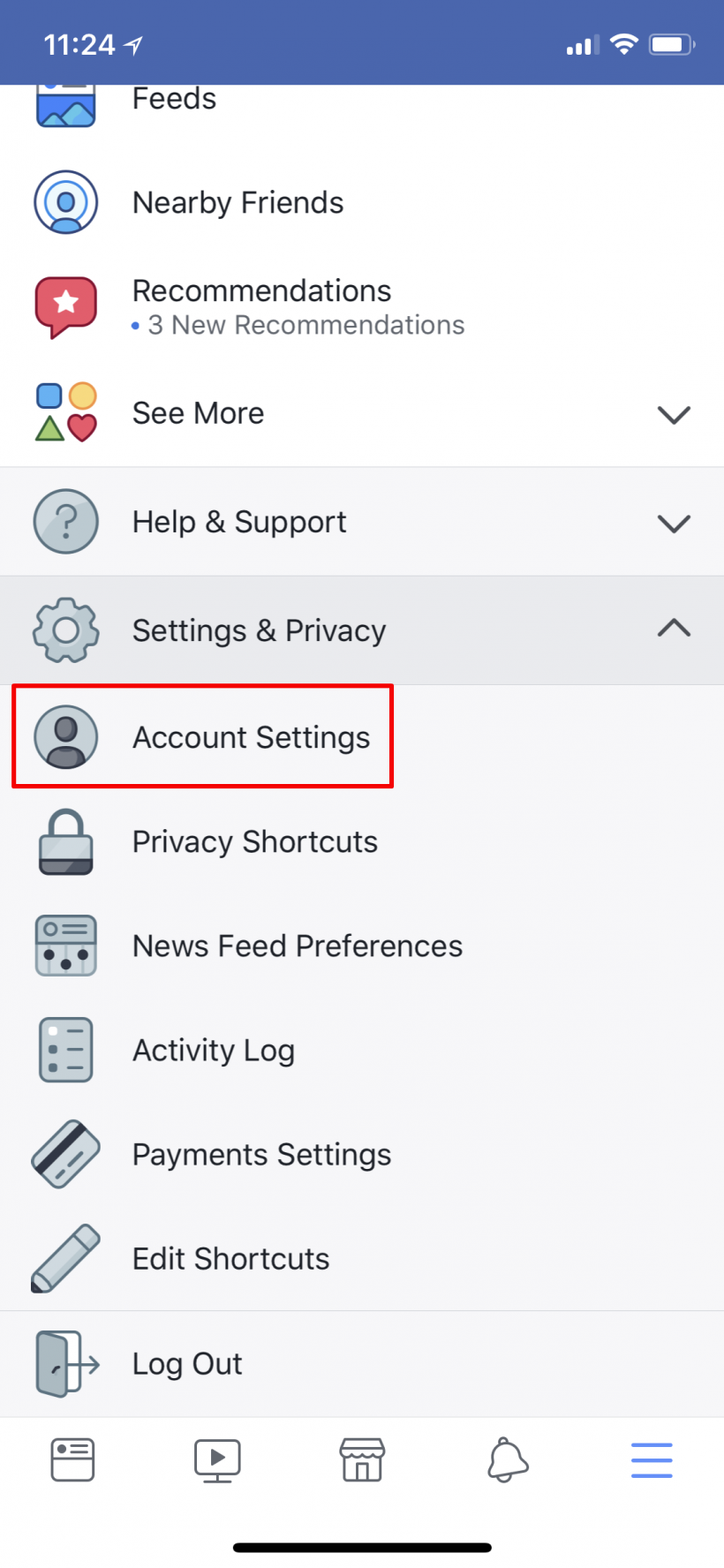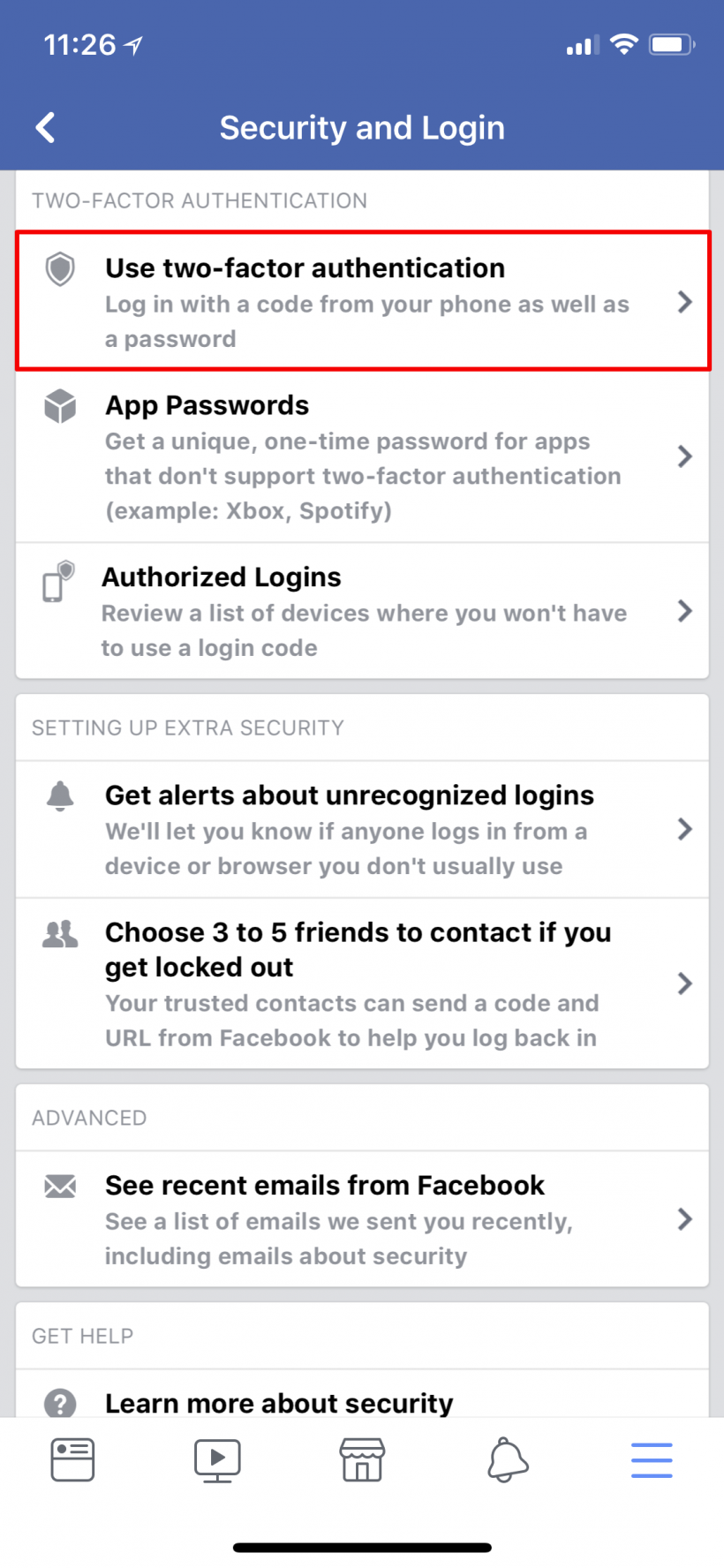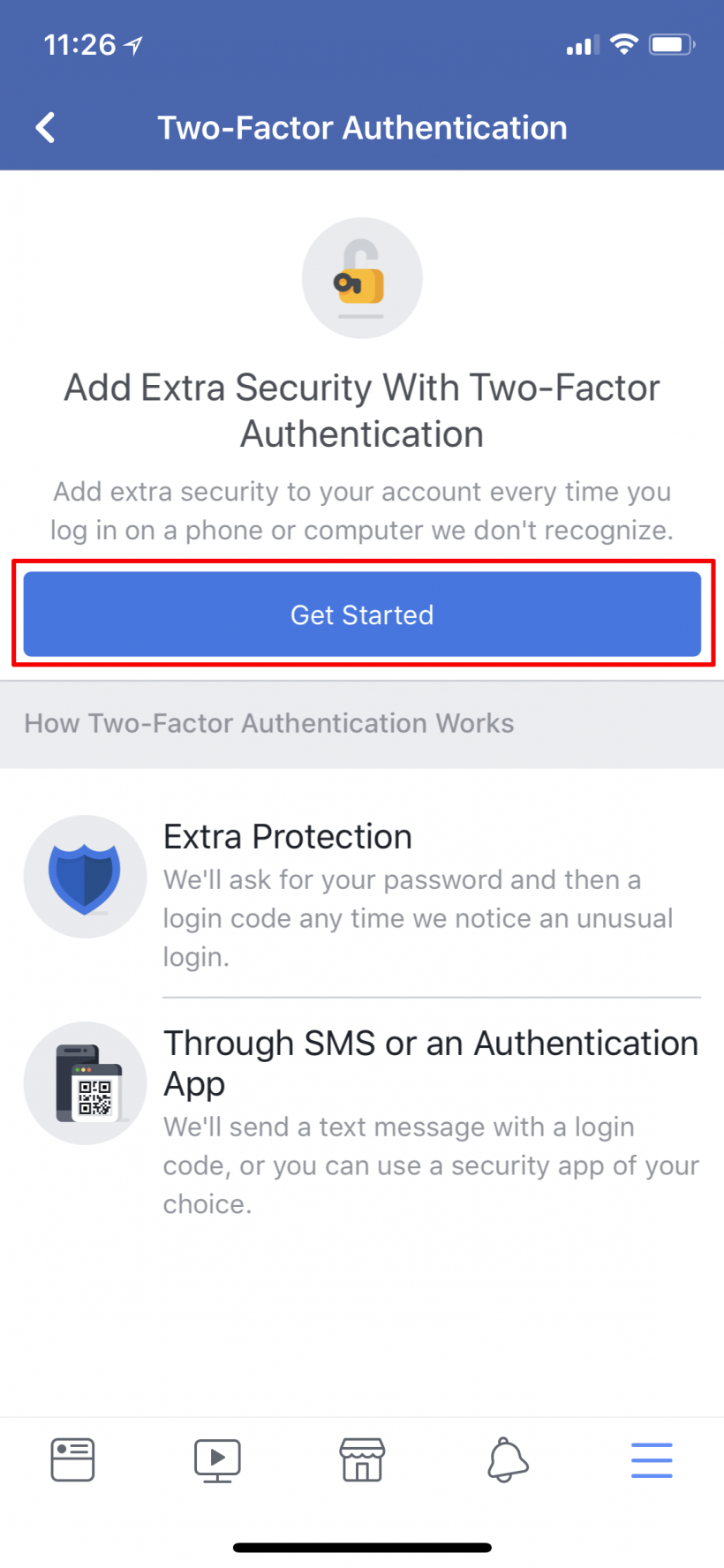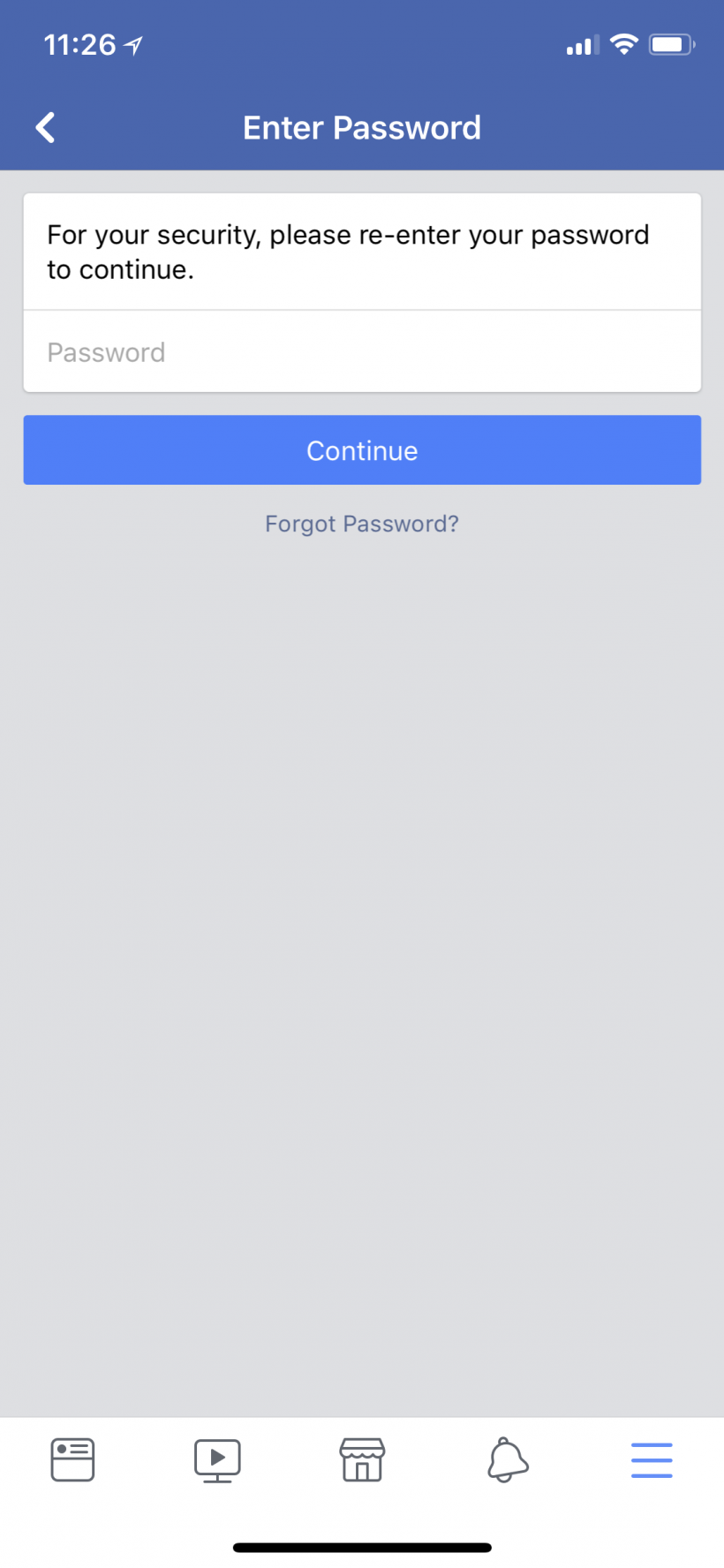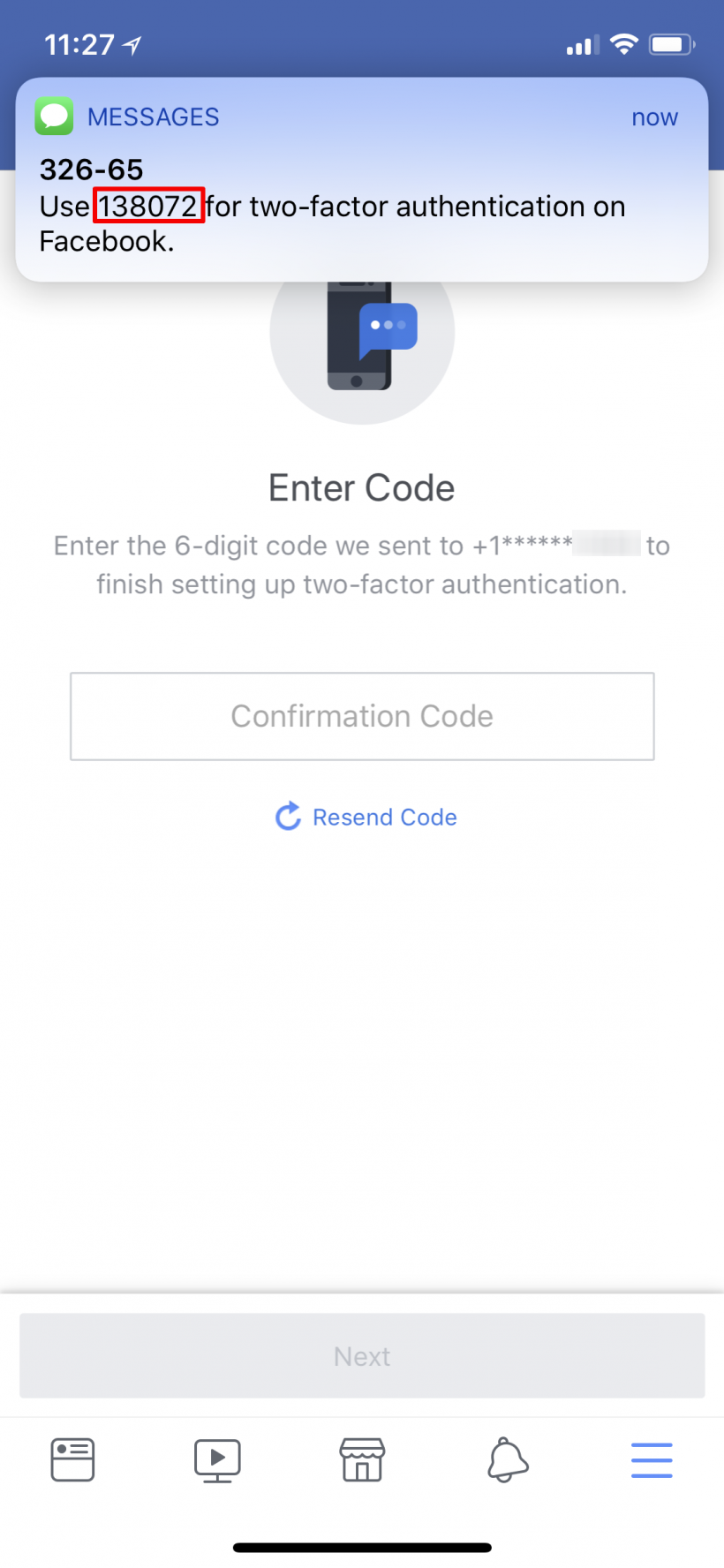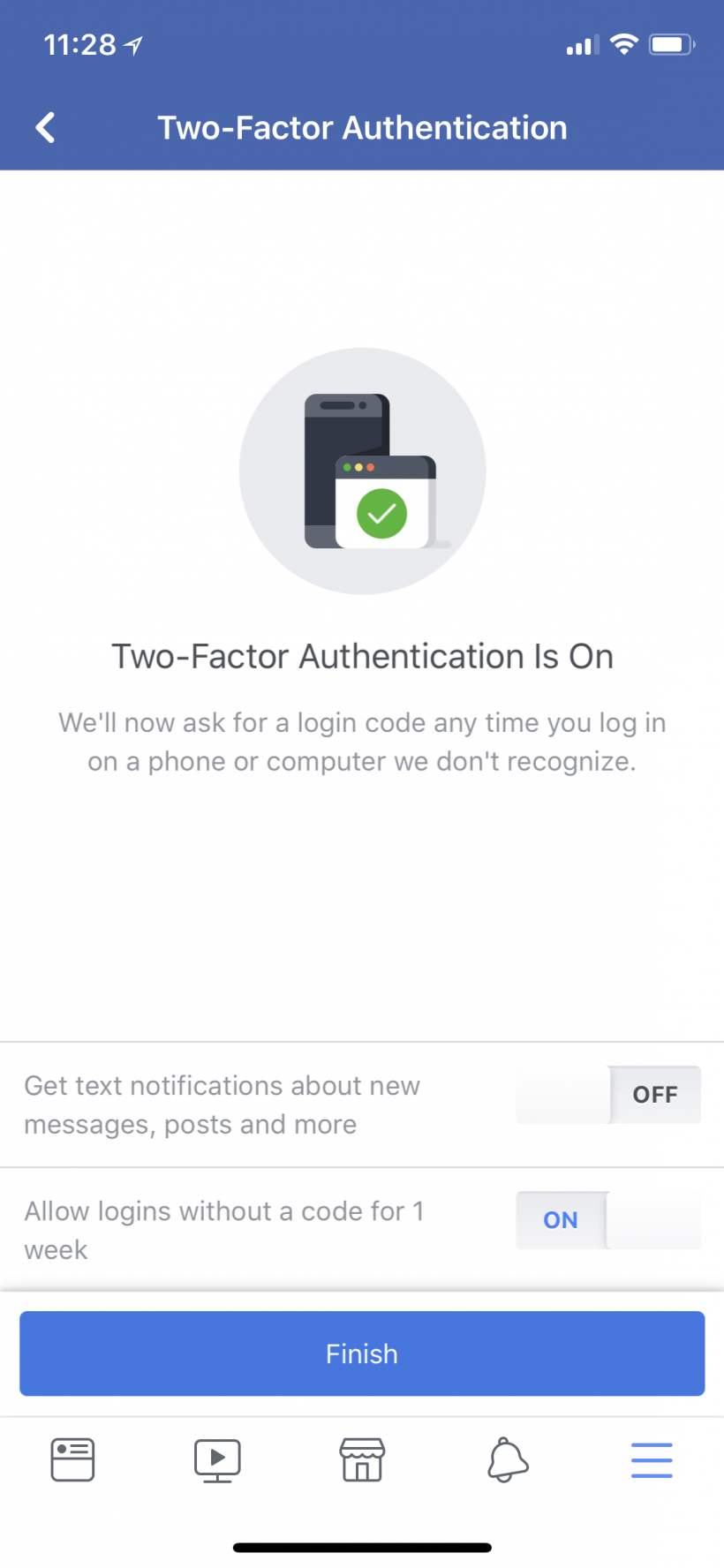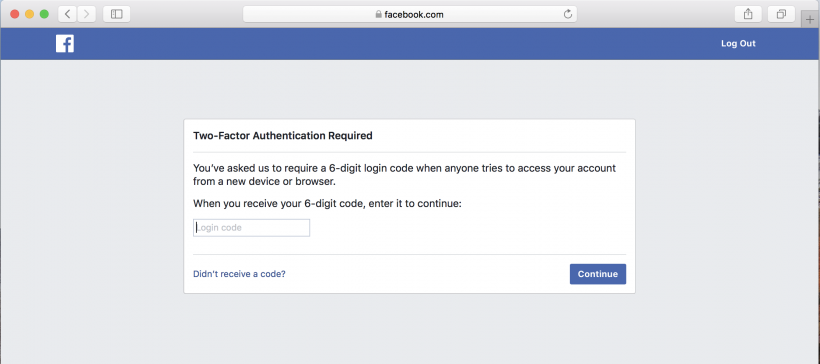Submitted by Jon Reed on
Security is always (or should be) a primary concern with any information you have online, including data from your social media accounts. Somebody with access to your Facebook account could wreak havoc on it, not just by spamming your friends, but by potentially gaining access to other online accounts and payment methods. With stories like the Cambridge Analytica data breach in the news, privacy and security are once again on the public mind. While it wouldn't prevent data being leaked to a third party as in the aforementioned scenario, 2-factor authentication is a simple but strong security measure that can prevent would-be intruders from gaining access to your online accounts.
Also known as 2FA, 2-factor authentication requires the user to have two of three possible types of authentication - something you know, like a PIN, something you have, like your phone or a credit card, etc., or something you are, like a biometric (fingerprint, retina scan, etc.). An everyday example of 2FA (albeit a pretty weak implementation of it) is when you use your credit card at a gas station and you have to enter your ZIP code. You have the physical card and some knowledge to go with it. Having this extra level can stop man-in-the-middle type hacks, where somebody might intercept your username and password to a site, but they won't be able to get the code that is sent to your iPhone. Of course this isn't foolproof, and more advanced and determined hackers could still get by, but it certainly beefs up your security against the common would-be intruder.
Facebook's 2FA will text a code to you that you will need to log in. Here's how to activate it:
- Open the Facebook app, tap on the menu in the bottom right, then tap on Settings & Privacy.
- Tap on Account Settings.
- Tap on Security and Login.
- Tap on Use two-factor authentication.
- Tap on Get Started.
- Re-enter your Facebook password.
- Now you can choose to use Text Message or an authentication app like Google Authenticator. The difference is that with an authentication app you will have the app on your iPhone or iPad that generates codes that are synchronized with Facebook's codes (for your account), so nothing needs to be sent over the air. It is more secure than receiving a text, but a text should be good enough for the average user's security needs. These instructions deal with the text message option, so select that (you can always change later if need be).
- A code will be sent to you, enter it for confirmation.
- Now you can choose whether you want text notifications about messages etc. and whether or not you want to enter a code every time you log in, or allow it to work for a week before requiring a new code (on the same device, new devices will require a code initially). Make your choices and tap Finish.
- Now you are all set. Try logging in from another device and you will see a prompt for the 2FA code and you will receive a text with it.