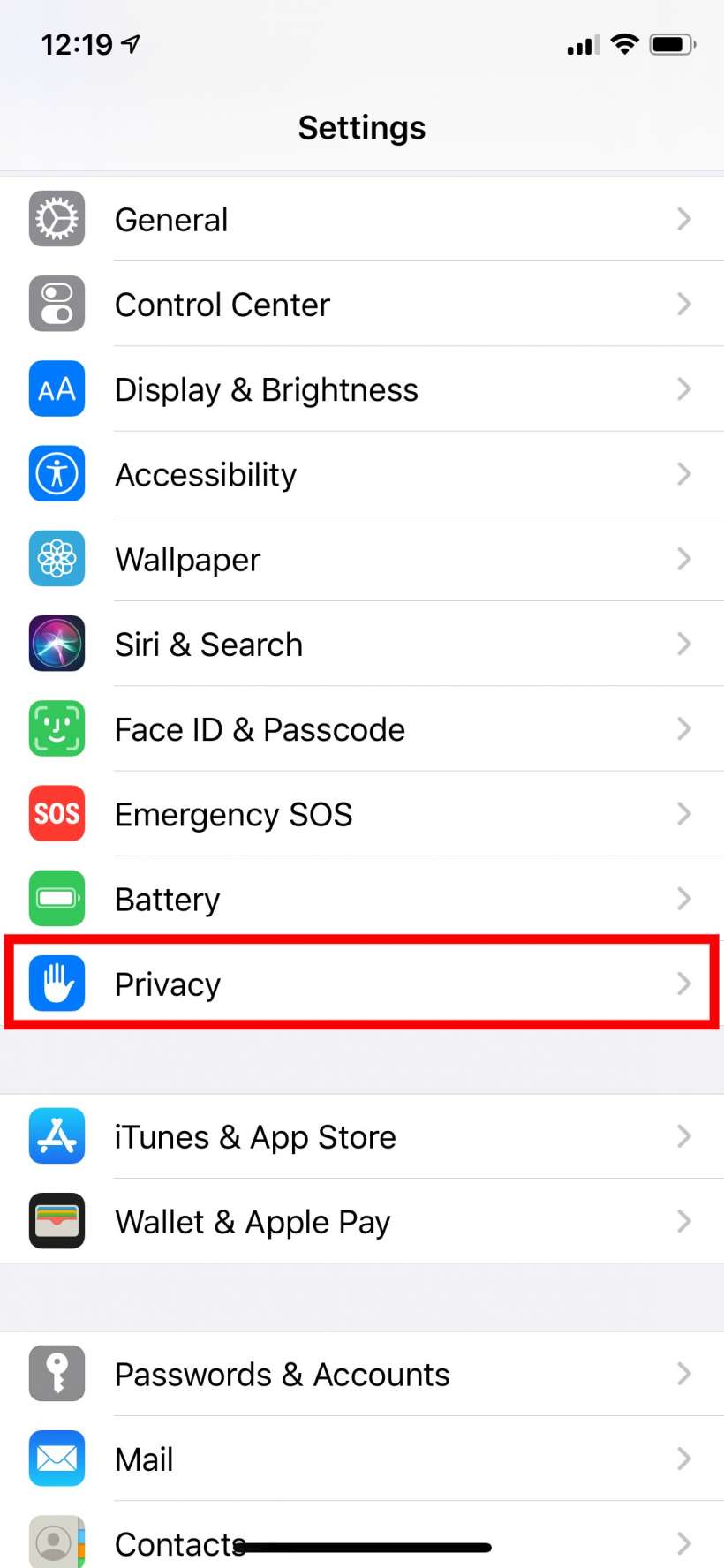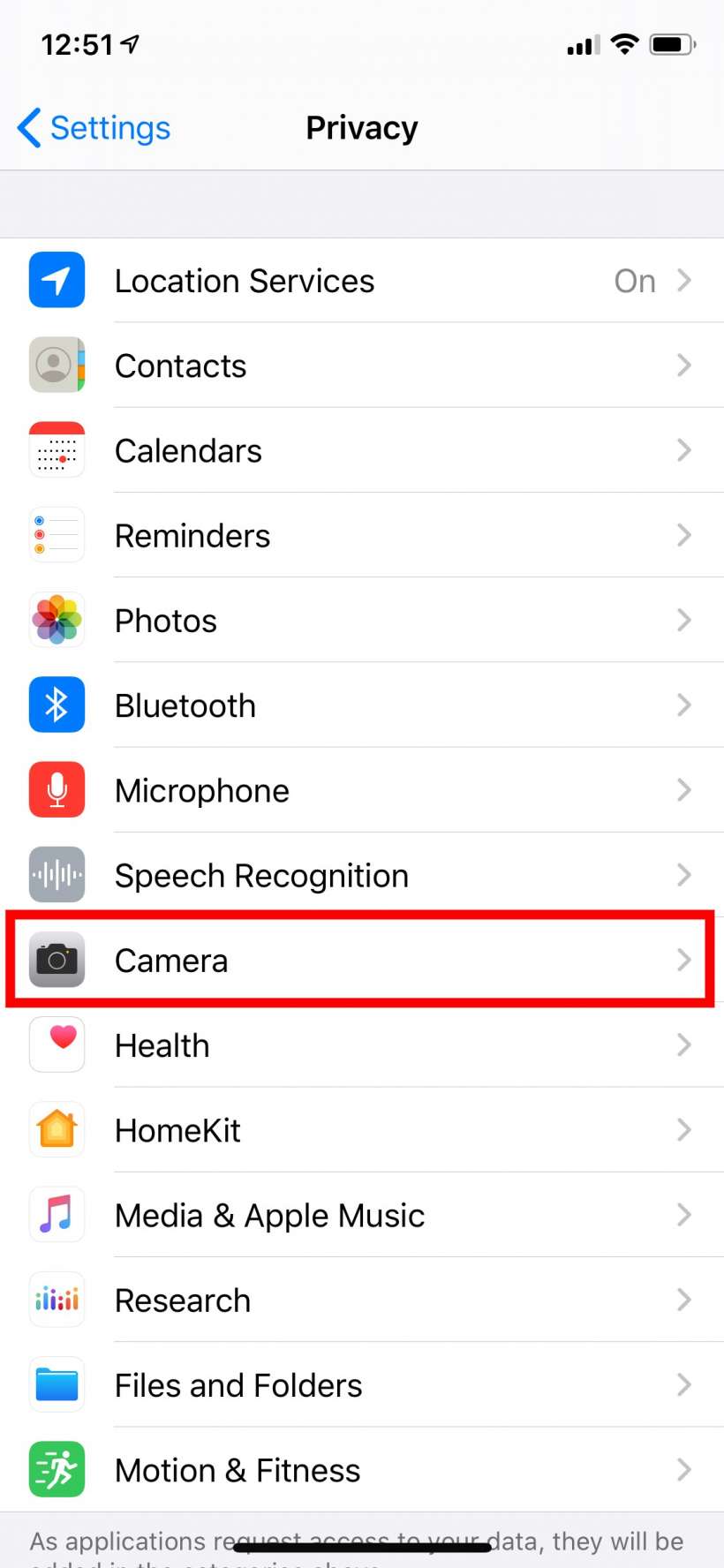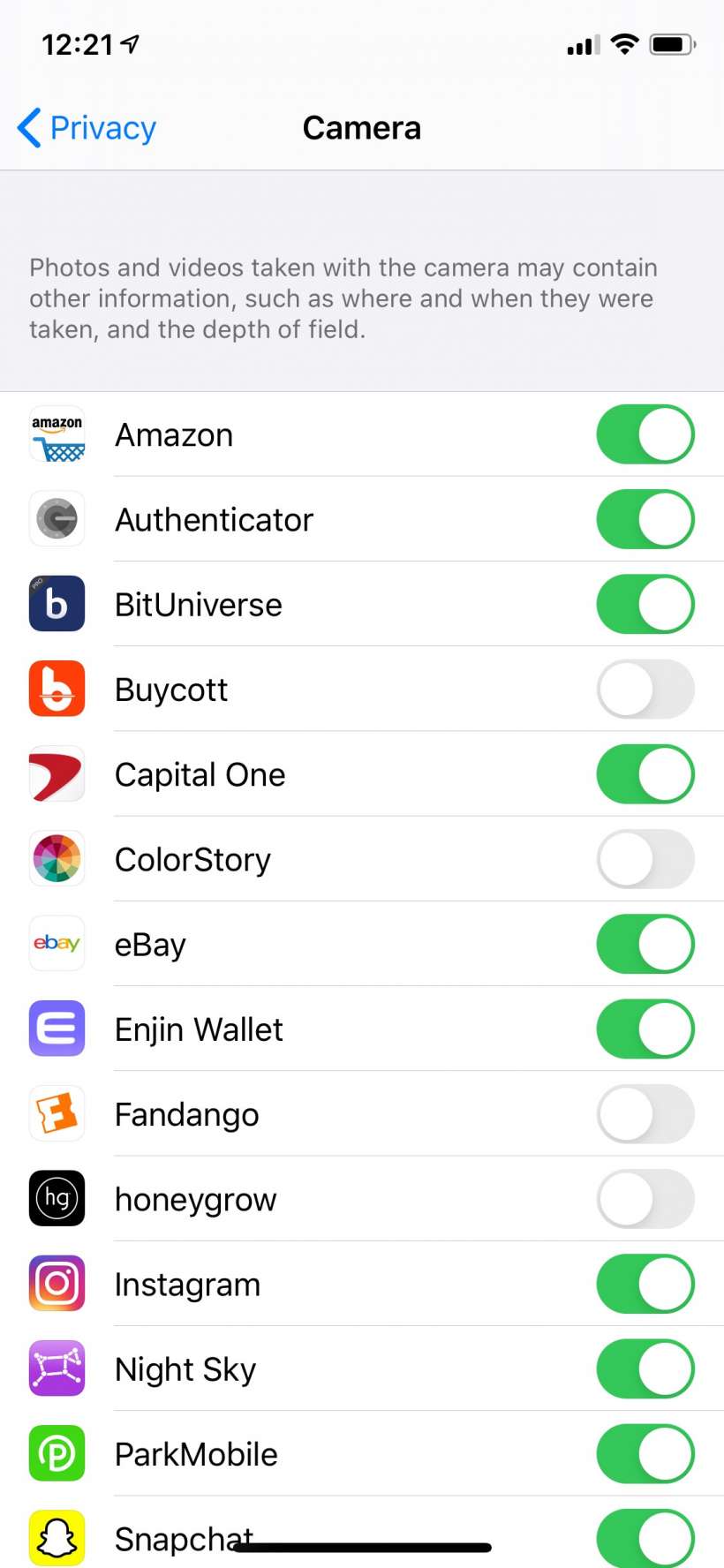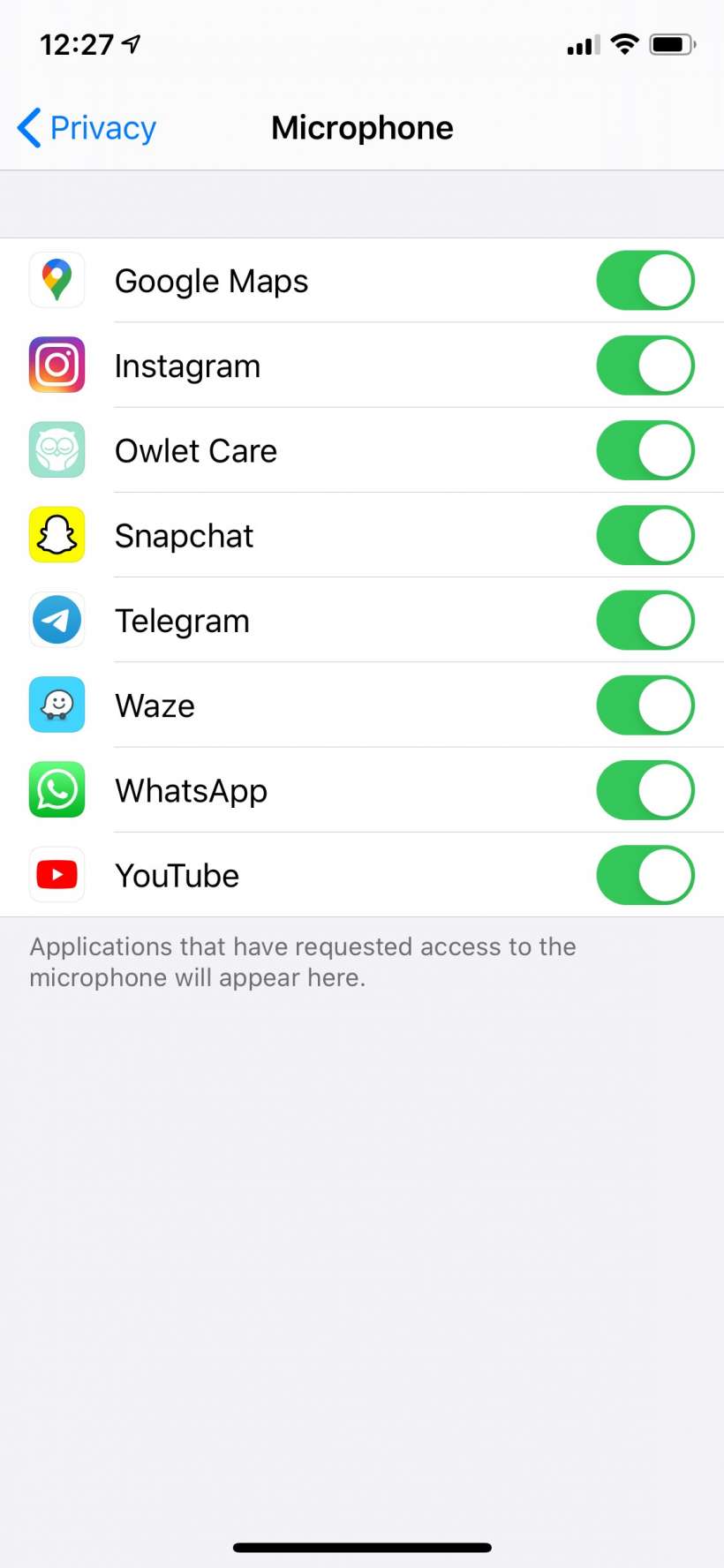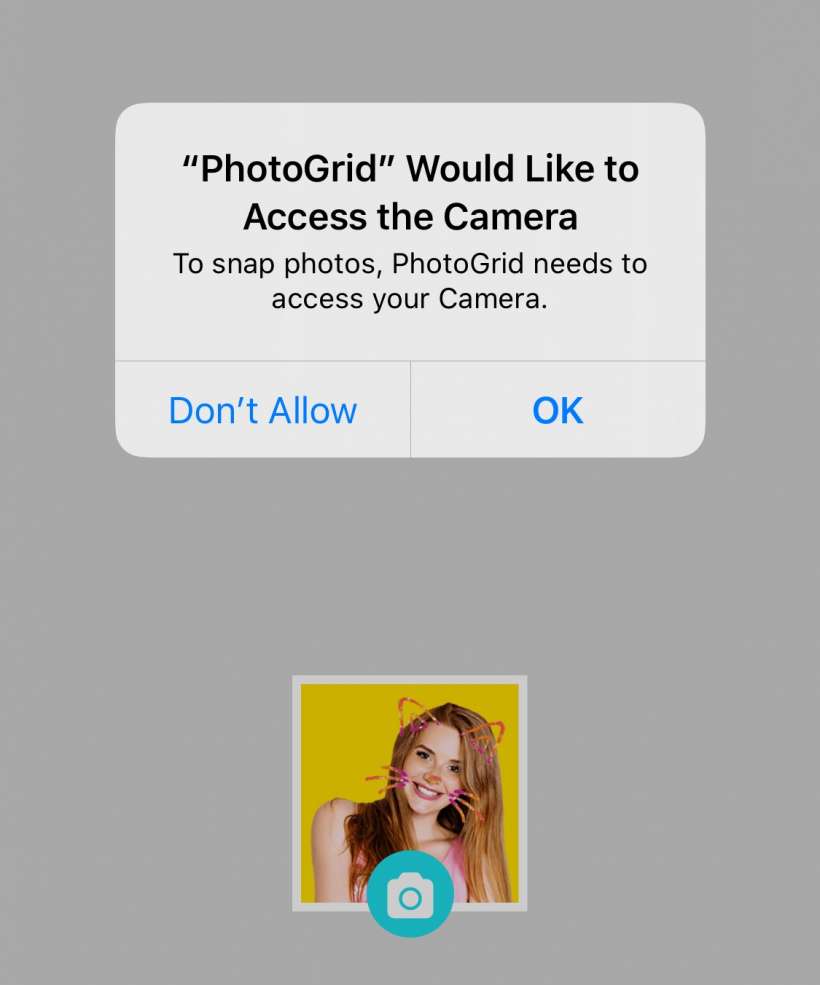Submitted by Jon Reed on
The data stored on your iPhone is a valuable commodity to both businesses and governments, and if you don't maintain constant vigilance to protect it, it can leak out in any number of ways, including through unscrupulous apps. Aside from tracking your location and purchasing habits among other metrics, apps can also use your iPhone's microphone and camera, potentially allowing them to invade your privacy in the worst possible way - by listening to and watching you. Obviously you want some apps to have access, but there are plenty that don't need it yet ask for it anyway. Here's how to check (and revoke) what apps have access to your iPhone's (or iPad's) camera and microphone:
- First, open Settings -> Privacy.
- Tap on Camera.
- Now you can see which apps have access to your iPhone's camera - the ones that are toggled on (green). Toggle off the ones you don't want to have access. Just remember that besides obvious ones like Instagram, Snapchat, etc., any app that uses Face ID to open it will need access. There are also apps that might seem like they shouldn't need access at first thought, like banking apps, but if you do mobile deposits, for instance, they will need access.
- Head back and do the same for Microphone. You can also restrict access on a number of other apps/services, including Photos, Bluetooth, Contacts and more.