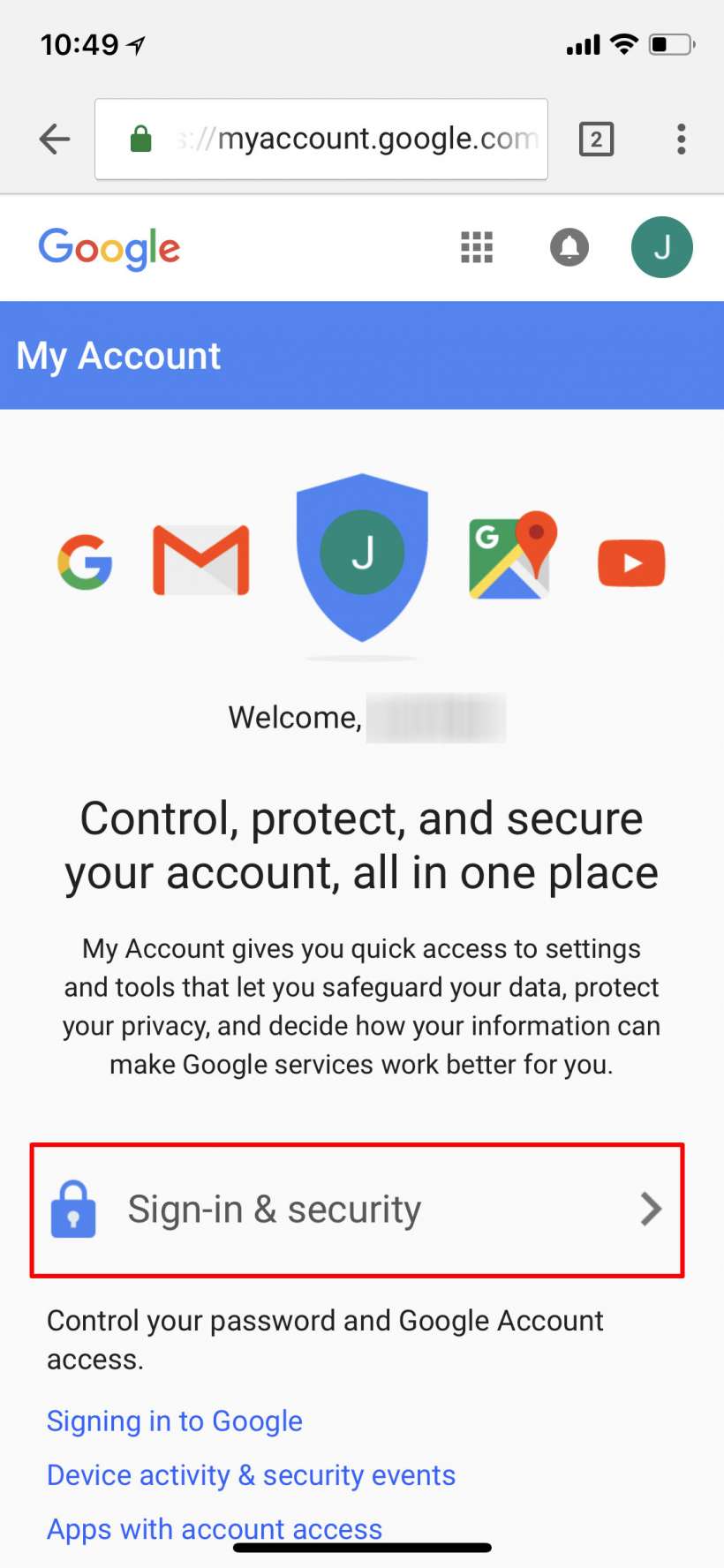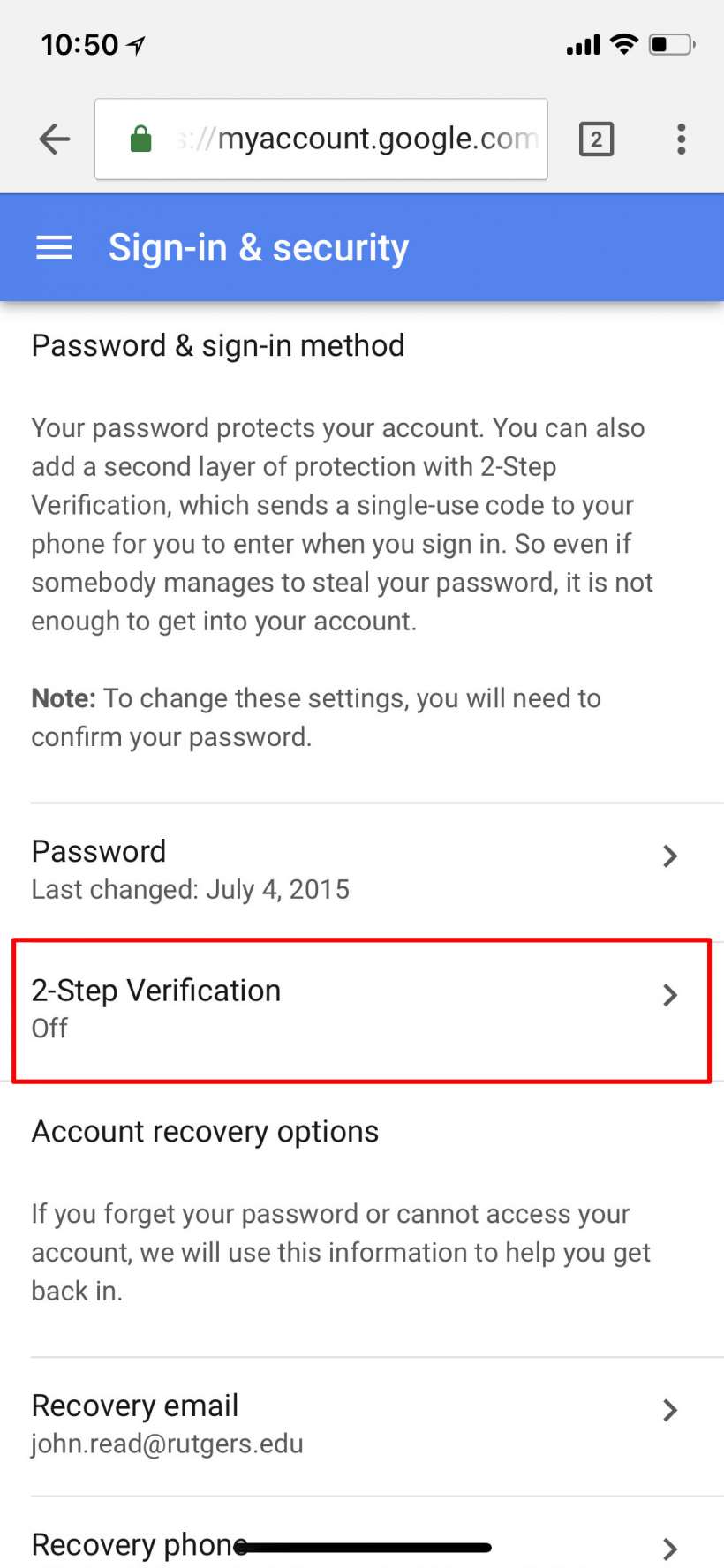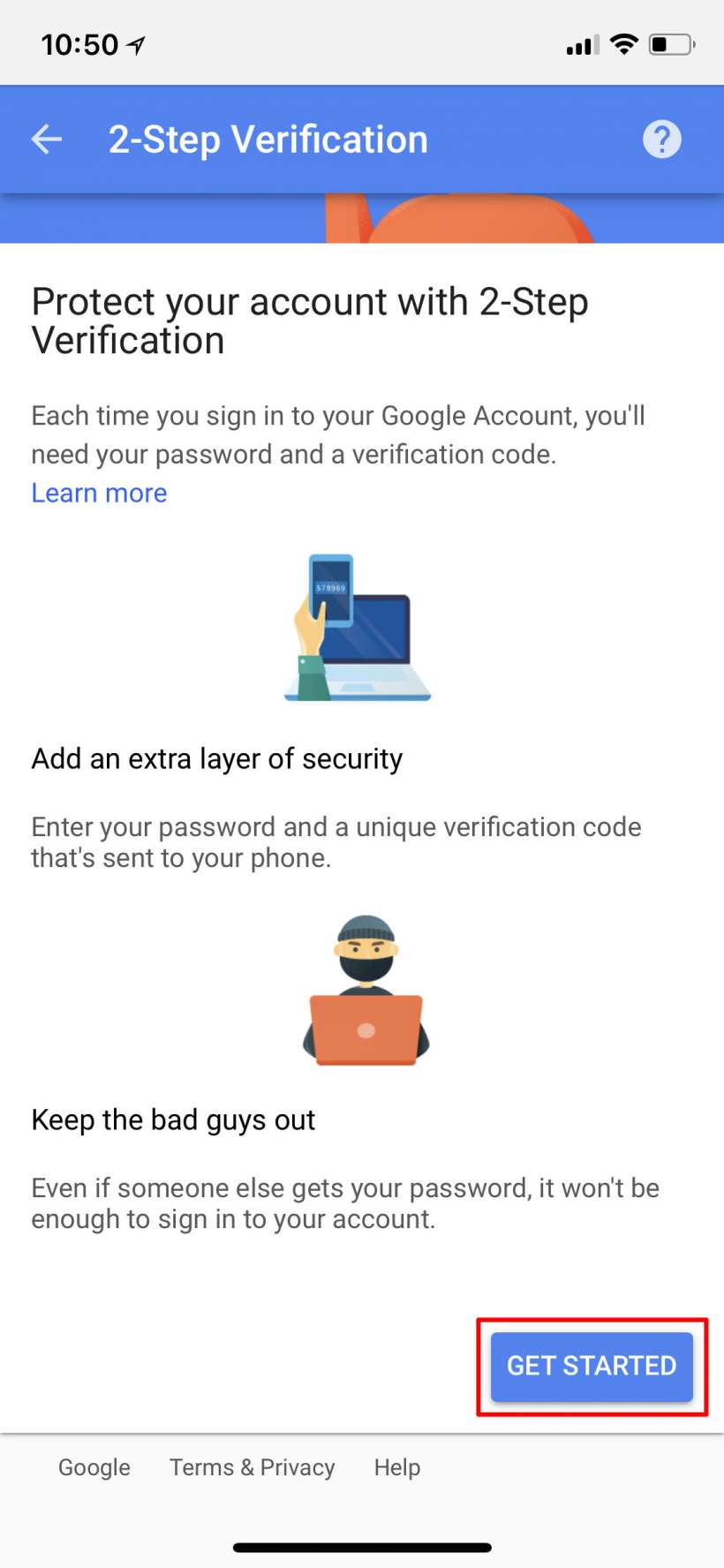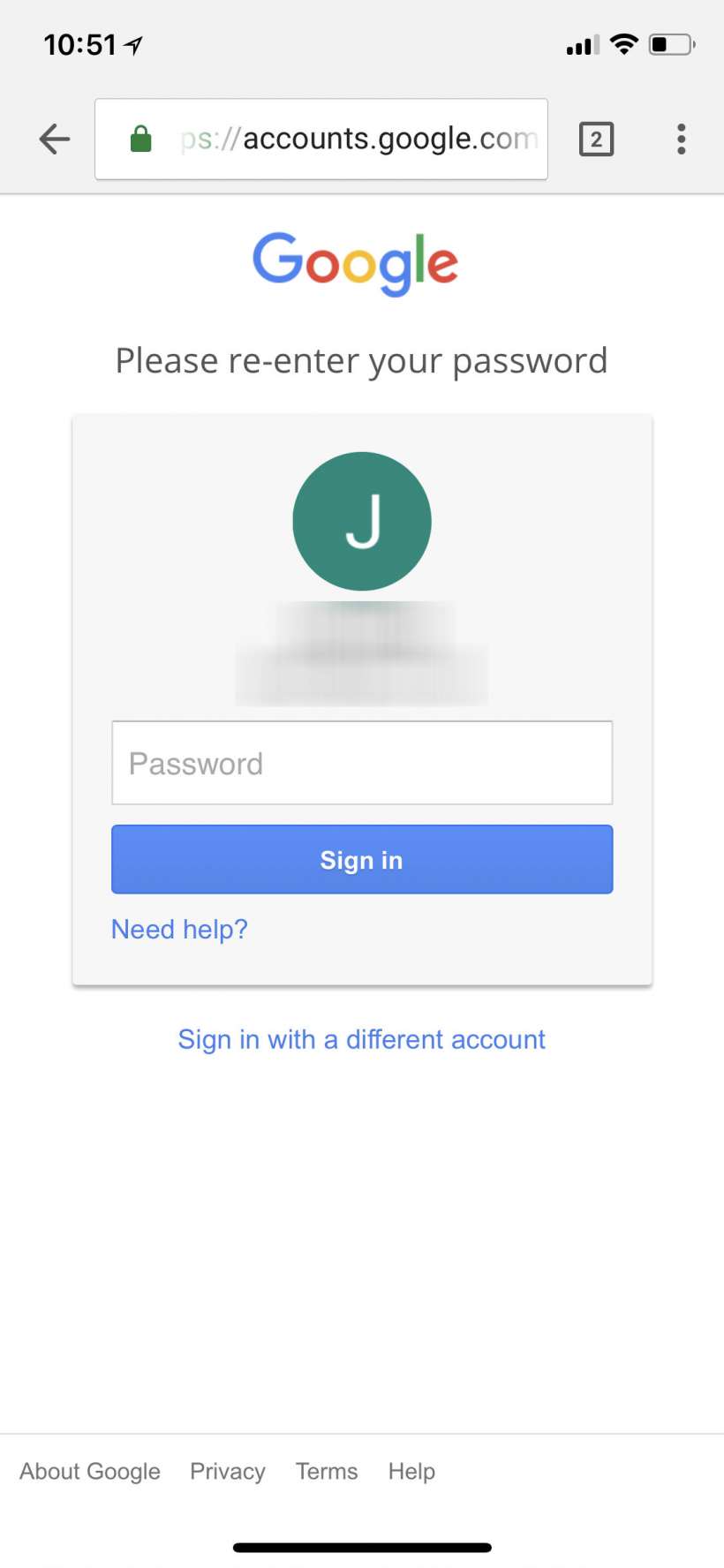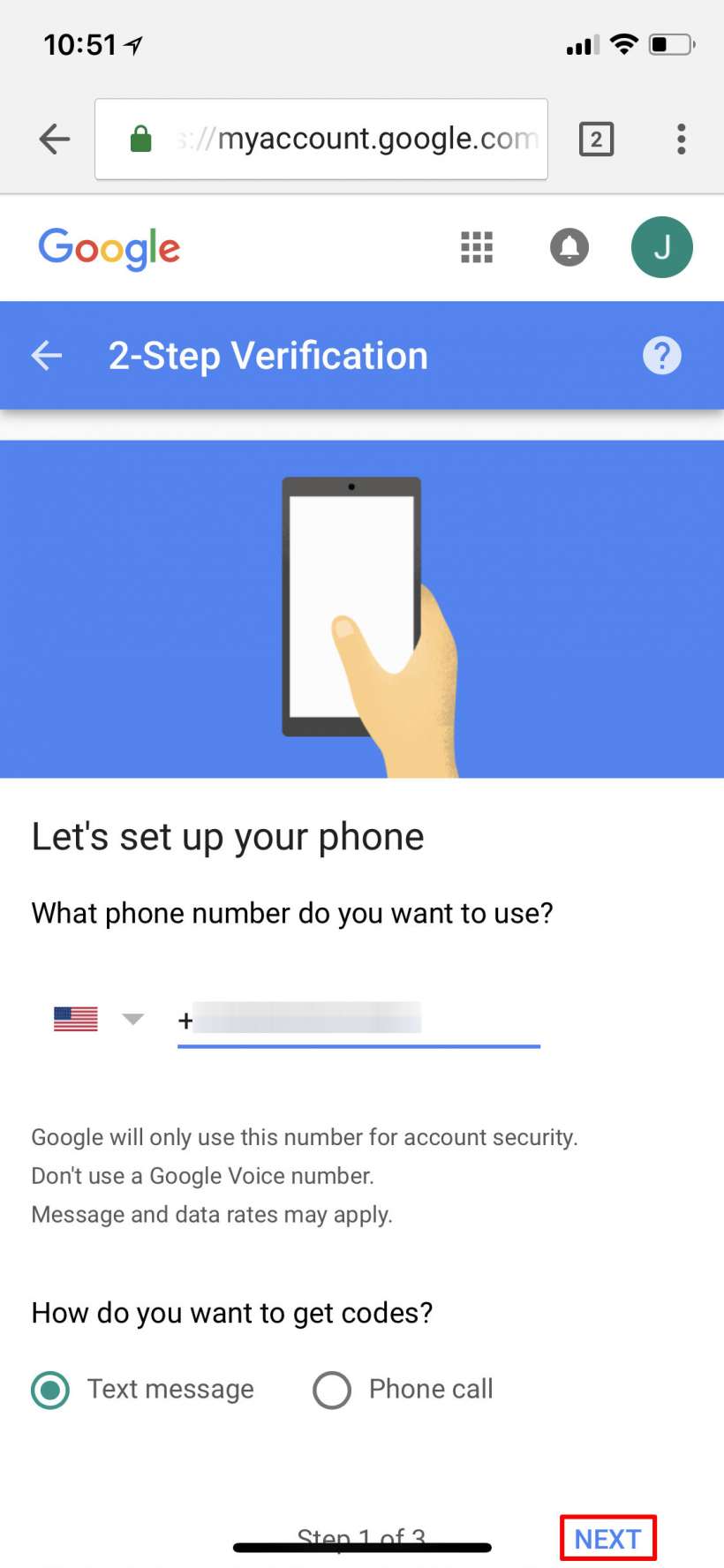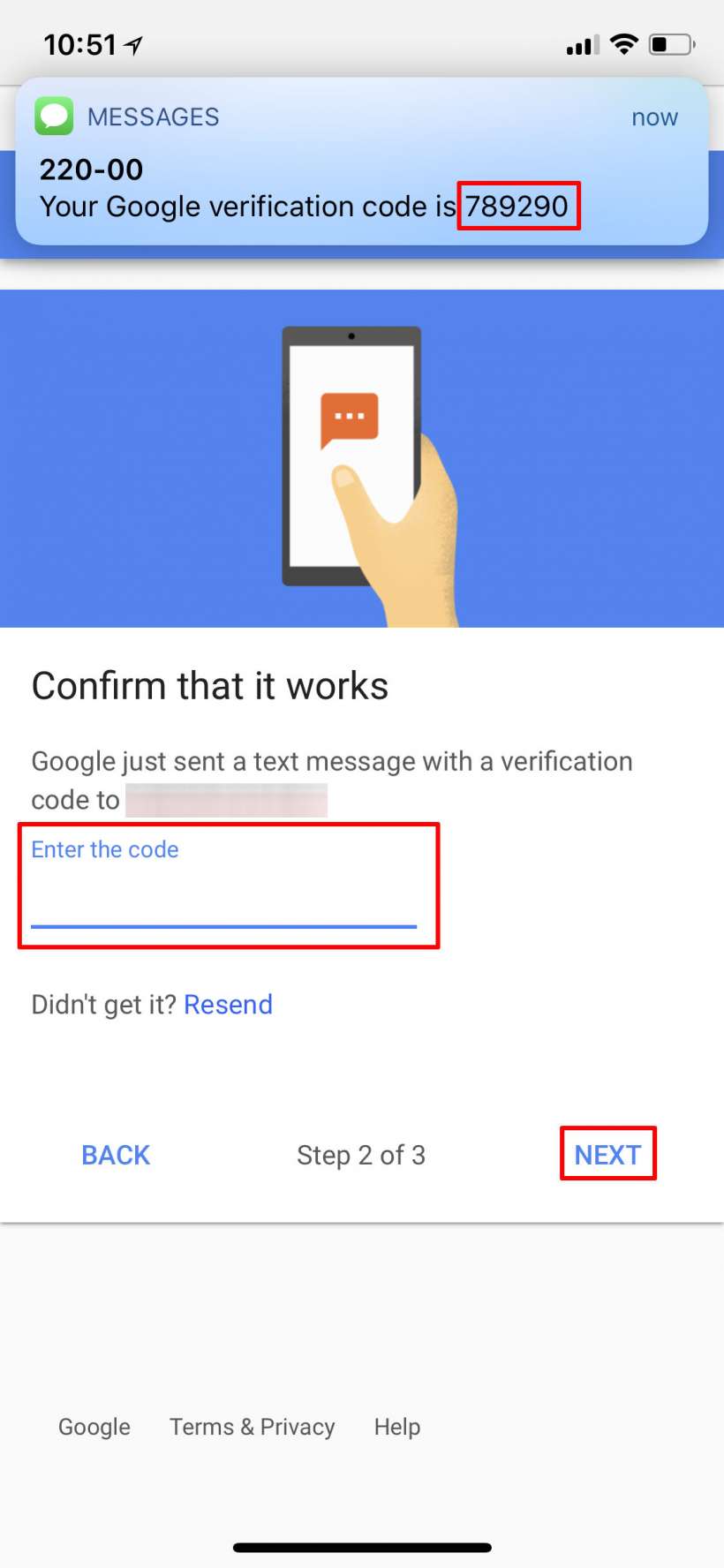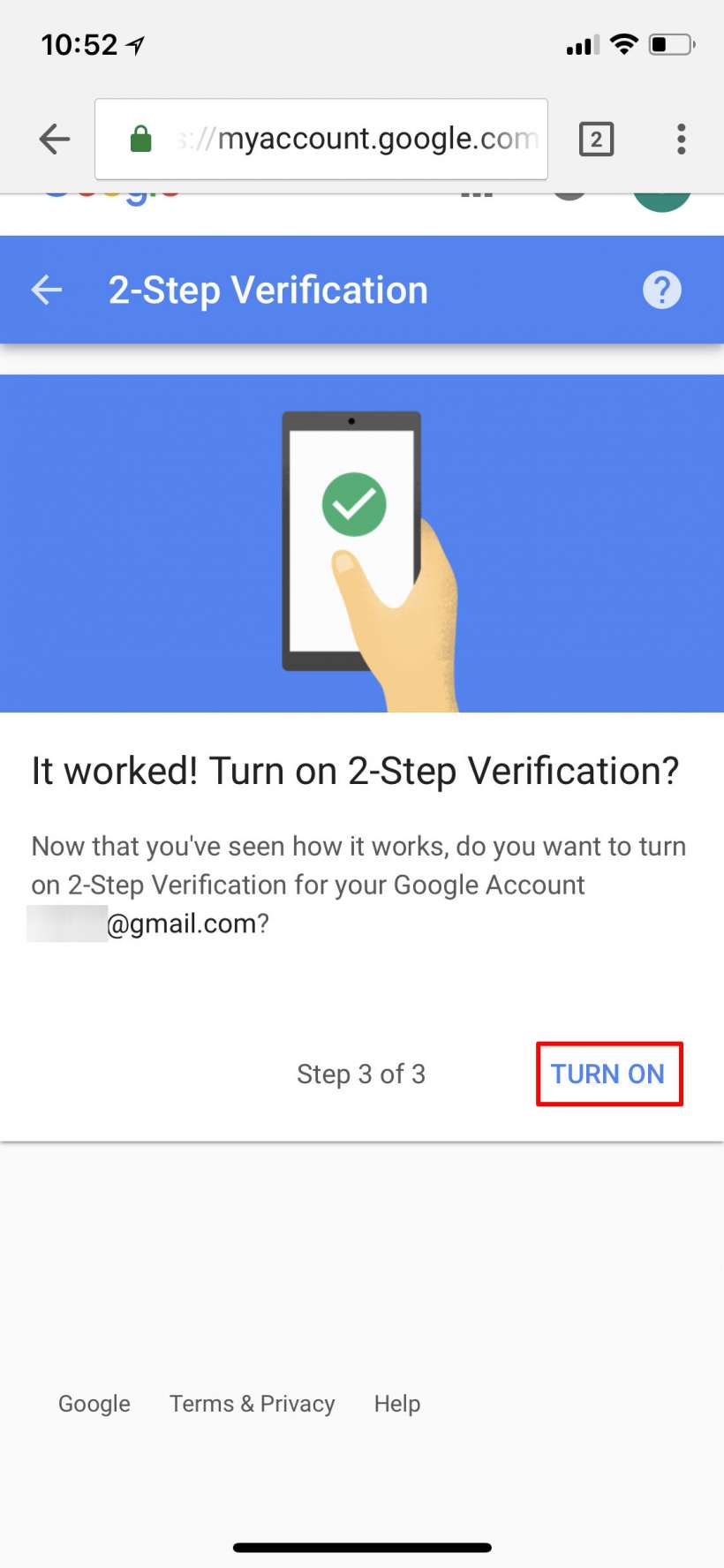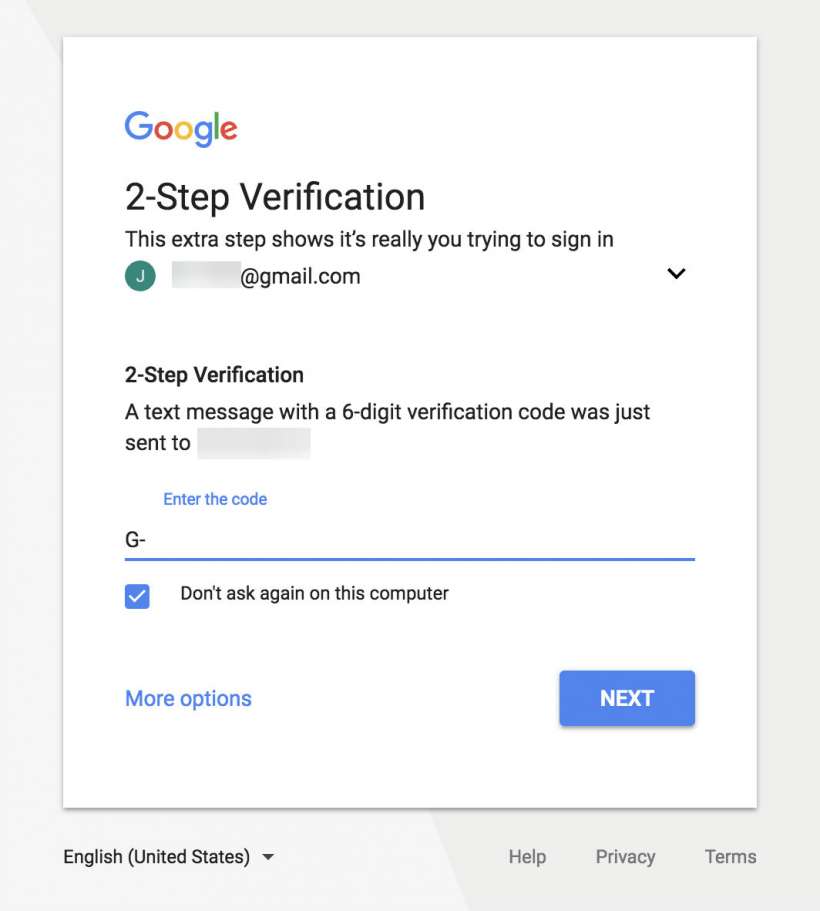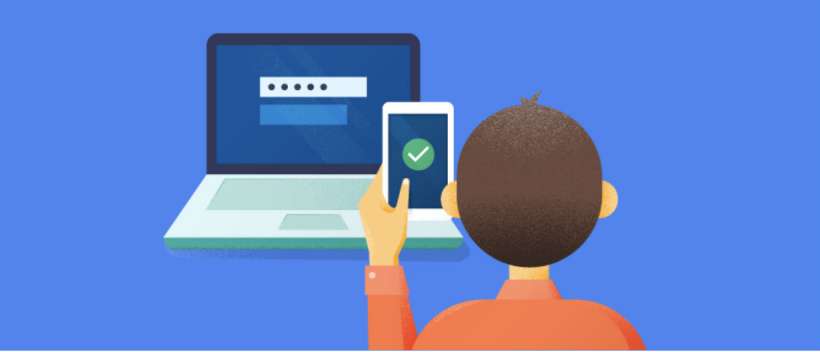Submitted by Jon Reed on
Two-factor authentication, or 2FA, is an extra layer of security that many online services now use, including the Apple ID login, Facebook and Twitter among others. 2FA requires the user to have two of three types of authentication - something they know, like a password; something they have, like a bank card or a phone; something they are, as in biometrics like fingerprints, facial recognition, etc. In most online scenarios, you would log in normally, but with 2FA on, the site would send a security code to your phone which you would then use to complete your login. With this set up, somebody wouldn't be able to log in to your account even if they did have your username and password because they would also need access to your phone to get the code. It is a simple and effective way to boost your security in a time when information theft is rampant.
Here's how to set up 2FA for your Google account from your iPhone or iPad:
- You can't set this up through the settings on the Chrome app, so you'll have to navigate to myaccount.google.com and sign in. Then tap on Sign-in & security.
- Tap on 2-Step Verification.
- Scroll down and tap Get Started.
- Now you will have to re-enter your password.
- Now enter the phone number you want to use (it is probably already filled in if you have entered it in your profile previously) and choose how you want to receive your security code - text or phone call. Tap Next.
- Now you will receive a code to enter. Enter it and tap Next.
- Once you do this successfully you can activate 2FA by tapping Turn On.
- That's all there is to it. Now any time you attempt to log in you will have to enter a new security code that will be sent to your phone.