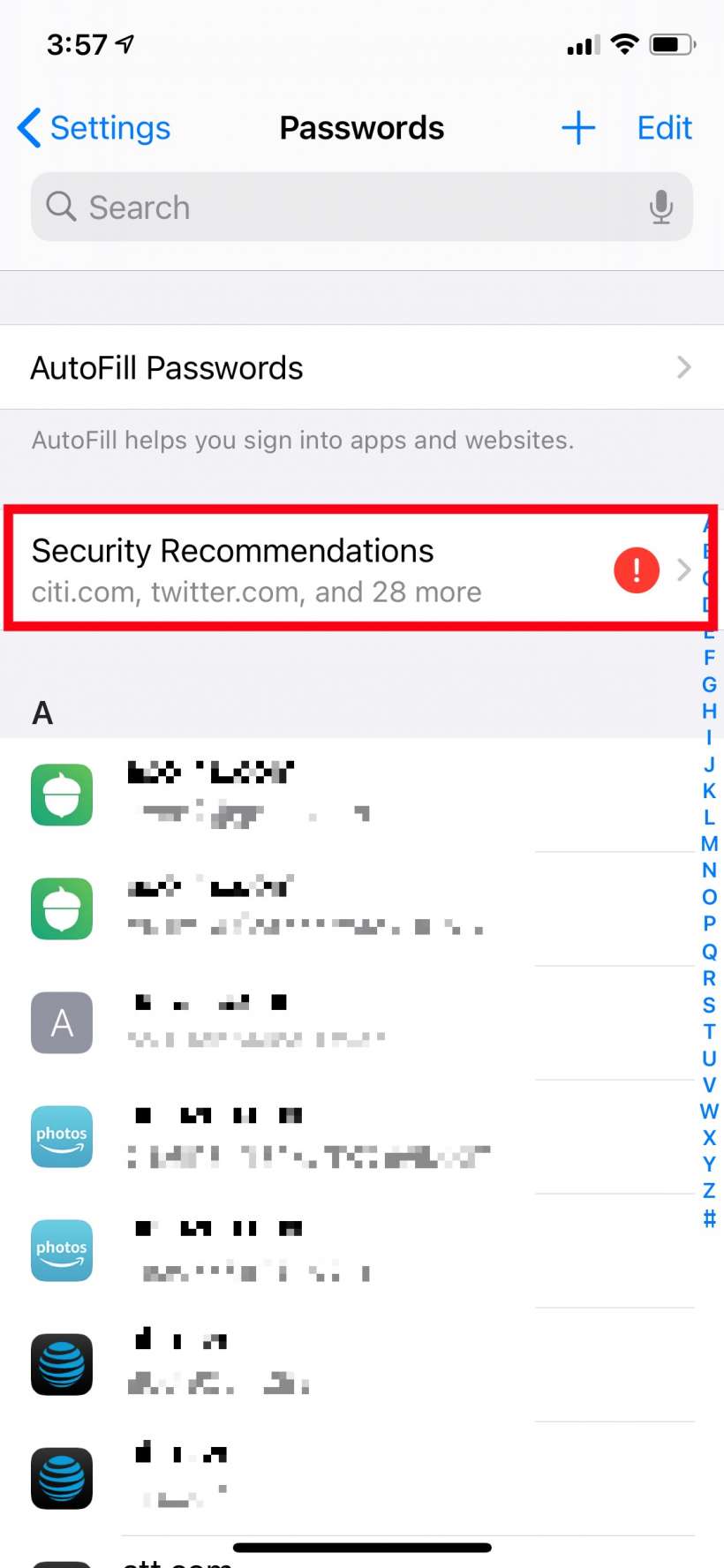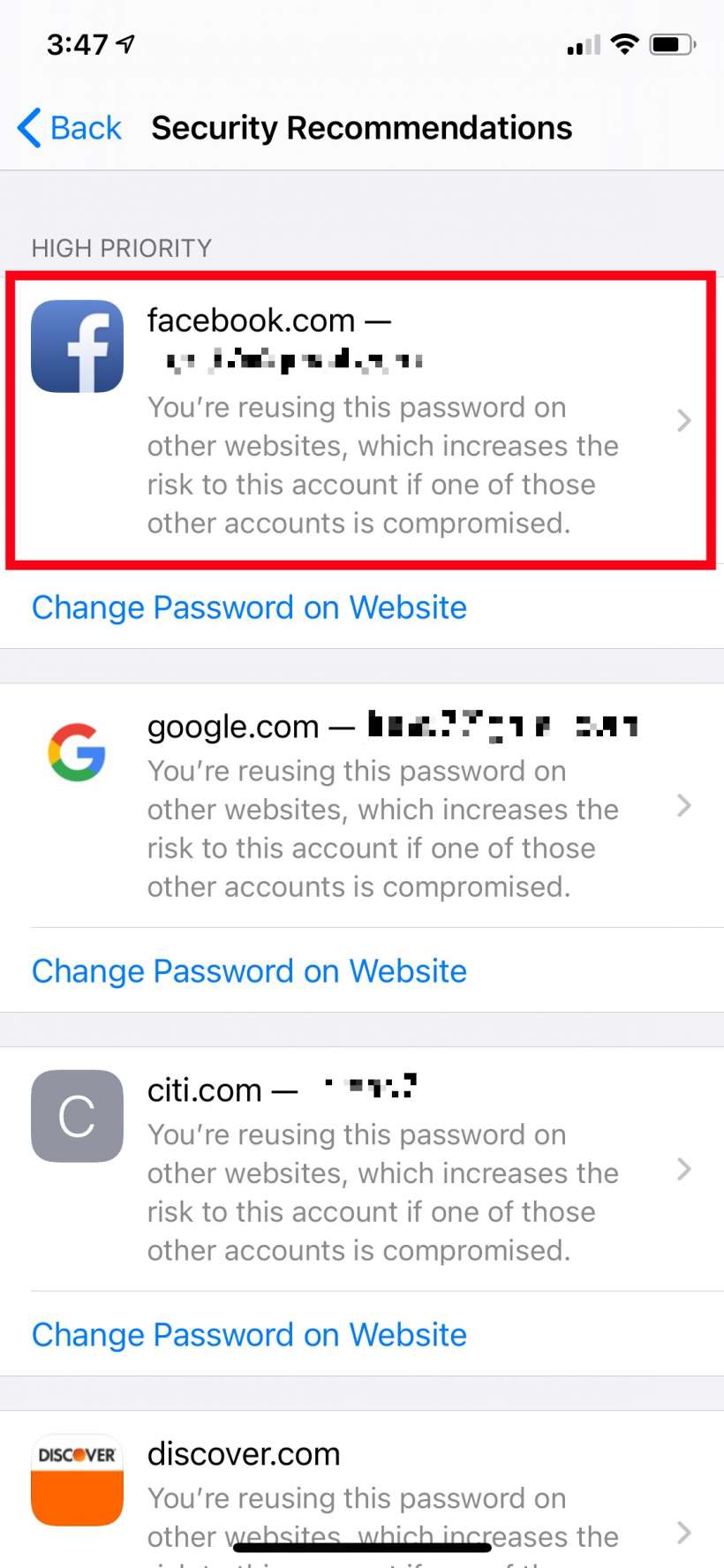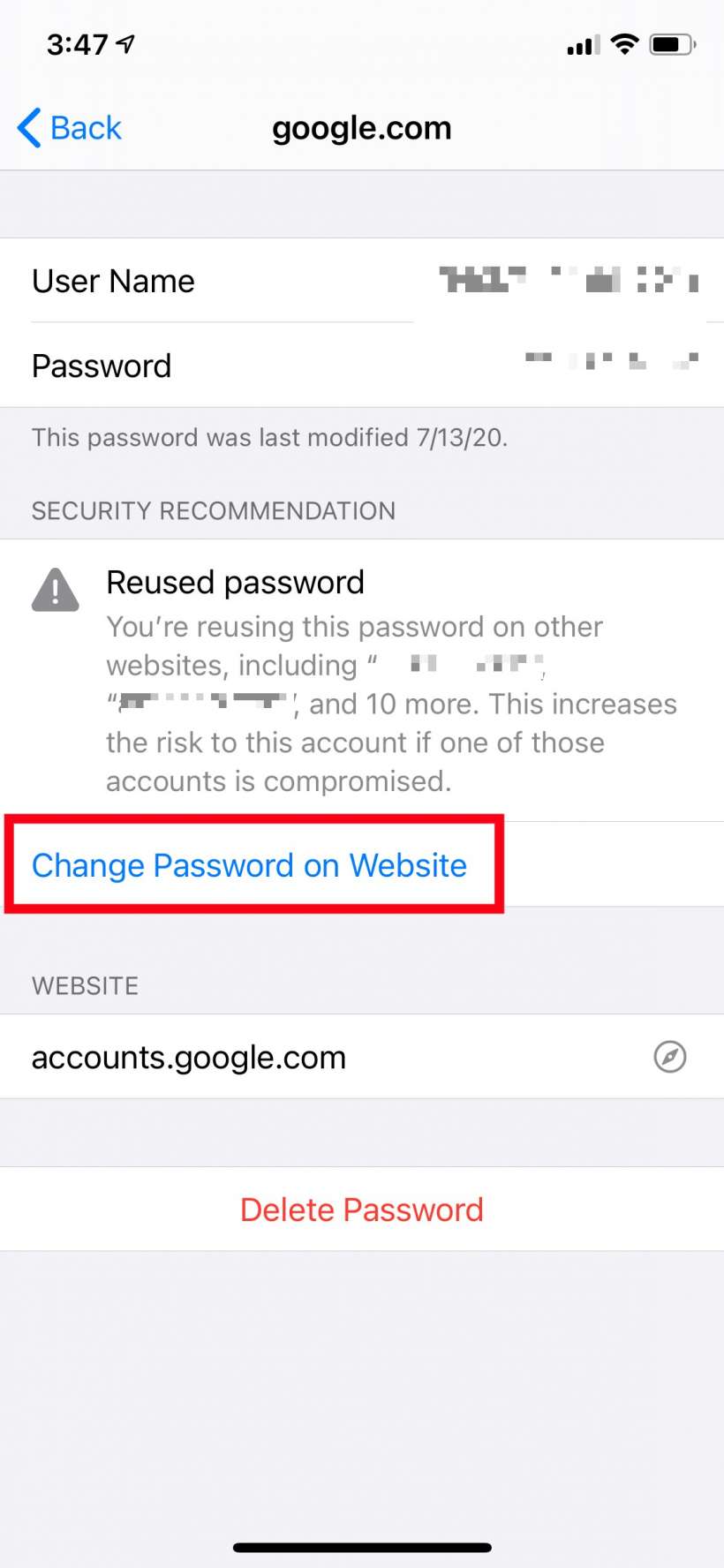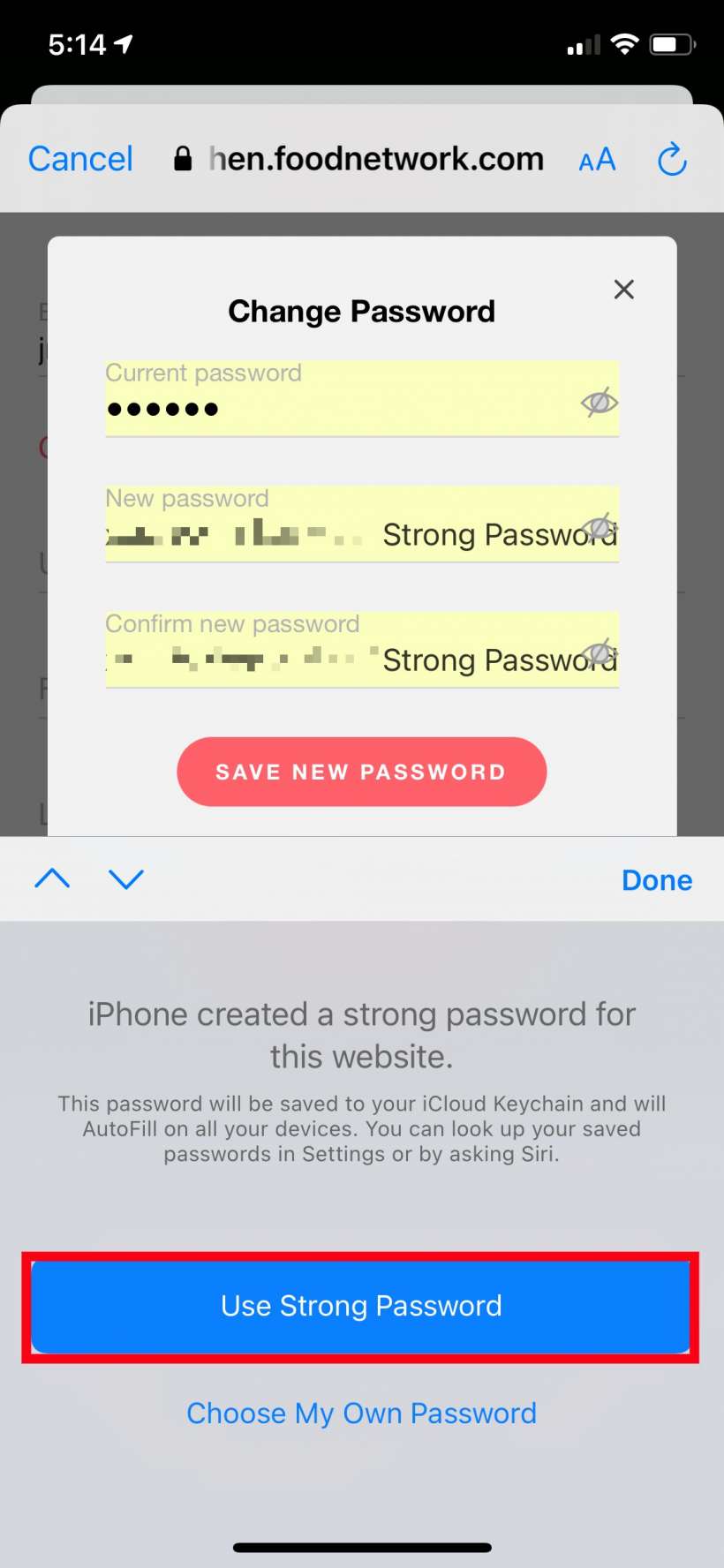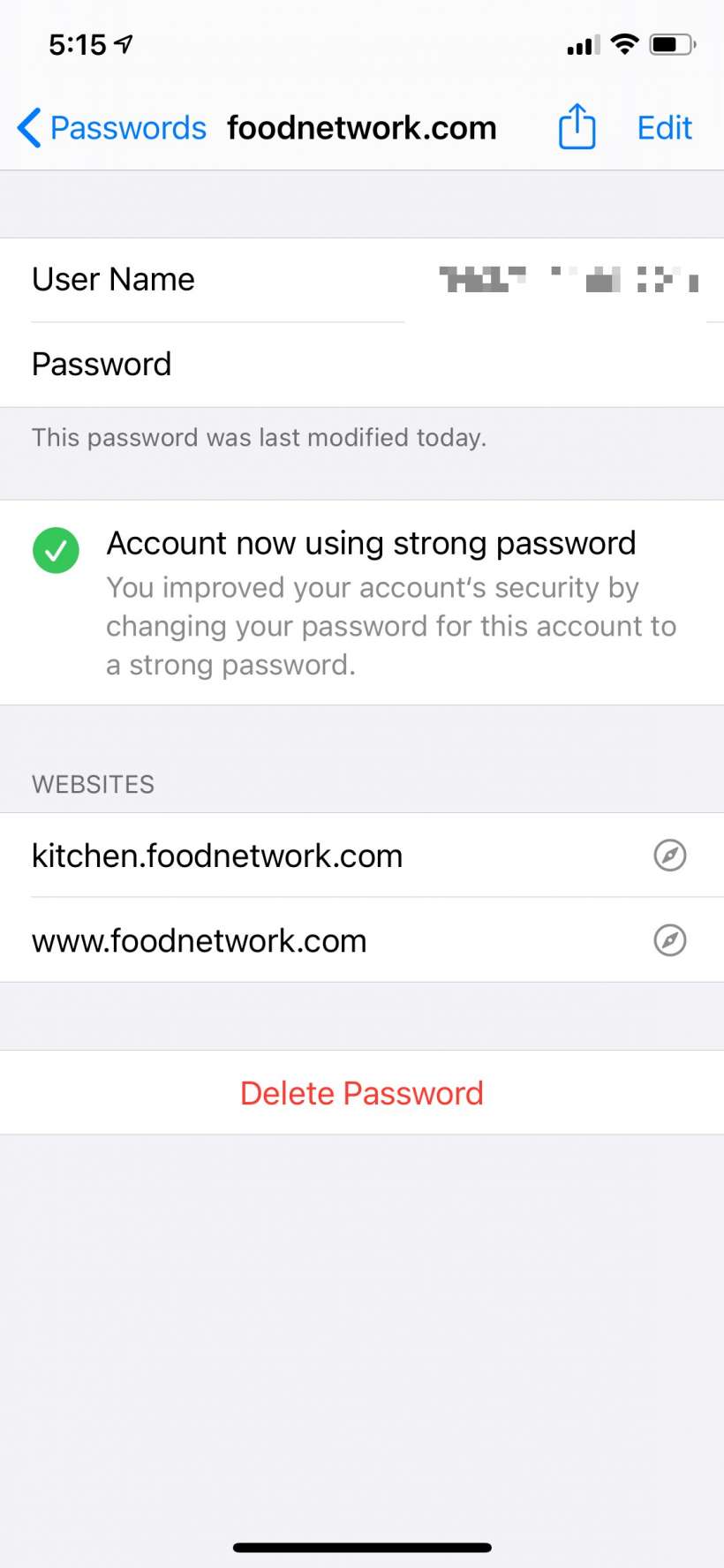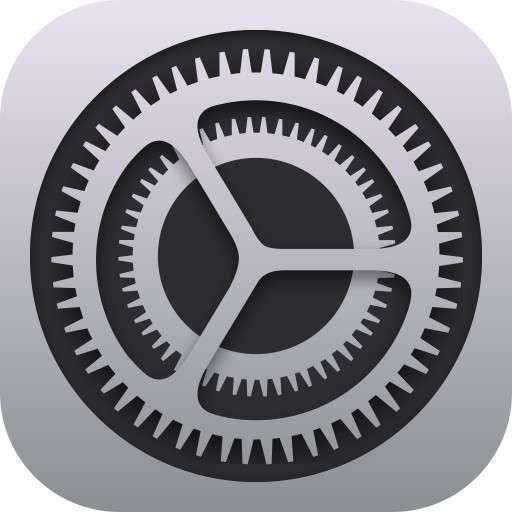Submitted by Jon Reed on
In addition iOS 14's big-ticket improvements like widgets on the Home Screen, the App Library, and Back Tap among others, there are numerous new smaller features and upgrades that make various tasks quicker/easier/shinier etc. One of those is the new Security Recommendations tool found in Settings.
Now when you look at your passwords in Settings you will see a Security Recommendations section that will let you know if your passwords are being reused, too weak, too old, etc. It will also provide links straight to the site in question, and straight to the change password page if you already happen to be logged in. With this organization and convenience, coupled with iPhone's ability to create and remember strong passwords for you, there's no reason you shouldn't have all of your data well protected. Here's how to use Security Recommendations on iPhone:
- Head to Settings -> Passwords and you will see the new Security Recommendations section, likely with an alert on it telling you how many passwords you should change. Tap on it.
- You will see individual recommendations for your apps/sites that need password changes. Tap on one to see more detail.
- Now you can see your user name and password for the site in question, the last time you modified your password and more detailed reasons why you should change it. Tap on Change Password to go directly to the site.
- Once you're on the site, log in and change your password (if you are already logged in it might take you directly to the change password page, otherwise look for it in Settings or Profile or a similar area). When you go to change it you can use a strong password created by iPhone. The security recommendations for this site will change to reflect your password update.