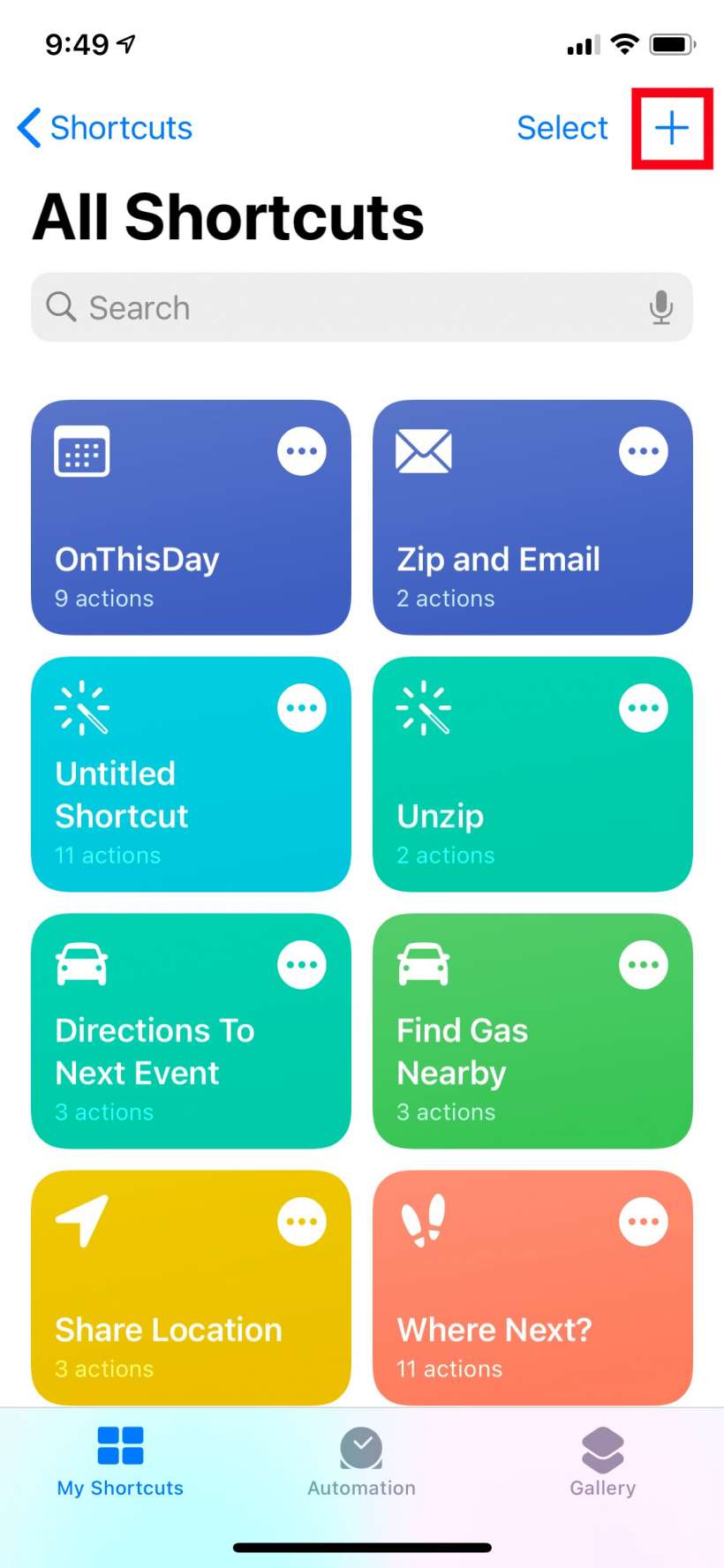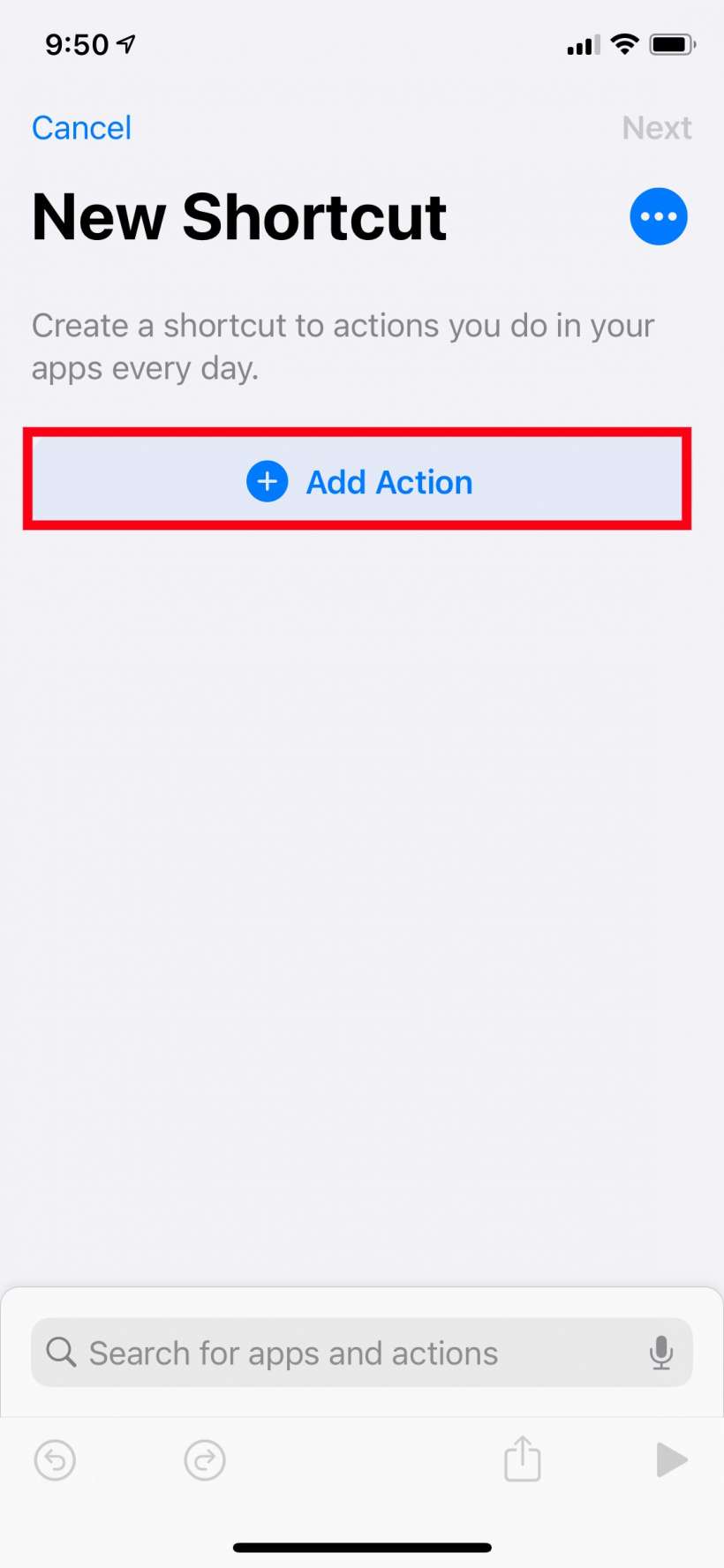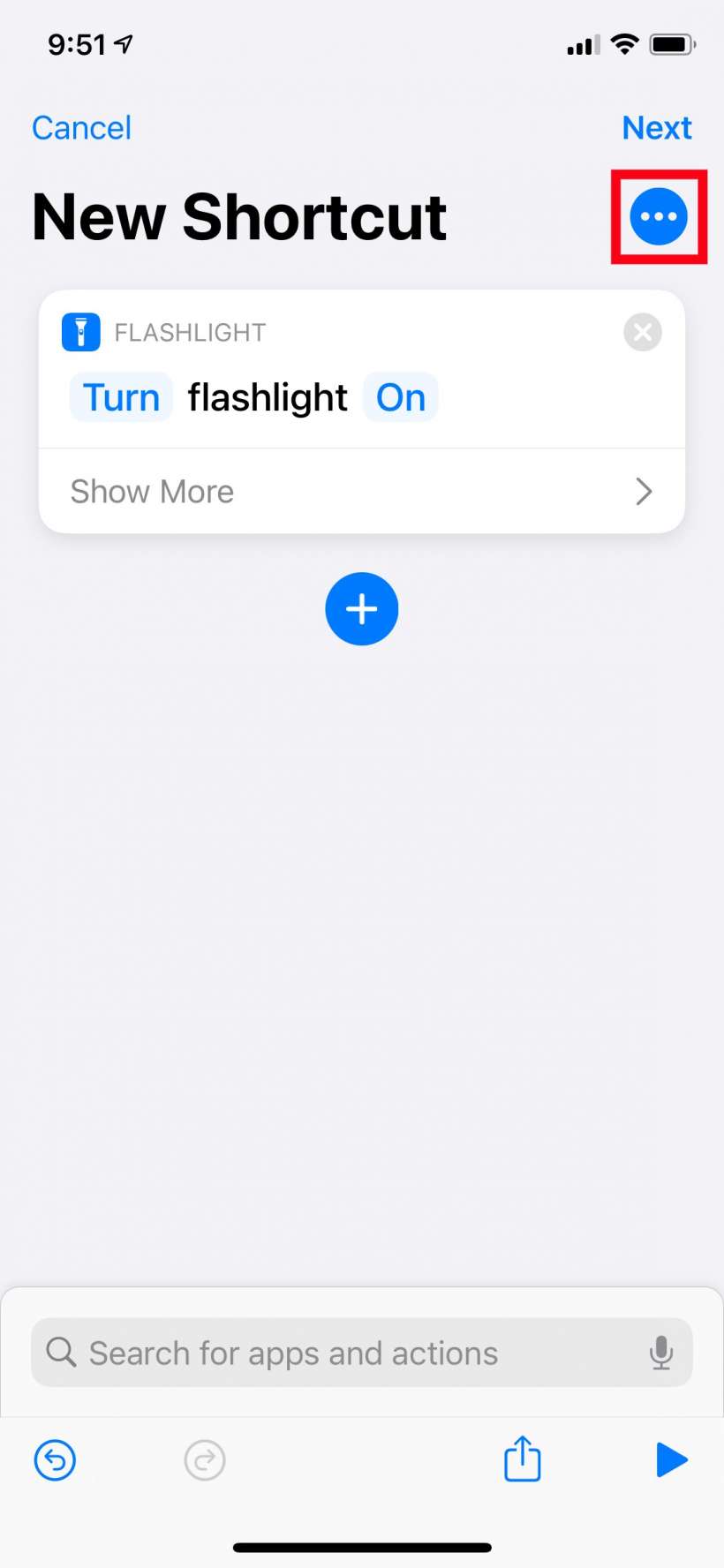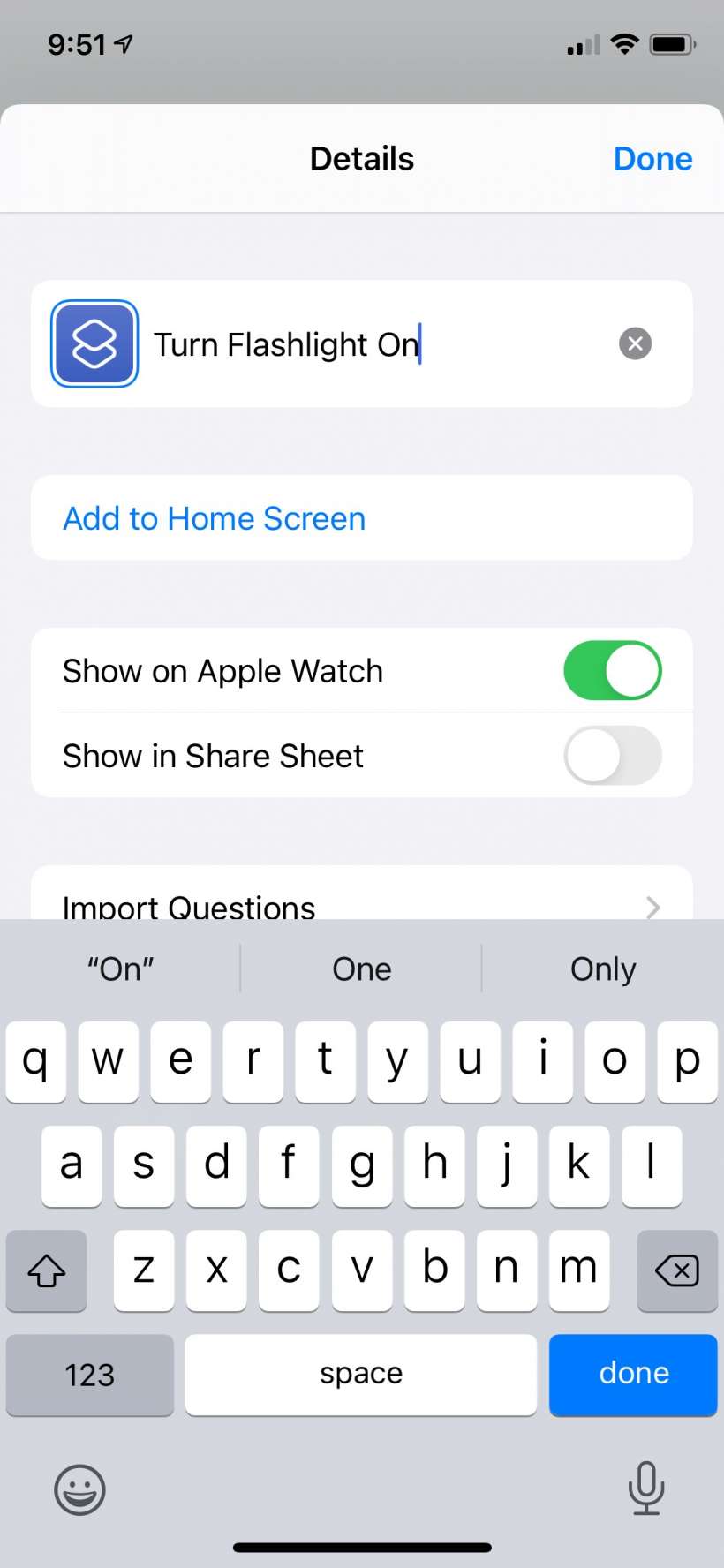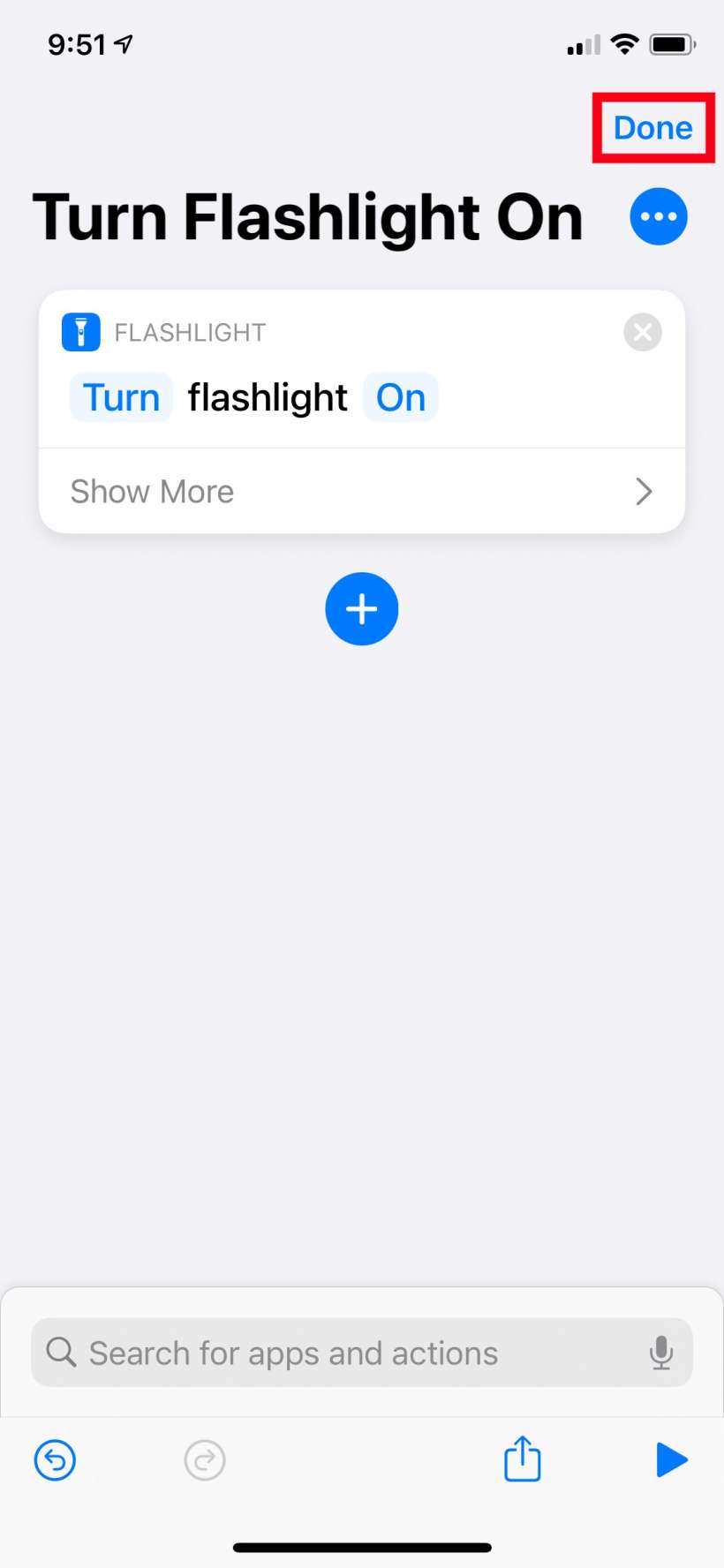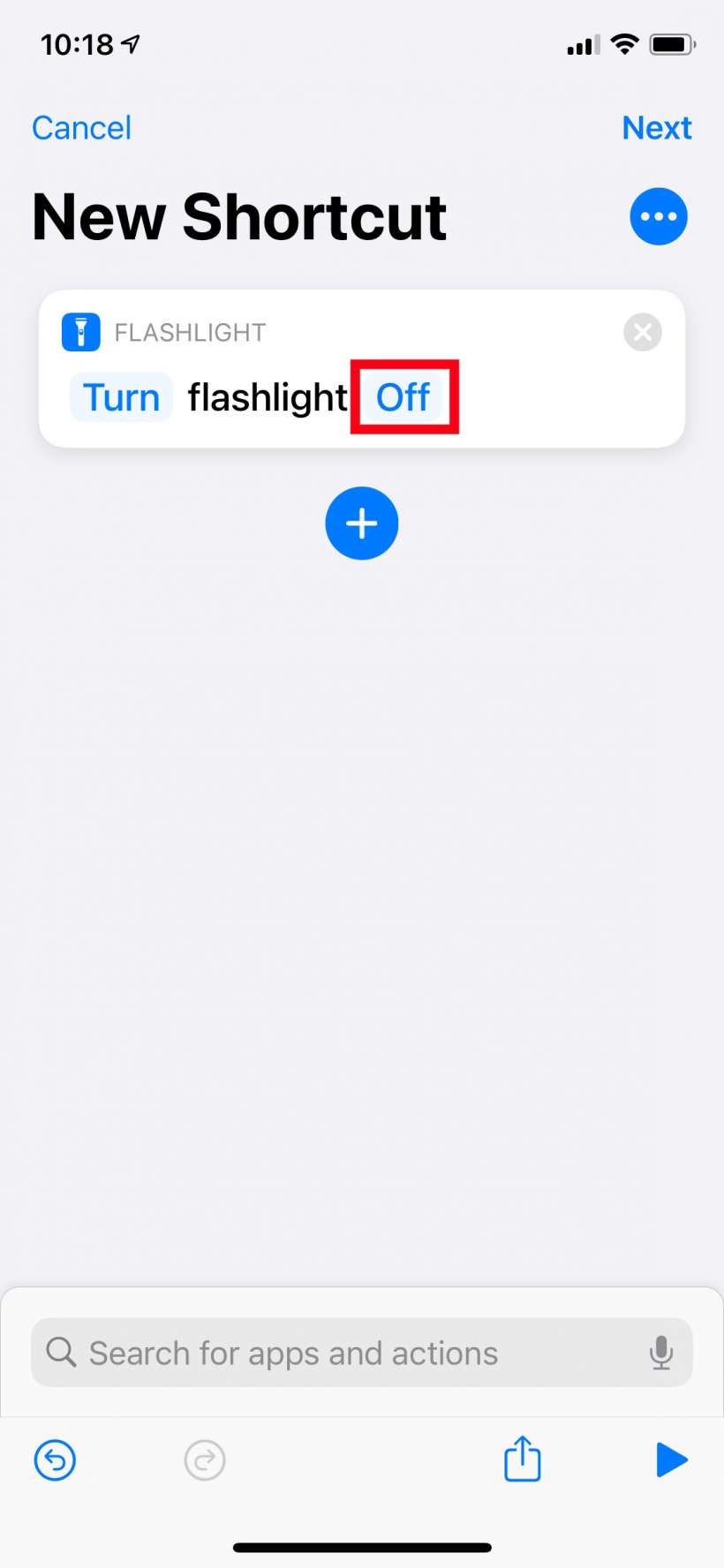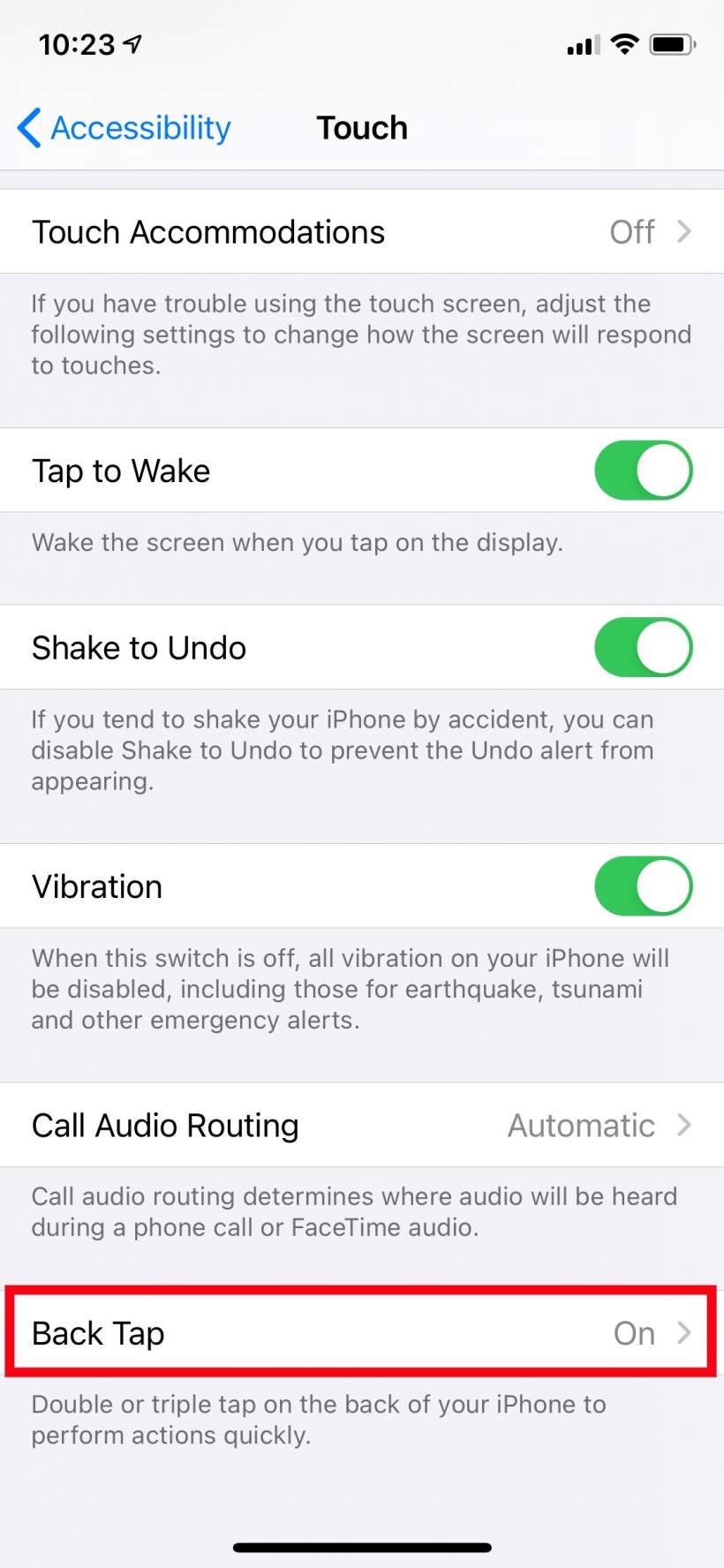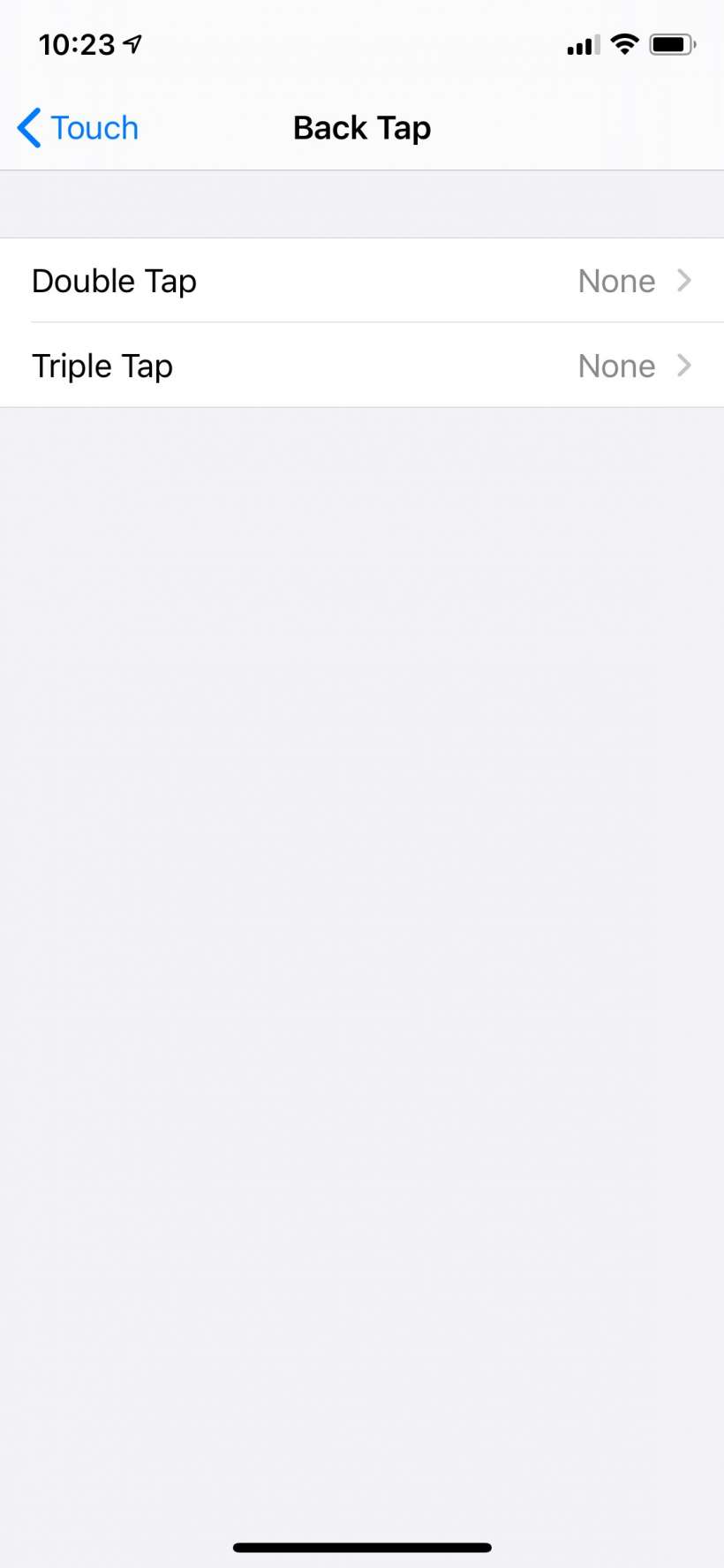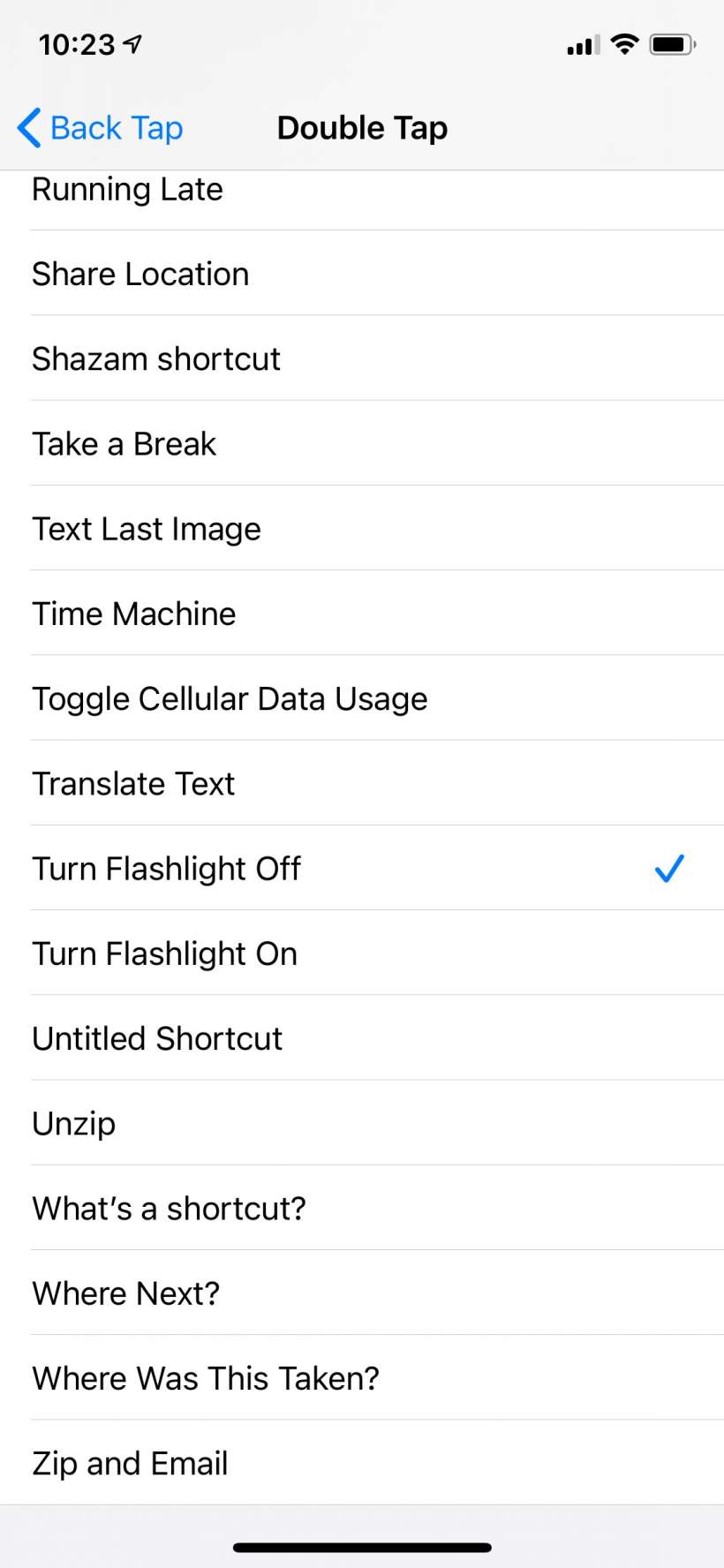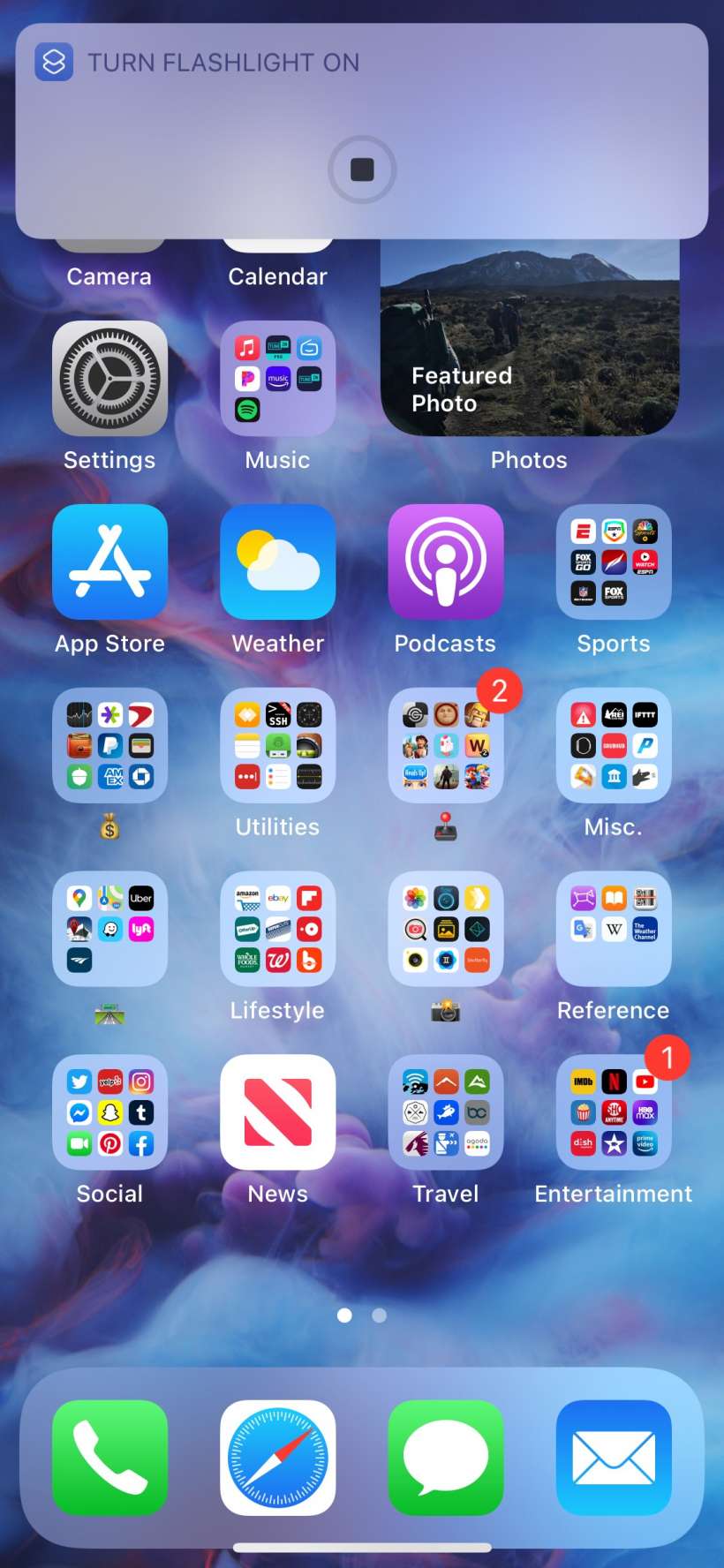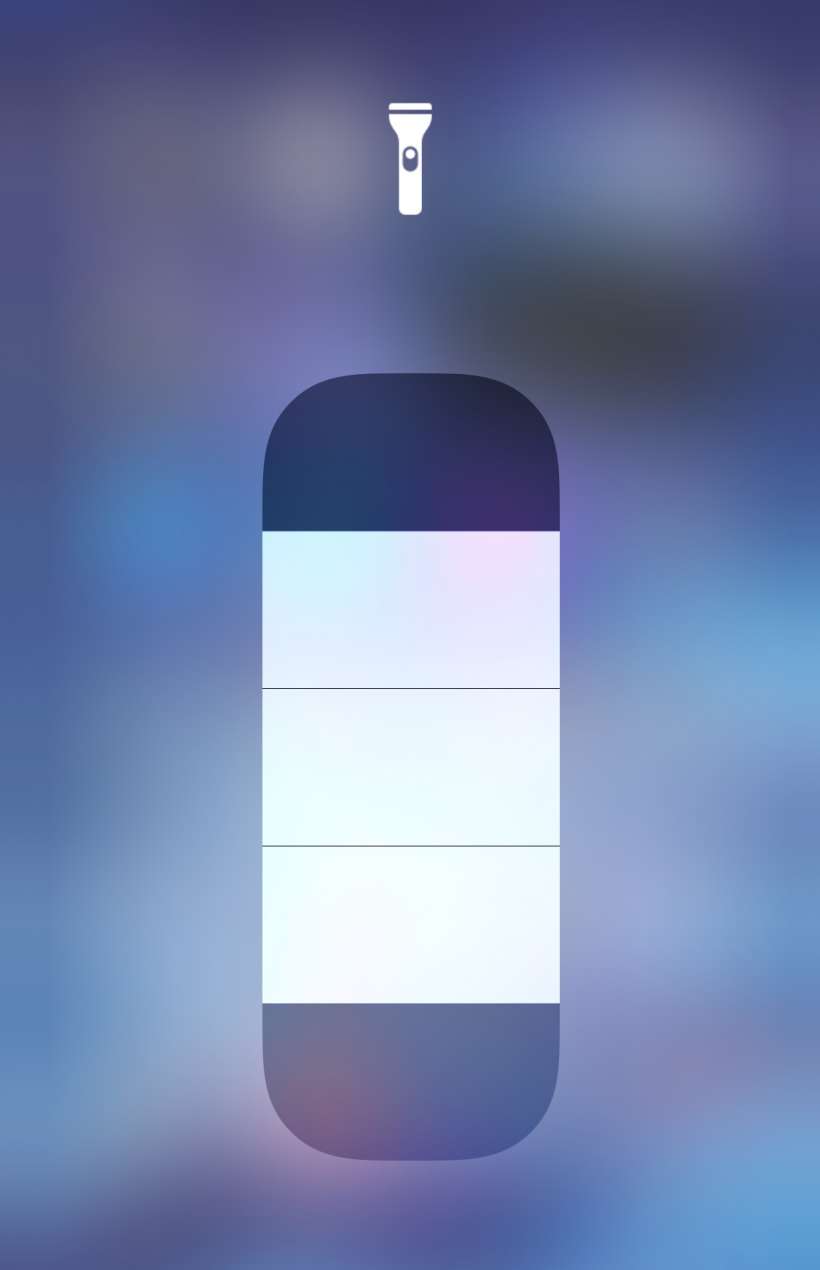Submitted by Jon Reed on
iOS 14's Back Tap is an accessibility feature that literally lets you tap the back of your iPhone to access system features or start shortcut automations. For example you could assign your App Switcher to the double back tap, letting you open your App Switcher simply by tapping the back of your iPhone two or three times. There are a bunch of system and accessibility features available for Back Tap, including Control Center, Home, Screenshot, Magnifier and Zoom among others, but Flashlight is noticeably missing. As often as Flashlight is used (by myself and seemingly by others), it is surprising that it isn't available as a Back Tap function. Whether this is simply an oversight or done purposefully for some obscure security reason, you can easily add Flashlight by making it a Shortcut (the fact that Shortcuts can be accessed by Back Tap means you can assign just about any functionality to your Back Taps). Here's how to do it on iPhone:
- First you want to make a Shortcut to turn your iPhone's flashlight on. Open up the Shortcuts app and tap the "+" button in the top right.
- On the New Shortcut page tap "Add Action."
- Start typing "flashlight" into the search bar until the Set Flashlight action appears. Tap on it.
- Now you have a shortcut that will turn on your Flashlight. Tap the "..." button and give it a name, then tap Done in the top right.
- Now your one-step shortcut is complete and named. Tap Done in the top right.
- Now follow the exact same steps but when you get to Step 4, tap "On" to change it to "Off," then name your shortcut accordingly.
- Now you are ready to assign these shortcuts to your Back Tap feature. Head to Settings -> Accessibility -> Touch and scroll down and tap Back Tap.
- You can assign functions to Double Tap and Triple Tap. You probably want to assign "Turn on Flashlight" to Triple Tap or else you may find your flashlight accidentally turning on quite a bit. Tap on one then assign the shortcut by tapping on it in the list actions.
- That's all there is to it. Try it out, you will see a banner briefly appear that says your flashlight is turning on/off.