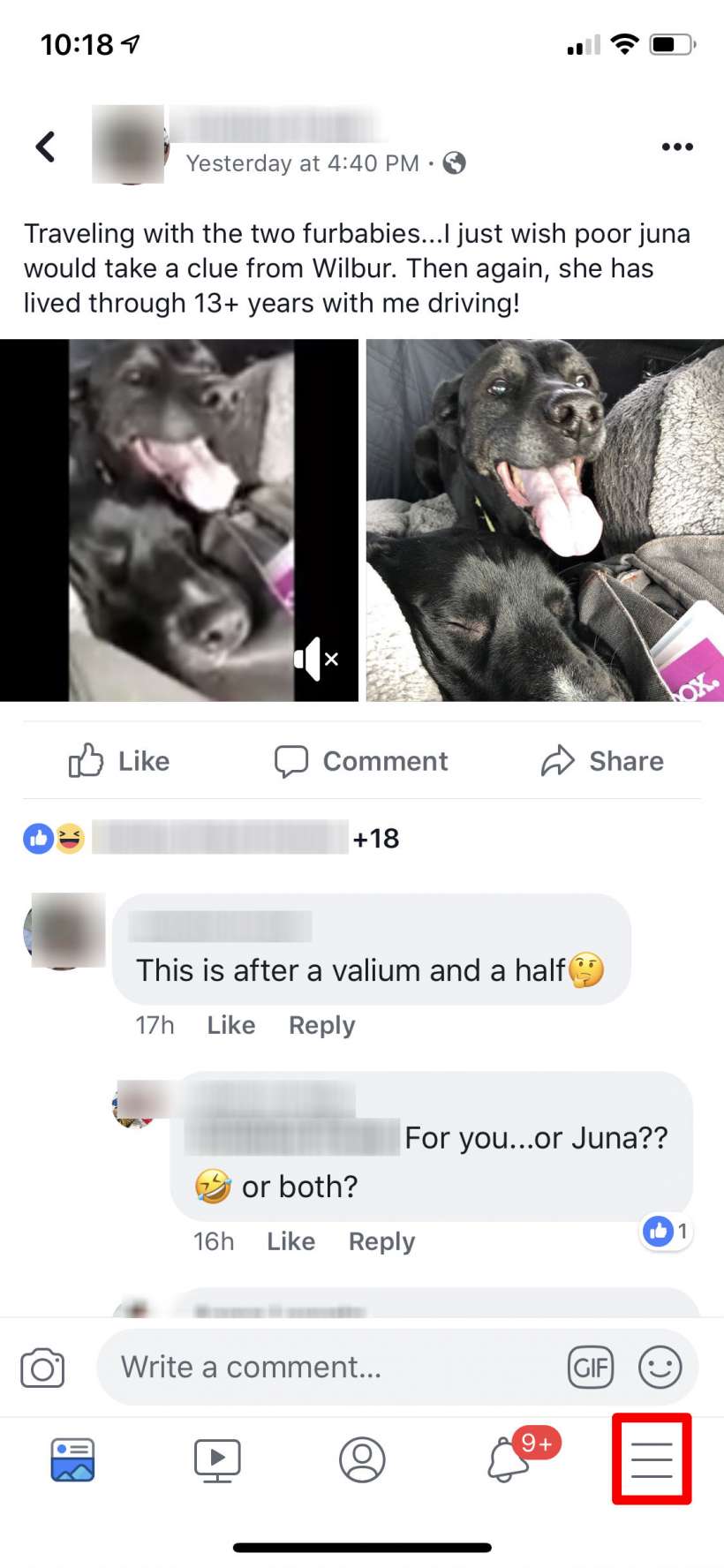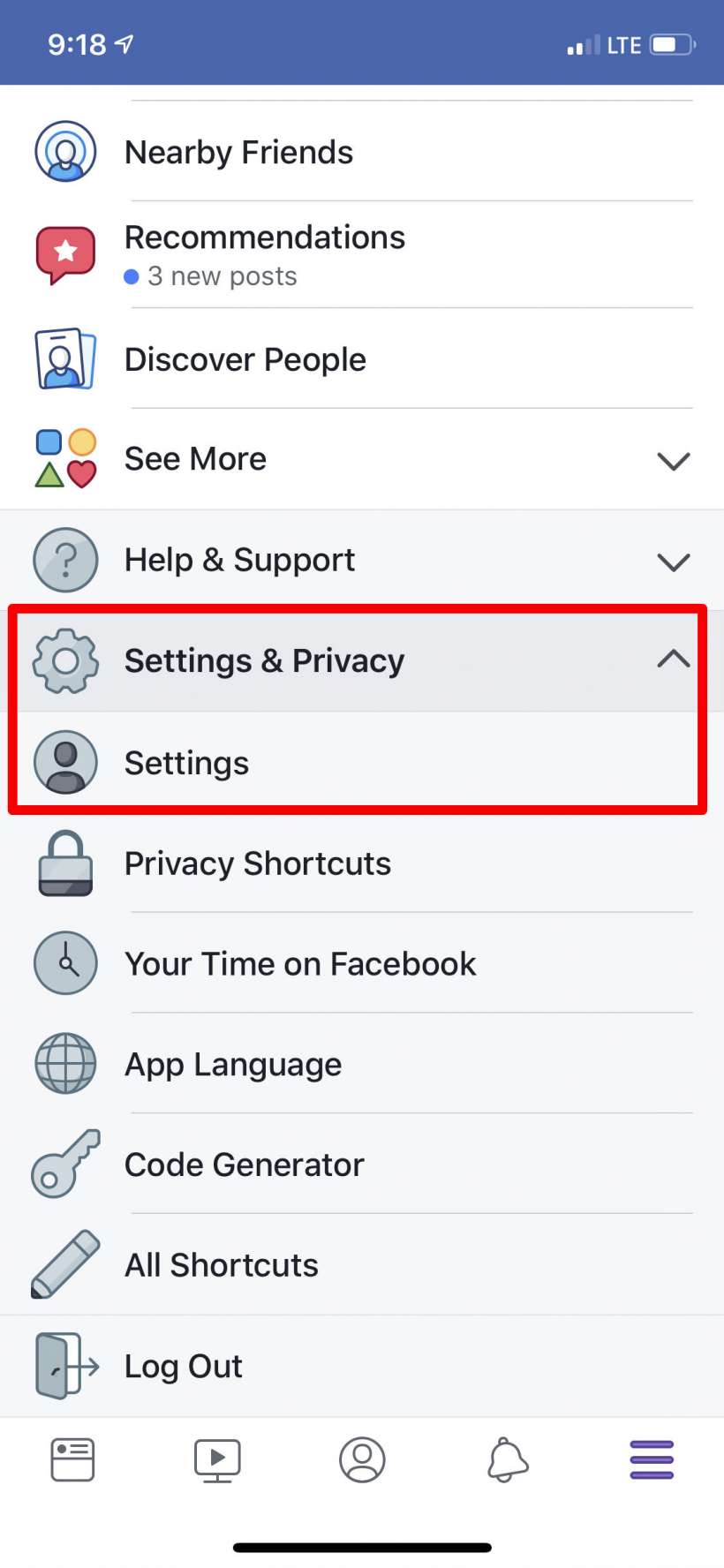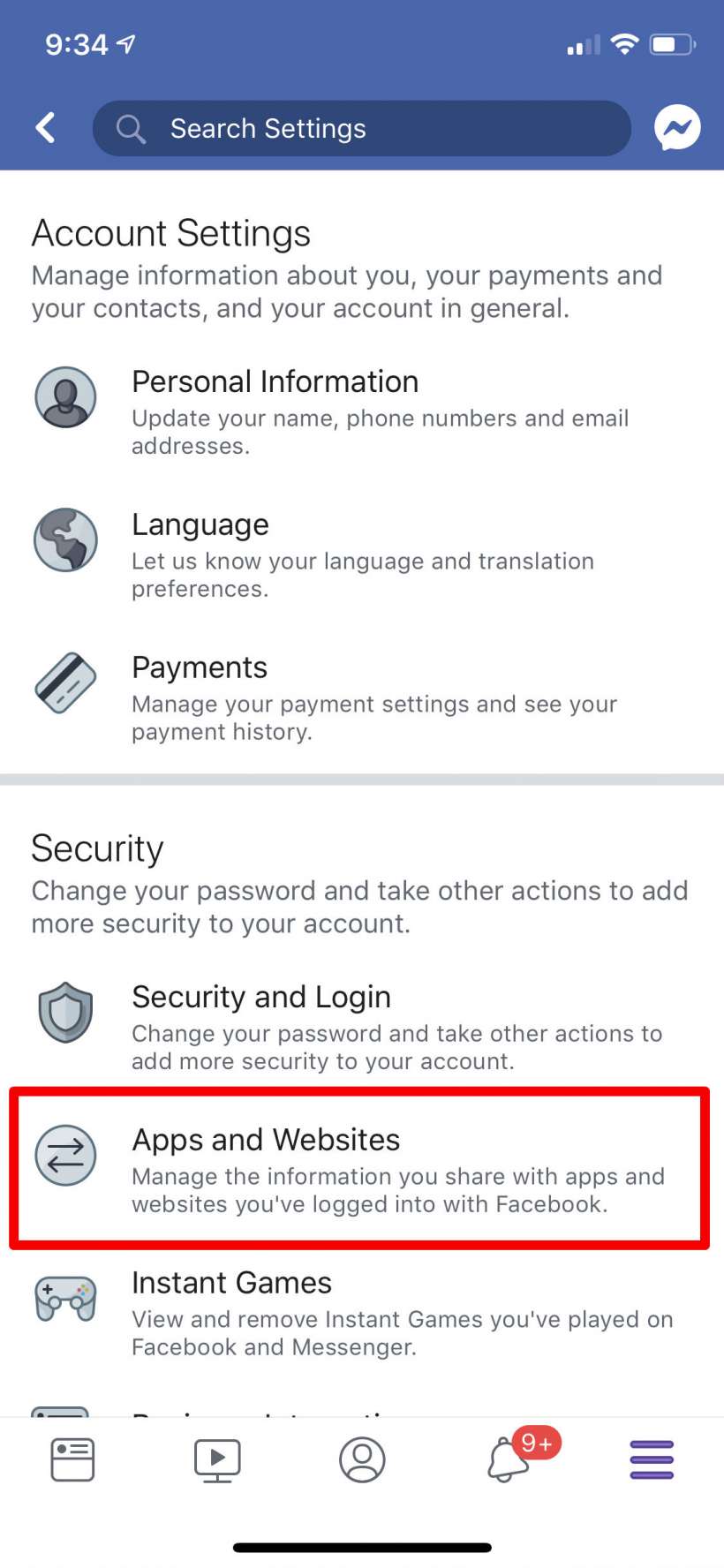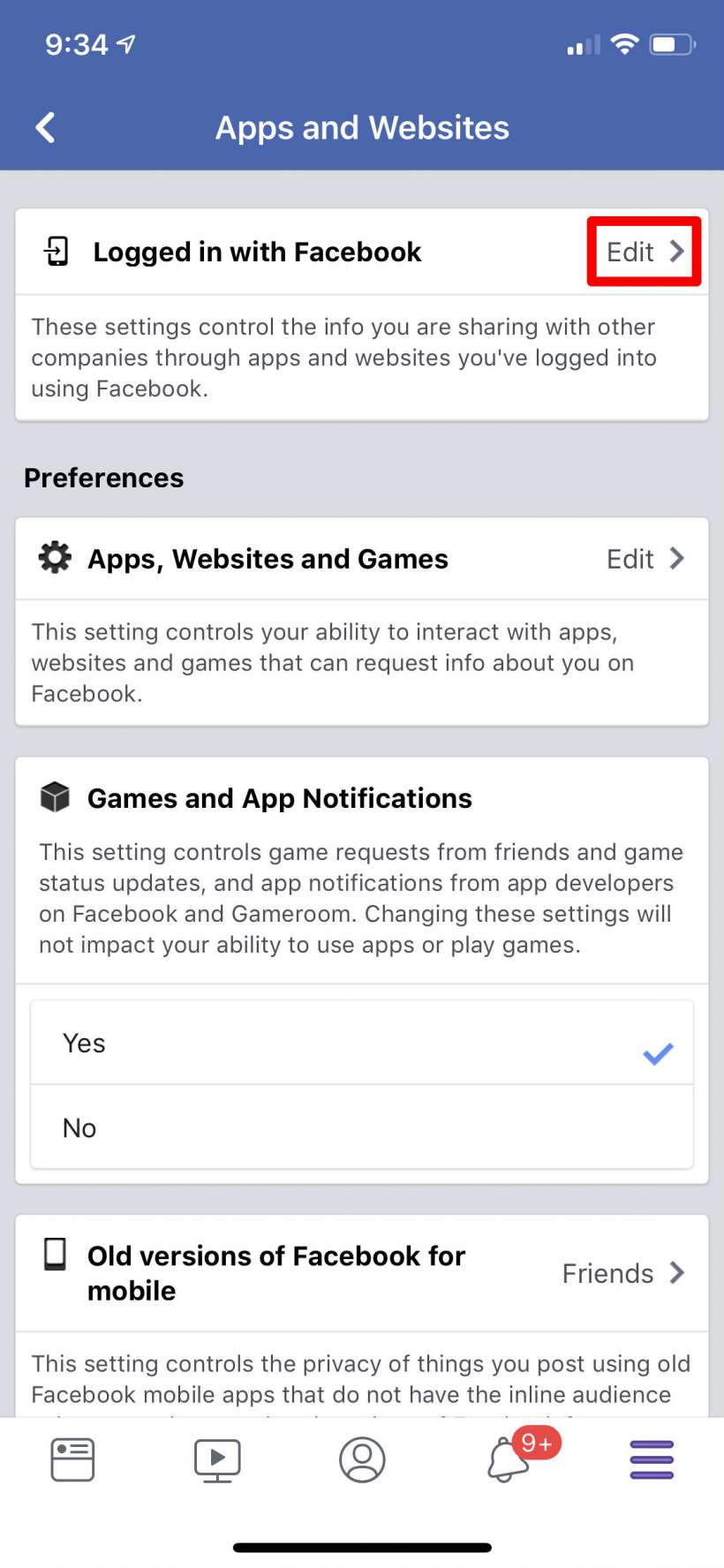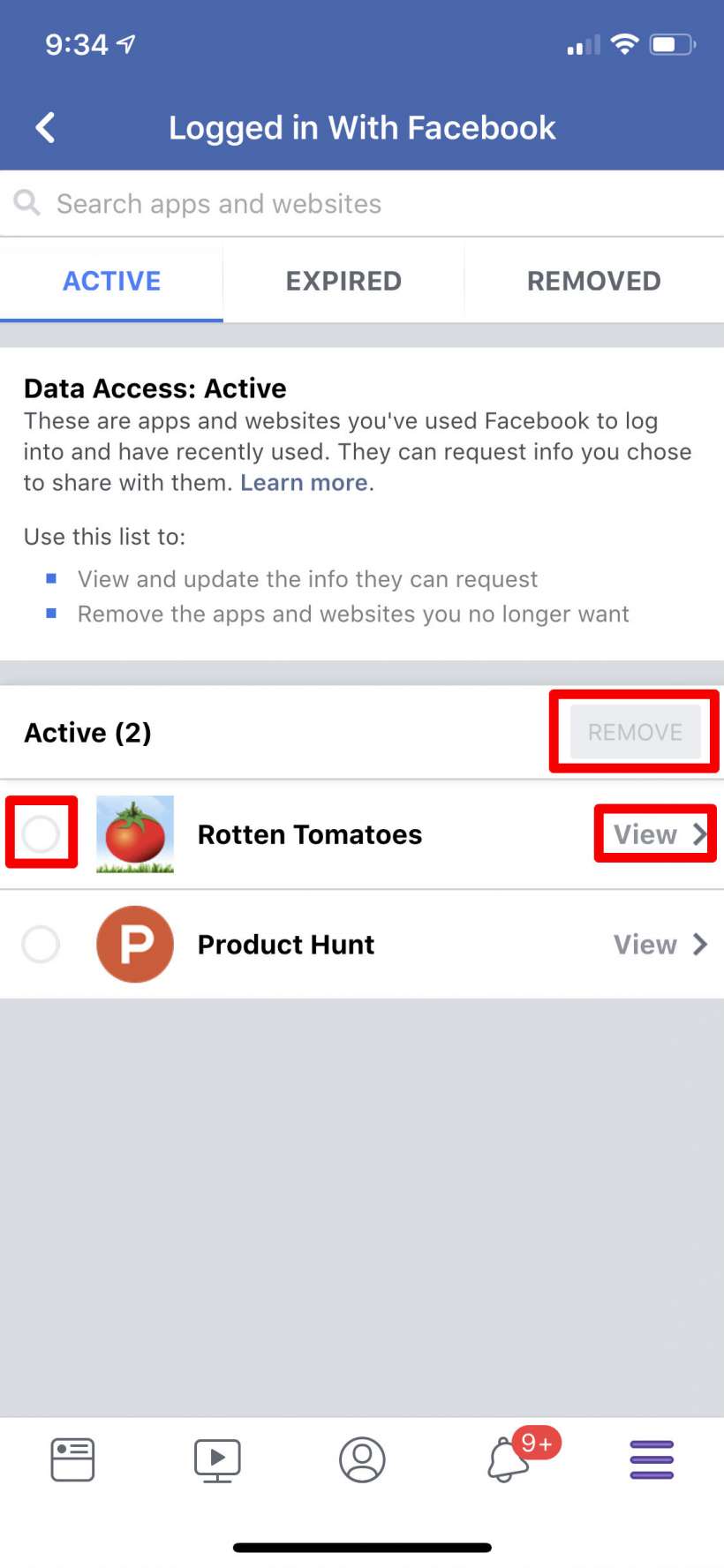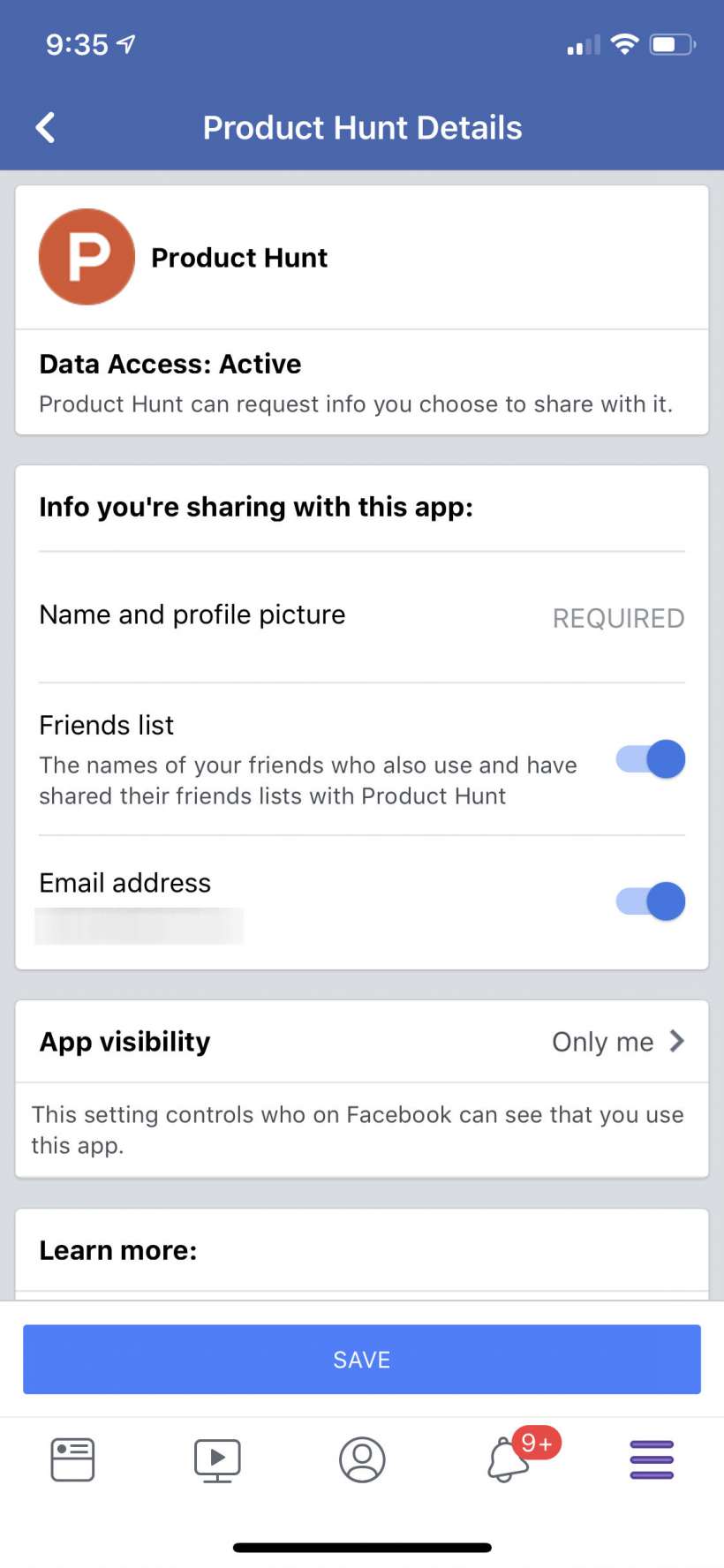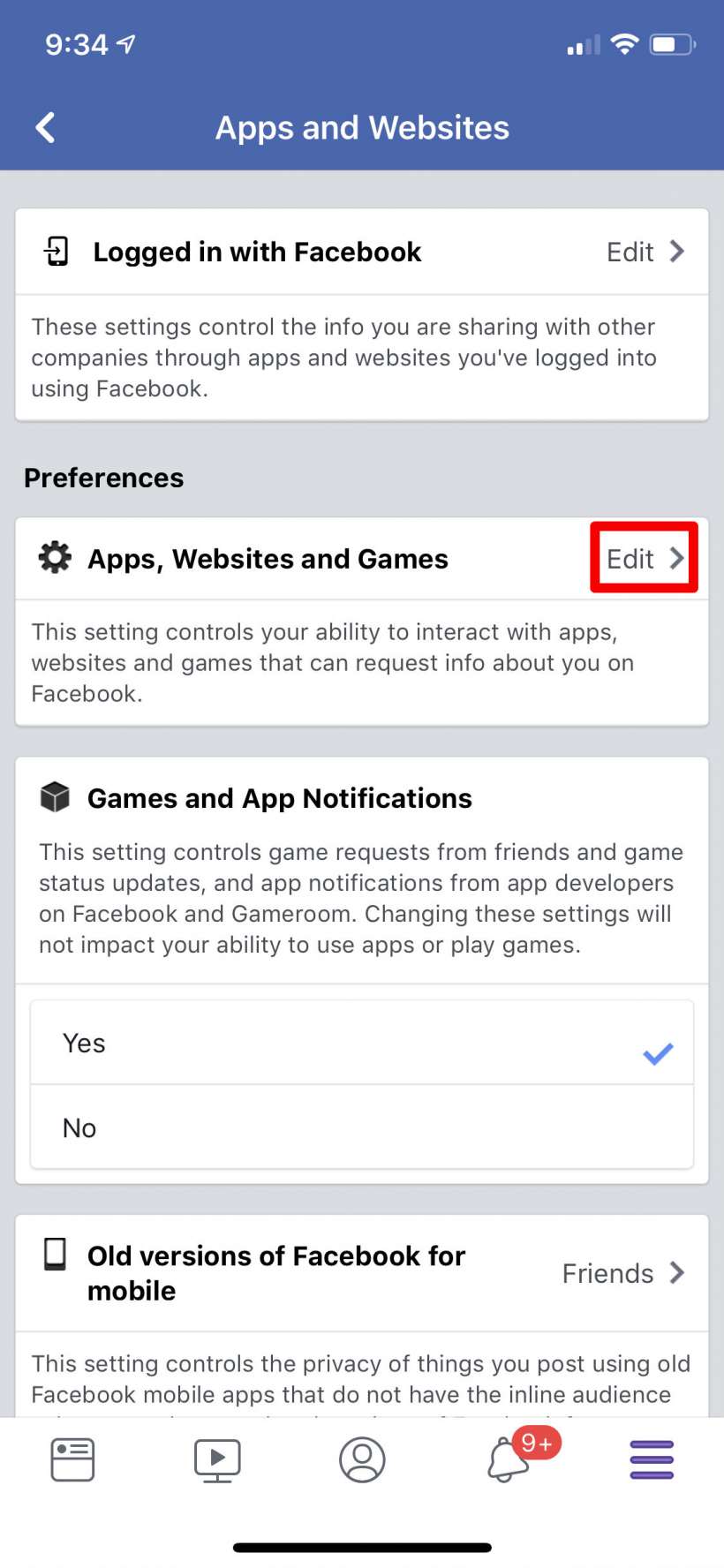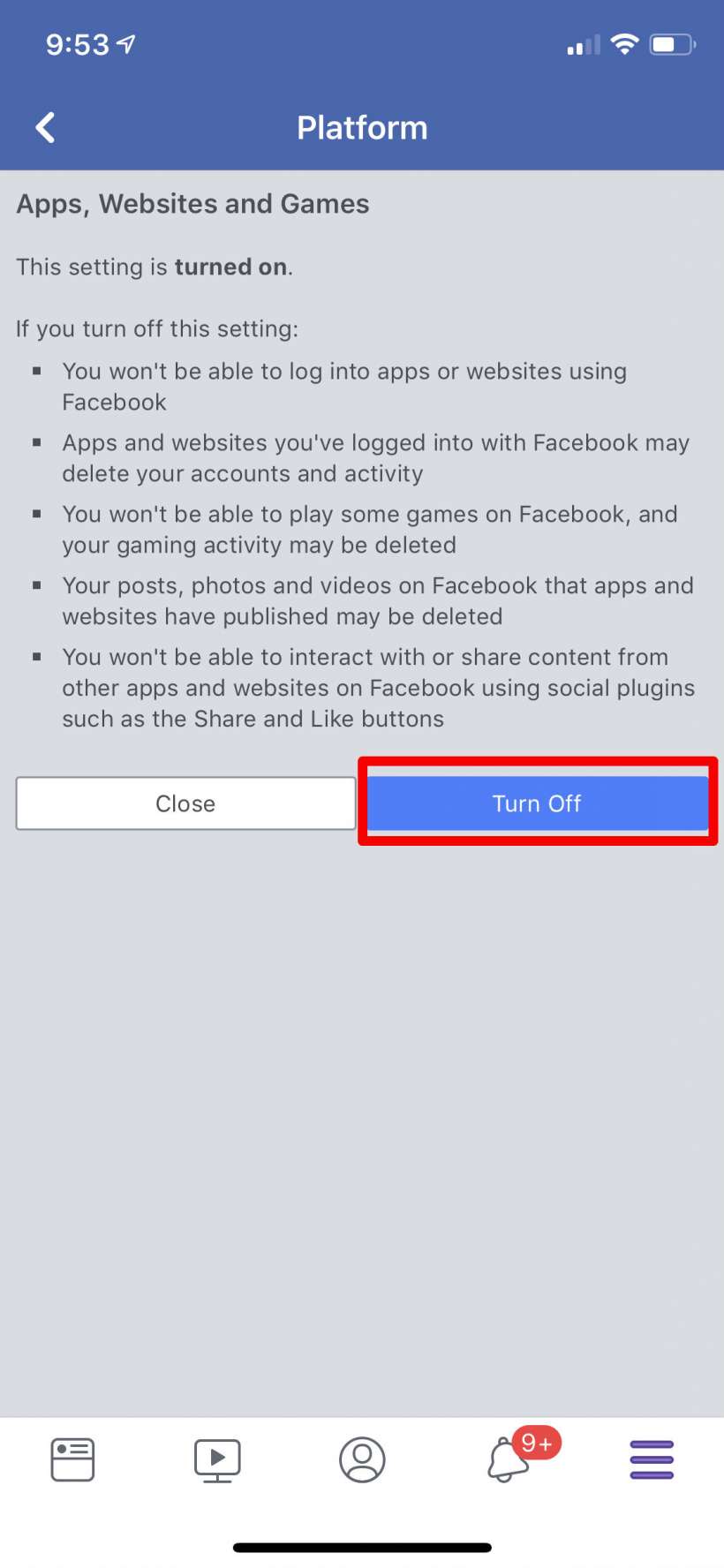Submitted by Jon Reed on
Judging from the number and magnitude of incidents involving Facebook over the past few years, that the social media giant is playing fast and loose with user data is probably an understatement. While it is now putting extra effort into user privacy, it has a long way to go, and you should do everything in your power to protect your data. One of the easiest paths for your private information to leak out is through third-party apps that have permissions to your account. These permissions can vary in scope, from simple log in information, to accessing your personal data and posts, and even your friends' data. You have the ability to control which apps can access what information, so while you might trust a well known site to simply use your FB info as a log in, you probably don't want a relatively unknown app having full access to your account. Here's how to see who has what access, and how to change permissions on iPhone and iPad:
- Open up your Facebook app and tap on the bottom right menu button.
- Tap on Settings & Privacy and then tap Settings from the drop down options that appear.
- Tap on Apps and Websites.
- To see which apps you have given permission to, tap on the Edit button of the Logged in with Facebook section.
- Now you will see a list of apps that currently have permissions to at least log in with your account. To remove an app altogether, tap on the circle next to it to select it, then tap on the remove button. To edit its permissions tap on View.
- Viewing an individual app lets you see exactly what information you are sharing with that app. You can alter this with the toggles, then tap Save when you are finished.
- To deny access to all apps and websites, even to log in with Facebook, edit the Apps, Websites and Games settings from the Apps and Websites menu.
- Tap on "Turn Off." You can read here what will be affected by doing this.