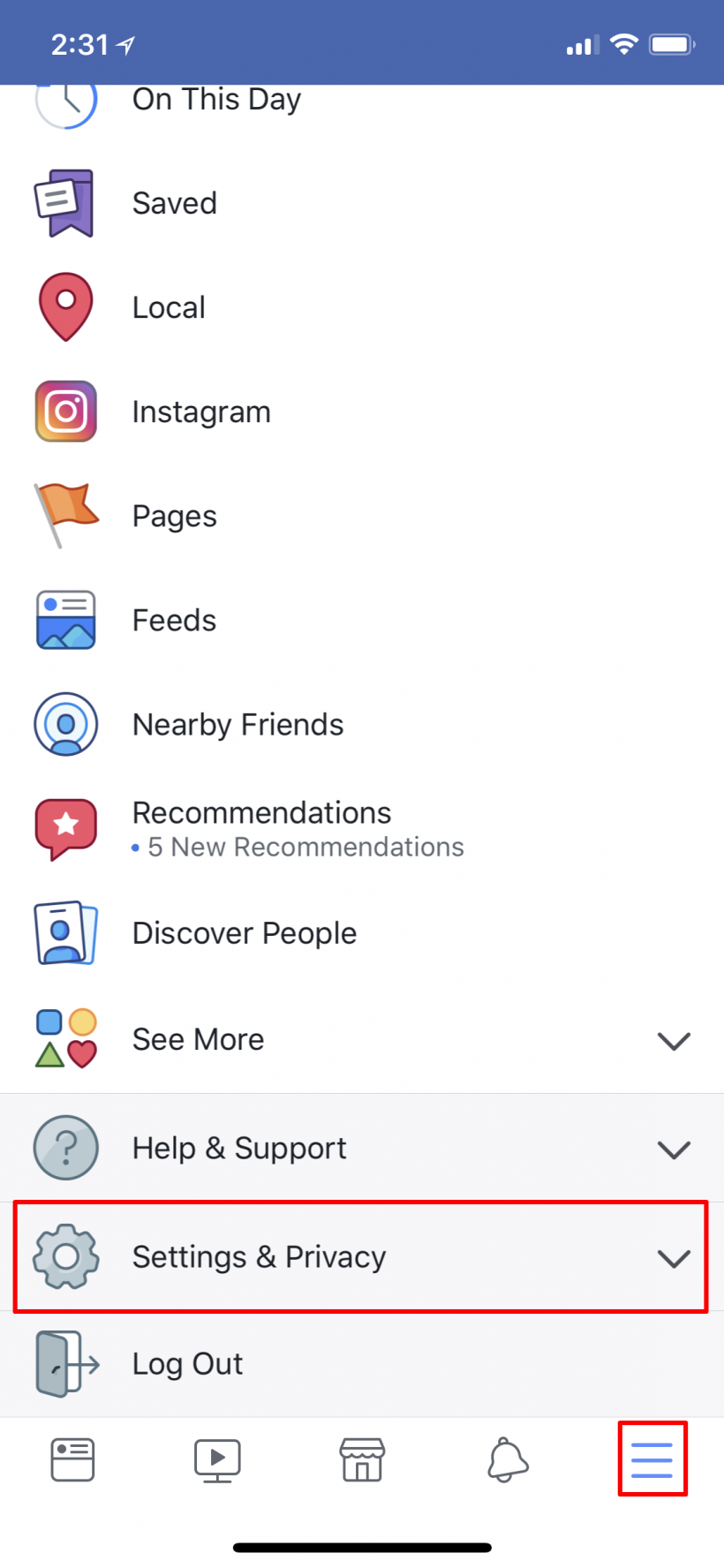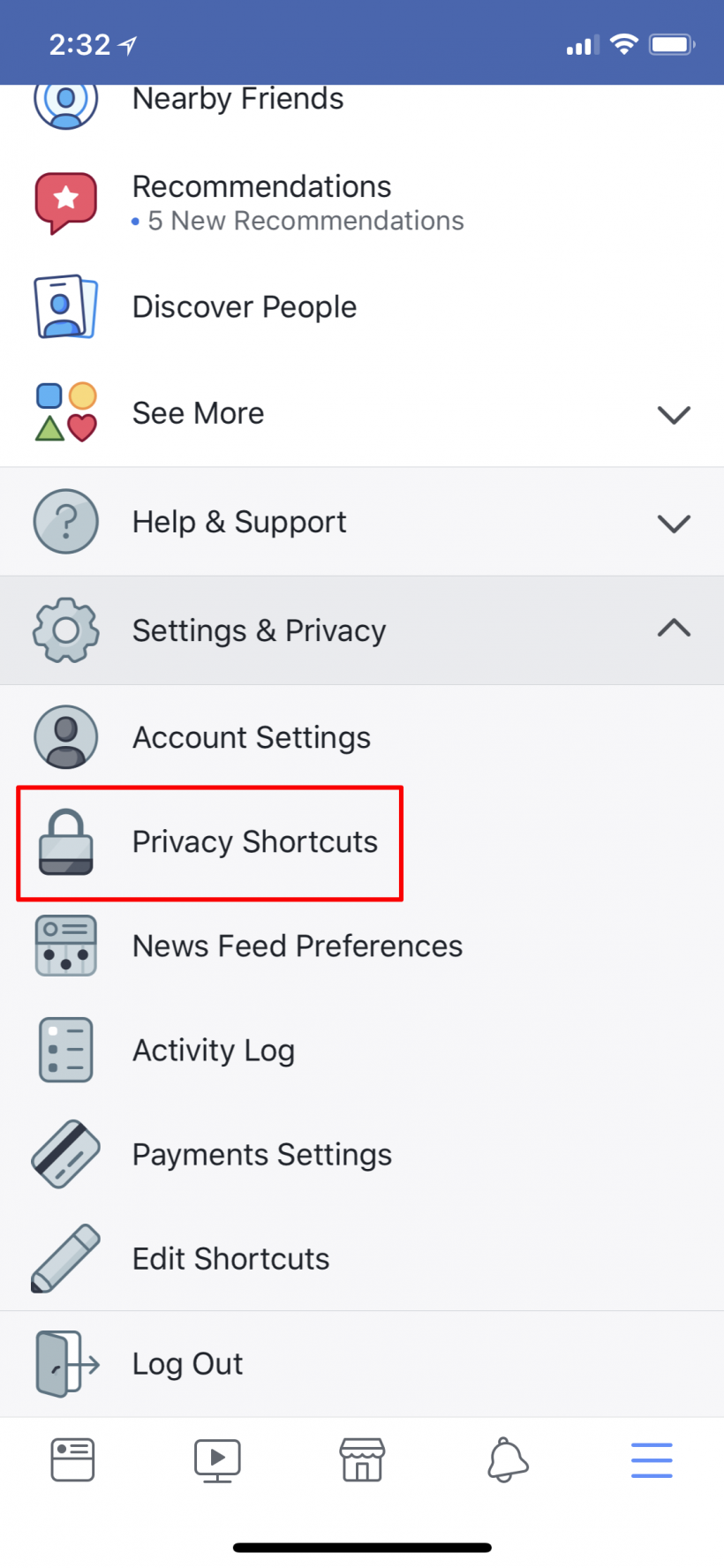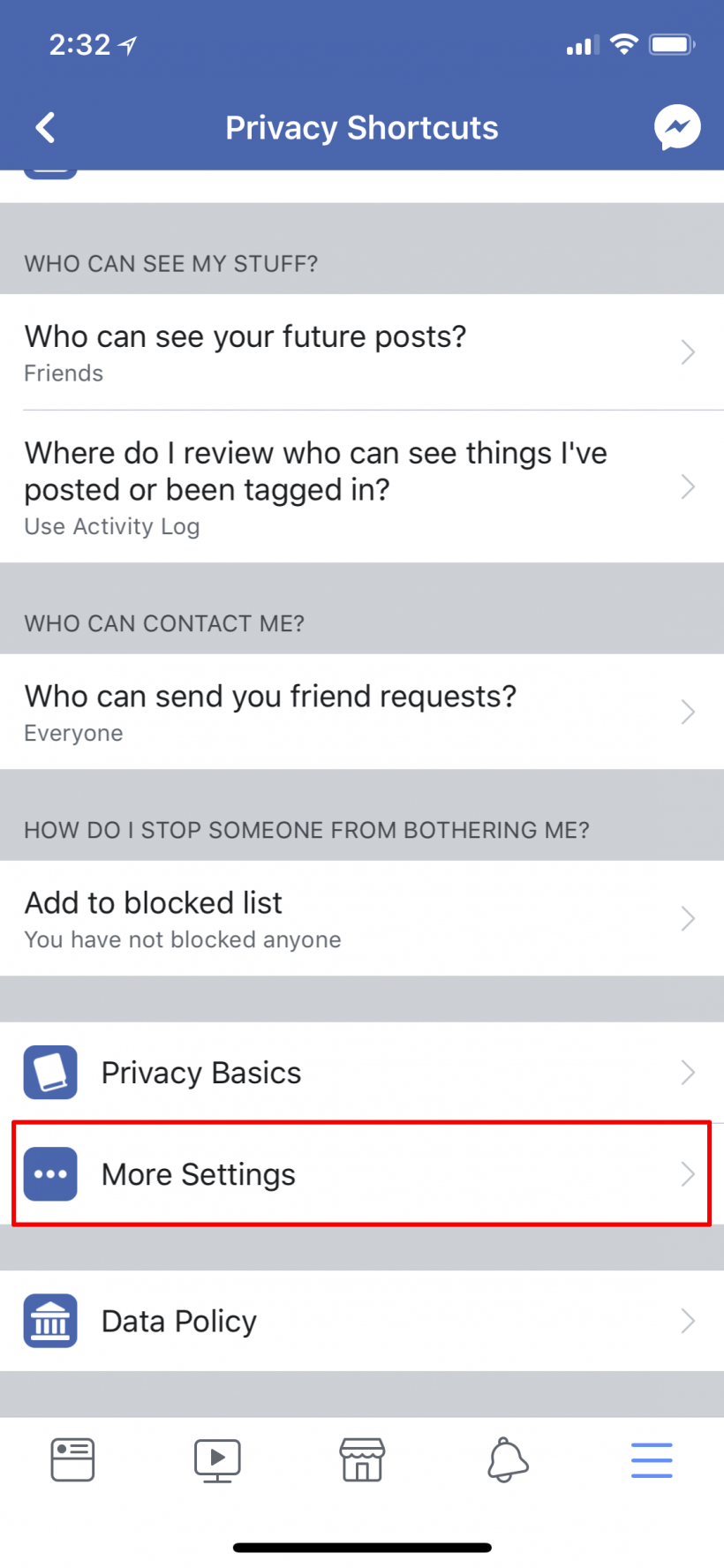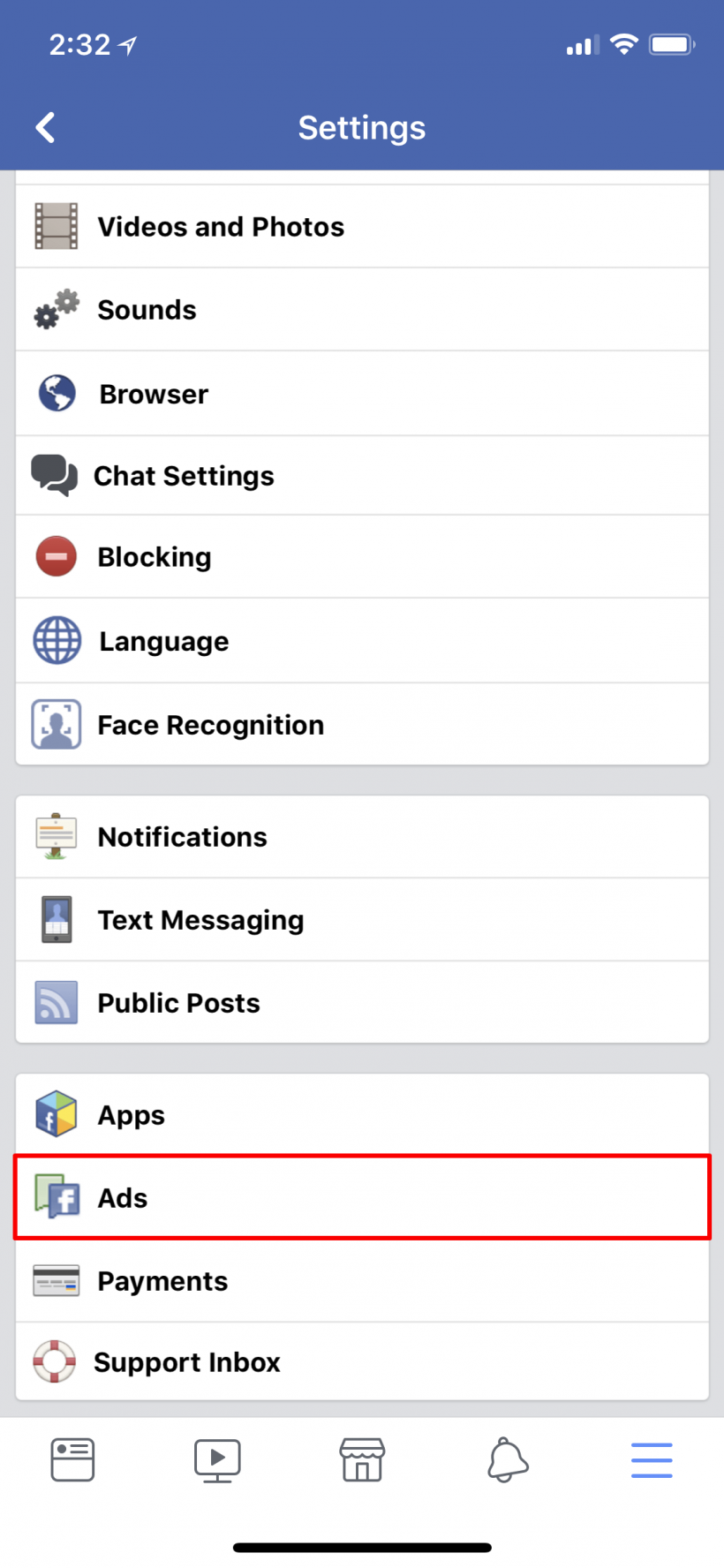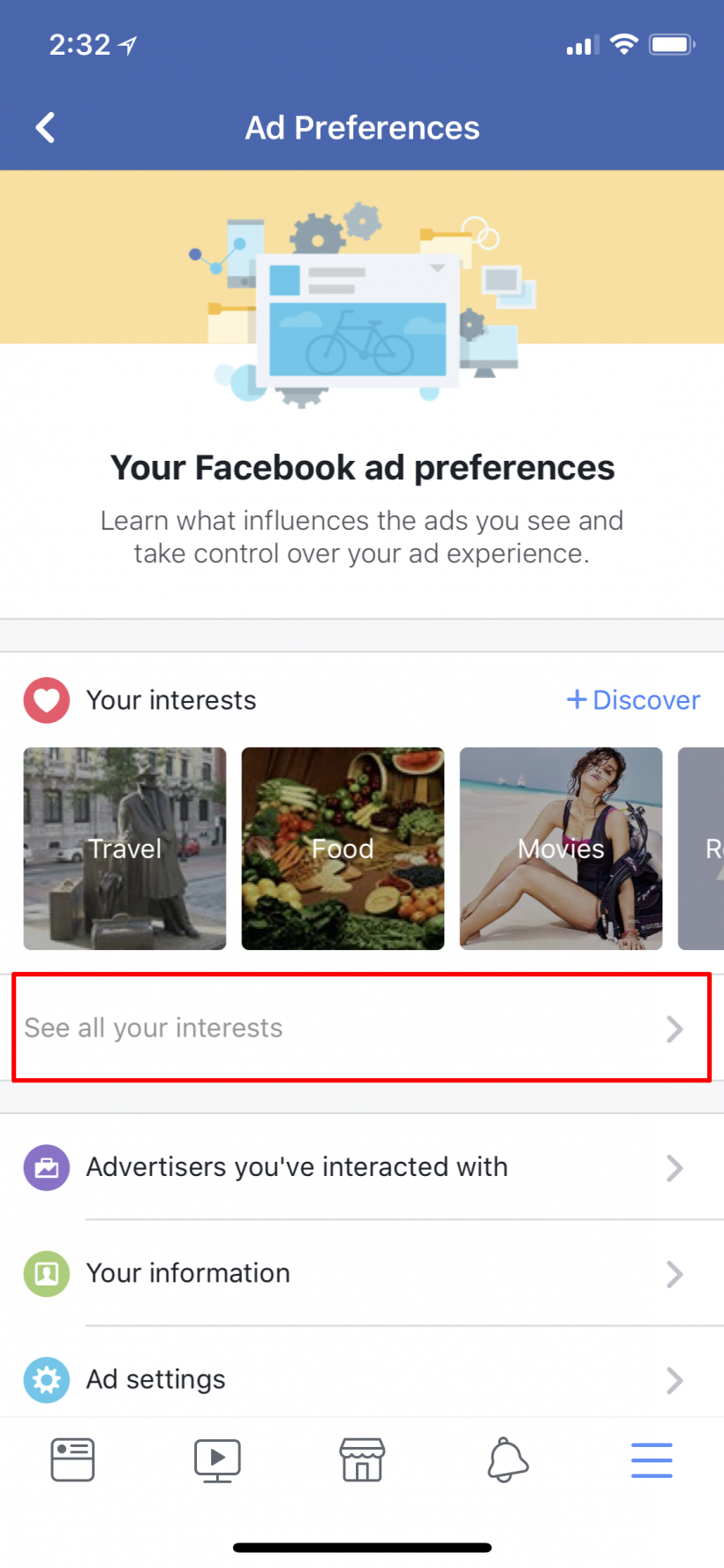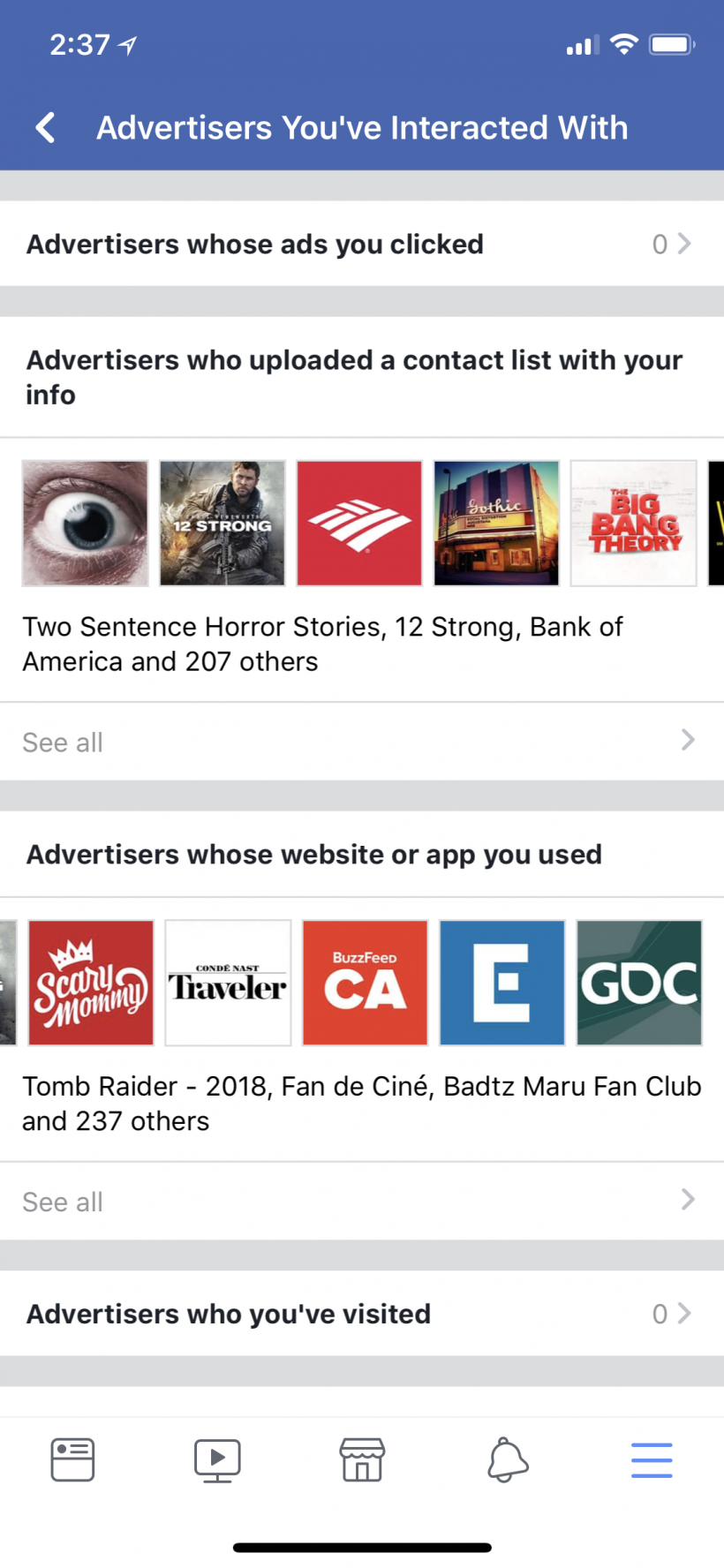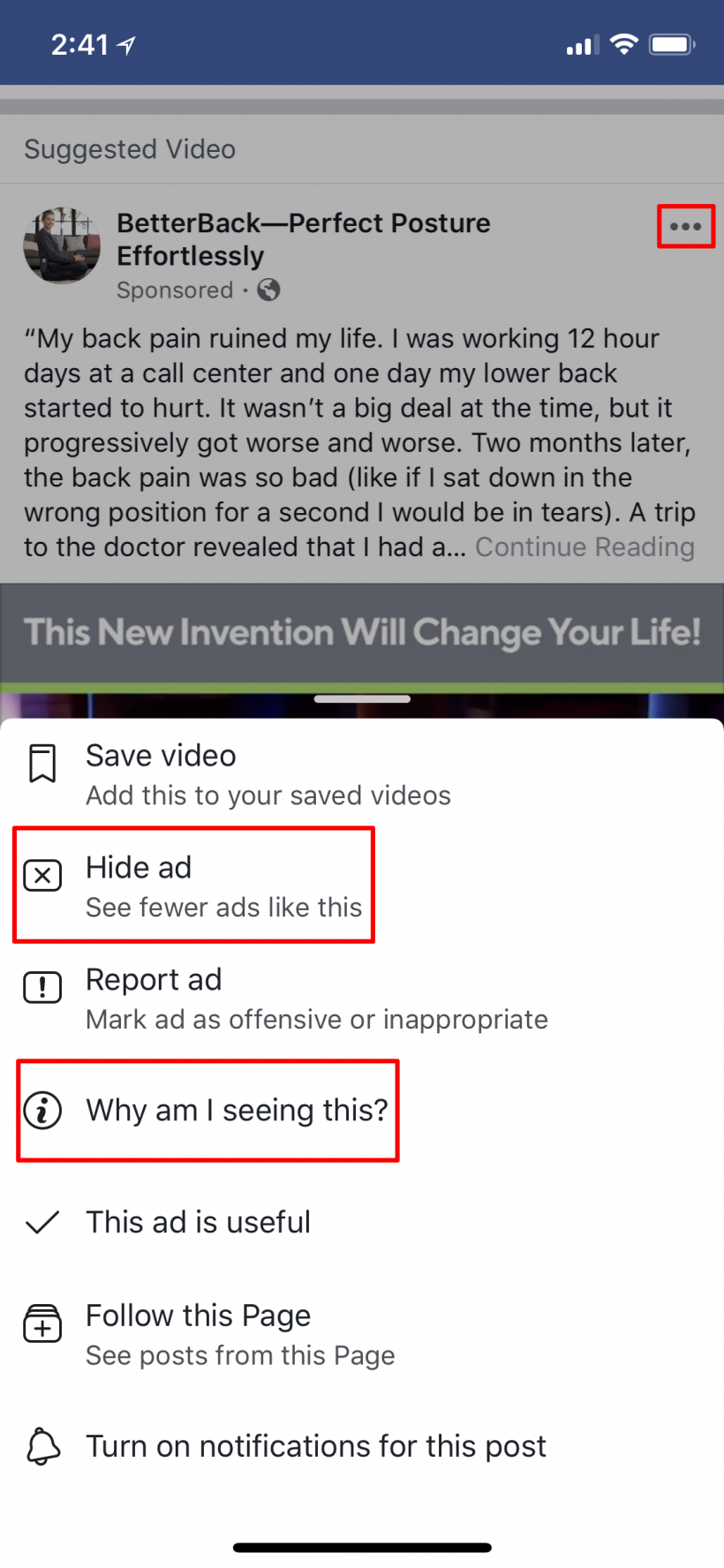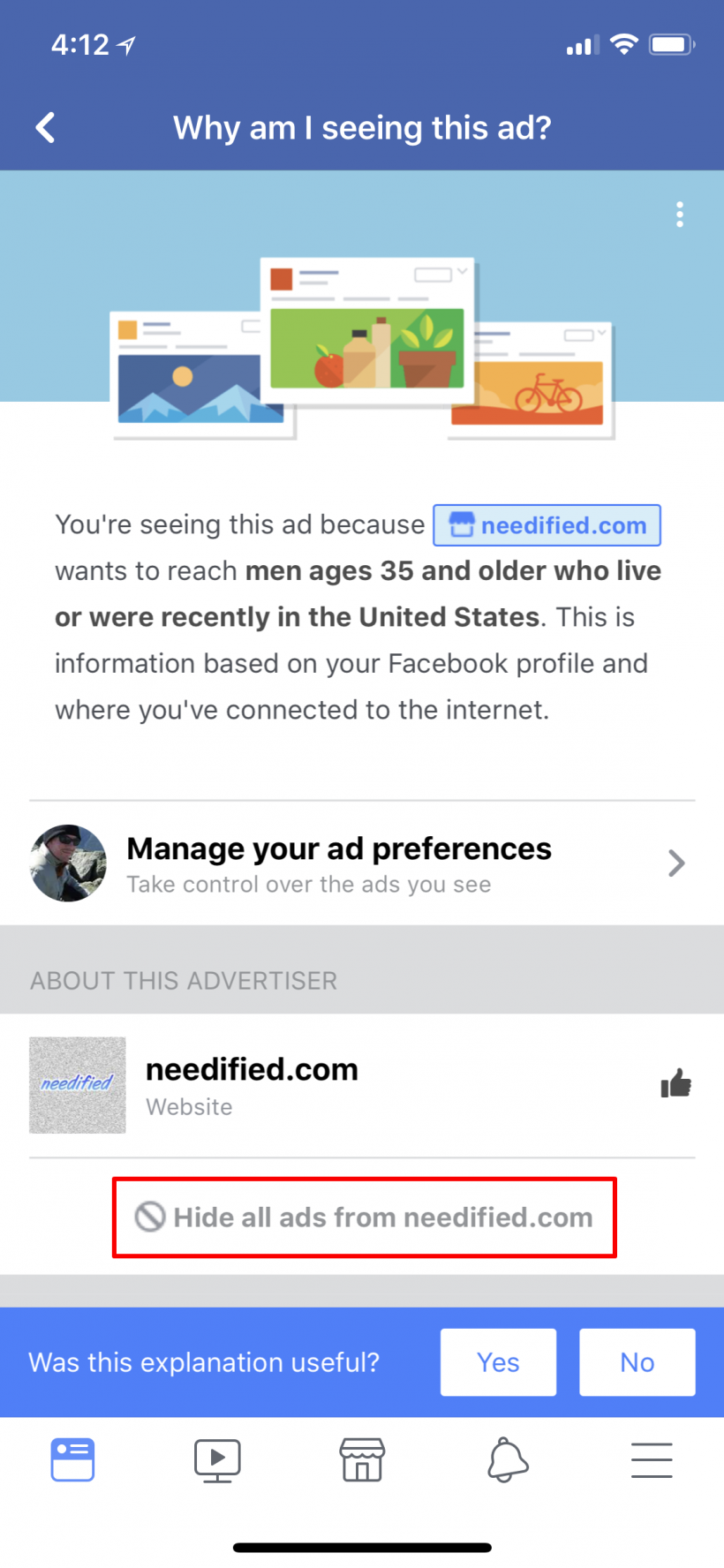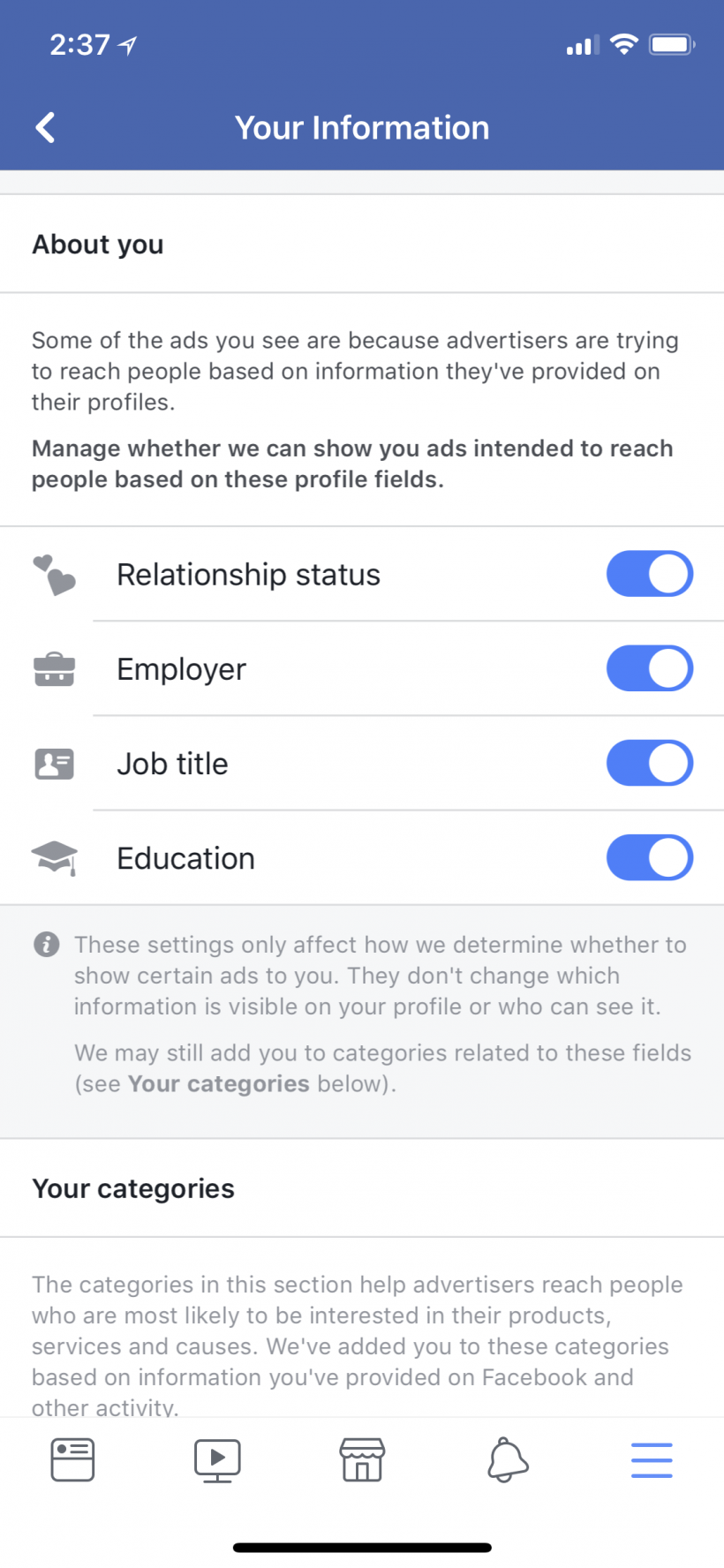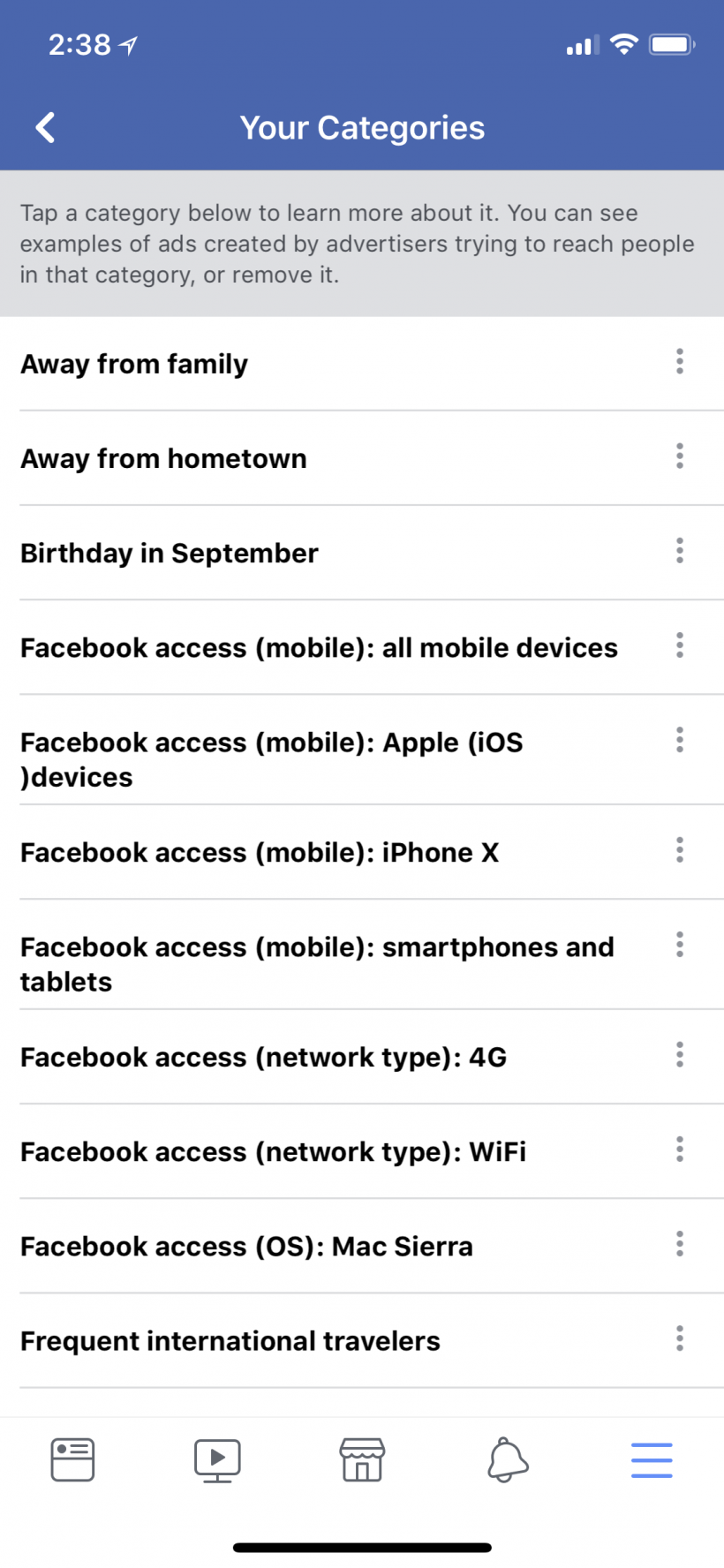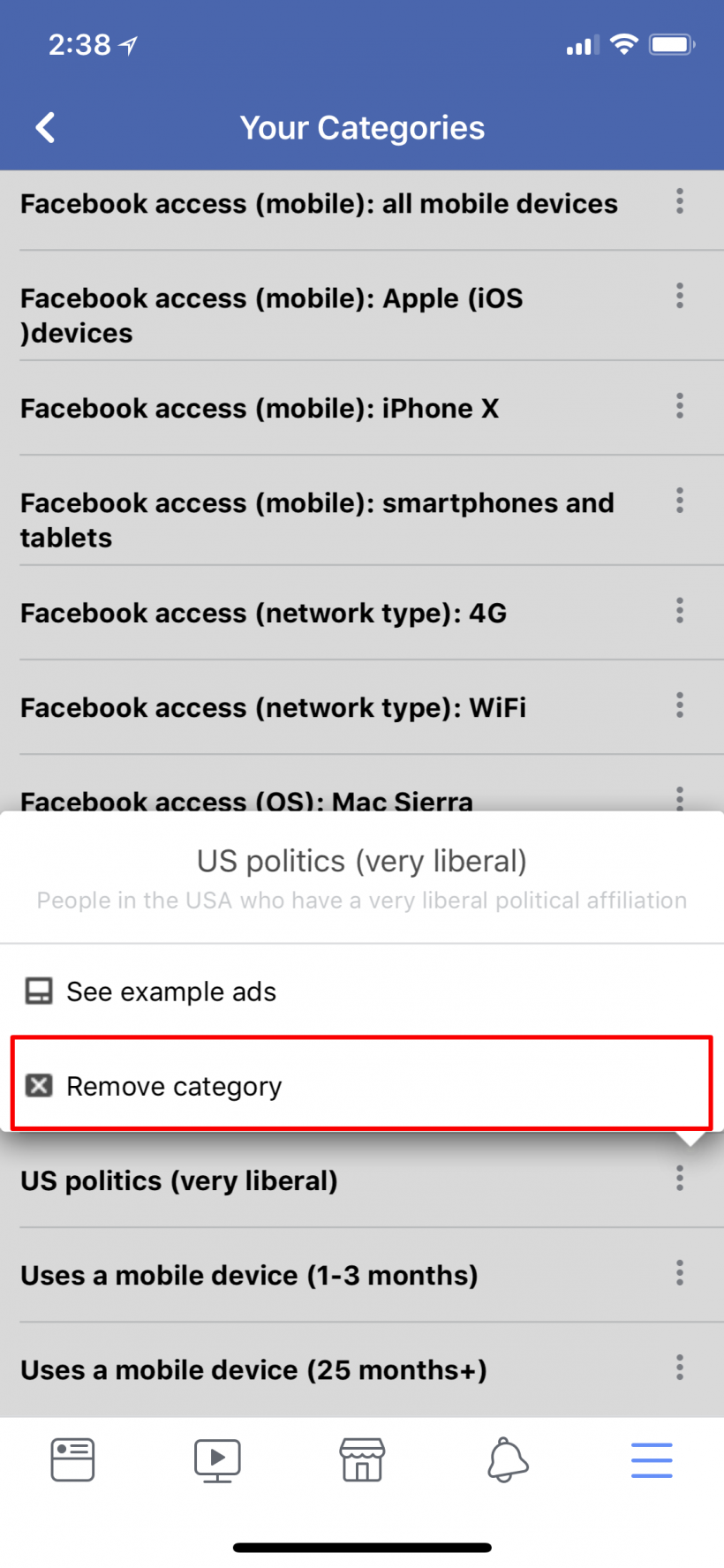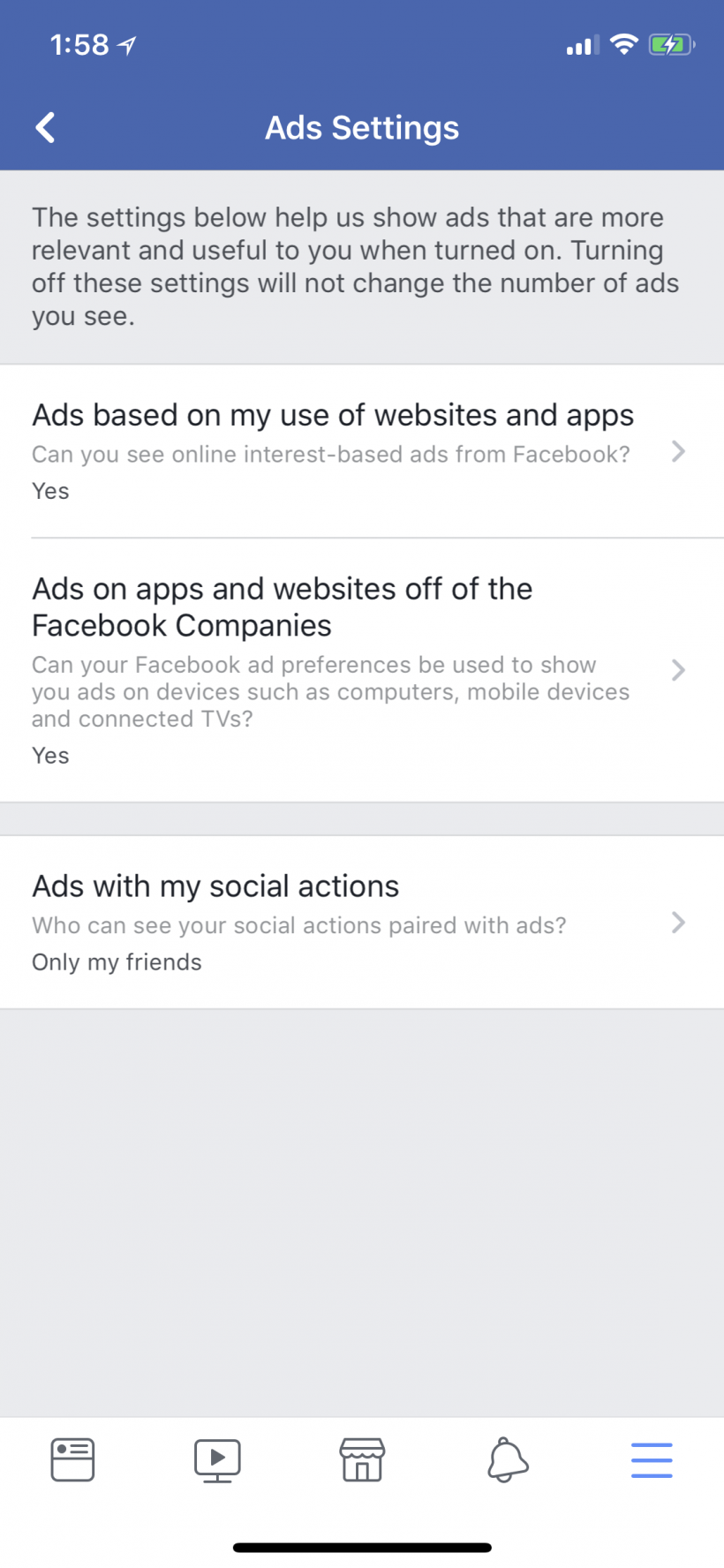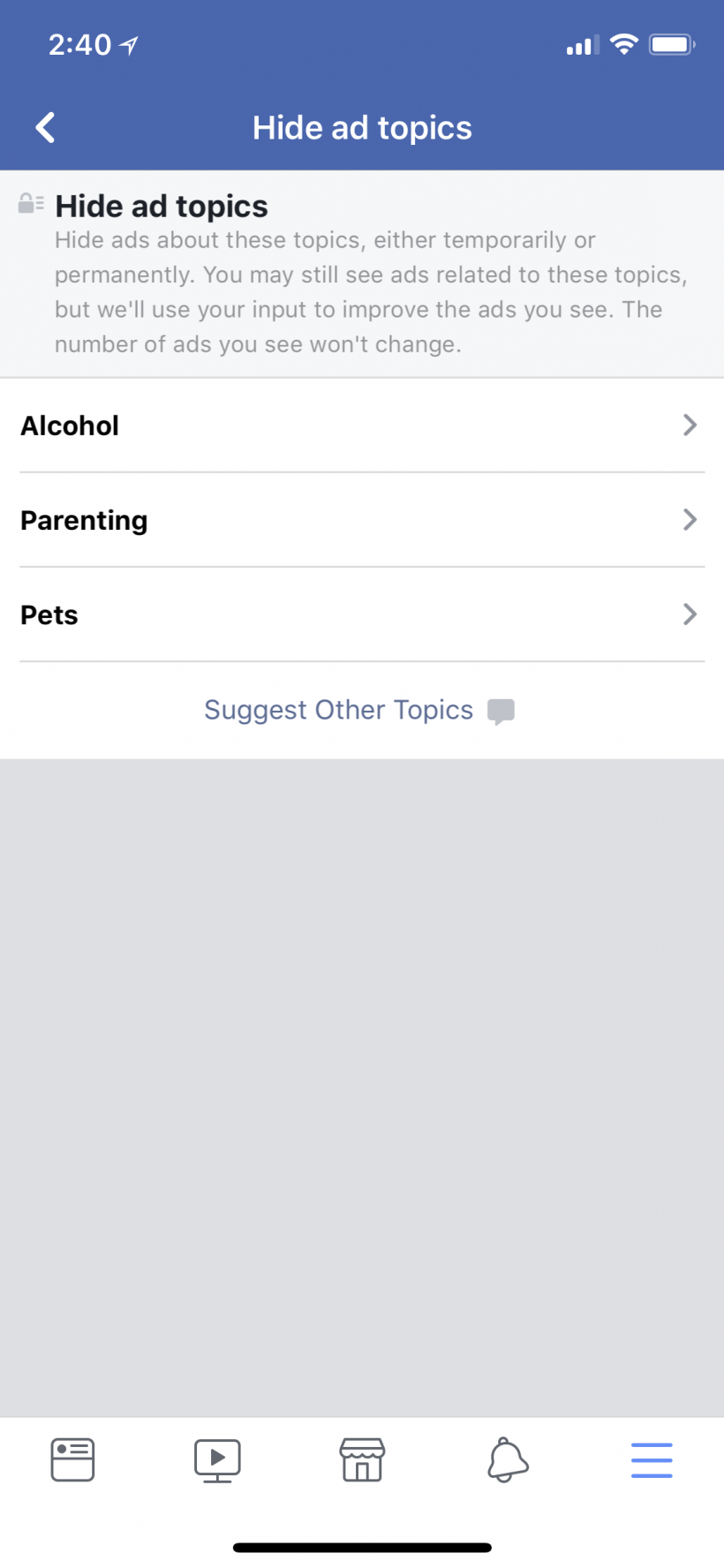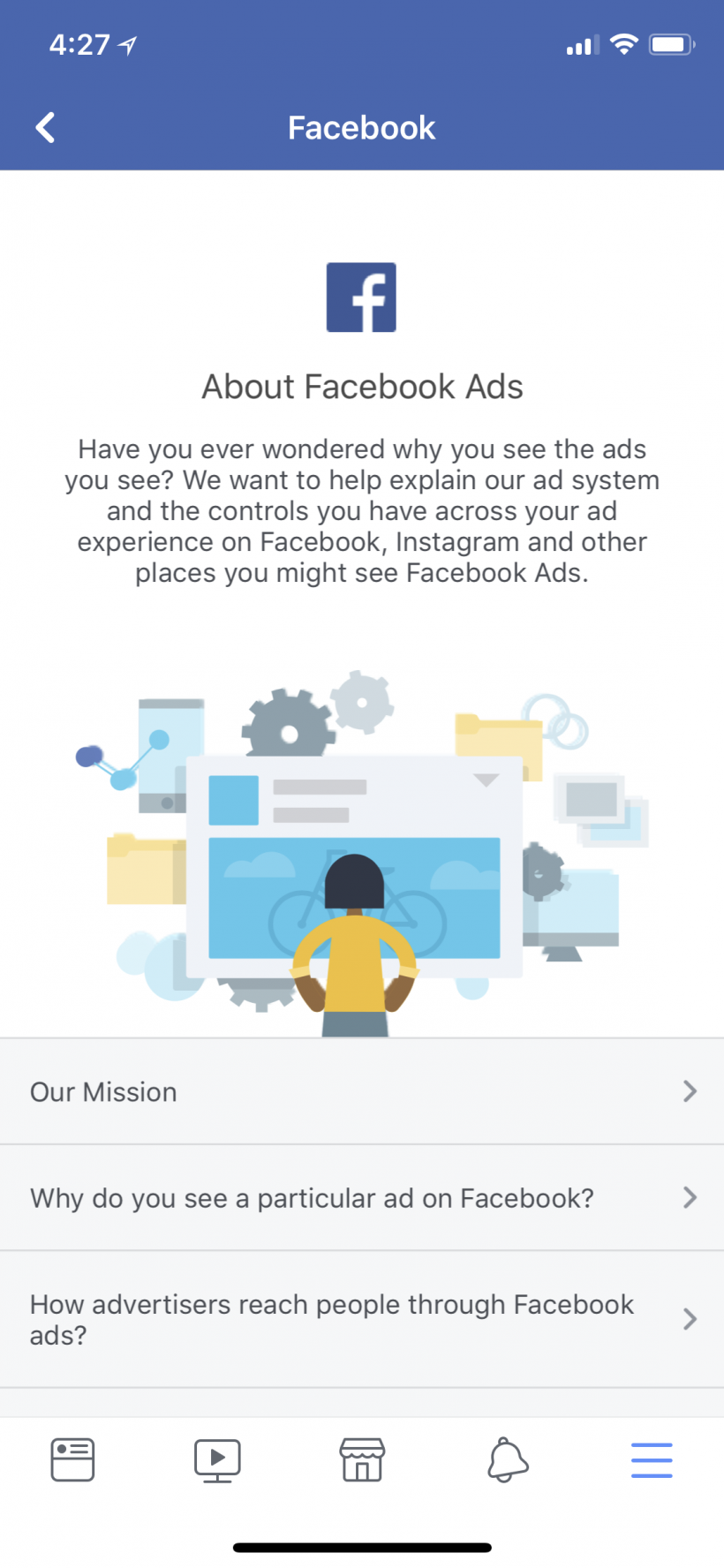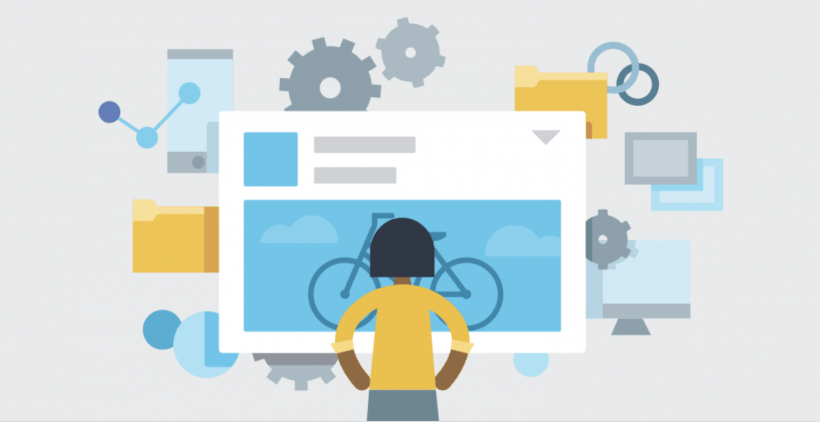Submitted by Jon Reed on
Everyone with a Facebook account is familiar with their own user profile and how to manage it, but many may not be aware that they have a second profile that advertisers look at to determine how to advertise to them. As the old saying goes, if you aren't paying for a product then you are the product, and this is true for Facebook, as ad revenue is its bread and butter.
Facebook collects all kinds of information on its users aside from the basic age/sex/location including their interests, websites visited, apps used, political leanings and much, much more to come up with a profile. Advertisers come up with ads that have target audiences for their products, for example a target audience could be single liberal females age 21-30 in the San Jose area. They then pay Facebook to show that ad to users that fit their target audience; Facebook uses ad profiles to match users with target audiences.
While you can't stop Facebook from advertising to you, you can at least monitor your profile to make sure it is accurate and take control of what kind of ads you are seeing. Here's how to do it through the app on your iPhone or iPad:
- Open up the Facebook app, tap on the Menu button in the bottom right, then tap the Settings & Privacy dropdown.
- Tap on Privacy Shortcuts.
- Tap on More Settings.
- Tap on Ads.
- Now you are in your Ad Preferences and have a number of options. The top item is Your Interests. Tap on "See all your interests" to see the full list.
- Tap on an interest to see an example of an ad that would be shown to you based on the particular interest. If you don't want to see those types of ads or it isn't even an interest of yours to begin with, tap the dislike button to remove it.
- Back out in the main Ad Preferences menu, tap "Advertisers you've interacted with" to see what advertisers you've clicked on, which ones have uploaded a contact list with your info on it and more. You can see which ads you've blocked, but you can't block any from this section.
- To block an ad that you see in your feed, tap on its menu in the top right, then tap either Hide Ad to hide that specific ad, or tap "Why am I seeing this" to see the reason you are seeing it, and block all ads from that particular advertiser if you want.
- Back in Ad Preferences, tap on Your information to see some interesting data... Here you can block ads based on Relationship status, Employer, Job title and Education. Toggling these off won't lessen the amount of ads you see, you just won't see ads that are targeted by whether you are single, have gone to college, are employed, etc.
- Under "Your categories" you will see the heart of your ad profile. These are categories that you fall into (in Facebook's eyes) based on your activity. If you want to remove something, you can tap on it and tap remove category, or you can take a look at a sample ad that is targeted to that particular category.
- Back in Preferences, tap on Ad Settings. From here you can control whether or not Facebook uses your other non-Facebook activity (other websites you visit and apps you use) to determine what ads to show you. You can also choose whether or not you want advertisers using your Facebook ad preferences to advertise to you on non-Facebook apps and websites. Finally you can decide whether or not your friends will see ads based on your activity.
- Tap on Hide ad content to hide ads about Alcohol, Parenting or Pets.
- Finally, you can learn more about how ads work on Facebook with the bottom link on the Preferences menu.