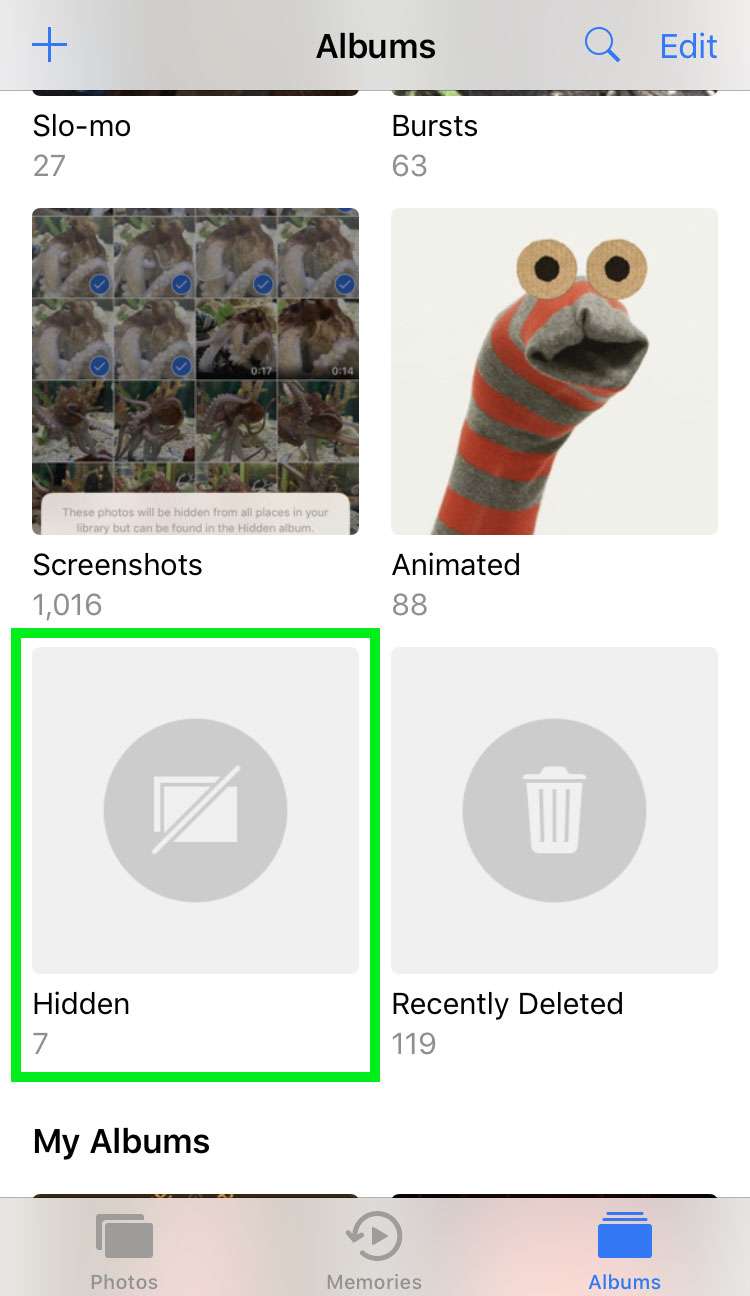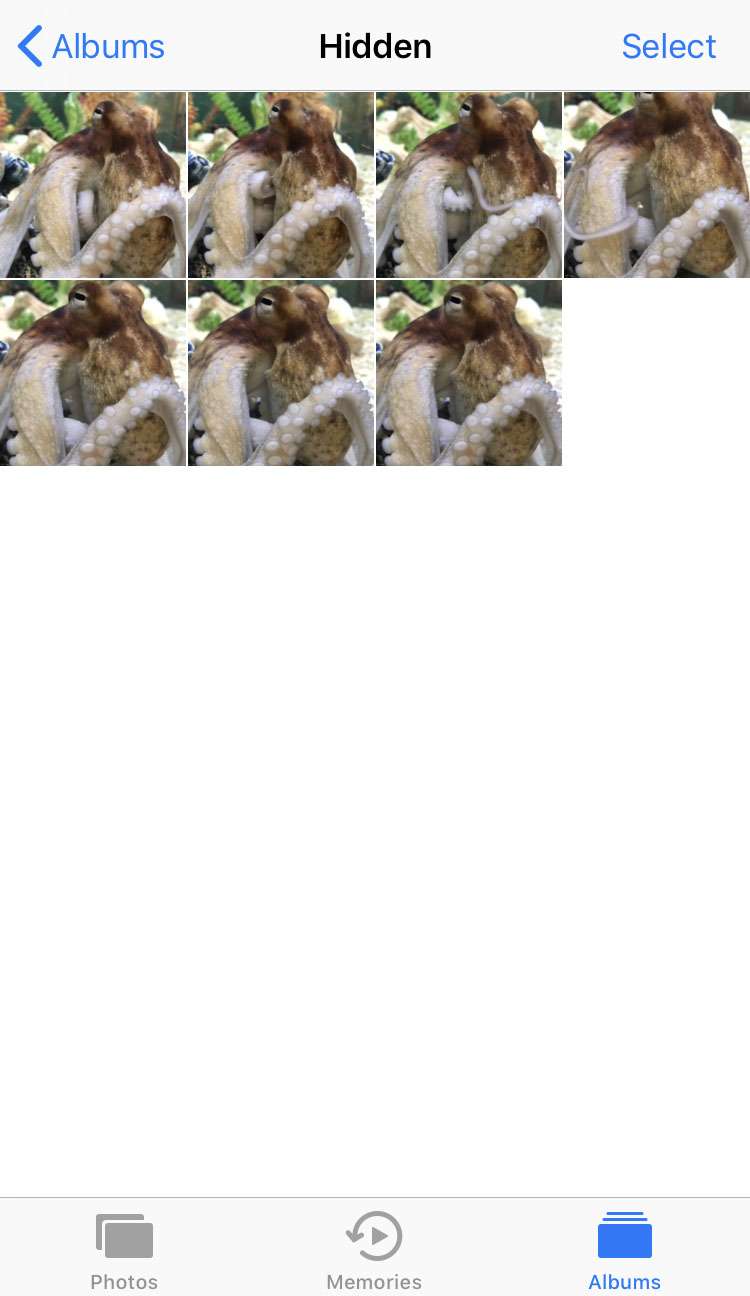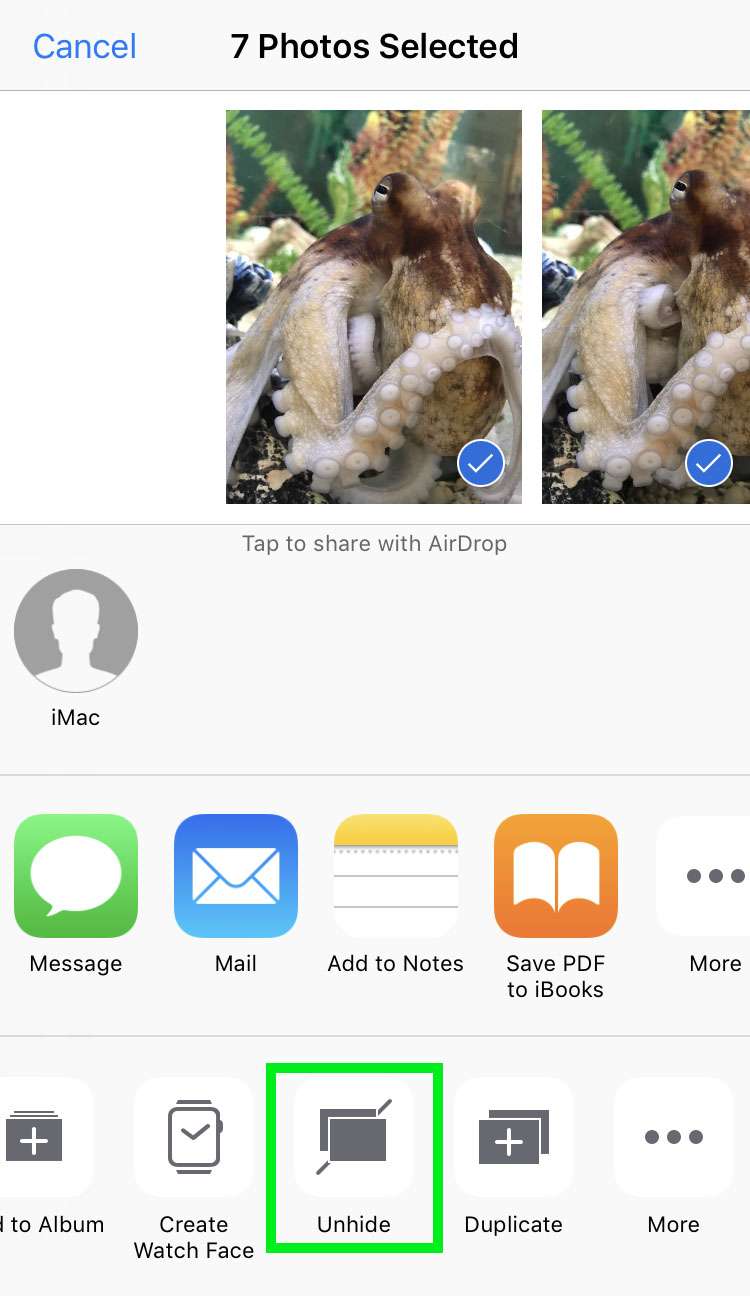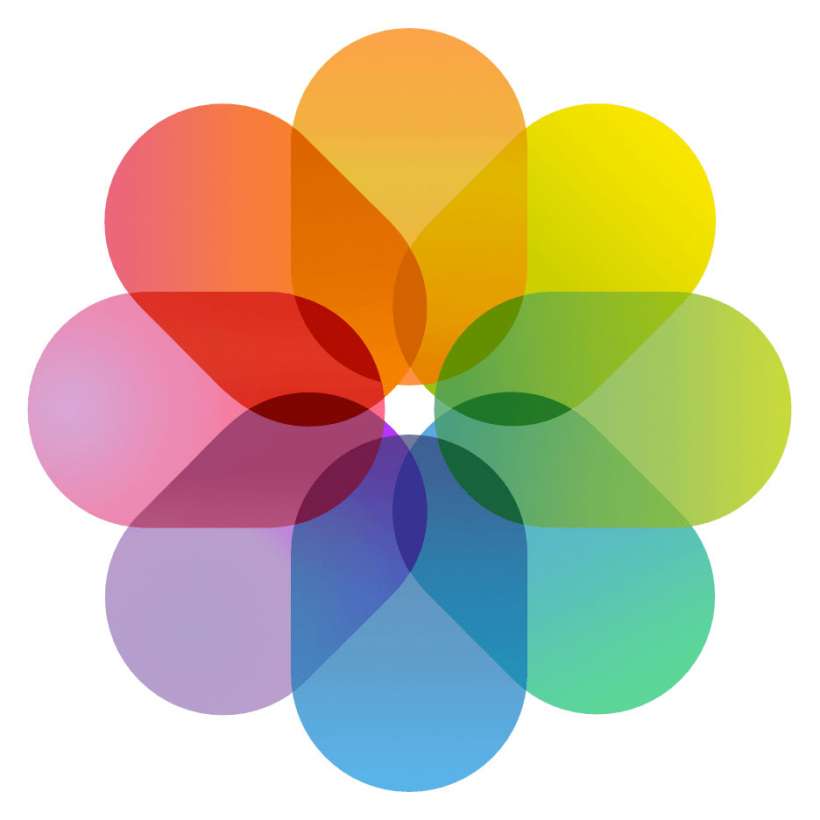Submitted by Fred Straker on
iOS devices offer a quick way to hide specific pictures in the Photos app. Hiding photos simply places them into a Hidden album, and removes the images from elsewhere in the photo library. While this provides iPhone, iPad and iPod touch users with an easy method of hiding pictures on the Camera Roll or another album, these images can be viewed directly in the Hidden album at any time.
How to hide iOS photos
- Launch the Photos app and open the Album with photos to hide. Tap Select and choose the images
- Once photos are selected, tap the Share button
- Scroll over and tap the Hide button
- Confirm by tapping the Hide Photos prompt
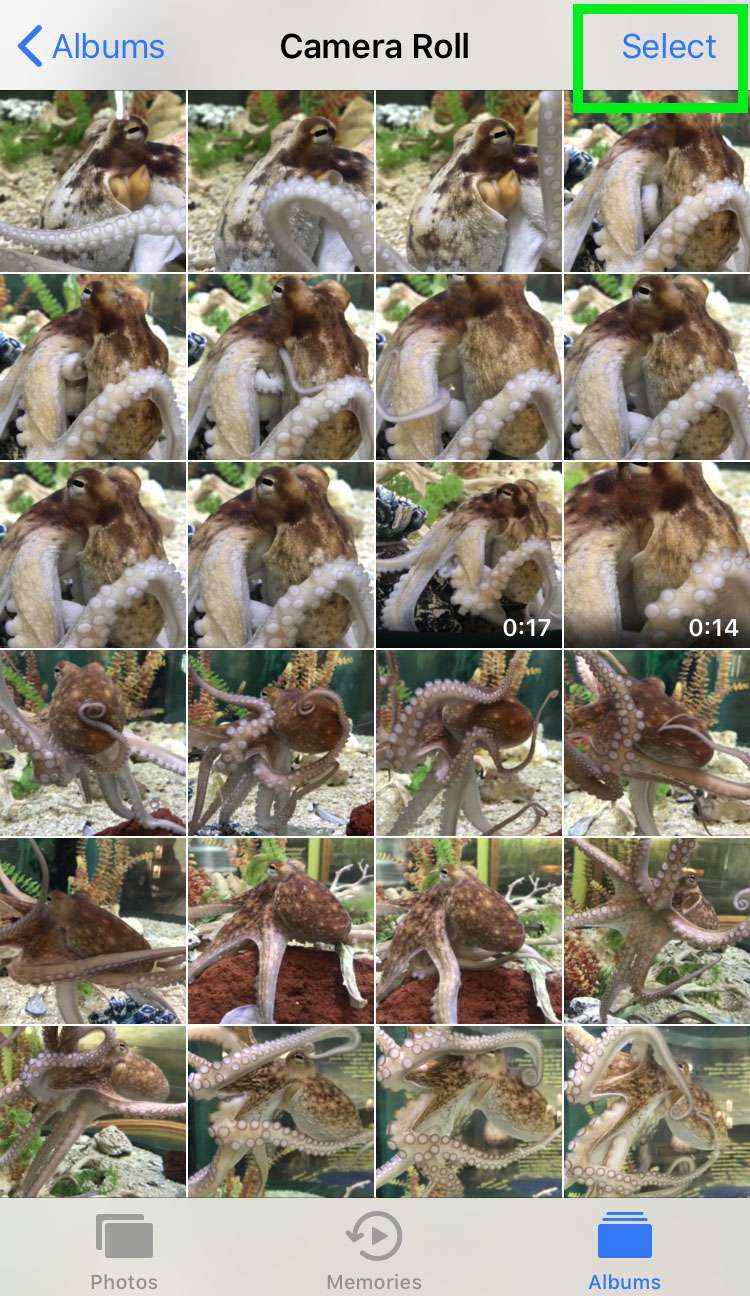
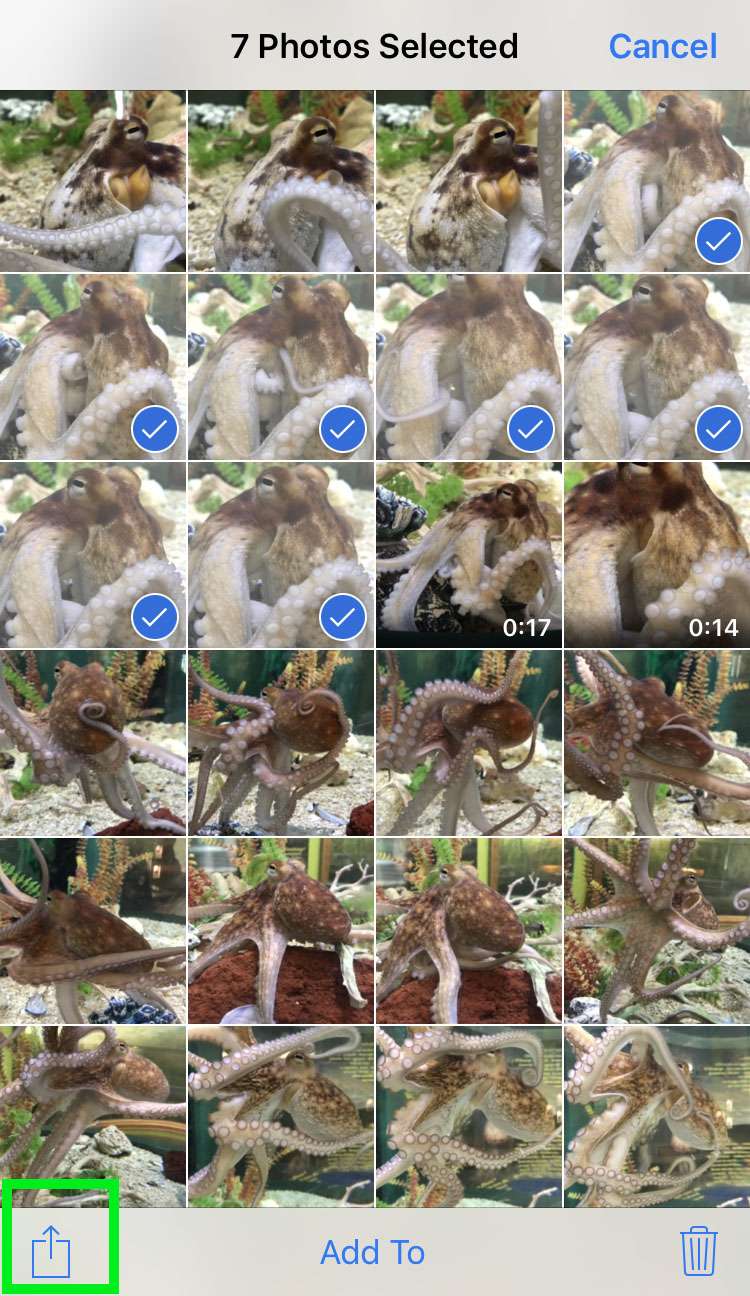
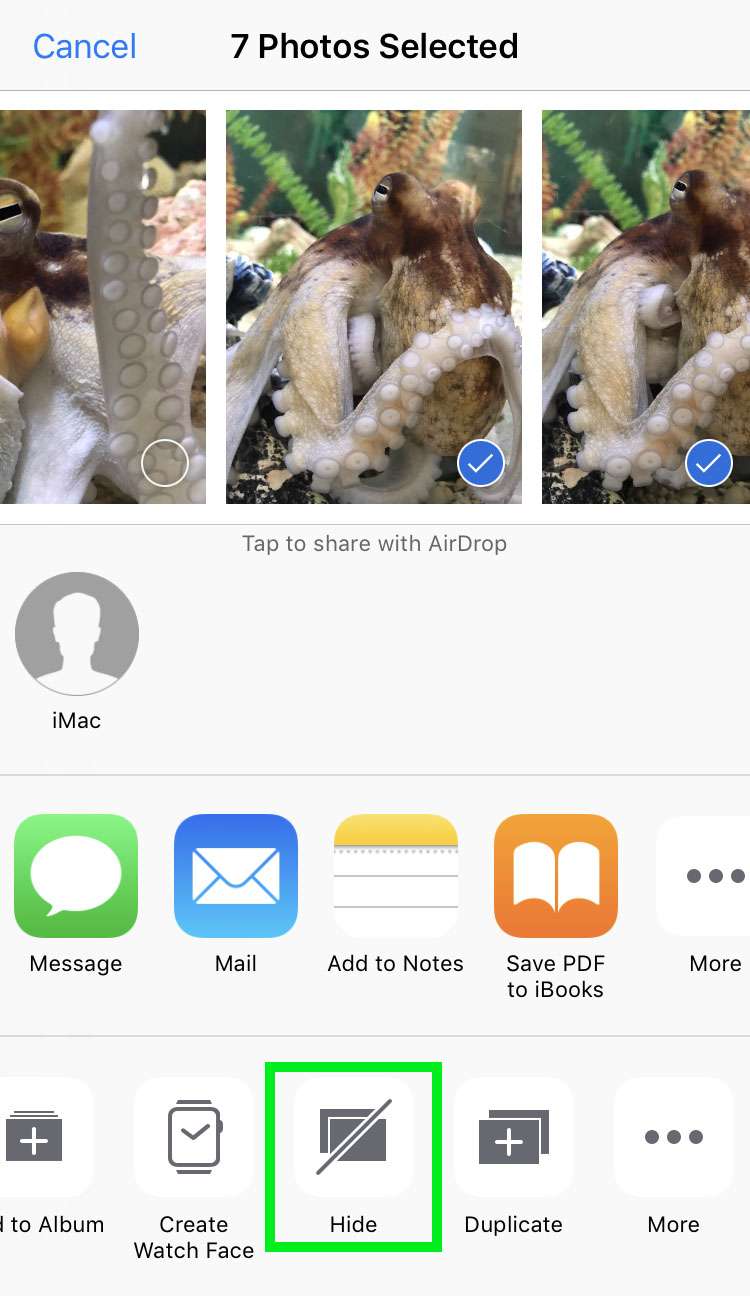
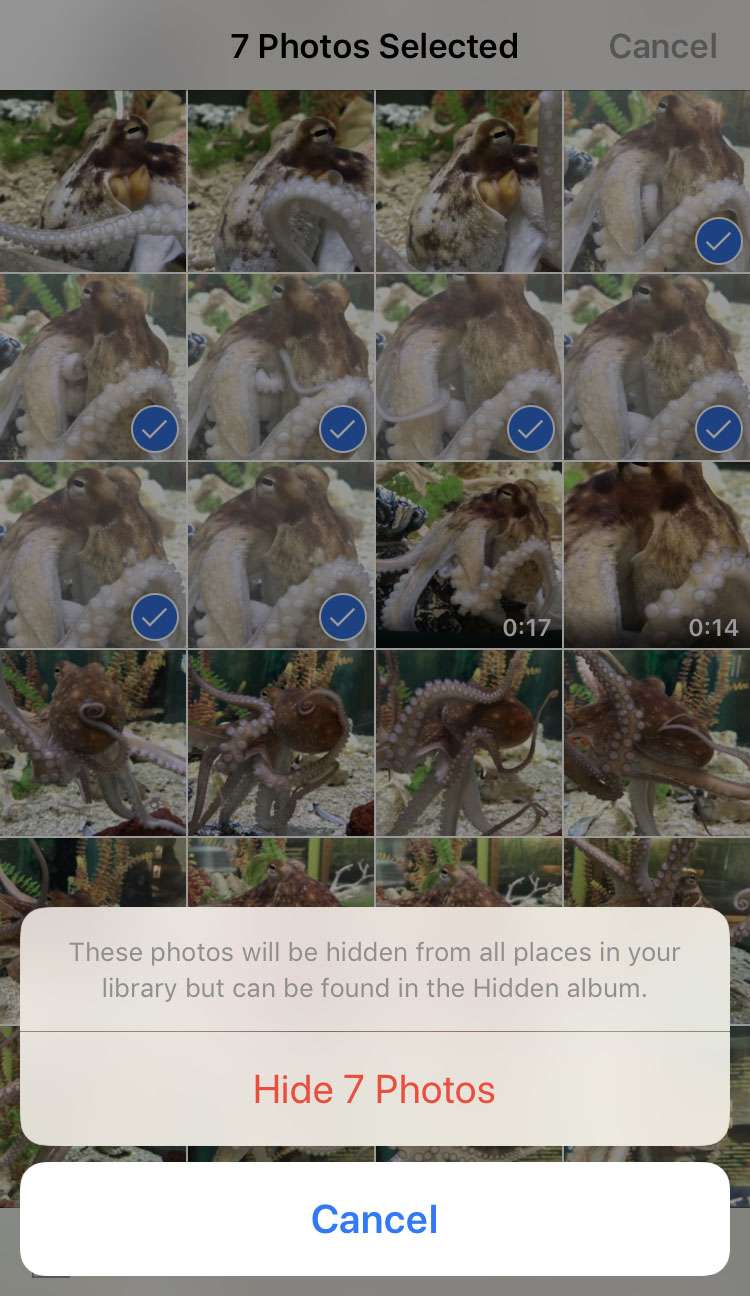
The selected photos will magically disappear from everywhere in your Photos library, except for one album, the Hidden album. This is where all hidden photos are stashed. Note that the Hidden album can be accessed by anyone using your iPhone or iPad without an additional Passcode.
See and unhide hidden iOS photos
- To view hidden photos, navigate to the Hidden album in the Photos app
- All of the hidden photos reside here. To unhide images, reverse the process by selecting photos in the Hidden album
- Tap the share button and select Unhide to restore the photos