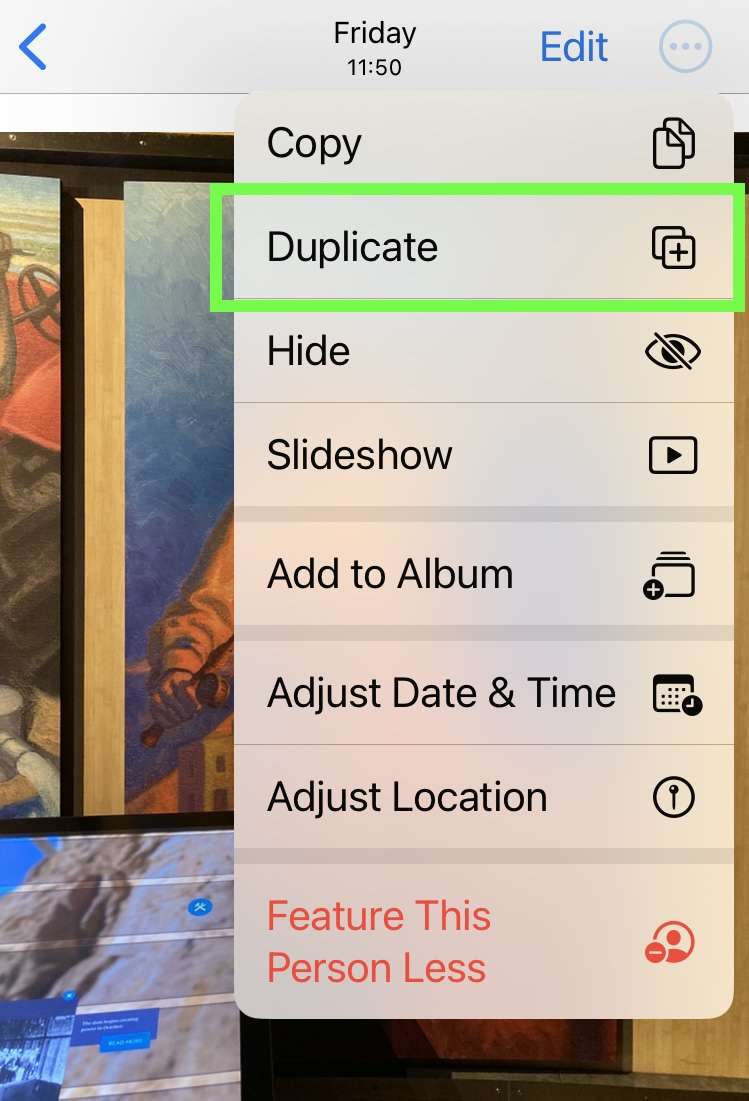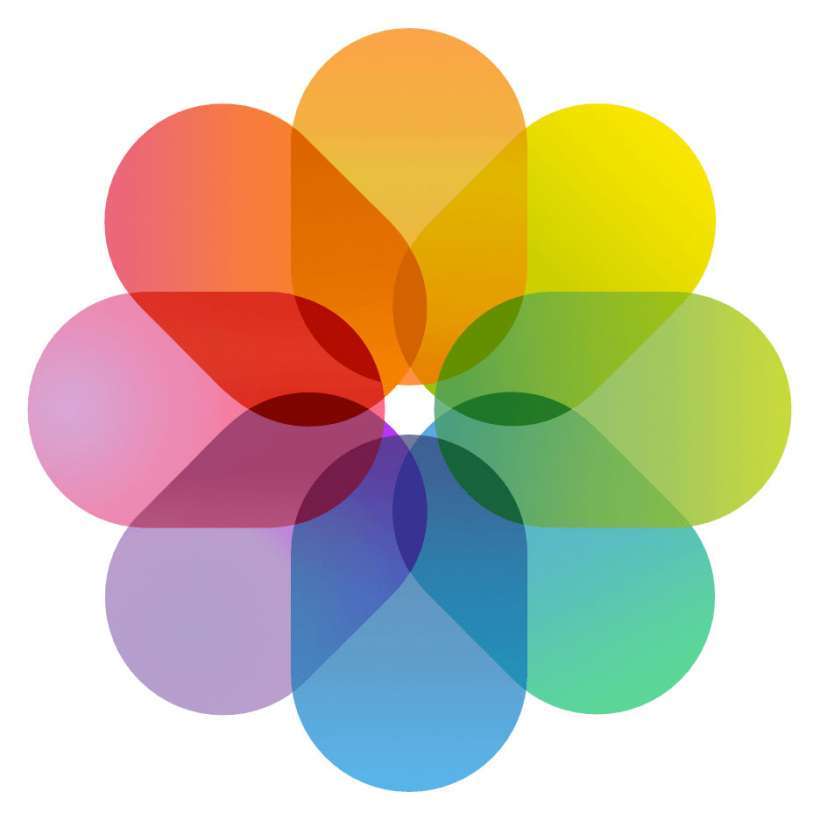Submitted by Fred Straker on
The Photos app offers a plethora of editing features to help iPhone owners take their photos to the next level. One feature that can come in handy is the ability to duplicate a photo, making it possible to create multiple versions of an image and experiment with different edits.
Photos offers a wide range of editing tools that are easy to use, and all edits are non-destructive, meaning you can always revert back to the original photo. Still, one of the key advantages of duplicating a photo is that it allows you to create multiple versions of the same image with different edits. For example, you can create a black and white version of a photo, while keeping the original in color.
Photographers can use duplicates to experiment with different filters to see which one best enhances the mood. Duplicating a photo can come in handy when you want to make different adjustments to different parts of the same image, without affecting the original. For instance, you can brighten the foreground while keeping the background unchanged.
Follow the instructions below to duplicate an iPhone photo using the Photos app:- Launch the Photos app
- Find the photo to duplicate and tap to open it
- Tap the More (...) button located at the top right of the screen
- Select Duplicate from the menu
- A copy of the photo is created in the Recents album
- The duplicate photo can be edited separately from the original